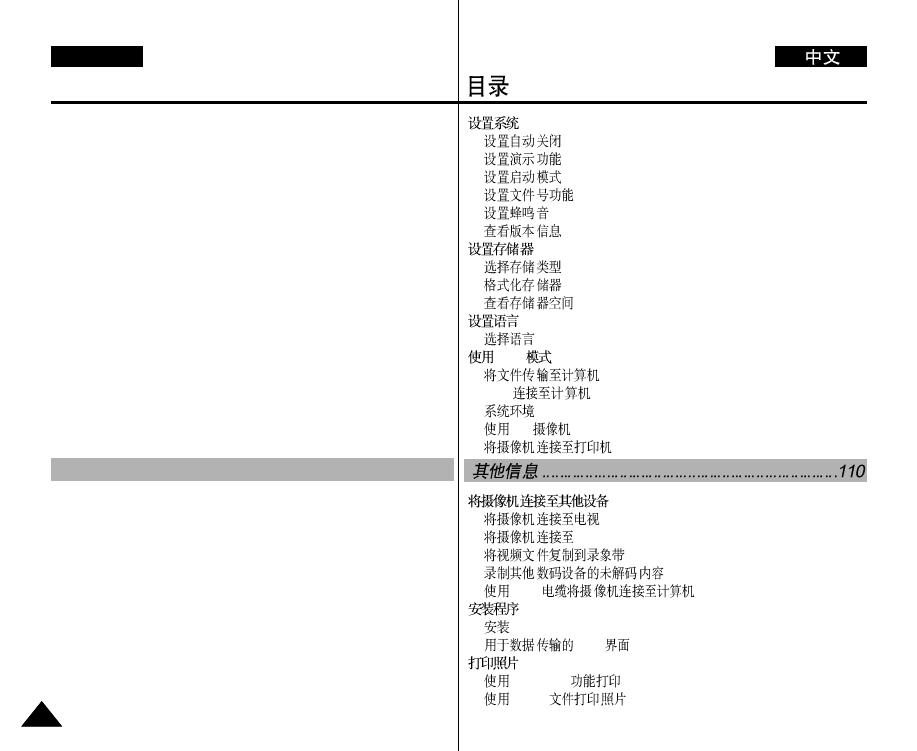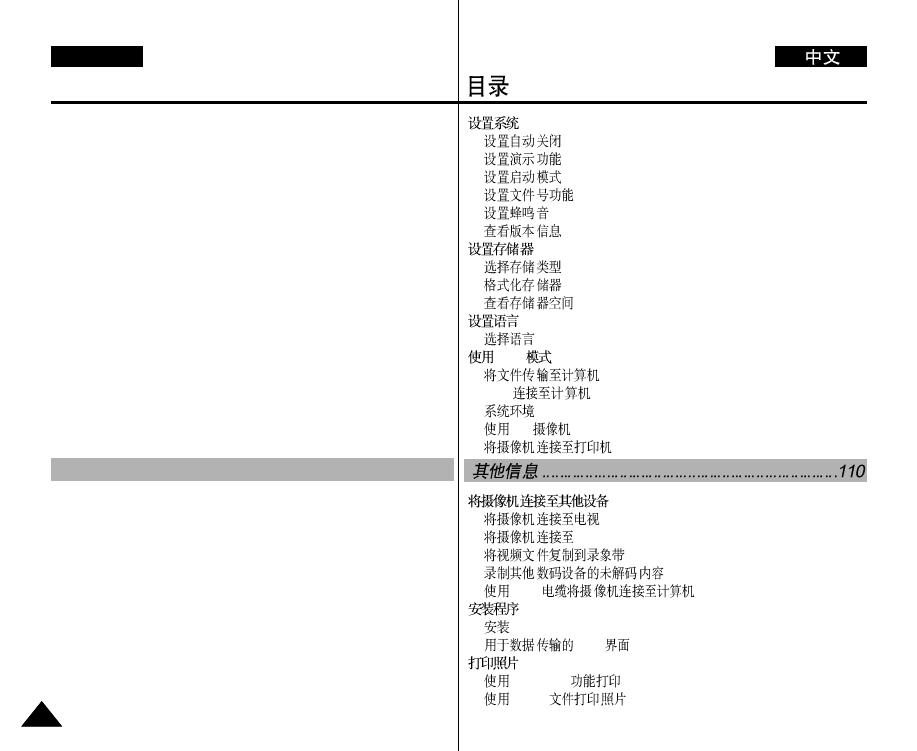
ENGLISH
................................................................................................96
....................................................................................96
....................................................................................97
....................................................................................98
................................................................................99
.....................................................................................100
..................................................................................101
..........................................................................................102
..................................................................................102
..................................................................................103
..............................................................................104
..............................................................................................105
.........................................................................................105
USB ....................................................................................106
.......................................................................106
USB ..........................................................................107
.........................................................................................107
PC ...............................................................................108
...................................................................109
...................................................................111
.......................................................................111
VCR......................................................................112
...............................................................113
....................................................114
USB ...........................................115
..............................................................................................116
DV Media Pro 1.0 ....................................................................116
USB .............................................................117
..............................................................................................119
PictBridge ................................................................119
DPOF ...............................................................120
Setting the System .............................................................................96
Setting the Auto Shut off ..................................................................96
Setting the Demonstration Function ................................................97
Setting Start-up Mode ......................................................................98
Setting the File No. Function............................................................99
Setting the Beep Sound .................................................................100
Viewing Version Information ..........................................................101
Setting Memory.................................................................................102
Selecting the Storage Type ............................................................102
Formatting the Memory ..................................................................103
Viewing Memory Space .................................................................104
Setting Language..............................................................................105
Selecting Language........................................................................105
Using USB Mode...............................................................................106
Transferring files to a computer......................................................106
USB connection to a computer ......................................................107
System Environment ......................................................................107
Using PC Cam................................................................................108
Connecting the CAM to a Printer...................................................109
Connecting the CAM with other Devices.......................................111
Connecting the CAM to TV ...........................................................111
Connecting the CAM to VCR .........................................................112
Copying Video files to a VCR Tape................................................113
Recording unscramble contents from other digital devices...........114
Connecting the CAM to a PC using the USB cable......................115
Installing Programs ..........................................................................116
Installing DV Media Pro 1.0............................................................116
USB Interface for Data Transfer .....................................................117
Printing Photos .................................................................................119
Printing with PictBridge Function ...................................................119
Printing Photos with DPOF Files ...................................................120
66
Miscellaneous Information .............................110
Contents