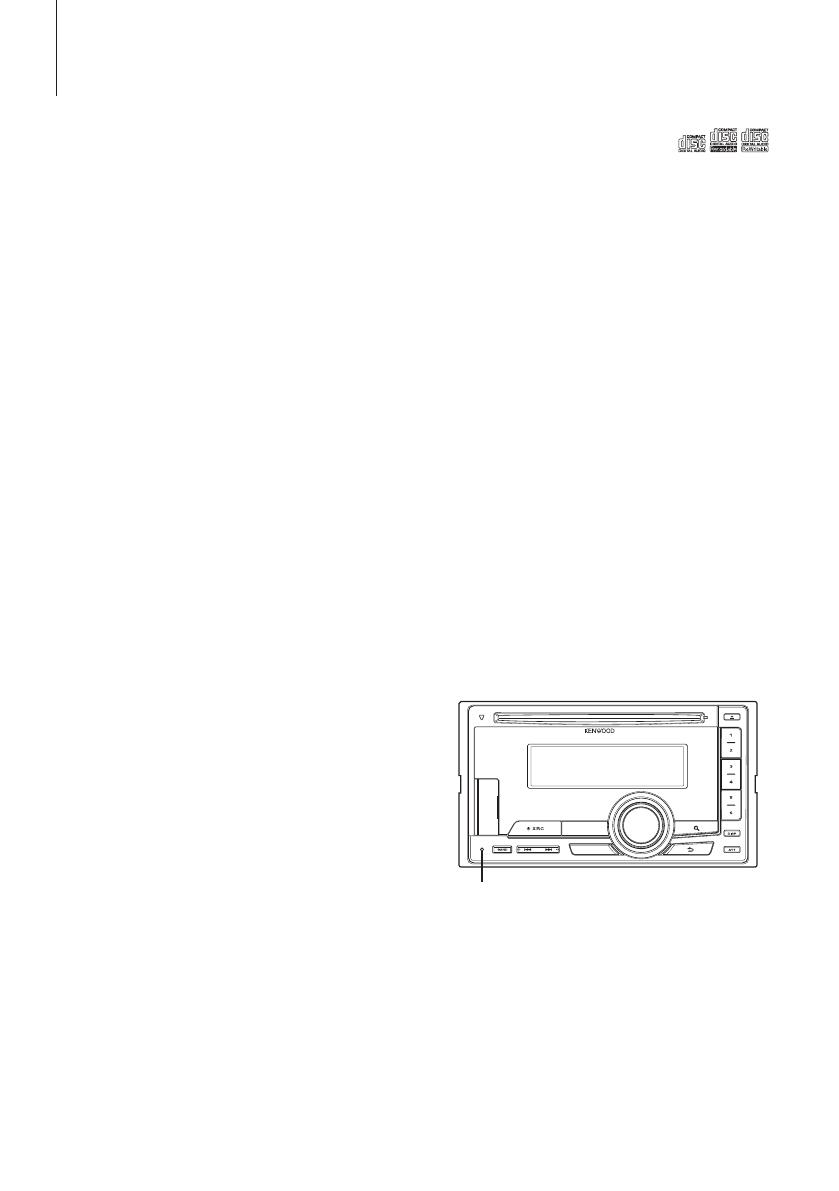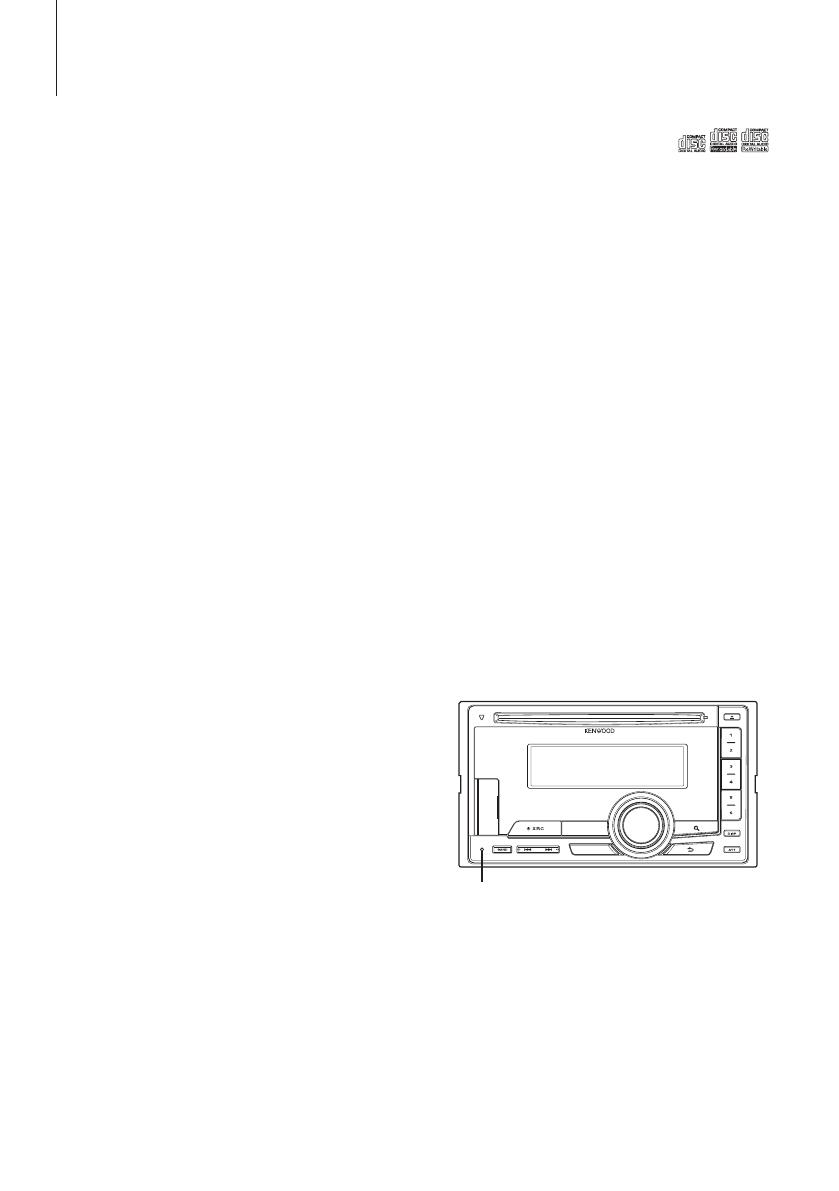
Before using this unit for the first time
This unit is initially set on the Demonstration mode.
When using this unit for the first time, cancel the
Demonstration mode. Refer to <Demonstration mode
Setting> (page 45).
2 WARNING
To prevent injury or fire, take the following
precautions:
• Stop the car before operating the unit.
• To prevent a short circuit, never put or leave any
metallic objects (such as coins or metal tools) inside
the unit.
¤
CAUTION
• Adjust the volume so that you can hear sounds
outside the car. Driving with the volume too high
may cause an accident.
• Wipe off the dirt on the panel with a dry silicon or
soft cloth.
Failure to observe this precaution may result in
damage to the monitor or unit.
Condensation
When the car is air-conditioned, moisture may collect
on the laser lens. This may cause disc read errors. In
this case, remove the disc and wait for the moisture
to evaporate.
Notes
• If you experience problems during installation,
consult your Kenwood dealer.
• When you purchase optional accessories, check with
your Kenwood dealer to make sure that they work
with your model and in your area.
• Characters that conform to ISO 8859-1 can be
displayed.
• Characters that conform to ISO 8859-5 or ISO 8859-1
can be displayed. Refer to “Russian”/ “RUSSIAN SET”
of <Initial Settings> (page 44).
• The Radio Data System feature won’t work where
the service is not supported by any broadcasting
station.
• The illustrations of the display and the panel
appearing in this manual are examples used to
explain more clearly how the controls are used.
Therefore, what appears on the display in the
illustrations may differ from what appears on the
display on the actual equipment, and some of the
illustrations on the display may be inapplicable.
About discs used with this unit
• This unit can only play the CDs with .
• The following discs cannot be used:
- Discs that are not round
- Discs with coloring on the recording surface or
discs that are dirty
- Recordable/Rewritable disc that has not been
finalized (For the finalization process, refer to
your disc writing software, and your disc recorder
instruction manual.)
- 8 cm (3 inch) disc (Attempt to insert using an
adapter can cause malfunction.)
Handling discs
• Do not touch the recording surface of the disc.
• Do not stick tape etc. on the disc, or use a disc with
tape stuck on it.
• Do not use any accessories for the disc.
• Do not use any solvents to clean discs. Use a dry
silicon or soft cloth.
• Clean from the center of the disc and move
outward.
• When removing discs from this unit, pull them out
horizontally.
• Remove the rims from the center hole and disc
edge before inserting a disc.
How to reset your unit
If the unit fails to operate properly, press the Reset
button. The unit returns to factory settings when the
Reset button is pressed.
Reset button
4
|
DPX504U/ DPX404U/ DPX304
Before use