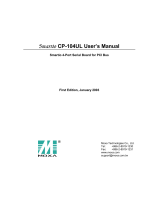Page is loading ...

Universal PCI Board User’s Manual
The software described in this manual is furnished under a license agreement and may be used only in accordance
with the terms of that agreement.
Copyright Notice
Copyright © 2009 Moxa Inc.
All rights reserved.
Reproduction without permission is prohibited.
Trademarks
MOXA is a registered trademark of Moxa Inc.
All other trademarks or registered marks in this manual belong to their respective manufacturers.
Disclaimer
Information in this document is subject to change without notice and does not represent a commitment on the part
of Moxa.
Moxa provides this document “as is,” without warranty of any kind, either expressed or implied, including, but not
limited to, its particular purpose. Moxa reserves the right to make improvements and/or changes to this manual, or
to the products and/or the programs described in this manual, at any time.
Information provided in this manual is intended to be accurate and reliable. However, Moxa assumes no
responsibility for its use, or for any infringements on the rights of third parties that may result from its use.
This manual might include unintentional technical or typographical errors. Changes are made periodically to the
information herein to correct such errors, and these changes are incorporated into new editions of the manual.
Technical Support Contact Information
www.moxa.com/support
Moxa Americas:
Toll-free: 1-888-669-2872
Tel: +1-714-528-6777
Fax: +1-714-528-6778
Moxa China (Shanghai office)
:
Toll-free: 800-820-5036
Tel: +86-21-5258-9955
Fax: +86-10-6872-3958
Moxa Europe
:
Tel: +49-89-3 70 03 99-0
Fax: +49-89-3 70 03 99-99
Moxa Asia-Pacific
:
Tel: +886-2-8919-1230
Fax: +886-2-8919-1231

Table of Contents
Chapter 1 Introduction ...............................................................................................1-1
Overview.............................................................................................................................. 1-2
Applications.................................................................................................................. 1-4
Package Checklist................................................................................................................. 1-5
Product Features................................................................................................................... 1-5
Product Specifications.......................................................................................................... 1-6
Installation Guide ................................................................................................................. 1-8
Chapter 2 Hardware Installation................................................................................2-1
Overview.............................................................................................................................. 2-2
Configuring the Board and Dimension................................................................................. 2-2
CP-118U/CP-118U-I.................................................................................................... 2-2
CP-138U/CP-138U-I.................................................................................................... 2-4
CP-168U....................................................................................................................... 2-5
CP-114UL/CP-114UL-I ............................................................................................... 2-6
CP-134U/CP-134U-I.................................................................................................... 2-7
CP-104UL..................................................................................................................... 2-9
CP-104JU ..................................................................................................................... 2-9
POS-104UL................................................................................................................ 2-10
CP-112UL/CP-112UL-I ............................................................................................. 2-11
CP-132UL/CP-132UL-I ............................................................................................. 2-12
CP-102UL................................................................................................................... 2-13
CP-102U..................................................................................................................... 2-14
CP-102UF................................................................................................................... 2-14
Plugging the Board into an Expansion Slot........................................................................ 2-15
Chapter 3 Driver Installation: Windows Vista/2008 .................................................3-1
Overview.............................................................................................................................. 3-2
Installing the Driver.............................................................................................................. 3-3
Installing the Ports................................................................................................................ 3-6
Verifying the Installation...................................................................................................... 3-9
Configuring the Ports ..........................................................................................................3-11
Disabling the Board............................................................................................................ 3-12
Uninstalling the Board........................................................................................................ 3-13
Chapter 4 Driver Installation: Windows XP/2003 .....................................................4-1
Overview.............................................................................................................................. 4-2
Installing the Driver.............................................................................................................. 4-3
Installing the Ports................................................................................................................ 4-6
Verifying the Installation...................................................................................................... 4-9
Configuring the Ports ......................................................................................................... 4-12
Using PComm .................................................................................................................... 4-13
Using Event Log................................................................................................................. 4-13
Disabling the Board............................................................................................................ 4-13
Uninstalling the Board........................................................................................................ 4-14
Chapter 5 Driver Installation: Windows 2000...........................................................5-1
Overview.............................................................................................................................. 5-2
Installing the Driver.............................................................................................................. 5-3
Installing the Ports................................................................................................................ 5-7

Verifying the Installation.................................................................................................... 5-10
Configuring the Ports ..........................................................................................................5-11
Using PComm .................................................................................................................... 5-13
Using Event Log................................................................................................................. 5-13
Disabling the Board............................................................................................................ 5-13
Uninstalling the Board........................................................................................................ 5-14
Chapter 6 Driver Installation: Windows NT ..............................................................6-1
Overview.............................................................................................................................. 6-2
Installing the Driver.............................................................................................................. 6-3
Configuring the Ports ........................................................................................................... 6-6
Removing the Board............................................................................................................. 6-8
Updating the Driver.............................................................................................................. 6-8
Removing the Driver............................................................................................................ 6-9
Chapter 7 Driver Installation: Windows 95/98/ME....................................................7-1
Overview.............................................................................................................................. 7-2
Installing the Driver.............................................................................................................. 7-3
Windows 95.................................................................................................................. 7-3
Windows 98 and ME.................................................................................................... 7-5
Configuring the Ports ........................................................................................................... 7-7
Updating the Driver............................................................................................................ 7-10
Removing the Driver.......................................................................................................... 7-12
Chapter 8 Driver Installation: Windows CE..............................................................8-1
Windows CE 5.0................................................................................................................... 8-2
Installing the Driver...................................................................................................... 8-2
Windows CE 6.0 Installation................................................................................................ 8-8
Chapter 9 Driver Installation: Non Windows............................................................9-1
Overview.............................................................................................................................. 9-2
DOS...................................................................................................................................... 9-2
Installing the Driver...................................................................................................... 9-2
Setting up the Driver..................................................................................................... 9-3
Loading the Driver........................................................................................................ 9-5
Unloading the Driver.................................................................................................... 9-6
Linux (32-bit/64-bit)............................................................................................................. 9-6
SCO...................................................................................................................................... 9-7
Chapter 10 Serial Programming Tools......................................................................10-1
Overview............................................................................................................................ 10-2
Serial Programming Library............................................................................................... 10-2
PComm Utilities................................................................................................................. 10-2
Installation.................................................................................................................. 10-2
PComm Diagnostic..................................................................................................... 10-2
PComm Monitor......................................................................................................... 10-3
PComm Terminal Emulator........................................................................................ 10-4
Chapter 11 Pin Assignments .....................................................................................11-1
Overview.............................................................................................................................11-2
CP-102U..............................................................................................................................11-3
DB9 (Male): RS-232 .................................................................................................. 11-3
CP-102UL ...........................................................................................................................11-3

DB25 (Female): RS-232............................................................................................. 11-3
CP-104JU ............................................................................................................................11-4
8-pin RJ45: RS-232.................................................................................................... 11-4
CP-104UL ...........................................................................................................................11-4
DB44 (Female): RS-232............................................................................................. 11-5
CP-114UL............................................................................................................................11-5
DB44 (Female): RS-232............................................................................................. 11-5
DB44 (Female): RS-422, RS-485 (4-wire)................................................................. 11-6
DB44 (Female): RS-485 (2-wire)............................................................................... 11-6
CP-118U..............................................................................................................................11-7
DB62 (Female): RS-232............................................................................................. 11-7
DB62 (Female): RS-422, RS-485 (4-wire)................................................................. 11-8
DB62 (Female): RS-485 (2-wire)............................................................................... 11-9
CP-118U-I ...........................................................................................................................11-9
DB78 (Female): RS-232............................................................................................. 11-9
DB78 (Female): RS-422, RS-485 (4-wire)............................................................... 11-10
DB78 (Female): RS-485 (2-wire)............................................................................. 11-11
CP-132UL, CP-132UL-I ...................................................................................................11-11
DB25 (Female): RS-422........................................................................................... 11-11
DB25 (Female): RS-485 (4-wire)............................................................................. 11-12
DB25 (Female): RS-485 (2-wire)............................................................................. 11-12
CP-134U, CP-134U-I........................................................................................................11-13
DB44 (Female): RS-232 (Ports 1 and 2 only) .......................................................... 11-13
DB44 (Female): RS-422........................................................................................... 11-13
DB44 (Female): RS-485 (4-wire)............................................................................. 11-14
DB44 (Female): RS-485 (2-wire)............................................................................. 11-14
CP-138U............................................................................................................................11-15
DB62 (Female): RS-422, RS-485 (4-wire)............................................................... 11-15
DB62 (Female): RS-485 (2-wire)............................................................................. 11-16
CP-138U-I.........................................................................................................................11-16
DB78 (Female): RS-422, RS-485 (4-wire)............................................................... 11-16
DB78 (Female): RS-485 (2-wire)............................................................................. 11-17
CP-168U............................................................................................................................11-18
DB62 (Female): RS-232........................................................................................... 11-18
POS-104UL.......................................................................................................................11-18
DB44 (Female): RS-232........................................................................................... 11-19
CP-102UF..........................................................................................................................11-19
Serial Connectors...............................................................................................................11-19
DB9 (Male)............................................................................................................... 11-19
DB25 (Male)............................................................................................................. 11-20
DB25 (Female)......................................................................................................... 11-21
RJ45.......................................................................................................................... 11-22

Universal PCI Board User’s Manual Introduction
1-2
Overview
Moxa Universal PCI (UPCI) multiport serial boards can be installed in PCI or PCI-X slots, and
support both 3.3V and 5V PCI/PCI-X. With a UPCI board, you can connect data acquisition
equipment and other serial devices to your PC over RS-232, RS-422, or RS-485. Each board has
on-chip hardware and software flow control, a built-in 128-byte Tx/Rx FIFO, and well-designed
device drivers that have been fine-tuned. This allows Moxa UPCI boards to support data
transmission speeds of up to 921.6 Kbps.
The following UPCI multiport serial boards are available from Moxa:
8 Ports
CP-118U:
8 ports, RS-232/422/485
CP-118U-T:
8 ports, RS-232/422/485, wide temperature
CP-118U-I:
8 ports, RS-232/422/485, 2KV optical isolation
CP-118-U-I-T:
8 ports, RS-232/422/485, 2KV optical isolation, wide temperature
CP-138U:
8 ports, RS-422/485
CP-138-T:
8 ports, RS-422/485, wide temperature
CP-138-I:
8 ports, RS-422/485, 2KV optical isolation, wide temperature
CP-138-U-T-I:
8 ports, RS-422/485, 2KV optical isolation
CP-168U:
8 ports, RS-232
CP-168U-T:
8 ports, RS-232, wide temperature
4 Ports
CP-114UL:
4 ports, RS-232/422/485, low profile
CP-114UL-T:
4 ports, RS-232/422/485, low profile, wide temperature
CP-114UL-I:
4 ports, RS-232/422/485, low profile, 2KV optical isolation
CP-114UL-I-T:
4 ports, RS-232/422/485, low profile, , 2KV optical isolation, wide temperature
CP-134U:
4 ports, RS-422/485
CP-134U-T:
4 ports, RS-422/485, wide temperature
CP-134U-I:
4 ports, RS-422/485, 2KV optical isolation
CP-134U-I-T:
4 ports, RS-422/485, 2KV optical isolation, wide temperature
CP-104UL:
4 ports, RS-232, low profile
CP-104UL-T:
4 ports, RS-232, low profile, wide temperature
CP-104JU:
4 ports, RS-232, 8-pin RJ45 connector on-board
CP-104JU-T:
4 ports, RS-232, 8-pin RJ45 connector on-board, wide temperature
POS-104UL:
4 ports, RS-232, low profile, serial port powered
POS-104UL-T:
4 ports, RS-232, low profile, serial port powered, wide temperature

Universal PCI Board User’s Manual Introduction
1-3
2 Ports
CP-112UL:
2 ports, RS-232/422/485, low profile
CP-112UL-T:
2 ports, RS-232/422/485, low profile, wide temperature
CP-112UL-I:
2 ports, RS-232/422/485, low profile, 2KV optical isolation
CP-112UL-I-T:
2 ports, RS-232/422/485, low profile, 2KV optical isolation
CP-132UL:
2 ports, RS-422/485, low profile
CP-132UL-T:
2 ports, RS-422/485, low profile, wide temperature
CP-132UL-I:
2 ports, RS-422/485, low profile, 2KV optical isolation
CP-132UL-I-T:
2 ports, RS-422/485, low profile, 2KV optical isolation, wide temperature
CP-102UL:
2 ports, RS-232, low profile
CP-102UL-T:
2 ports, RS-232, low profile, wide temperature
CP-102U:
2 ports, RS-232
CP-102U-T:
2 ports, RS-232, wide temperature
CP-102UF:
2 ports, Serial-over-fiber board
Smartio—The Smart Multiport Async Solution
The Smartio Series of multiport serial boards includes the CP-168U, CP-104UL, CP-104JU,
POS-104UL, CP-102UL, and CP-102U. These boards provide RS-232 serial ports for connecting
terminals, modems, printers, scanners, cash registers, bar code readers, keypads, numeric displays,
electrical scales, data acquisition equipment, and many other serial devices to a PC. These boards
are a reliable, high-performance solution for multiport serial communication.
Industio—The Industrial Multiport Async Solution
The Industio Series of multiport serial boards includes the CP-118U-I, CP-118U, CP-138U-I,
CP-138U, CP-114UL, CP134U, CP-134U-I, CP-132UL, and CP-132UL-I. These boards are
designed for industrial use, with serial ports that can be configured independently for RS-232,
RS-422, or RS-485 operation. Industio boards provide a reliable communication link over distances
of up to 4000 ft and support point-to-point full-duplex or multi-drop half-duplex. With RS-485
operation, a single port can connect to 32 devices in a multi-drop environment.
ADDC™ (Automatic Data Direction Control) for RS-485
ADDC™ (Automatic Data Direction Control) makes it easier to manage 2-wire RS-485 half-duplex
connections, eliminating the need for software interference. This means that it is not necessary to
write extra code for Windows applications to control the half-duplex protocol. ADDC intelligence is
built into Industio boards.
Serial-over-fiber Board
The CP-102UF is a serial-over-fiber board designed for industrial automation applications that
require a long distance, multi-point, PC-based data acquisition solution. The single-mode model
(CP-102UF-S) can transmit up to 40 km, and the multi-mode model (CP-102UF-M) can transmit up
to 5 km. For many industrial applications, an even bigger benefit is that optical fiber isolates the data
from dangerous increases in ground potential, ground loops, and electrical EMI/RFI
electromagnetic radiation.
Built-in Termination Resistors for RS-422 and RS-485
Industio boards have termination resistors built-in, eliminating the headaches involved in
determining the proper impedance for the resistors. For additional information, please refer to
Chapter 2.

Universal PCI Board User’s Manual Introduction
1-4
ESD and Isolation Protection
Certain models include TVSS (Transient Voltage Surge Suppressor) technology to help prevent
damage due to lightning or high potential voltage. Optical isolation (2000V) and embedded
protection (max. ESD of 16 KV, max. EFT of 2 KV) are also available with certain models. These
features help provide protection in critical or harsh factory-type environments.
PCI Solution
UPCI boards comply with PCI Spec. 2.1 and do not require switches or jumpers. IRQ and I/O
address is automatically assigned by the PCI BIOS. This means that the board must be physically
installed in the computer first before the driver software is installed.
Universal PCI
For maximum compatibility with the PCI local bus specification, UPCI boards support both 3.3V
and 5V PCI connector types. The 32/64-bit PCI local bus specification specifies both a 3.3V/5V and
32/64-bit slot.
Operating System Support
Moxa UPCI boards are compatible with most major industrial platforms, including Windows, DOS,
and Linux. Drivers are provided for smoother installation, configuration, and performance. This
manual provides separate sections for the different operating systems that are supported.
Moxa Serial Communication Tools
For application development, Moxa provides a serial communication library for Windows called
PComm. This library can help you develop your own applications in Visual Basic, Visual C++,
Borland Delphi, and more. Utilities are included for debugging, monitoring communication status,
terminal emulation, and file transfer.
Applications
UPCI boards are suitable for many industrial applications, including the following:
y Multipoint data acquisition
y Factory automation
y Critical industrial control
y Remote serial device control
y Internet/intranet connections
y Remote access applications
y Multi-user applications
y Industrial automation
y Office automation
y Telecommunications
y PC-based vending machines or kiosk systems
y POS (Point-of-Sale) systems

Universal PCI Board User’s Manual Introduction
1-5
Package Checklist
UPCI boards are shipped with the following items:
y 1 Moxa UPCI multiport serial board
y Low profile bracket (low profile models only)
y Document & Software CD
y Quick Installation Guide
y 5-year Product Warranty statement
NOTE: Notify your sales representative if any of the above items is missing or damaged. For
information on optional accessories for each model, please refer to Chapter 5.
Product Features
Moxa UPCI boards enjoy the following features:
y Over 700 Kbps data throughput for top performance
y Serial communication speed up to 921.6 Kbps
y 128-byte FIFO and on-chip hardware and software flow control
y Universal PCI supporting 3.3V PCI, 5V PCI and PCI-X
y Driver support for Windows, Windows CE, Windows XP Embedded, DOS, Linux, FreeBSD,
QNX SCO OpenServer, UnixWare7
y On-board 15 KV ESD protection
y Low profile for compact-sized PCs (on “L” models only)
y 2 KV optical isolation protection (on “I” models only)
y -40 to 85°C wide temperature (on “T” models only)

Universal PCI Board User’s Manual Introduction
1-6
Product Specifications
Hardware
I/O Controller: MU860 (compatible with 16C550C)
Connector Type: CP-118U-I: Female DB78
CP-118U: Female DB62
CP-138U-I: Female DB78
CP-138U: Female DB62
CP-168U : Female DB62
CP-114UL/ CP-114UL-I: Female DB44
CP-134U/CP-134U-I : Female DB44
CP-104UL : Female DB44
CP-104JU : 8-pin RJ45
POS-104UL: Female DB44
CP-112UL/CP-112UL-I: Female DB25
CP-132UL/CP-112UL-I: Female DB25
CP-102UL: Female DB25
CP-102U: Male DB9
CP-114UL: Female DB44
CP-134U : Female DB44
CP-134U-I : Female DB44
CP-132UL : Female DB25
CP-132UL-I : Female DB25
CP-102UF: ST type
Interface
Bus: 32-bit Universal PCI

Universal PCI Board User’s Manual Introduction
1-7
No. of Ports:
8 Ports:
CP-118U/CP-118U-I
CP-138U/CP-138U-I
CP-1168U
4 Ports:
CP-114UL/CP-114UL-I
CP-134U/CP-134U-I
CP-104UL/CP-104JU
POS-104UL:
2 Ports:
CP-112UL/CP-112UL-I
CP-132UL/CP-132UL-I
CP-102UL
CP-102U/CP-102UF
Max. No. of Boards: 4
Signals
RS-232: TxD, RxD, RTS, CTS, DTR, DSR, DCD, GND
RS-422: TxD+(B), TxD-(A), RxD+(B), RxD-(A), GND
4-wire RS-485: TxD+(B), TxD-(A), RxD+(B), RxD-(A), GND
2-wire RS-485: Data+(B), Data-(A), GND
Performance
Baudrate: 50 bps to 921.6 Kbps
Configuration
Parity: None, Even, Odd, Space, Mark
Data Bits: 5, 6, 7, 8
Stop Bits: 1, 1.5, 2
I/O Address, IRQ: Assigned by BIOS
FIFO: 128 bytes
Flow Control: RTS/CTS, XON/XOFF

Universal PCI Board User’s Manual Introduction
1-8
Driver Support: Windows 2000
Windows XP/2003/Vista/2008 (x86 & x64)
Linux 2.4
Linux 2.6 (x86 & x64)
Complete driver support information is available at www.moxa.com
in
the Download center.
Power Output: 5V/12V (POS-104UL only)
Power and Environment
Operating Temperature: 0 to 55°C (32 to 131°F)
Operating Humidity: 5 to 95% RH
Storage Temperature: -40 to 85°C (-40 to 185°F)
Protection: Embedded 15 KV ESD protection
Certifications
Approved: EN55022 Class B, EN55024, EN61000-3-2, EN61000-3-3,
IEC61000-4-2, IEC61000-4-3, IEC61000-4-4, IEC61000-4-5,
IEC61000-4-6, IEC61000-4-8, IEC61000-4-11, FCC Part 15 Class B
Warranty
5 years
Installation Guide
UPCI board installation can be divided into six steps as follows:
Step 1: Select serial transmission mode.
For certain models, you will need to set onboard DIP switches to select the serial transmission mode
for each port. This applies to the CP-118U-I, CP-138U-I, CP-118U, CP-138U, CP-114UL,
CP-114UL-I, CP-134U, CP-134U-I, CP-112UL, CP-112UL-I, CP-132UL, CP-132UL-I,
POS-104UL, and CP-102UF. For details, please refer to Chapter 2.
Step 2: Install board.
UPCI boards are installed in an open PCI or PCI-X expansion slot on the PC. For details, please refer
to Chapter 2.
Step 3: Install drivers and configure board
For details, please refer to Chapters 3 through 8.
Step 4: Connect your serial devices to the board’s serial ports
For details, please refer to Chapter 10.
Step 5: Restart system and verify driver initialization
For details, please refer to Chapters 3 through 8.
Step 6: Develop and run your serial communication application
For details, please refer to Chapter 9.

2
2
Chapter 2 Hardware Installation
The following topics are covered in this chapter:
Overview
Configuring the Board and Dimension
¾ CP-118U/CP-118U-I
¾ CP-138U/CP-138U-I
¾ CP-168U
¾ CP-114UL/CP-114UL-I
¾ CP-134U/CP-134U-I
¾ CP-104UL
¾ CP-104JU
¾ POS-104UL
¾ CP-112UL/CP-112UL-I
¾ CP-132UL/CP-132UL-I
¾ CP-102UL
¾ CP-102U
¾ CP-102UF
Plugging the Board into an
Expansion
Slot

Universal PCI Board User’s Manual Hardware Installation
2-2
Overview
This chapter explains the hardware installation procedure in detail. Since the BIOS automatically
assigns the IRQ number and I/O addresses, you will need to install the board before you install the
drivers. You can install up to 4 UPCI boards in one system, as long as sufficient I/O address and IRQ
number resources are available.
Configuring the Board and Dimension
8 Ports
CP-118U/CP-118U-I

Universal PCI Board User’s Manual Hardware Installation
2-3
130 mm (5.12 in)
96.97 mm (3.82 in)
105 mm (4.13 in)
100.33 mm (3.95 in)
58 mm (2.28 in)
106.26 mm (4.18 in)
144.33 mm (5.68 in)
120.52 mm (4.74 in)
JP1
JP8
MU860
TX2
RX1 RX2
Tx3
Rx3
Tx4
Rx4
Tx5 Tx6
Rx5
Rx6
Tx7
Rx7
Tx8
Rx8
TX1
S1
RS-232
ON
RS-422
ON
OFF
ON
OFF
OFF OFF
OFF
OFF
4-Wire
RS-485
2-Wire
RS-485
S2
S3
CP-118U-I
DIP
12345678
ON
DIP
12345678
ON
DIP
12345678
ON
S1
S2
S3
Onboard termination resistors can be activated individually for each serial port using jumpers JP1
through JP8. JP1 corresponds to serial port 1. Short the jumper pins to activate the termination
resistor; leave the jumper pins open to bypass the termination resistor.
The onboard DIP switches, S1, S2, and S3, are used to select RS-232, RS-422, or RS-485 mode for
each serial port. There are 8 switches on each bank corresponding to the 8 serial ports. S3 selects
between RS-232 and RS-422/485, S2 selects between RS-422 and RS-485, and S1 selects between
2-wire and 4-wire RS-485, as follows:
Mode S1 S2 S3
RS-232 --- --- ON
RS-422 --- ON OFF
4-wire RS-485 ON OFF OFF
2-wire RS-485 OFF OFF OFF

Universal PCI Board User’s Manual Hardware Installation
2-4
CP-138U/CP-138U-I
41.7 mm
(1.64 in)
82 mm
(3.22 in)
121 mm
(4.76 in)
135 mm
(5.31 in)
U831-PC
JP1
JP2
JP3
JP4
JP5
JP6
JP7
JP8
130 mm (5.12 in)
96.97 mm (3.82 in)
105 mm (4.13 in)
100.33 mm (3.95 in)
58 mm (2.28 in)
106.26 mm (4.18 in)
144.33 mm (5.68 in)
120.52 mm (4.74 in)
JP1
JP8
MU860
TX2
RX1 RX2
Tx3
Rx3
Tx4
Rx4
Tx5 Tx6
Rx5
Rx6
Tx7
Rx7
Tx8
Rx8
TX1
S1
RS-232
ON
RS-422
ON
OFF
ON
OFF
OFF OFF
OFF
OFF
4-Wire
RS-485
2-Wire
RS-485
S2
S3
CP-138U-I
DIP
12345678
ON
DIP
12345678
ON
DIP
12345678
ON
S1
S2
S3
Onboard termination resistors can be activated individually for each serial port using jumpers JP1
through JP8. JP1 corresponds to serial port 1. Short the jumper pins to activate the termination
resistor; leave the jumper pins open to bypass the termination resistor.

Universal PCI Board User’s Manual Hardware Installation
2-5
The onboard DIP switches, S1 and S2, are used to select RS-422 or RS-485 mode for each serial port.
There are 8 switches on each bank corresponding to the 8 serial ports. S2 selects between RS-422
and RS-485; S1 selects between 2-wire and 4-wire RS-485, as follows:
Mode S1 S2
RS-422 --- ON
4-wire RS-485 ON OFF
2-wire RS-485 OFF OFF
CP-168U
This board does not require configuration.

Universal PCI Board User’s Manual Hardware Installation
2-6
4 Ports
CP-114UL/CP-114UL-I
LU411-PC
JP1
JP2
JP3
JP4
120 mm
121 mm
41.7 mm
64.4 mm
(4.72 in)
(4.76 in)
(2.53 in)
(1.64 in)
LIU411--PC
JP1
JP2
JP3
JP4
41.7 mm
(1.64 in)
64.4 mm
(2.53 in)
120 mm
(4.72 in)
121 mm
(4.76 in)

Universal PCI Board User’s Manual Hardware Installation
2-7
Onboard termination resistors can be activated individually for each serial port using jumpers JP1
through JP4. JP1 corresponds to serial port 1. Short the jumper pins to activate the termination
resistor; leave the jumper pins open to bypass the termination resistor.
The onboard DIP switches, S1, S2, and S3, are used to select RS-232, RS-422, or RS-485 mode for
each serial port. Switches 1 through 4 on each bank correspond to the 4 serial ports. S3 selects
between RS-232 and RS-422/485, S2 selects between RS-422 and RS-485, and S1 selects between
2-wire and 4-wire RS-485, as follows:
Mode S1 S2 S3
RS-232 --- --- ON
RS-422 --- ON OFF
4-wire RS-485 ON OFF OFF
2-wire RS-485 OFF OFF OFF
CP-134U/CP-134U-I
JP1
JP2
JP3
JP4
/