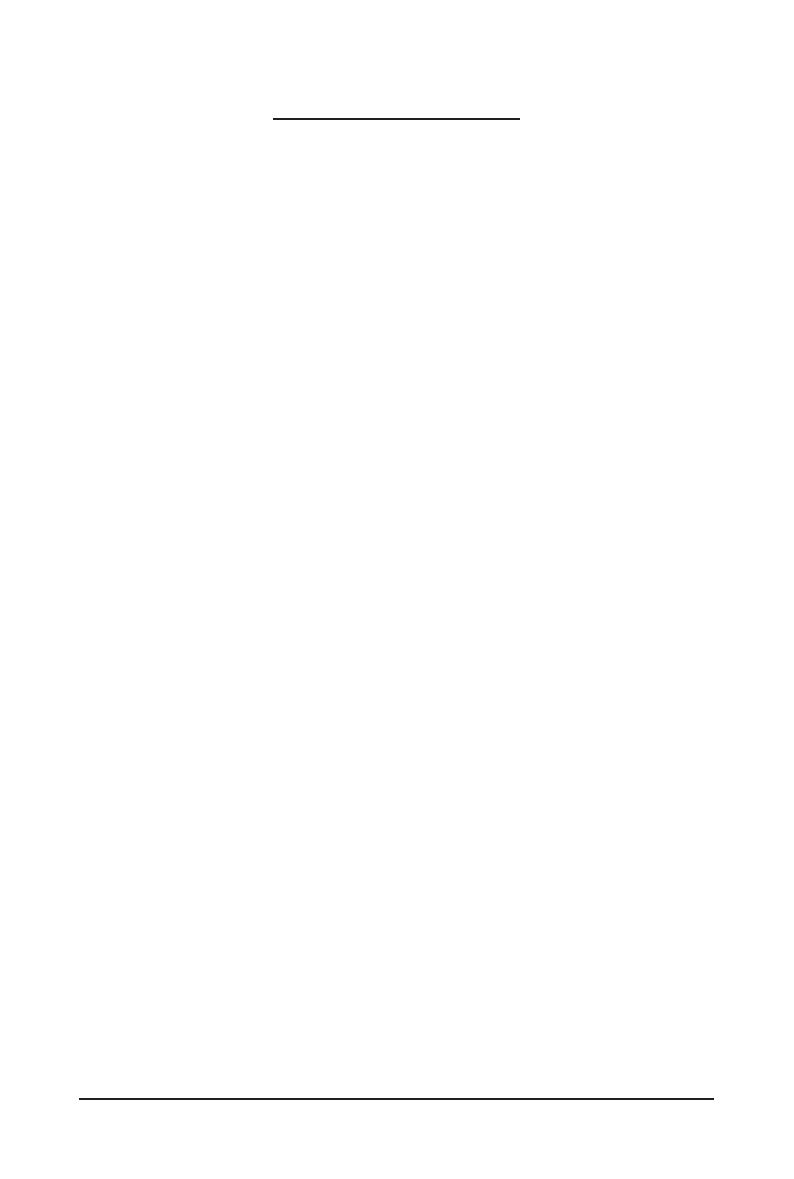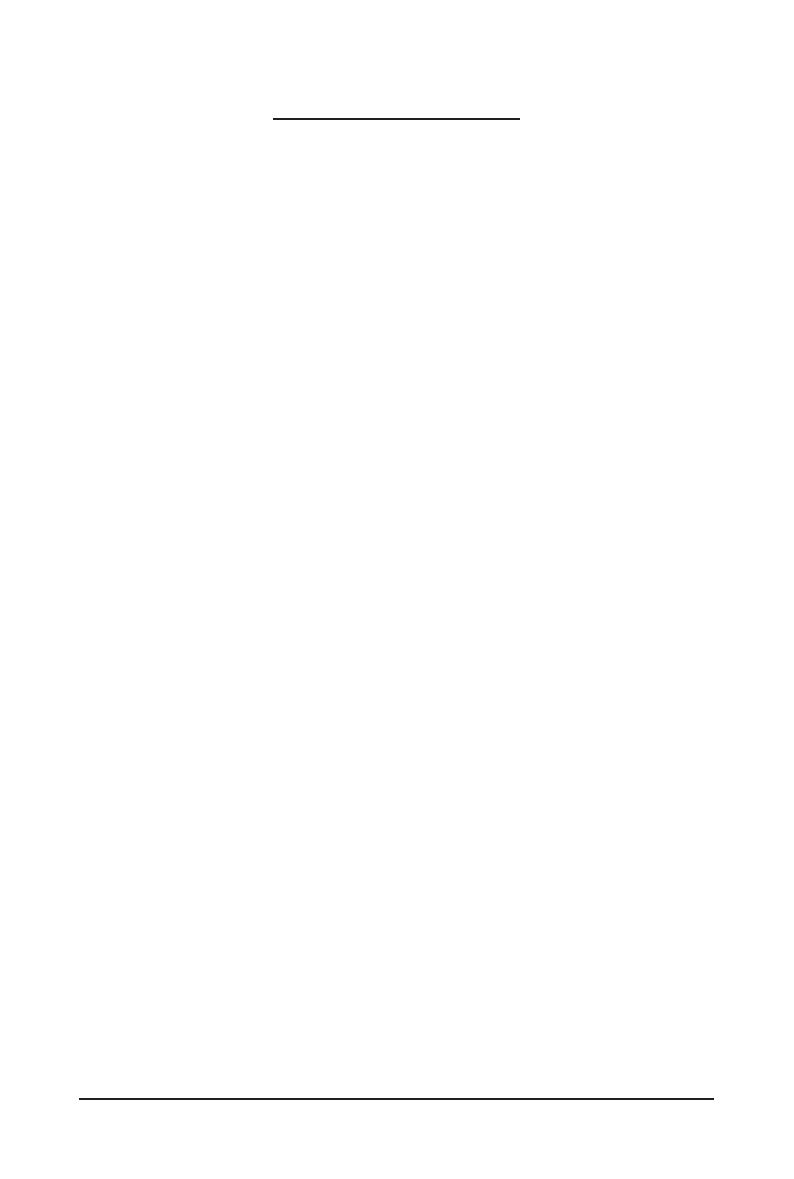
- 3 -
Table of Contents
Box Contents ...................................................................................................................5
GA-7PESH3 Motherboard Layout ...................................................................................6
Chapter 1 Hardware Installation .....................................................................................9
1-1 Installation Precautions .................................................................................... 9
1-2 ProductSpecications .................................................................................... 10
1-3 Installing the CPU and CPU Cooler ............................................................... 13
1-3-1 Installing the CPU ...................................................................................................13
1-3-2 Installing the CPU Cooler .......................................................................................15
1-4 Installing the Memory ..................................................................................... 16
1-4-1 FourChannelMemoryConguration .....................................................................16
1-4-2 Installing a Memory ...............................................................................................17
1-4-3 DIMM Population Table .........................................................................................17
1-5 Back Panel Connectors .................................................................................. 18
1-6 Internal Connectors ........................................................................................ 20
1-7 Jumper Settings ............................................................................................. 35
Chapter 2 BIOS Setup ..................................................................................................41
2-1 The Main Menu .............................................................................................. 43
2-2 Advanced Menu ............................................................................................. 45
2-2-1 PCI Subsystem Settings .........................................................................................46
2-2-1-1 PCI Express Settings ..............................................................................................48
2-2-2 Runtime Error Logging ...........................................................................................50
2-2-3 CPUConguration ..................................................................................................51
2-2-3-1 CPUPowerManagementConguration ................................................................54
2-2-4 USBConguration ..................................................................................................56
2-2-5 SATAConguration.................................................................................................57
2-2-6 InfoReportConguration .......................................................................................59
2-2-7 SuperIOConguration ...........................................................................................60
2-2-8 Serial Port Console Redirection ............................................................................62
2-2-9 Network Stack ........................................................................................................65
2-2-10 Intel (R) 82574L Gigabit Network Connection ........................................................66
2-3 Chipset Menu ................................................................................................. 68
2-3-1 North Bridge ...........................................................................................................69
2-3-1-1 IOHConguration ...................................................................................................72
2-3-1-2 QPIConguration ...................................................................................................74
2-3-1-3 DIMM Information ...................................................................................................75
2-3-2 SouthBridgeConguration ....................................................................................76
2-3-3 Intel ME Subsystem ................................................................................................77