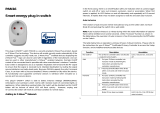Page is loading ...

make your home smart find out more at
ZIPABOX
Z-Wave Integration Manual
Control your home
from anywhere in the world
www.zipato.com

make your home smart find out more at
GENERAL ZWAVE INFORMATION
GROUP ID: 1 - Lifeline
MAX NODES IN GROUP: 1
This product will in some cases try to interpret BASIC_SET received from devices
and perform the appropriate action (Eg. a basic set 0xFF or 0x0 received from a
binary sensor might be interpreted be interpreted as a change of sensor state).
Unsupported devices can be controlled with the BASIC_SET command by sending
0x0 and 0xFF values to the unsupported device. The UI control for the BASIC_SET
command will be in the “Lights & power” section of the dashboard.
This product can be included and operated in any Z-Wave network with other
Z-Wave certified devices from other manufacturers and/or other applications. All
non-battery operated nodes within the network will act as repeaters regardless of
vendor to increase reliability of the network.
This product is a security enabled Z-Wave product that is able to use encrypted
Z-Wave messages to communicate to other security enabled Z-Wave products.
SUPPORTED ASSOCIATION GROUPS
BASIC COMMAND CLASS HANDLING
OTHER INFORMATION
Zwave plus device type: Central controller
Zwave plus role type: Central static controller
Supported command classes:
COMMAND_CLASS_ZWAVEPLUS_INFO
COMMAND_CLASS_APPLICATION_STATUS
COMMAND_CLASS_ASSOCIATION
COMMAND_CLASS_ASSOCIATION_GRP_INFO
COMMAND_CLASS_CRC_16_ENCAP
COMMAND_CLASS_DEVICE_RESET_LOCALLY
COMMAND_CLASS_MULTI_CMD
COMMAND_CLASS_MANUFACTURER_SPECIFIC
COMMAND_CLASS_POWERLEVEL
COMMAND_CLASS_SECURITY
COMMAND_CLASS_VERSION
www.zipato.com

make your home smart find out more at
ADDING AND REMOVING
ZWAVE DEVICES
It is recommended to add new devices with
the device manager by pressing the “Add
New Device” button. Select the Z-Wave
logo and follow on-screen instructions.
Devices added with the device manager
will be configured in the following way and
in the following order:
Z-Wave inclusion
Z-Wave secure inclusion, if the device
being added supports the Security
command class
Configuration/interview of certain
command classes that are supported
by the device being included
Return routes assignment to primary
controller
ADDING ZWAVE DEVICES WITH THE
DEVICE MANAGER
ADDING ZWAVE DEVICES WITH THE ZWAVE NETWORK
MANAGEMENT TOOLS
The recommended way of adding new Z-Wave devices is via the device manager.
Z-Wave network management tools are located under the Zipabox settings.
It is recommended to only use the Z-Wave network management tools to add a new
device only if you have problems with adding your device via the device manager.
Devices added with the Z-Wave network management tools will be configured in the
following way and in the following order:
Z-Wave inclusion
Z-Wave secure inclusion, if the device being added
supports the Security command class
Minimal device configuration/interview, as is mandatory by the
Z-Wave plus specification
Return routes assignment to primary
controller
Z-Wave devices can be removed with the
Z-Wave network management tools:
Navigate to Z-Wave network
management tools
Click the “Remove node” button and
follow onscreen instructions
REMOVING ZWAVE
DEVICES
www.zipato.com

make your home smart find out more at
ZWAVE NETWORK MANAGEMENT TOOLS
ADD NODE - Add a Z-Wave device to the current Z-Wave network
REMOVE NODE - Remove a Z-Wave device from the current Z-Wave network
CONTROLLER LEARN MODE - Controller learn mode is used to perform the following
actions:
Add Zipabox to another Z-Wave network
Remove Zipabox from its current Z-Wave network
Transfer primary role of the current primary controller to Zipabox
Receive network information from primary controller, if Zipabox is an
inclusion or secondary controller in the current Z-Wave network
NETWORK HEAL - Network heal is used to rebuild the routing table and to update
return routes on all Z-Wave devices in the current Z-Wave network.
HARD RESET - Reset Z-Wave module to default settings. This will effectively delete
the current Z-Wave network and create a
new one. All your devices will be deleted
and it will be necessary to remove them
prior to adding them to another Z-Wave
network. Use this procedure only in the
event that the network primary controller
is missing or otherwise inoperable.
To copy network data to another
controller click the ADD NODE button
and put the other controller in learn
mode. This is typically done to transfer
information about newly joined devices to
other inclusion controllers.
ZWAVE NODE MANAGEMENT TOOLS
Z-Wave node management tools are located in the
“Device settings” menu. To open the device setting
menu press the small gear icon.
CONFIGURE NODE - This function is used to
configure or gather information about certain
supported command classes of the device.
REPLACE FAILED NODE - This function is used
to replace a failed node in your Z-Wave network.
When you replace a failed node A with a new node
B, node B will get the node id of the replaced node.
This also means that all the routing information of
the replaced node A will be assigned to the new
node B.
REMOVE FAILED NODE - This function will
completely remove a failed node from the current
Z-Wave network. A failed node is a Z-Wave device
that no longer sends reports or responds to
commands. Please note that you cannot remove
a device that still responds to commands with this
function.
MANAGE ASSOCIATIONS - Pressing this button
will open the associations manager for this device.
The associations manager can be used to create
Z-Wave associations between Z-Wave devices.
www.zipato.com
/