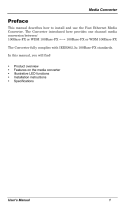Page is loading ...

®
INSTALLATION
FT82011/FR82011
Ethernet Media
Converter
One 10BASE-T/100BASE-TX Port and
One 100BASE-FX Fiber Port
C2653M (6/07)


C2653M (6/07) 3
Contents
Important Safety Instructions . . . . . . . . . . . . . . . . . . . . . . . . . . . . . . . . . . . . . . . . . . . . . . . . . . . 4
Regulatory Notices . . . . . . . . . . . . . . . . . . . . . . . . . . . . . . . . . . . . . . . . . . . . . . . . . . . . . . . . . . . 6
Product Overview . . . . . . . . . . . . . . . . . . . . . . . . . . . . . . . . . . . . . . . . . . . . . . . . . . . . . . . . . . . . 7
Description . . . . . . . . . . . . . . . . . . . . . . . . . . . . . . . . . . . . . . . . . . . . . . . . . . . . . . . . . . . . 7
Models. . . . . . . . . . . . . . . . . . . . . . . . . . . . . . . . . . . . . . . . . . . . . . . . . . . . . . . . . . . . . . . . 9
Optional Accessories. . . . . . . . . . . . . . . . . . . . . . . . . . . . . . . . . . . . . . . . . . . . . . . . 9
Front Panel. . . . . . . . . . . . . . . . . . . . . . . . . . . . . . . . . . . . . . . . . . . . . . . . . . . . . . . . . . . . 10
Rear Panel . . . . . . . . . . . . . . . . . . . . . . . . . . . . . . . . . . . . . . . . . . . . . . . . . . . . . . . . . . . . 11
Installation . . . . . . . . . . . . . . . . . . . . . . . . . . . . . . . . . . . . . . . . . . . . . . . . . . . . . . . . . . . . . . . . 12
Package Contents . . . . . . . . . . . . . . . . . . . . . . . . . . . . . . . . . . . . . . . . . . . . . . . . . . . . . . 12
Setting 10BASE-T/100BASE-TX Port Modes of Operation. . . . . . . . . . . . . . . . . . . . . . . 12
Mounting . . . . . . . . . . . . . . . . . . . . . . . . . . . . . . . . . . . . . . . . . . . . . . . . . . . . . . . . . . . . . 14
Mounting the FT82011/FR82011 Module into a Rack . . . . . . . . . . . . . . . . . . . . . 14
Mounting the FT82011/FR82011 Module to a Wall . . . . . . . . . . . . . . . . . . . . . . . 14
Connections. . . . . . . . . . . . . . . . . . . . . . . . . . . . . . . . . . . . . . . . . . . . . . . . . . . . . . . . . . . 16
Troubleshooting . . . . . . . . . . . . . . . . . . . . . . . . . . . . . . . . . . . . . . . . . . . . . . . . . . . . . . . . . . . . 18
Specifications . . . . . . . . . . . . . . . . . . . . . . . . . . . . . . . . . . . . . . . . . . . . . . . . . . . . . . . . . . . . . . 27
Appendix. RJ-45 Connector Pinouts. . . . . . . . . . . . . . . . . . . . . . . . . . . . . . . . . . . . . . . . . . . . . 29
List of Illustrations
1 FT82011 and FR82011 Point-to-Point Application. . . . . . . . . . . . . . . . . . . . . . . . . . . . . . . 7
2 Front Panel of FT82011 and FR82011 Modules. . . . . . . . . . . . . . . . . . . . . . . . . . . . . . . . 10
3 Rear Panel of FT82011 and FR82011 Modules (SC Fiber Connector Shown) . . . . . . . . . 11
4 TX Mode Switch for 10BASE-T/100BASE-TX Port . . . . . . . . . . . . . . . . . . . . . . . . . . . . . 12
5 Mounting the FT82011/FR82011 Module Using the Wall Clip. . . . . . . . . . . . . . . . . . . . 15
6 FT82011/FR82011 Module Connections . . . . . . . . . . . . . . . . . . . . . . . . . . . . . . . . . . . . . 16
7 RJ-45 MDI/MDI-X Connector Pinouts. . . . . . . . . . . . . . . . . . . . . . . . . . . . . . . . . . . . . . . 29
List of Tables
A TX Mode Switch Settings . . . . . . . . . . . . . . . . . . . . . . . . . . . . . . . . . . . . . . . . . . . . . . . . 13
B Troubleshooting with Front-Panel Indicators . . . . . . . . . . . . . . . . . . . . . . . . . . . . . . . . . 18
C Troubleshooting with Rear-Panel Indicators. . . . . . . . . . . . . . . . . . . . . . . . . . . . . . . . . . 22
D RJ-45 MDI/MDI-X Connector Pinouts. . . . . . . . . . . . . . . . . . . . . . . . . . . . . . . . . . . . . . . 29

4 C2653M (6/07)
Important Safety Instructions
1. Read these instructions.
2. Keep these instructions.
3. Heed all warnings.
4. Follow all instructions.
5. Do not use this apparatus near water.
6. Clean only with dry cloth.
7. Do not block any ventilation openings. Install in accordance with the manufacturer’s
instructions.
8. Do not install near any heat sources such as radiators, heat registers, stoves, or other
apparatus (including amplifiers) that produce heat.
9. Do not defeat the safety purpose of the polarized or grounding-type plug. A polarized plug has
two blades with one wider than the other. A grounding plug has two blades and a third
grounding prong. The wide blade or the third prong are provided for your safety. If the provided
plug does not fit into your outlet consult an electrician for replacement of the obsolete outlet.
10. Protect the power cord from being walked on or pinched particularly at plugs, convenience
receptacles, and the points where they exit from the apparatus.
11. Only use attachments/accessories specified by the manufacturer.
12. Use only with the cart, stand, tripod, bracket, or table specified by the manufacturer, or sold
with the apparatus. When a cart is used, use caution when moving the cart/apparatus
combination to avoid injury from tip-over.
13. Refer all servicing to qualified service personnel. Servicing is required when the apparatus has
been damaged in any way, such as power-supply cord or plug is damaged, liquid has been
spilled or objects have fallen into the apparatus, the apparatus has been exposed to rain or
moisture, does not operate normally, or has been dropped.
14. Apparatus shall not be exposed to dripping or splashing and that no objects filled with liquids,
such as vases shall be placed on the apparatus.
15. WARNING: To reduce the risk of fire or electric shock, do not expose this apparatus to rain or
moisture.
16. Installation should be done only by qualified personnel and conform to all local codes.
17. Use only installation methods and materials capable of supporting four times the maximum
specified load.
18. A CCC-approved power cord must be used to power this equipment when used in China.
19. CAUTION: These servicing instructions are for use by qualified service personnel only.
To reduce the risk of electric shock do not perform any servicing other than that contained in
the operating instructions unless you are qualified to do so.

C2653M (6/07) 5
The product and/or manual may bear the following marks:
This symbol indicates that dangerous voltage
constituting a risk of electric shock is present
within this unit.
This symbol indicates that there are important
operating and maintenance instructions in the
literature accompanying this unit.
CAUTION:
RISK OF ELECTRIC SHOCK.
DO NOT OPEN.

6 C2653M (6/07)
Regulatory Notices
This device complies with Part 15 of the FCC Rules. Operation is subject to the following two
conditions: (1) this device may not cause harmful interference, and (2) this device must accept any
interference received, including interference that may cause undesired operation.
RADIO AND TELEVISION INTERFERENCE
This equipment has been tested and found to comply with the limits of a Class A digital device,
pursuant to Part 15 of the FCC Rules. These limits are designed to provide reasonable protection
against harmful interference when the equipment is operated in a commercial environment. This
equipment generates, uses, and can radiate radio frequency energy and, if not installed and used in
accordance with the instruction manual, may cause harmful interference to radio communications.
Operation of this equipment in a residential area is likely to cause harmful interference in which case
the user will be required to correct the interference at his own expense.
Changes and Modifications not expressly approved by the manufacturer or registrant of this
equipment can void your authority to operate this equipment under Federal Communications
Commission’s rules.
This Class A digital apparatus complies with Canadian ICES-003.
Cet appareil numérique de la classe A est conforme à la norme NMB-003 du Canada.

C2653M (6/07) 7
Product Overview
DESCRIPTION
The FT82011/FR82011 Ethernet media converter converts 10BASE-T/100BASE-TX data to 100BASE-FX
data and vice versa. Designed for point-to-point applications, the FT82011/FR82011 media converter
provides one 10BASE-T/100BASE-TX port and one 100BASE-FX fiber port. The FT82011 and FR82011
media converters are used in combination with one another to provide wavelength compatibility. Using
wavelength division multiplexing (WDM), bidirectional data is transported in a single fiber (refer to
Figure 1).
Figure 1. FT82011 and FR82011 Point-to-Point Application
Features of the FT82011/FR82011 Ethernet media converter include the following:
• User-selectable 10BASE-T/100BASE-TX port functions:
– Autonegotiation between 10 Mbps and 100 Mbps data rates and between full-duplex
and half-duplex modes
– 10 Mbps or 100 Mbps selectable
– Full-duplex or half-duplex mode selectable
– Enabling/disabling of flow control
NOTE: The 100BASE-FX fiber port is automatically forced to full-duplex 100 Mbps operation.
• Auto MDI/MDI-X (Medium Dependent Interface/Medium Dependent Interface Crossover)
operation
• Link-down detection, which propagates a link-down status among all 10BASE-T/100BASE-TX
and 100BASE-FX ports connected in the network when a 10BASE-T/100BASE-TX link or
100BASE-FX link goes down. As a result, all ports are disabled and data transmission halts
until the faulty link is restored.
• Compliant with IEEE 802.3, 802.3u, 802.3x standards
• Multimode fiber support for distances up to 2 km
• Single-mode fiber support for distances up to 46 km
• Laser diode for transmission of optical signals
NOTE: The FT82011/FR82011 media converter is a Class 1 laser product that complies with
FDA radiation performance standard 21CFR Subchapter J and with IEC 60825-1 Edition 1.2,
2001-08.
FR82011
FT82011
ONE 10/100 Mbps
CONNECTION
ONE 10/100 Mbps
CONNECTION
ONE
FIBER

8 C2653M (6/07)
• Compatible with other Ethernet equipment:
– 10BASE-T/100BASE-TX compatibility with all Pelco
©
and third-party 10BASE-T/
100BASE-TX Ethernet devices
– Fiber optic compatibility with all Pelco Ethernet devices that support WDM
• Environmentally hardened
• Designed to meet NEMA TS 2 and Caltrans traffic signal control equipment standards for
ambient operating temperature, mechanical shock and vibration, humidity with condensation,
high-line/low-line voltage conditions, and transient voltage protection
NOTE: Conformal coating is required for operation in environments with relative humidity
above 95 percent (condensing).
• No performance adjustments required
• 12 VDC or 24 VAC power supply
• Stand-alone and rack-mountable modular design
• LED indicators for monitoring of optic signal/laser status, 100BASE-FX port status including far
end fault indication (FEFI), 10BASE-T/100BASE-TX port status, and operating power

C2653M (6/07) 9
MODELS
The FT82011 and FR82011 modules consist of the following series of models:
Multimode Models:*
FT82011MSTR-1 Ethernet media converter, one 10BASE-T/100BASE-TX port, one multimode ST
fiber port, one fiber, fiber optic compatibity with FR82011MSTR-1 and other
multimode ST Pelco Ethernet devices that support WDM
FR82011MSTR-1 Ethernet media converter, one 10BASE-T/100BASE-TX port, one multimode ST
fiber port, one fiber, fiber optic compatibility with FT82011MSTR-1 and other
multimode ST Pelco Ethernet devices that support WDM
FT82011MSCR-1 Ethernet media converter, one 10BASE-T/100BASE-TX port, one multimode SC
fiber port, one fiber, fiber optic compatibility with FR82011MSCR-1 and other
multimode SC Pelco Ethernet devices that support WDM
FR82011MSCR-1 Ethernet media converter, one 10BASE-T/100BASE-TX port, one multimode SC
fiber port, one fiber, fiber optic compatibility with FT82011MSCR-1 and other
multimode SC Pelco Ethernet devices that support WDM
Single-Mode Models:*
†
FT82011SSTR-1 Ethernet media converter, one 10BASE-T/100BASE-TX port, one single-mode ST
fiber port, one fiber, fiber optic compatibility with FT82011MSCR-1 and other
single-mode ST Pelco Ethernet devices that support WDM
FR82011SSTR-1 Ethernet media converter, one 10BASE-T/100BASE-TX port, one single-mode ST
fiber port, one fiber, fiber optic compatibility with FT82011SSTR-1 and other
single-mode ST Pelco Ethernet devices that support WDM
FT82011SSCR-1 Ethernet media converter, one 10BASE-T/100BASE-TX port, one single-mode SC
fiber port, one fiber, fiber optic compatibility with FR82011SSCR-1 and other
single-mode SC Pelco Ethernet devices that support WDM
FR82011SSCR-1 Ethernet media converter, one 10BASE-T/100BASE-TX port, one single-mode SC
fiber port, one fiber, fiber optic compatibility with FT82011SSCR-1 and other
single-mode SC Pelco Ethernet devices that support WDM
*For conformal coated models, replace the first letter F in the model number with the letter C.
The conformal coated version of FT82011MSTR-1, for example, is CT82011MSTR-1.
†
Single-mode FC connector is available upon request. Contact the factory for additional information.
OPTIONAL ACCESSORIES
The following optional accessories are available:
WM5001-3U Wall mount base kit for single-width module
WM5001-3UEXP Wall mount expansion kit for single-width module
RK5000-3U 19-inch rack mount chassis for 14 slots (no power), 3 RUs
RK5000PS-3U 19-inch rack mount chassis for 12 slots with power, 3 RUs
EPS5000-120 External rack power supply, 1 RU, dual 120 W power outputs
RK5001B-3U Blank filler panel, single width
RK5002B-3U Blank filler panel, double width
RK5001-1UEXP Adapter kit that allows a 3 RU single-width fiber module to be used in
RK5000PS-5U rack mount chassis

10 C2653M (6/07)
FRONT PANEL
Figure 2 illustrates the front panel of the FT82011 and FR82011 modules.
Figure 2. Front Panel of FT82011 and FR82011 Modules
For detailed information about the front-panel LEDs, refer to the Troubleshooting section.
ì
RESET BUTTON (restarts the unit)
î
100BASE-FX STATUS LED
ï
OPTIC FAULT LED (optical signal status/laser status indicator)
ñ
POWER LED (Pelco badge)
FT82011 FR82011

C2653M (6/07) 11
REAR PANEL
Figure 3 illustrates the rear panel of the FT82011 and FR82011 modules.
Figure 3. Rear Panel of FT82011 and FR82011 Modules (SC Fiber Connector Shown)
For additional information about rear-panel connections, refer to the Installation section. For detailed
information about the RJ-45 LEDs, refer to the Troubleshooting section.
ì RACK POWER/ALARM CONNECTOR, 4-pin connector for power/alarm connection of rack-
mounted module
î STAND-ALONE POWER CONNECTOR, 2-pin connector for power connection of stand-alone
module; removable mating connector with screw terminals (not shown)
ï
10BASE-T/100BASE-TX PORTS 1-4, RJ-45 connectors
ñ FIBER OPTIC PORT, single-fiber ST or SC connector (dependent on FT82041/FR82041 model);
port A on FT82041 module and port B on FR82041 module
ó
RJ-45 10BASE-T/100BASE-TX PORT STATUS LED, LEFT (link/activity status indicator)
r
RJ-45 10BASE-T/100BASE-TX PORT STATUS LED, RIGHT (duplex mode/collision indicator)
FT82011 FR82011

12 C2653M (6/07)
Installation
PACKAGE CONTENTS
The following items are supplied:
1 FT82011 or FR82011 module
1 Regulated switching power supply with four plug adapters (North American, Australian, U.K.,
and European configurations); 100-240 VAC, 50-60 Hz input, 12 VDC output
1 Wall clip with two 4-40 x 0.250-inch Phillips pan head screws with lock washers (for attachment
of single module to wall)
1 FT82011/FR82011 Fiber Transmitter and Receiver Installation manual (this manual)
SETTING 10BASE-T/100BASE-TX PORT MODES OF OPERATION
NOTE: As a matter of convenience, it is recommended that you verify the modes of operation for the
10BASE-T/100-BASE-TX port and then change the mode settings—if necessary—before mounting
the FT82011/FR82011 module into a rack or onto a wall.
The FT82011/FR82011 module provides various configuration options that allow you to select the
desired modes of operation for the 10BASE-T/100BASE-TX port. You can select the desired modes of
operation by means of a TX Mode switch that is provided on the bottom of the module (refer to
Figure 4).
Figure 4. TX Mode Switch for 10BASE-T/100BASE-TX Port
TX Mode
0. Auto Neg / Dis FC
1. 100 FD / Dis FC
2. 100 HD / Dis FC
3. 10 FD / Dis FC
4. 10 HD / Dis FC
5. Auto Neg / En FC
6. 100 FD / En FC
7. 100 HD / En FC
8. 10 FD / En FC
9. 10 HD / En FC
TX MODE SWITCH

C2653M (6/07) 13
Using the TX Mode switch, you can do the following:
• Enable autonegotiation or select (force) a specific data rate and duplex mode:
– Enabling autonegotiation allows the FT82011/FR82011 module to automatically
negotiate with the device to which the port is connected for data rate and duplex modes
of operation: 10 Mbps or 100 Mbps data rate and half-duplex or full-duplex mode.
The highest common denominator of operational modes is automatically selected.
Autonegotiation is enabled by default.
– If autonegotiation is not desired, you can select a specific data rate and duplex mode:
• Data rate configuration allows you to select 10 Mbps or 100 Mbps.
• Duplex mode configuration allows you to select half-duplex mode or full-duplex
mode.
• Enable or disable flow control. Flow control controls data transmission at the sending device
to avoid overfilling buffers and losing data at the receiving device. When the buffers on the
receiving device are full, a message is sent to the sending device to suspend the transmission
until the data in the buffers has been processed.
NOTE: For time-sensitive data applications (for example, video and audio applications), it is
recommended that flow control be disabled.
Flow control is disabled by default.
With the FT82011/FR82011 module powered off, set each TX Mode switch to the desired 10BASE-T/
100BASE-TX port modes of operation. Refer to Table A for TX Mode switch settings and
corresponding modes of operation. Note that each 10BASE-T/100BASE-TX port operates
independently of one another; therefore, each port can be set to different modes of operation as
appropriate.
Table A. TX Mode Switch Settings
NOTE: TX Mode configuration must be set when the module is powered off. If you wish to change
a TX Mode switch setting after the module has been powered on, power off the module, change the
TX Mode switch setting, and then power on the module again.
TX Mode
Switch Position 10BASE-T/100BASE-TX Modes of Operation
0
Auto Neg/Dis FC—Enables autonegotiation between 10 Mbps and
100 Mbps and between half-duplex and full-duplex modes, disables
flow control (default setting)
1 100 FD/Dis FC—Selects 100 Mbps full-duplex, disables flow control
2 100 HD/DIS FC—Selects 100 Mbps half-duplex, disables flow control
3 10 FD/Dis FC—Selects 10 Mbps full-duplex, disables flow control
4 10 HD/Dis FC—Selects 10 Mbps half-duplex, disables flow control
5
Auto Neg/En FC—Enables autonegotiation between 10 and 100 Mbps
and between half-duplex and full-duplex modes, enables flow control
6 100 FD/En FC—Selects 100 Mbps full-duplex, enables flow control
7 100 HD/En FC—Selects 100 Mbps half-duplex, enables flow control
8 10 FD/En FC—Selects 10 Mbps full-duplex, enables flow control
9 10 HD/En FC—Selects 10 Mbps half-duplex, enables flow control
NOTE: Switch positions 0-4 disable flow control. Positions 5-9 enable flow control.

14 C2653M (6/07)
MOUNTING
The FT82011/FR82011 module can be mounted into a rack or can be used as a stand-alone module.
As a stand-alone module, the unit can be placed on a desktop or can be mounted to a wall.
NOTE: As a matter of convenience, it is recommended that you set the modes of operation for the
10BASE-T/100-BASE-TX port—if required—before mounting the FT82011/FR82011 module into a
rack or onto a wall. For information about setting the port modes of operation, refer to the Setting
10BASE-T/100BASE-TX Port Modes of Operation section.
MOUNTING THE FT82011/FR82011 MODULE INTO A RACK
The FT82011/FR82011 module can be installed into an RK5000 Series rack mount chassis, which can
be mounted into an industry-standard 19-inch (48.26 cm) equipment rack. The RK5000 Series rack
mount chassis includes the following models:
• RK5000PS-3U and RK5000-3U: Designed to accommodate fiber optic modules as follows:
– The RK5000PS-3U rack mount chassis provides 12 single-width module slots and a
power supply.
– The RK5000-3U rack mount chassis provides 14 single-width module slots (a power
supply is not included). Power to the modules can be supplied using the optional
external power supply (EPS5000-120).
For additional information, refer to the RK5000PS-3U/RK5000-3U Fiber Rack Mount Chassis
Installation manual.
• RK5000PS-5U: Designed to accommodate Endura
™
modules but can also accommodate fiber
optic modules with the use of the appropriate adapter kit. The RK5001-1UEXP adapter kit is
required for installation of the FT82011/FR82011 module into the RK5000PS-5U chassis.
For information about the RK5000PS-5U chassis, refer to the RK5000PS-5U Rack Mount Chassis
Installation manual.
MOUNTING THE FT82011/FR82011 MODULE TO A WALL
The FT82011/FR82011 module can be mounted to a wall in the following ways:
• Using the supplied wall clip for attachment of a single module to a wall. For installation
instructions, refer to the Mounting the FT82011/FR82011 Module Using the Wall Clip section.
• Using the optional WM5001 wall mount kits, which are designed for mounting of single-width
fiber optic modules. The WM5001-3U base kit allows mounting of a single module to a wall.
The WM5001-3UEXP expansion kit allows mounting of an additional module. It is
recommended that a maximum of three expansion kits be used with the base kit, allowing a
maximum of four single-width modules to be mounted to a wall.
NOTE: The WM5001 wall mount kits can be used with the WM5002 wall mount kits, which are
designed for mounting of double-width fiber optic modules. If mounting a mix of single-width
and double-width modules is desired, it is recommended that a maximum of two single-width
modules and one double-width module be mounted in combination with one another.
For mounting instructions using the wall mount kits, refer to the WM5000 Series Wall Mount
Kit Installation manual.

C2653M (6/07) 15
Mounting the FT82011/FR82011 Module Using the Wall Clip
NOTE: Before mounting the FT82011/FR82011 module to a wall, ensure that there is adequate space
at both ends for viewing the front-panel LEDs and for making the various rear-panel cable
connections.
To attach the FT82011/FR82011 module to a wall using the supplied wall clip, refer to Figure 5 and do
the following:
1. Using the two vertical or horizontal wall-mounting holes, attach the wall clip to a wall using
two screws (not provided).
2. Slide the module into the clip until the two holes on the bottom of the module align with the
two holes on the lower flange of the clip.
3. Attach the module to the clip using the two Phillips pan head screws provided for the clip.
Figure 5. Mounting the FT82011/FR82011 Module Using the Wall Clip
UPPER
FLANGE
VERTICAL
MOUNTING HOLE (2)
HORIZONTAL
MOUNTING HOLE (2)
LOWER
FLANGE
WALL CLIP
SCREW, PHILLIPS
PAN HEAD WITH
LOCK WASHER (2)

16 C2653M (6/07)
CONNECTIONS
Connections to the FT82011/FR82011 module are made on the rear panel of the unit (refer to Figure 6).
Figure 6. FT82011/FR82011 Module Connections
As illustrated in Figure 6, FT82011/FR82011 connections consist of the following:
• Power connection
NOTES:
– A 12 VDC or 24 VAC power supply can be used to power the module when used as a
stand-alone unit. A 12 VDC power supply is provided. If a 24 VAC power supply is used,
the power supply must be a Listed Direct Plug-In Power Unit marked as Class 2 and
rated as 24 VAC, 0.50 A (minimum output).
– In extreme temperature conditions, it is recommended that an industrial-rated outdoor
power supply be used.
• 10BASE-T/100BASE-TX connections
NOTES:
– Use Category 5e or a higher category of cable to connect to a 10BASE-T/100BASE-TX
port. Cable length must not exceed 328 feet (100 meters).
– The 10BASE-T/100BASE-TX port is an auto MDI/MDI-X port; therefore, either a straight-
through or crossover cable can be used. The port automatically detects the cable type
that is used. Refer to the Appendix for RJ-45 MDI/MDI-X pinout information.
FIBER OPTIC CABLE
10/100 NETWORK CABLE
POWER CONNECTION
FOR STAND-ALONE MODULE
POWER/ALARM CONNECTION
FOR RACK-MOUNTED MODULE

C2653M (6/07) 17
• Fiber connection
NOTE: Fiber port A of the FT82011 module connects to fiber port B of the FR82011 module or
of any other Pelco Ethernet switch that supports wavelength division multiplexing (WDM).
Similarly, fiber port B of the FR82011 module connects to fiber port A of the FT82011 module or
of any other Pelco Ethernet switch that supports WDM. Note that port A and port B provide
wavelength compatibility:
– Multimode fiber port A transmits data at 1310 nm and receives data at 850 nm.
Multimode fiber port B transmits data at 850 nm and receives data at 1310 nm.
– Single-mode fiber port A transmits data at 1310 nm and receives data at 1550 nm.
Single-mode fiber port B transmits data at 1550 nm and receives data at 1310 nm.

18 C2653M (6/07)
Troubleshooting
LED indicators on the front and rear panels of the FT82011/FR82011 module allow you to monitor
operational status:
• LED indicators on the front panel allow you to monitor operating power, 100BASE-FX port
status, and optic signal/laser status. Refer to Table B for information about the front-panel
indicators and associated troubleshooting guidelines.
• LED indicators on the rear panel allow you to monitor RJ-45 10BASE-T/100BASE-TX port
status. Refer to Table C for information about the rear-panel indicators and associated
troubleshooting guidelines.
Table B. Troubleshooting with Front-Panel Indicators
Indicator
Color Meaning Possible Cause Corrective Action
Power LED (Pelco badge)
Blue Power is
being applied
to the module.
— No action required.
Not lit Power is not
being applied
to the module.
Power connection is faulty. Check power connection.
If module is rack mounted,
reseat module or power
supply as necessary.
Power supply has failed. Replace power supply.
Loss of power occurs due to tripped circuit
breakers, blown fuses, or faulty electrical
service.
Check circuit breakers,
fuses, or electrical service
as necessary.
100BASE-FX Status LED ( )
Green A fiber link is
established.
— No action required.
Flashing
green
Data activity
is occurring
on the fiber
link—data is
being trans-
mitted or
received.
— No action required.
(Continued on next page)

C2653M (6/07) 19
100BASE-FX Status LED ( ) (Continued)
Red Ethernet link
is down.
NOTE: In addition to a red 100BASE-FX
Status LED, the Optic Fault LED is green or
flashing red and the left RJ-45 Port Status
LED (Link/Activity) is not lit.
A link-down detection condition exists due to
any of the following fault conditions:
• Laser fault (Optic Fault LED is flashing red)
• 10BASE-T/100BASE-TX port on the
module does not transmit data to or
receive data from the external equipment
connected to it:
– Disconnected or defective Category 5e
(or higher) cable
– Defective 10BASE-T/100BASE-TX port
on the module
– Problem with external equipment
connected to the 10BASE-T/
100BASE-TX port
NOTE: A red 100BASE-FX Status LED
provides a far-end fault indication (FEFI) when
the remote fiber port cannot detect receipt of
an optical signal (Optic Fault LED on the
remote module is red). Due to link-down
detection, however, the 100BASE-FX Status
LED lights red regardless of whether the fault
is due to the failure of a 100BASE-FX transmit
link or a 10BASE-T/100BASE-TX link.
Do any of the following to
restore the link:
• If a laser fault has
occurred, refer to the
Optic Fault LED section
in this table for
information.
• Check the cable and
external equipment that
connects to the
10BASE-T/100BASE-TX
port on the module. For
additional information,
refer to the RJ-45
10BASE-T/100BASE-TX
Port Status LED - Left
section in this table.
Optic Fault LED ( )
Green The optical
signal is being
received and
laser is oper-
ating properly.
— No action required.
(Continued on next page)
Table B. Troubleshooting with Front-Panel Indicators (Continued)
Indicator
Color Meaning Possible Cause Corrective Action

20 C2653M (6/07)
Optic Fault LED ( ) (Continued)
Red Ethernet link
is down.
NOTE: In addition to a red Optic Fault LED,
the 100BASE-FX LED and the left RJ-45 Port
Status LED (Link/Activity) LED are not lit.
A link-down detection condition exists due to
any of the following fault conditions:
• 100BASE-FX port does not transmit or
receive optical signal:
– Disconnected or defective fiber optic
cable
– Defective 100BASE-FX port on local or
remote module
– Damaged or dirty fiber optic cable
connectors on local or remote module
– Optical dB losses in the fiber optic
installation exceed the optical power
budget specification stated in the
Specifications section.
– Laser fault on remote module
(Optic Fault LED is flashing red on the
remote module)
– Power not connected to remote
module
• 10BASE-T/100BASE-TX port on the remote
module does not transmit data to or
receive data from the external equipment
connected to it:
– Disconnected or defective Category 5e
(or higher) cable
– Defective 10BASE-T/100BASE-TX port
– Problem with external equipment con-
nected to the 10BASE-T/100BASE-TX
port
For additional information, refer to the
RJ-45 10BASE-T/100BASE-TX Port Status
LED - Left section in this table.
Do any of the following to
restore the link:
• Check the connections
of the fiber optic cable.
If the cable is
disconnected, connect
the cable. If the cable is
defective, replace the
cable.
• Clean, polish, or replace
fiber optic cable con-
nectors as necessary.
• Check for problems
with the fiber optic
installation, for exam-
ple, excessive dB losses
in connectors, splices,
patch panels, cables,
and so on.
• Check power connec-
tion of the remote
module. Replace power
supply if necessary.
• Check the cable and
external equipment that
connects to the
10BASE-T/100BASE-TX
port on the remote
module.
• If the 100BASE-FX port
or 10BASE-T/
100BASE-TX port on the
module is defective,
contact Product
Support.
(Continued on next page)
Table B. Troubleshooting with Front-Panel Indicators (Continued)
Indicator
Color Meaning Possible Cause Corrective Action
/