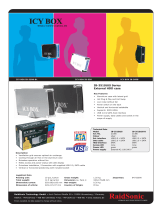Page is loading ...

NEC Express Server
Express5800 Series
10.020.04-101.01
July 2012, First Edition
© NEC Corporation 2012
Express5800/GT110e-S
EXP281A
User’s Guide
Model Number: N8100-1891F/1892F/1894F
Chapter 1 General Description
Chapter 2 Preparations
Chapter 3 Setup
Chapter 4 Appendix

Documents Provided with This Product
Express5800/GT110e-S User’s Guide
2
Documents Provided with This Product
Documents for this product are provided as accompanying booklets( ) and as electronic manuals(
PDF
) stored
within EXPRESSBUILDER DVD(
).
Precautions for Use
Describes points of caution to ensure the safe use of this server.
Read these cautions before using this server.
Getting Started
Describes how to use this server, from unpacking to operations.
Refer to this guide as you begin for an overview of this server.
PDF
User’s Guide
Chapter 1: General Description Overviews, names, and functions of the server’s parts
Chapter 2: Preparations Installation of additional
options, connection of peripheral devices,
and ideal location for this server
Chapter 3: Setting Up Your Server System BIOS configurations and summary of EXPRESSBUILDER
Chapter 4: Appendix Specifications and other information
PDF
Installation Guide (Windows)
Chapter 1: Installing Windows Installation of Windows and drivers,
and important information for
installation
Chapter 2: Installing the Bundled
Software
Installation of bundled software, such as NEC
ESMPRO and
Universal RAID Utility
PDF
Maintenance Guide
Chapter 1: Maintenance Server maintenance and troubleshooting
Chapter 2: Convenient Features Useful features and the detail of system BIOS
settings, RAID
Configuration Utility, and EXPRESSBUILDER
Chapter 3: Appendix Error messages and Windows Event Logs
PDF
Other documents
Provides the detail of NEC ESMPRO, Universal RAID Utility, and the other features.
EXPRESSBUILDER

Contents
Express5800/GT110e-S User’s Guide
3
Contents
Documents Provided with This Product ................................................................................................................. 2
Contents ................................................................................................................................................................ 3
Notations Used in This Document ......................................................................................................................... 7
Notations used in the text .............................................................................................................................. 7
Optical disk drives ......................................................................................................................................... 7
Hard disk drives ............................................................................................................................................ 7
Removable media ......................................................................................................................................... 7
Abbreviations of Operating Systems ............................................................................................................. 8
Trademarks ........................................................................................................................................................... 9
Regulatory Notices .............................................................................................................................................. 10
Warnings and Additions to This Document .......................................................................................................... 12
Latest editions ............................................................................................................................................. 12
Precautions for Use (Be Sure to Read) ............................................................................................................... 13
Safety precautions ...................................................................................................................................... 13
Symbols used in this document and on warning labels ............................................................................... 14
Safety notes ................................................................................................................................................ 15
General 15
Power supply and power cord use ................................................................................................... 16
Installation, relocation, storage, and connection .............................................................................. 18
Cleaning and working with internal devices ..................................................................................... 19
During operation .............................................................................................................................. 20
Warning labels ............................................................................................................................................ 21
Handling precautions (for proper operations) .............................................................................................. 22
Chapter 1 General Description ............................................................................................................................ 25
1.
Introduction ................................................................................................................................................. 26
2.
Accessories ................................................................................................................................................. 27
3.
Standard Features....................................................................................................................................... 28
3.1
Management Features ..................................................................................................................... 30
3.2
Firmware and Software Version Management ................................................................................. 31

Contents
Express5800/GT110e-S User’s Guide
4
4.
Names and Functions of Parts .................................................................................................................... 32
4.1
Front of the server ........................................................................................................................... 32
4.2
Rear view ......................................................................................................................................... 34
4.3
Internal view ..................................................................................................................................... 35
4.4
Motherboard .................................................................................................................................... 39
4.5
Status Indicators .............................................................................................................................. 40
4.5.1 POWER LED ( ) .......................................................................................................... 41
4.5.2 STATUS LED ( ) ............................................................................................................. 41
4.5.3 Disk Access LED ( ) ..................................................................................................... 42
4.5.4 Optical Disk Access LED ................................................................................................... 42
4.5.5 Disk LED ............................................................................................................................ 42
4.5.6 LINK/ACT LED ( 1, 2, M) .................................................................................... 42
4.5.7 SPEED LED ( 1, 2, M) ........................................................................................ 43
Chapter 2 Preparations ....................................................................................................................................... 44
1.
Installing Internal Optional Devices ............................................................................................................. 45
1.1
Safety Precautions ........................................................................................................................... 45
1.2
Anti-static Measures ........................................................................................................................ 46
1.3
Overview of Installation and Removal .............................................................................................. 47
1.4
Removing the Side Cover ................................................................................................................ 48
1.5
Removing the Front Bezel ............................................................................................................... 49
1.6
Internal Flash Memory ..................................................................................................................... 50
1.6.1 Installation.......................................................................................................................... 50
1.6.2 Removal ............................................................................................................................ 50
1.7
DIMM ............................................................................................................................................... 51
1.7.1 Maximum supported memory size ..................................................................................... 52
1.7.2 Installation order ................................................................................................................ 52
1.7.3 Installation.......................................................................................................................... 53
1.7.4 Removal ............................................................................................................................ 54
1.8
Use of Internal Hard Disk Drives in the RAID System ..................................................................... 55
1.8.1 Notes on setting up a RAID System .................................................................................. 58
1.9
Extra Battery for RAID Controller ..................................................................................................... 61
1.9.1 Handling precautions ......................................................................................................... 61
1.9.2 Installing N8103-141 extra battery ..................................................................................... 61
1.9.3 Installing N8103-153 extra battery ..................................................................................... 69
1.9.4 Removal ............................................................................................................................ 77

Contents
Express5800/GT110e-S User’s Guide
5
1.10
PCI Card .......................................................................................................................................... 78
1.10.1 Notes ................................................................................................................................. 79
1.10.2 List of option devices and installation slots ........................................................................ 80
1.10.3 Installation.......................................................................................................................... 83
1.10.4 Configuration after installing .............................................................................................. 85
1.10.5 Removal ............................................................................................................................ 85
1.10.6 Installing the N8117-01A extra RS-232C connector kit ...................................................... 86
1.11
3.5-inch Hard Disk Drive .................................................................................................................. 89
1.11.1 Installation.......................................................................................................................... 90
1.11.2 Removal ............................................................................................................................ 92
1.12
2.5-inch Hard Disk Drive .................................................................................................................. 93
1.12.1 Installing an expansion 2.5-inch HDD cage ....................................................................... 94
1.12.2 Installation.......................................................................................................................... 96
1.12.3 Removal ............................................................................................................................ 97
1.12.4 Removing the 2.5-inch HDD cage for additional drives ..................................................... 97
1.13
Optical Disk Drive ............................................................................................................................ 98
1.13.1 Replacing drives ................................................................................................................ 98
1.13.2 Removal ............................................................................................................................ 98
1.14
Backup devices ................................................................................................................................ 99
1.14.1 Installation........................................................................................................................ 100
1.14.2 Removal .......................................................................................................................... 101
1.15
Connecting cables ......................................................................................................................... 102
1.15.1 Interface cables ............................................................................................................... 102
1.15.2 Power cables ................................................................................................................... 109
1.16
Attaching the Front Bezel ............................................................................................................... 110
1.17
Installing the Side Cover ................................................................................................................ 111
2.
Installation and Connection ....................................................................................................................... 112
2.1
Installation ...................................................................................................................................... 112
2.1.1 Preparation for installation ............................................................................................... 114
2.2
Connection ..................................................................................................................................... 116
2.2.1 Interface cables ............................................................................................................... 117
2.2.2 Power cord....................................................................................................................... 119

Contents
Express5800/GT110e-S User’s Guide
6
Chapter 3 Setup ................................................................................................................................................ 120
1.
Turning on the Server ............................................................................................................................... 121
1.1
POST ............................................................................................................................................. 122
1.1.1 POST sequence .............................................................................................................. 122
1.1.2 POST Error Messages ..................................................................................................... 124
2.
System BIOS Setup .................................................................................................................................. 125
2.1
Overview ........................................................................................................................................ 125
2.2
Starting SETUP Utility .................................................................................................................... 125
2.3
Description on On-Screen Items and Key Usage .......................................................................... 126
2.4
Cases that Require Configuration .................................................................................................. 128
3.
EXPRESSSCOPE ENGINE 3 ................................................................................................................... 130
3.1
Overview ........................................................................................................................................ 130
3.2
EXPRESSSCOPE ENGINE 3 Network configuration .................................................................... 131
4.
EXPRESSBUILDER .................................................................................................................................. 133
4.1
Features of EXPRESSBUILDER ................................................................................................... 133
4.2
Starting EXPRESSBUILDER ......................................................................................................... 133
5.
Installing Software Components ................................................................................................................ 134
6.
Turning Off the Server ............................................................................................................................... 135
Chapter 4 Appendix ........................................................................................................................................... 136
1.
Specifications ............................................................................................................................................ 137
1.1
Air-cooling System ......................................................................................................................... 137
1.2
Liquid cooling System .................................................................................................................... 138
2.
Interrupt Lines ........................................................................................................................................... 139

Notations Used in This Document
Express5800/GT110e-S User’s Guide
7
Notations Used in This Document
Notations used in the text
In addition to safety-related symbols urging caution, 3 other types of notations are used in this document. These
notations have the following meanings.
Important
Indicates critical items that must be followed when handling the server or operating software. If
the procedures described are not followed, server failure, data loss,
and other serious
malfunctions could occur.
Note
Indicates items that must be confirmed when handling the server or operating software.
Tips
Indicates information that is helpful to keep in mind when using this server.
Optical disk drives
This server is equipped with one of the following drives, depending on the order at the time of purchase. These
drives are referred to as optical disk drives in this document.
• DVD-ROM drive
• DVD Super MULTI drive
Hard disk drives
Unless otherwise stated, hard disk drives (HDD) described in this document refer to the following.
• Hard disk drives (HDD)
• Solid state drive (SSD)
Removable media
Unless otherwise stated, removable media described in this document refer to the following.
• USB memory
• Flash FDD

Notations Used in This Document
Express5800/GT110e-S User’s Guide
8
Abbreviations of Operating Systems
Windows Operating Systems are referred to as follows.
Refer to Chapter 1 (1.2 Supported Windows OS) in Installation Guide (Windows) for detailed information.
Notations in this document
Official names of Windows
Windows Server 2008 R2
Windows Server 2008 R2 Standard
Windows Server 2008 R2 Enterprise
Windows Server 2008 R2 Foundation
Windows Server 2008 *1
Windows Server 2008 Standard
Windows Server 2008 Enterprise
Windows Server 2003 R2 x64 Edition
Windows Server 2003 R2 Standard x64 Edition
Windows Server 2003 R2 Enterprise x64 Edition
Windows Server 2003 R2 *2
Windows Server 2003 R2 Standard
Windows Server 2003 R2 Enterprise
Windows Server 2003 *2
Windows Server 2003 Standard
Windows Server 2003 Enterprise
Windows 7
Windows 7 Professional 64-bit(x64) Edition
Windows 7 Professional 32-bit(x86) Edition
Windows Vista
Windows Vista Business 64-bit(x64) Edition
Windows Vista Business 32-bit(x86) Edition
Windows XP
Windows XP Professional x64 Edition
Windows XP Professional
Windows PE
*3
Windows Preinstallation Environment
*1: Includes 64-bit and 32-bit Editions unless otherwise stated.
The following appears on EXPRESSBUILDER.
• Windows Server 2008 64-bit Edition: Windows Server 2008 x64
• Windows Server 2008 32-bit Edition: Windows Server 2008 x86
*2: Unless otherwise stated, Windows Server 2003 R2 and Windows Server 2003 are collectively referred to as
Windows Server 2003.
*3: Used as an installation platform only.

Trademarks
Express5800/GT110e-S User’s Guide
9
Trademarks
EXPRESSSCOPE are registered trademarks of NEC Corporation.
Microsoft, Windows, Windows Server, Windows Vista, and MS-DOS are registered trademarks or trademarks of Microsoft Corporation
in the United States and other countries. Intel, Pentium, and Xeon are registered trademarks of Intel Corporation of the United States.
AT is a registered trademark of International Business Machines Corporation of the United States and other countries. Adaptec, its
logo, and SCSI Select are registered trademarks or trademarks of Adaptec, Inc. of the United States. LSI and the LSI logo design are
trademarks or registered trademarks of LSI Corporation. Adobe, the Adobe logo, and Acrobat are trademarks of Adobe Systems
Incorporated. DLT and DLTtape are trademarks of Quantum Corporation of the United States. PCI Express is a trademark of
Peripheral Component Interconnect Special Interest Group. Linux is a trademark or registered trademark of Linus Torvalds in Japan
and other countries. Red Hat® and Red Hat Enterprise Linux are trademarks or registered trademarks of Red Hat, Inc. in the United
States and other countries.
All other product, brand, or trade names used in this publication are the trademarks or registered trademarks of their respective
trademark owners.

Regulatory Notices
Express5800/GT110e-S User’s Guide
10
Regulatory Notices
FCC Statement
This equipment has been tested and found to comply with the limits for a Class A digital device, pursuant to
Part 15 of the FCC Rules. These limits are designed to provide reasonable protection against harmful
interference when the equipment is operated in a commercial environment. This equipment generates,
uses, and can radiate radio frequency energy and, if not installed and used in accordance with the
instruction manual, may cause harmful interference to radio communications. Operation of this equipment
in a residential area is likely to cause harmful interference in which case the user will be required to correct
the interference at his own expense.
Industry Canada Class A Emission Compliance Statement
This Class A digital apparatus complies with Canadian ICES-003.
Avis de conformité à la réglementation d'Industrie Canada
Cet appareil numérique de la classe A est conforme à la norme NMB-003 du Canada.
CE / Australia and New Zealand Statement
This is a Class A product. In domestic environment this product may cause radio interference in which case
the user may be required to take adequate measures (EN55022).
BSMI Statement
Disposing of your used product
In the European Union
EU-wide legislation as implemented in each Member State requires that used electrical and
electronic products carrying the mark (left) must be disposed of separately from normal household
waste. This includes Information and Communication Technology (ICT) equipment or electrical
accessories, such as cables or DVDs.
When disposing of used products, you should comply with applicable legislation or agreements you
may have. The mark on the electrical and electronic products only applies to the current European
Union Member States.
Outside the European Union
If you wish to dispose of used electrical and electronic products outside the European Union, please
contact your local authority and ask for the correct method of disposal.

Regulatory Notices
Express5800/GT110e-S User’s Guide
11
Turkish RoHS information relevant for Turkish market
EEE Yönetmeliğine Uygundur
CCC声明
铅
(Pb)
汞
(Hg)
镉
(Cd)
六价铬
(Cr(Ⅵ))
多溴联苯
(PBB)
多溴二苯 醚
(PBDE)
印刷线路板 × ○ ○ ○ ○ ○
HDD、DVD等 × ○ ○ ○ ○ ○
机箱、支架 ○ ○ ○ ○ ○ ○
电源 × ○ ○ ○ ○ ○
键盘 × ○ ○ ○ ○ ○
其他(电缆、鼠标
等)
× ○ ○ ○ ○ ○
○:表示该有毒有害物质在该部件所有均质材料中的含量均在SJ/T11363-2006标准规定的限量要求以
下。
×:表示该有毒有害物质至少在该部件的某一均质材料中的含量超出SJ/T11363-2006标准规定的限量要
求。
部件名称
有毒有害物质或元素
Vietnam RoHS information relevant for Vietnam market
Complying with "CIRCULAR, No.30/2011/TT-BCT (Hanoi, August 10 2011), Temporary regulations on
content limit for certain hazardous substances in electrical products”

Warnings and Additions to This Document
Express5800/GT110e-S User’s Guide
12
Warnings and Additions to This Document
1. Unauthorized reproduction of the contents of this document, in part or in its entirety, is
prohibited.
2. The contents of this document may change without prior notice.
3. Do not make copies or alter the document content without permission from NEC Corporation.
4. Every effort has been made to ensure the completeness of this document. However, if you
have any concerns, or discover errors or omissions, please contact your retailer.
5. Regardless of these 4 items, NEC Corporation assumes no responsibility for effects resulting
from operations.
6. The sample values used in this document are not the actual values.
Keep this document nearby so that you may refer to it as necessary.
Latest editions
This document was created based on the information available at the time of its creation. The screen images,
messages and procedures may differ from the actual screens, messages and procedures.
Substitute as
appropriate when content has been modified.
The most recent version of User’s Guide, as well as other related documents, is also available for download
from the following website.
http://www.nec.com/

Precautions for Use (Be Sure to Read)
Express5800/GT110e-S User’s Guide
13
Precautions for Use (Be Sure to Read)
The following provides information required to use your server safely and properly. For details of names in this
section, refer to Names and Functions of Parts in this document.
Safety precautions
Follow the instructions in this document for the safe use of the NEC Express server.
This User’s Guide describes hazardous parts of the server, possible hazards, and how to avoid them. Server
components with possible danger are indicated with a warning label placed on or around them (or, in some
cases, by printing the warnings on the server).
In User’s Guide or on warning labels, WARNING or CAUTION is used to indicate a degree of danger. These
terms are defined as follows:
WARNING
Indicates there is a risk of death or serious personal injury
CAUTION
Indicates there is a risk of burns, other personal injury, or property damage
Precautions and notices against hazards are presented with one of the following three symbols. The individual
symbols are defined as follows:
Attention
This symbol indicates the pre
sence of a hazard if
the instruction is ignored.
An image in the symbol illustrates the hazard type.
Prohibited
Action
This symbol indicates prohibited actions. An image
in the symbol illustrates a particular prohibited
action.
Mandatory
Action
This symbol indicates mandatory actions. An image
in the symbol illustrates a mandatory action to avoid
a particular hazard.
(Electric shock risk)
(Do not disassemble)
(Example)
(Example)
(Example)
(Disconnect a plug)

Precautions for Use (Be Sure to Read)
Express5800/GT110e-S User’s Guide
14
(A label example used in this User’s Guide)
Symbols used in this document and on warning labels
Attentions
I
ndicates the presence of electric shock
hazards.
Indicates the presence of mechanical parts
that can result in bodily injury.
I
ndicates the presence of a hot surface or
component. Touching this surface could
result in bodily injury.
Indicates
the presence of mechanical parts
that can
result in pinching or other bodily
injury.
Indicates there is a risk of explosion.
Indicates the presence of laser beam that
cause blindness.
Indicates there is a risk of fire or fumes.
Ind
icates a general notice or warning that
cannot be specifically identified.
Prohibited Actions
Do not disassemble, repair, or modify the
server. Otherwise, an electric shock or fire
may be caused.
Do not touch the server with wet hand.
Otherwise, an e
lectric shock may be
caused.
Do not touch the component specified by
this symbol. Otherwise, an electric shock or
burn may be caused.
Do not use the server in the place where
water or liquid may pour.
Otherwise, an
electric shock or fire may be caused.
Do not place the server near the fire.
Otherwise, a fire may be caused.
Indicates a general prohibited action that
cannot be specifically identified.
Mandatory Actions
Unplug the power cord of the server.
Otherwise, an electric shock or fire may be
caused.
Indicates a mandatory action that cannot
be specifically identified.
Make sure to
follow the instruction.
Make sure equipment is properly grounded.
Otherwise, an electric shock or fire may be
caused.
WARNING
Use only the specified outlet
Use a grounded outlet with the
specified voltage. Use of an improper power source
may cause a fire or a power leak.
Symbol to draw
attention
Description of a warning
Term indicating a degree of danger

Precautions for Use (Be Sure to Read)
Express5800/GT110e-S User’s Guide
15
Safety notes
This section provides notes on using the server safely. Read this section carefully to ensure proper and safe use
of the server. For symbols, refer to Safety precautions.
General
WARNING
Do not use the server for services where human life may be at stake or high reliability is required.
This server is not intended for use in medical, nuclear, aerospace, mass transit or other applications
where
human life may be at stake or high reliability is required, nor is it
intended for use in controlling such
applications. We disclaim liability for any personal injury and property damages caused by such use of this
server.
Do not use the server if any smoke, odor, or noise is present.
If smoke, odor, or noise is present, immediately turn off the server
and disconnect the power plug from the
outlet, then contact the store where you purchased the product or
your maintenance service company.
Using the server in such conditions may cause a fire.
Do not insert needles or metal objects.
Do not insert n
eedles or metal objects into ventilation holes in the server or openings in the optical disk
drive. Doing so may cause an electric shock.
CAUTION
Keep water or foreign matter away from the server.
Do not let any liquid su
ch as water or foreign materials including pins or paper clips enter the server.
Failure to follow this warning may cause an electric shock, a fire, or failure of the server. When such things
accidentally enter the server, immediately turn off the power an
d disconnect the power plug from the
outlet. Do not disassemble the server, and contact the store where you purchased the product
or your
maintenance service company.

Precautions for Use (Be Sure to Read)
Express5800/GT110e-S User’s Guide
16
Power supply and power cord use
WARNING
Do not hold the power plug with a wet hand.
Do not disconnect/connect the plug while your hands are wet. Failure to follow this warning may cause an
electric shock.
Do not connect the ground wire to a gas pipe.
Never connect the ground wire to a gas pipe. Failure to follow this warning may cause a gas explosion.
CAUTION
Plug in to a proper power source.
Use a grounded outlet and observe the specified voltage.
Use of an improper power source may cause a
fire or a power leak.
D
o not install the server where you need an extension cord. Use of a cord that does not meet the power
specifications of the server may heat up the cord and cause a fire.
If you want to use an AC cord set with a ground wire of class OI, be sure to connect t
he ground wire before
inserting the power plug into the outlet. Before disconnecting the ground wire, be sure to disconnect the
power plug from the output.
Do not connect many cords into a single outlet by using extension cords.
The electric current exceeding the rated flow overheats the outlet, which may cause a fire.
Do not pull out a cable by gripping the cable part.
Pull a cable straight out by gripping the connector part. Pulling a cable by gripping the cable part or
applying extra p
ressure to the connector part may damage the cable part, which may cause a fire or
electric shock.
Insert the power plug into the outlet as far as it goes.
Heat generation resulting from a halfway inserted power plug (imperfect contact) may cause
a fire. Heat
will also be generated if condensation is formed on dusty blades of the halfway inserted plug, increasing
the possibility of fire.

Precautions for Use (Be Sure to Read)
Express5800/GT110e-S User’s Guide
17
CAUTION
Do not use any unauthorized interface cable.
Use only the interface cables provided with the server. Electric current that exceeds the amount allowed
could cause fire.
Also, observe the following precautions to prevent electrical shock or fire caused by a damaged power
cord.
• Do not stretch the cord harness
• Do not bend the power cord.
• Do not twist the power cord
• Do not step on the power cord.
• Uncoil the power cord before use
• Do not secure the power cord with staples or
equivalents
• Do not pinch the power cord
• Keep chemicals away from the power cord
• Do not place any object on the power cord
• Do not alter, modify, or repair the power cord
• Do not use a damaged power cord (replace the
damaged power cord with a power cord of the
same standard. For information on replacing the
power cord, contact the store where you
purchased the product or a maintenance service
company)
Do not use the attached power cord for any other devices or usage.
The power cord that comes with your server is designed aiming to connect with this server and to use with
the server, and its safety has been tested.
Do not use the attached power cord for any other purpose.
Doing so may cause a fire or an electric shock.

Precautions for Use (Be Sure to Read)
Express5800/GT110e-S User’s Guide
18
Installation, relocation, storage, and connection
CAUTION
Do not attempt to lift the server by holding the front bezel or vent holes cover.
Securely hold the server by
the base to move or lift. Do not attempt to lift it by holding the front bezel or
vent holes cover. Doing so may cause the front bezel or vent holes cover to come off, which may cause
not only breakage of the server but also cause the server to fall on to persons resulting in personal injury.
Do not install the server in any place other than specified.
Do not install the server in the following places or any place other than specified in this User'
s Guide.
Failure to follow this instruction may cause a fire.
• A dusty place
• A humid place such as near a boiler
• A place exposed to direct sunlight
• An unstable place
Do not use the server in an environment where corrosive gas is present
Do not install the server in a
place subject to corrosive gases including sodium chloride, sulfur dioxide,
hydrogen sulfide, nitrogen dioxide, chlorine, ammonia, or ozone.
Do not install the server in an
environment that contains dust, chemicals that accelerate corrosion such as NaCl or sulfur, or conductive
materials. Failure to follow this warning may cause the wiring on the printed wiring board to short-
circuit,
leading to fire. If you have any questions, contact the store where you purchased the
product or a
maintenance service company.
Do not connect or disconnect
any interface cable with the power cord of the server plugged to a
power source.
Be sure to power off the server and unplug the power cord from a power outlet before installing/removing
any optional internal device or connecting/disconnecting any interface cable to/from the server. If the
server is off-
powered but its power cord is plugged to a power source, touching an internal device, cable,
or connector may cause an electric shock or a fire resulted from a short circuit.
Use only the specified interface cable.
Use only interface cables provided by NEC and locate a proper device and connector before connecting a
cable. Using an authorized cable or connecting a cabl
e to an improper destination may cause a short
circuit, resulting in a fire.
Also, observe the following notes on using and connecting an interface cable.
• Do not use any damaged cable connector.
• Do not step on the cable.
• Do not place any object on the cable.
• Do not use the server with loose cable connections.
• Do not use any damaged cable.

Precautions for Use (Be Sure to Read)
Express5800/GT110e-S User’s Guide
19
Cleaning and working with internal devices
WARNING
Do not disassemble, repair, or alter the server.
Never attempt to disassemble, re
pair, or alter the server on any occasion except as described in this
document. Failure to follow this warning may cause
not only malfunction of the server but also an electric
shock or fire.
Do not look into the optical disk drive
A laser beam use
d in the optical disk is harmful to the eyes. Do not look into or insert a mirror into the drive
while the drive is powered on. If a laser beam (which is invisible) enters
your eyes, you may lose your
eyesight.
Do not attempt to remove lithium, NiMH, or Li-ion batteries.
The server contains the lithium, NiMH, or Li-ion battery (some optional devices have a lithium, NiMH
, or
Li-ion battery installed). Do not remove the battery. Placing a battery
close to a fire or in the water may
cause an explosion.
When the server does not operate appropriately due to the dead battery, contact the store you purchased
the product or your maintenance service company. Do not attempt to disassemble the server to replace or
recharge the battery by yourself.
CAUTION
High temperature
Components including internal Hard Disk Drives in the server are extremely hot j
ust after the server is
turned off. Allow the surface to cool before installing/removing.
Secure cables or cards in place
Be sure to secure the power cord, interface cables, and cards in place. Incomplete installation causes
a
loose connection, resulting in smoke or fire

Precautions for Use (Be Sure to Read)
Express5800/GT110e-S User’s Guide
20
During operation
CAUTION
Avoid contact with the server during thunderstorms.
Do not touch any part of the server including the cables when a thunderstorm is approaching. Also, do not
connect or disconnect any devices. There may be a risk of electric shock from lightning strike.
Keep animals away from the server.
Keep animals such as pets away from the server. Pet hair or other waste enters the server, which may
cause a fire or electric shock.
Do not place any object on top of vertically mounted servers.
Any weight on the server may cause the server to fall, resulting in personal injury or property damage.
Do not place any object that weighs 5 kg or more on top of horizontally mounted servers.
The maximum weight that can be placed on top of the server when it is horizontally mounted is 5
kg. Do
not place any object weighing 5 kg or more on top of the server. Failure to observe this limit
may deform
the server, which could cause a failure.
Do not leave the optical disk drive tray open.
Dust may get in the server when the tray is open, which may result in a malfunction. In addition,
bumping
the open tray could cause personal injury.
Do not get yourself caught in the fan
Keep your hands and hair away from the cooling fan at the rear of the server during operation.
Failure to
observe this warning may cause your hands or hair to catch in the fan, resulting in personal injury.
/