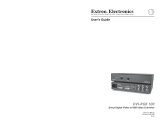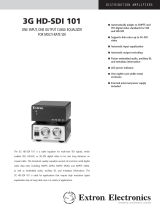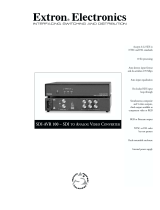Page is loading ...

DVC 501 SD
SDI Converter
68-1518-01 Rev. A
07 11
User Guide
Signal Processors

ii
This symbol is intended to alert the user of important operating and
maintenance (servicing) instructions in the literature provided with the
equipment.
This symbol is intended to alert the user of the presence of uninsulated
dangerous voltage within the product enclosure that may present a risk of
electric shock.
Caution
Read Instructions • Read and understand all safety and operating instructions before using the equipment.
Retain Instructions • The safety instructions should be kept for future reference.
Follow Warnings • Follow all warnings and instructions marked on the equipment or in the user information.
Avoid Attachments • Do not use tools or attachments that are not recommended by the equipment
manufacturer because they may be hazardous.
Warning
Power sources • This equipment should be operated only from the power source indicated on the product. This
equipment is intended to be used with a main power system with a grounded (neutral) conductor. The third
(grounding) pin is a safety feature; do not attempt to bypass or disable it.
Power disconnection • To remove power from the equipment safely, remove all power cords from the rear of
the equipment, the desktop power module (if detachable), or the power source receptacle (wall plug).
Power cord protection • Power cords should be routed so that they are not likely to be stepped on or pinched
by items placed upon or against them.
Servicing • Refer all servicing to qualified service personnel. There are no user-serviceable parts inside. To prevent
the risk of shock, do not attempt to service this equipment yourself because opening or removing covers may
expose you to dangerous voltage or other hazards.
Slots and openings • If the equipment has slots or holes in the enclosure, these are provided to prevent
overheating of sensitive components inside. These openings must never be blocked by other objects.
Lithium battery • There is a danger of explosion if battery is incorrectly replaced. Replace it only with the
same or equivalent type recommended by the manufacturer. Dispose of used batteries according to the
manufacturer instructions.
Ce symbole sert à avertir l’utilisateur que la documentation fournie avec le
matériel contient des instructions importantes concernant l’exploitation et la
maintenance (réparation).
Ce symbole sert à avertir l’utilisateur de la présence dans le boîtier
de l’appareil de tensions dangereuses non isolées posant des risques
d’électrocution.
Attention
Lire les instructions• Prendre connaissance de toutes les consignes de sécurité et d’exploitation avant
d’utiliser le matériel.
Conserver les instructions• Ranger les consignes de sécurité afin de pouvoir les consulter à l’avenir.
Respecter les avertissements • Observer tous les avertissements et consignes marqués sur le matériel ou
présentés dans la documentation utilisateur.
Eviter les pièces de fixation • Ne pas utiliser de pièces de fixation ni d’outils non recommandés par le
fabricant du matériel car cela risquerait de poser certains dangers.
Avertissement
Alimentations • Ne faire fonctionner ce matériel qu’avec la source d’alimentation indiquée sur l’appareil. Ce
matériel doit être utilisé avec une alimentation principale comportant un fil de terre (neutre). Le troisième
contact (de mise à la terre) constitue un dispositif de sécurité : n’essayez pas de la contourner ni de la
désactiver.
Déconnexion de l’alimentation• Pour mettre le matériel hors tension sans danger, déconnectez tous les
cordons d’alimentation de l’arrière de l’appareil ou du module d’alimentation de bureau (s’il est amovible) ou
encore de la prise secteur.
Protection du cordon d’alimentation • Acheminer les cordons d’alimentation de manière à ce que personne
ne risque de marcher dessus et à ce qu’ils ne soient pas écrasés ou pincés par des objets.
Réparation-maintenance • Faire exécuter toutes les interventions de réparation-maintenance par un
technicien qualifié. Aucun des éléments internes ne peut être réparé par l’utilisateur. Afin d’éviter tout danger
d’électrocution, l’utilisateur ne doit pas essayer de procéder lui-même à ces opérations car l’ouverture ou le
retrait des couvercles risquent de l’exposer à de hautes tensions et autres dangers.
Fentes et orifices • Si le boîtier de l’appareil comporte des fentes ou des orifices, ceux-ci servent à empêcher les
composants internes sensibles de surchauffer. Ces ouvertures ne doivent jamais être bloquées par des objets.
Lithium Batterie • Il a danger d’explosion s’ll y a remplacment incorrect de la batterie. Remplacer uniquement
avec une batterie du meme type ou d’un type equivalent recommande par le constructeur. Mettre au reut les
batteries usagees conformement aux instructions du fabricant.
Safety Instructions • English
Consignes de Sécurité • Français
Sicherheitsanleitungen • Deutsch
Dieses Symbol soll dem Benutzer in der im Lieferumfang enthaltenen
Dokumentation besonders wichtige Hinweise zur Bedienung und Wartung
(Instandhaltung) geben.
Dieses Symbol soll den Benutzer darauf aufmerksam machen, daß im Inneren
des Gehäuses dieses Produktes gefährliche Spannungen, die nicht isoliert sind
und die einen elektrischen Schock verursachen können, herrschen.
Achtung
Lesen der Anleitungen • Bevor Sie das Gerät zum ersten Mal verwenden, sollten Sie alle Sicherheits-und
Bedienungsanleitungen genau durchlesen und verstehen.
Aufbewahren der Anleitungen • Die Hinweise zur elektrischen Sicherheit des Produktes sollten Sie
aufbewahren, damit Sie im Bedarfsfall darauf zurückgreifen können.
Befolgen der Warnhinweise • Befolgen Sie alle Warnhinweise und Anleitungen auf dem Gerät oder in der
Benutzerdokumentation.
Keine Zusatzgeräte • Verwenden Sie keine Werkzeuge oder Zusatzgeräte, die nicht ausdrücklich vom
Hersteller empfohlen wurden, da diese eine Gefahrenquelle darstellen können.
Vorsicht
Stromquellen • Dieses Gerät sollte nur über die auf dem Produkt angegebene Stromquelle betrieben werden.
Dieses Gerät wurde für eine Verwendung mit einer Hauptstromleitung mit einem geerdeten (neutralen) Leiter
konzipiert. Der dritte Kontakt ist für einen Erdanschluß, und stellt eine Sicherheitsfunktion dar. Diese sollte nicht
umgangen oder außer Betrieb gesetzt werden.
Stromunterbrechung • Um das Gerät auf sichere Weise vom Netz zu trennen, sollten Sie alle Netzkabel aus der
Rückseite des Gerätes, aus der externen Stomversorgung (falls dies möglich ist) oder aus der Wandsteckdose
ziehen.
Schutz des Netzkabels • Netzkabel sollten stets so verlegt werden, daß sie nicht im Weg liegen und niemand
darauf treten kann oder Objekte darauf- oder unmittelbar dagegengestellt werden können.
Wartung • Alle Wartungsmaßnahmen sollten nur von qualiziertem Servicepersonal durchgeführt werden.
Die internen Komponenten des Gerätes sind wartungsfrei. Zur Vermeidung eines elektrischen Schocks
versuchen Sie in keinem Fall, dieses Gerät selbst öffnen, da beim Entfernen der Abdeckungen die Gefahr eines
elektrischen Schlags und/oder andere Gefahren bestehen.
Schlitze und Öffnungen • Wenn das Gerät Schlitze oder Löcher im Gehäuse aufweist, dienen diese zur
Vermeidung einer Überhitzung der empndlichen Teile im Inneren. Diese Öffnungen dürfen niemals von
anderen Objekten blockiert werden.
Litium-Batterie • Explosionsgefahr, falls die Batterie nicht richtig ersetzt wird. Ersetzen Sie verbrauchte Batterien
nur durch den gleichen oder einen vergleichbaren Batterietyp, der auch vom Hersteller empfohlen wird.
Entsorgen Sie verbrauchte Batterien bitte gemäß den Herstelleranweisungen.
Este símbolo se utiliza para advertir al usuario sobre instrucciones
importantes de operación y mantenimiento (o cambio de partes) que se
desean destacar en el contenido de la documentación suministrada con los
equipos.
Este símbolo se utiliza para advertir al usuario sobre la presencia de
elementos con voltaje peligroso sin protección aislante, que puedan
encontrarse dentro de la caja o alojamiento del producto, y que puedan
representar riesgo de electrocución.
Precaucion
Leer las instrucciones • Leer y analizar todas las instrucciones de operación y seguridad, antes de usar el
equipo.
Conservar las instrucciones • Conservar las instrucciones de seguridad para futura consulta.
Obedecer las advertencias • Todas las advertencias e instrucciones marcadas en el equipo o en la
documentación del usuario, deben ser obedecidas.
Evitar el uso de accesorios • No usar herramientas o accesorios que no sean especificamente
recomendados por el fabricante, ya que podrian implicar riesgos.
Advertencia
Alimentación eléctrica • Este equipo debe conectarse únicamente a la fuente/tipo de alimentación eléctrica
indicada en el mismo. La alimentación eléctrica de este equipo debe provenir de un sistema de distribución
general con conductor neutro a tierra. La tercera pata (puesta a tierra) es una medida de seguridad, no
puentearia ni eliminaria.
Desconexión de alimentación eléctrica • Para desconectar con seguridad la acometida de alimentación
eléctrica al equipo, desenchufar todos los cables de alimentación en el panel trasero del equipo, o desenchufar
el módulo de alimentación (si fuera independiente), o desenchufar el cable del receptáculo de la pared.
Protección del cables de alimentación • Los cables de alimentación eléctrica se deben instalar en lugares
donde no sean pisados ni apretados por objetos que se puedan apoyar sobre ellos.
Reparaciones y mantenimiento • Solicitar siempre los servicios técnicos de personal calicado. En el interior
no hay partes a las que el usuario deba acceder. Para evitar riesgo de electrocución, no intentar personalmente
la reparación/mantenimiento de este equipo, ya que al abrir o extraer las tapas puede quedar expuesto a
voltajes peligrosos u otros riesgos.
Ranuras y aberturas • Si el equipo posee ranuras o orificios en su caja/alojamiento, es para evitar el
sobrecalientamiento de componentes internos sensibles. Estas aberturas nunca se deben obstruir con otros
objetos.
Batería de litio • Existe riesgo de explosión si esta batería se coloca en la posición incorrecta. Cambiar esta
batería únicamente con el mismo tipo (o su equivalente) recomendado por el fabricante. Desachar las baterías
usadas siguiendo las instrucciones del fabricante.
Instrucciones de seguridad • Español
安全须知 • 中文
这个符号提示用户该设备用户手册中有重要的操作和维护说明。
这个符号警告用户该设备机壳内有暴露的危险电压,有触电危险。
注意
阅读说明书 • 用户使用该设备前必须阅读并理解所有安全和使用说明。
保存说明书 • 用户应保存安全说明书以备将来使用。
遵守警告 • 用户应遵守产品和用户指南上的所有安全和操作说明。
避免追加 • 不要使用该产品厂商没有推荐的工具或追加设备,以避免危险。
警告
电源 • 该设备只能使用产品上标明的电源。 设备必须使用有地线的供电系统供电。 第三条线(
地线)是安全设施,不能不用或跳过 。
拔掉电源 • 为安全地从设备拔掉电源,请拔掉所有设备后或桌面电源的电源线,或任何接到市电
系统的电源线。
电源线保护 • 妥善布线, 避免被踩踏,或重物挤压。
维护 • 所有维修必须由认证的维修人员进行。 设备内部没有用户可以更换的零件。为避免出现触
电危险不要自己试图打开设备盖子维修该设备。
通风孔 • 有些设备机壳上有通风槽或孔,它们是用来防止机内敏感元件过热。 不要用任何东西
挡住通风孔。
锂电池 • 不正确的更换电池会有爆炸的危险。必须使用与厂家推荐的相同或相近型号的电池。按
照生产厂的建议处理废弃电池。

iii
FCC Class A Notice
This equipment has been tested and found to comply with the limits for a Class A digital device, pursuant to part 15
of the FCC Rules. Operation is subject to the following two conditions:
1. This device may not cause harmful interference.
2. This device must accept any interference received, including interference that may cause undesired operation.
The Class A limits are designed to provide reasonable protection against harmful interference when the equipment
is operated in a commercial environment. This equipment generates, uses, and can radiate radio frequency energy
and, if not installed and used in accordance with the instruction manual, may cause harmful interference to radio
communications. Operation of this equipment in a residential area is likely to cause harmful interference, in which
case the user will be required to correct the interference at his own expense.
NOTE: This unit was tested with shielded cables on the peripheral devices. Shielded cables must be used with
the unit to ensure compliance with FCC emissions limits.
For more information on safety guidelines, regulatory compliances, EMI/EMF compliance, accessibility, and
related topics, click here.

iv
Conventions Used in this Guide
In this user guide, the following conventions are used:
NOTE: A note draws attention to important information.
TIP: A tip provides a suggestion to make working with the device easier.
CAUTION: A caution indicates a potential hazard to equipment or data.
WARNING: A warning warns of things or actions that might cause injury, death, or
other severe consequences.
Commands are written in the fonts shown here:
^AR Merge Scene,,Op1 scene 1,1 ^B 51 ^W^C
[01] R 0004 00300 00400 00800 00600 [02] 35 [17] [03]
E
X!
*
X1&
*
X2)
*
X2#
*
X2!
CE
}
NOTE: For commands and examples of computer or device responses mentioned
in this guide, the character “0” is used for the number zero and “O”
represents the capital letter “o.”
Computer responses and directory paths that do not have variables are written in the font
shown here:
Reply from 208.132.180.48: bytes=32 times=2ms TTL=32
C:\Program Files\Extron
Variables are written in slanted form as shown here:
ping xxx.xxx.xxx.xxx —t
SOH R Data STX Command ETB ETX
Selectable items, such as menu names, menu options, buttons, tabs, and field names are
written in the font shown here:
From the File menu, select New.
Click the OK button.
Copyright
© 2011 Extron Electronics. All rights reserved.
Trademarks
All trademarks mentioned in this guide are the properties of their respective owners.

vDVC 501 SD • Contents
Contents
Introduction............................................................ 1
About this Guide ................................................ 1
About the DVC 501 SD Converter....................... 1
Features .............................................................. 1
Application Diagram ........................................... 2
Installation .............................................................. 3
Installation Overview ........................................... 3
Rear Panel........................................................... 4
Connecting for Remote Control .......................... 5
Connecting to the RS-232 Port ....................... 5
Connecting to the USB Config Port ................. 6
Operation ................................................................ 9
Front Panel ......................................................... 9
Powering On..................................................... 10
Default Cycle ................................................ 10
Default Cycle — Special Conditions .............. 10
Menus on the LCD Screen ................................. 11
Menu System Overview ................................. 11
Output Configuration Menu ......................... 13
Audio Config Menu ...................................... 14
Advanced Config Menu ................................ 15
Exiting the Menu System ............................... 16
Resetting ......................................................... 16
Front Panel Lockout (Executive Mode) ............... 17
Updating Firmware ........................................... 17
Remote Configuration and Control ................ 21
Communication Ports ....................................... 21
Using SIS Commands ........................................ 21
DVC-initiated Messages ................................ 21
Error Responses............................................. 22
Using the Command and Response Table ...... 22
Symbol Definitions ........................................ 23
Command and Response Table ......................... 24
Reference Information ....................................... 26
Specifications .................................................... 26
Part Numbers and Accessories ........................... 29
Included Parts ............................................... 29
Optional Accessories ..................................... 29
Mounting the DVC 501 SD Converter ............... 29
Rack Mounting ............................................. 29
Under-desk Mounting ................................... 30
Through-desk Mounting ............................... 31

DVC 501 SD • Contents vi

DVC 501 SD • Introduction 1
Introduction
This section gives an overview of the Extron DVC 501 SD Digital Video Converter. Topics
include:
• About this Guide
• About the DVC 501 SD Converter
• Features
• Application Diagram
About this Guide
This guide provides information for experienced installers on how to install, configure, and
operate the DVC 501 SD converter.
In this guide, the terms “DVC,” “DVC 501 SD,” and “converter” are used interchangeably
to refer to the DVC 501 SD converter.
About the DVC 501 SD Converter
The Extron DVC 501 SD is a digital video converter that receives SDI, HD-SDI, and 3G-SDI
serial digital video signals and converts them to DVI-D and analog RGB or component video.
It is compliant with SMPTE 259M, 292M, 424M, and ITU digital video standards. The RGB
output can be set for RGBHV, RGBS, and RGsB. Bi-level or tri-level sync can be selected when
the unit is set for component video output.
The DVC 501 SD converter is particularly suited to applications such as television production,
medical imaging, and live events that require interfacing of SDI signals from broadcast-type
sources to professional and consumer-level displays and signal distribution systems that
accept only DVI or analog signals.
Features
The DVC 501 SD provides the following features:
• Input — Female BNC connector with buffered loop-through for multi-rate SDI signals
• Outputs — DVI-D and 15-pin HD connectors for digital and analog RGB or component
video; a captive screw connector for balanced and unbalanced stereo audio
• Multi-rate SDI signals up to 2.97 Gbps accepted — Accepts data rates from
standard definition NTSC and PAL to HDTV 1080p/60. It complies with SMPTE 259M,
292M, 424M, and ITU digital video standards.
• Simultaneous DVI-D and analog RGB or component video outputs — Provides
high resolution digital and analog video outputs that allow for easy integration of
multi-rate SDI signals into DVI or RGB-based AV devices and systems.
• AES3 audio de-embedding — Extracts and outputs embedded AES3 stereo audio
streams. Audio can be balanced or unbalanced.
• Balanced or unbalanced audio output
• Audio attenuation control

DVC 501 SD • Introduction 2
• Analog RGB or component video output — Outputs analog RGB as RGBHV, RGBS,
or RGsB. Outputs component video as R-Y, B-Y, Y.
• Buffered loop-through connector — A buffered input loop-through delivers reshaped
and restored multi-rate SDI signals.
• Bi-level or tri-level sync is available for component video output.
• Internal test patterns for calibration and setup — Nine test patterns are available,
including a crop pattern, color bars, and grayscale.
• Muting control — Provides video and audio output muting.
• RS-232 configuration and control — An RS-232 serial port provides configuration and
control via the Extron Simple Instruction Set (SIS™) commands.
• USB configuration and control — A USB Config port provides configuration and
control via SIS commands.
• Front panel security lockout — Locks out all front panel functions except for input
selection (all functions remain available through RS-232 or USB control).
• Rack and furniture mountable 1U, half rack width metal enclosure
• Internal universal power supply — The 100-240 VAC, 50-60 Hz, international power
supply provides worldwide power compatibility.
Application Diagram
The following diagram shows an example of a DVC 501 SD application.
100-240V ~ 0.5A MAX
50/60 Hz
SDI / HD-SDI
BUFFERED
INPUT
LOOP-THROUGH
RGB/R-Y,Y, B-Y
OUTPUT
DVI-D
L R
RS-232
N/A
Tx
Rx
AUDIO
Extron
DVC 501 SD
SDI/HD-SDI to DVI and
RGB/YUV Converter
HDTV Camera
Video Capture
Flat Panel Display
HD Projector
Extron
XPA 1002
Power
Amplier
Extron
SI 28
Surface-mount
Speakers
RGBHV
DVI
HD-SDI
HD-SDI
XPA 1002
1 2
LIMITER/PROTECT
SIGNAL
OVER
TEMP
Figure 1. Connection Diagram for a DVC 501 SD

DVC 501 SD • Installation 3
Installation
This section gives an overview of the steps for installing the DVC 501 SD. It also provides a
description of the rear panel connectors and instructions for cabling. Topics include:
• Installation Overview
• Rear Panel
• Connecting for Remote Control
Installation Overview
CAUTION: Installation and service must be performed by authorized personnel only.
Follow these steps to install and set up the DVC 501 SD:
1. Disconnect power from the converter and ensure that all other devices that will be
connected to it are powered off.
2. (Optional) Mount the unit in a rack or to furniture (see “Mounting the
DVC 501 SD Converter” in the “Reference Information” section).
3. Connect the input. Connect an SDI, HD-SDI, or 3G-SDI source to the 3G/HD/SD-SDI
Input BNC connector (
b
in figure 2 on the next page).
4. (Optional) Connect a monitor or recording device. Attach a monitor or a video
recording device to the Buffered Loop-through Input BNC connector (
c
in figure 2).
5. Connect the video output. Connect a display or other output device to one of the
following connectors:
• DVD-D — Digital video (
d
in figure 2)
• RGB/R-Y,Y,B-Y — Analog RGB (RGBHV, RGBS, and RGsB) or YUV component video
(
e
in figure 2)
6. Connect the audio output. Connect an amplifier or other audio output device to the
5-pole captive screw audio connector (
f
in figure 2).
7. Connect a control device. Connect a computer or control system to one of the
following DVC ports to configure and control the converter via SIS commands.
• Config port (front panel) — USB connection (
a
in figure 9, “Operation”
section)
• RS-232 port (rear panel) — Serial RS-232 connection (
g
in figure 2)
NOTE: See “Command and Response Table” in the “Remote Configuration
and Control” section for definitions of the SIS commands.
8. Plug a standard IEC power cord (provided) into the power receptacle (
a
in the diagram
on the next page). Connect the DVC to a 100 to 240 VAC, 50-60 Hz AC power source.
9. Configure the DVC 501 SD as needed, using the front panel menus (see “Menus on
the LCD Screen” in the “Operation” section) or SIS commands (see the “Remote
Configuration and Control” section).

DVC 501 SD • Installation 4
Rear Panel
The illustration below shows the connectors on the DVC 501 SD rear panel.
CAUTION: Use electrostatic discharge precautions (be electrically grounded) when
making connections. Electrostatic discharge (ESD) can damage equipment,
although you may not feel, see, or hear it.
WARNING: Remove power from the system before making any connections.
100-240V ~ 0.3A MAX
50/60 Hz
3G/HD/SD-SDI
BUFFERED
INPUT
LOOP-THROUGH
RGB/R-Y,Y,B-Y
OUTPUT
DVI-D
LR
RS-232
N/A Tx
Rx
AUDIO
1
2
4
5
6
3
7
Figure 2. DVC 501 SD Rear Panel
a AC power connector — Plug a standard IEC power cord into this male IEC connector
to connect the DVC to a 100 to 240 VAC, 50 Hz or 60 Hz power source.
b 3G/HD/SD-SDI connector — Connect a 3G, HD-SDI, or SD-SDI source to this female
BNC input connector.
c Buffered loop-through — This female BNC input connector passes a buffered 3G,
HD-SDI, or SD-SDI signal through to a monitor or a video storage device.
d DVI-D output connector — Connect a DVI output device to this female single-link
DVI-I connector (only the digital pins are enabled). RGB or YUV color space is available
on this buffered output. The following table shows the pin assignments for this
connector.
8 Not used 16 Hot plug detect 24 TMDS clock–
Pin
Signal
Pin Signal
Pin
Signal
1 TMDS data 2– 9 TMDS data 1– 17 TMDS data 0–
2 TMDS data 2+ 10 TMDS data 1+ 18 TMDS data 0+
3 Ground (2/4 ) 11 Ground (1/3) 19 Ground (0/5)
4 Not used 12 Not used 20 Not used
5 Not used 13 Not used 21 Not used
6 DDC clock 14 +5 V power 22 Ground (clock)
7 DDC data 15 Ground (for 5 V) 23 TMDS clock+
1
8
17
24
9
Figure 3. DVI-D Connector Pin Assignments
e RGB/YUV output connector — Connect an RGB (RGBHV, RGBS, RGsB) or YUV
component (R-Y, Y, B-Y) display device to this female 15-pin HD connector. RGB or YUV
color space is available on this buffered output.

DVC 501 SD • Installation 5
f Audio output connector — Connect an audio device to this female 5-pole 3.5 mm
captive screw connector for balanced or unbalanced analog audio output. Wire the
connector as shown below.
Do not tin the wires!
Balanced Audio Output
Tip
Ring
Tip
Ring
LR
Sleeves
Unbalanced Audio Output
Tip
Tip
LR
Sleeves
Figure 4. Audio Output Connector Wiring
CAUTIONS: • The length of the exposed wires in the stripping process is critical.
The ideal length is 3/16 inches (5 mm). If the exposed portion is
longer, the wires may touch, causing a short circuit between them. If
the exposed wires are shorter, they can be easily pulled out, even if
tightly fastened by the captive screws.
• Do not tin the wires. Tinned wire does not hold its shape and can
become loose over time.
• For unbalanced audio, connect the sleeves to the ground contact.
DO NOT connect them to negative (–) contacts.
g RS-232 connector — Connect a host device such as a computer or touch panel control
system to the Tx, Rx, and _ (ground) pins of this 5-pole captive screw connector for
serial control of the DVC by SIS commands (see “Connecting to the RS-232 Port,”
below, for information on wiring this port). The first and second pins of this connector
are not used.
The default protocol for this port is 9600 baud, 1 stop bit, no parity, and no flow
control.
Connecting for Remote Control
Connecting to the RS-232 Port
To connect your computer or control system to the DVC rear panel RS-232 port, use an
Extron Universal Control cable (UC50' or UC100'; see “Optional Accessories” in the
“Reference Information” section for part numbers) or other female 9-pin-to-bare-wire
RS-232 cable.
1. Wire the unterminated end of the RS-232 cable to the 3-pole captive screw connector,
provided with the DVC, as follows:
a. Connect the transmit wire to the middle pin, which plugs into the Tx (transmit) port.
b. Connect the receive wire to the fourth pin, which plugs into the Rx (receive) port.
c. Connect the ground wire to the last pin, which plugs into the ground port, marked
with _.
2. Plug the cable into the RS-232 portion of the 5-pole captive screw connector on the
DVC rear panel.
See the illustration on the next page.

DVC 501 SD • Installation 6
RS-232
Computer or
Control System
RS-232 Port
DVC 501 SD or
Rear Panel
RS-232 Port
NOTE: If you use cable that has a drain
wire, tie the drain wire to ground
at both ends.
Tx Rx
NOTE: Connect a ground wire between the DVC
and the computer or control system.
1 2 3
N/A
Ground ( )
Transmit (Tx)
Receive (Rx)
Transmit (Tx)
Receive (Rx)
Figure 5. Connecting to the RS-232 Port
In the “Remote Configuration and Control” section, see “Using SIS Commands” for
information on sending SIS commands to this port.
Connecting to the USB Config Port
The mini Type B USB Config port is located on the DVC front panel. It can be used to
configure the converter via SIS commands.
1. Use a USB A-to-mini-B cable to connect the DVC USB Config port to a USB port on your
computer.
USB Cable
Type A
USB
Mini Type B
USB
USB 1
USB
Ports
Computer
Converter Front Panel
Extron
NEXT
MENU
DVC SERIES
DIGITAL VIDEO CONVERTER
ADJUST
CONFIG
Figure 6. Connecting to the Config Port

DVC 501 SD • Installation 7
2. If this is the first time you have connected a DVC 501 SD to this particular USB port on
your computer, the Found New Hardware Wizard opens. On the first screen, specify
whether you want the computer to connect to Windows
®
Update in order to search the
web for the driver that it needs to communicate with the DVC via the USB port (this is
not necessary if the USB driver already exists on your computer).
Figure 7. Found New Hardware Wizard Opening Screen
• Select the Yes, this time only radio button if you want your computer to
connect to Windows Update only this one time.
• Select Yes, now and every time I connect a device if you want the computer to
automatically connect to Windows Update every time the DVC is connected to this
USB port.
• Select No, not this time if you do not want the computer to connect to Windows
Update at this time (for example, if the driver is already on your computer).

DVC 501 SD • Installation 8
3. Click Next. On the next screen, make sure that the Install the software
automatically (Recommended) radio button is selected, then click Next (you do not
need to insert a disc).
Figure 8. Selecting the Radio Button to Install the USB Driver Automatically
Your computer locates the driver needed for it to communicate with the DVC 501 SD via
the USB port.
4. When the Completed screen appears, click Finish to close the wizard.
NOTE: This wizard appears only the first time you connect the DVC to each USB
port. You do not see the wizard again unless you connect the DVC to a
different USB port on your computer.
5. Configure the DVC as desired, using SIS commands (see the “Using SIS Commands”
section for more information).

DVC 501 SD • Operation 9
Operation
This section discusses the functions available through the front panel to set up and operate
the DVC 501 SD. Topics include:
• Front Panel
• Powering On
• Menus on the LCD Screen
• Resetting
• Front Panel Lockout (Executive Mode)
• Updating Firmware
Front Panel
CONFIG
NEXT
MENU
DVC 501 SD
DIGITAL VIDEO CONVERTER
ADJUST
1
2
3
5
4
Figure 9. DVC 501 SD Front Panel
The front panel features and controls shown in the illustration above are described starting
below.
a Config port — Connect a USB cable (USB A-to-mini-B) from your computer to this port
to configure and control the DVC via SIS commands and to update the firmware.
b LCD screen — Displays menus, messages, and your selections from menus and
submenus (see “Menus on the LCD Screen,” later in this section, for more
information).
c Menu button — Press this button to access the DVC menu system and step through
the menus displayed on the LCD screen (
b
) (see “Menus on the LCD Screen” for
details).
d Next button — Press this button to step through the submenus displayed on the LCD
screen.
e Adjust knobs — Rotate these horizontal ([) and vertical ({) knobs to scroll through
submenu options and make adjustments.

DVC 501 SD • Operation 10
Powering On
Apply power by connecting the provided IEC power cord to the rear panel power connector
on the DVC. Connect the DVC to an AC power source.
NOTE: Audio and video mute settings are not retained when power is cycled to the
DVC.
Default Cycle
When power is applied, the LCD screen displays the Extron S
3
logo. After approximately
10 seconds, EXTRON DVC 501 SD is displayed. The unit part number and current firmware
version are displayed after approximately another 5 seconds. After those screens, the default
cycle begins, in which the LCD screen alternates every 5 seconds between the input signal
type and data rate, and the output resolution and refresh rate. The default cycle continues
while the menu system is not in use.
The flow diagram below shows the order in which the screens appear at power-up and
during the default cycle.
60-1033-01
F/W V1.00
5 sec.
5 sec.
EXTRON
DVC 501 SD
5 sec.
5 sec.
Power
On
10 sec.
INPUT
HDSDI 1.485G
INPUT
720p @59.94Hz
Figure 10. Power-up and Normal Default Cycle Example
Default Cycle — Special Conditions
The default cycle changes when any of the following conditions exist:
• No input connected — A single screen is displayed, indicating that there is no input
signal.
INPUT
NO SIGNAL!
Figure 11. Default Screen When No Input Is Connected

DVC 501 SD • Operation 11
• Overheating — The Temperature Overload!!! screen is added to the default cycle if
the internal temperature of the unit exceeds 65 °C (149 °F).
TEMPERATURE
OVERLOAD!!!
INPUT
HDSDI 1.485G
INPUT
720p @59.94Hz
5 sec.
5 sec.
5 sec.
Figure 12. Example of the Default Cycle When the Unit Is Overheating
• Video muted — The input resolution and rate screen (second screen of the default
cycle) displays a blinking asterisk (*) on both sides of the word INPUT. The asterisks
disappear when the video is unmuted (the asterisks also appear on the INPUT NO
SIGNAL! screen during video muting.)
INPUT
HDSDI 1.485G
* INPUT *
720p @59.94Hz
5 sec.
5 sec.
Figure 13. Example of the Default Cycle When the Video Is Muted
To mute and unmute the video, see the Video Mute SIS commands in the “Remote
Configuration and Control” section.
Menus on the LCD Screen
The DVC 501 SD menus that are displayed on the LCD screen enable you to configure
and operate the converter. The menu navigation buttons (Menu and Next) are located to
the right of the LCD screen. Press these buttons to cycle through the available menus and
submenus, and use the horizontal and vertical Adjust knobs to select options.
This section provides information on the menus and submenus, including any procedures
that are initiated from them.
Menu System Overview
The menu system consists of three menus, which have submenus that enable you to make
desired adjustments (see the menu flow diagram on the next page).
Using the menus
1. To access the menu system, press the Menu button. The first menu (OUTPUT CONFIG) is
displayed on the LCD screen.
2. Select other menus by repeatedly pressing the Menu button until the desired menu is
displayed.
3. Press the Next button repeatedly to cycle through the submenus for the selected menu.
4. When the desired submenu is displayed, rotate the horizontal ([) or vertical ({) Adjust
knob clockwise or counterclockwise to cycle through the submenu options. If you want
to return to a menu from within one of its submenus, press Menu.
5. When the desired option is displayed, do one of the following to select it:
• Press Next to display another submenu.
• Press Menu repeatedly until the EXIT MENU PRESS NEXT screen appears, then press
the Next button to return to the default cycle.
• Wait until the LCD screen returns to the default cycle (approximately 30 seconds).

DVC 501 SD • Operation 12
NOTE: The menus time out and the default cycle is displayed after 30 seconds of
inactivity; however, any selections you made with the Adjust knobs are saved
and remain in effect until you change them or reset the unit to factory defaults
(see “Resetting,” later in this section).
Menu flow diagram
The flow diagram below shows the menus that are displayed in the front panel LCD screen
and the order in which they appear when you repeatedly press the Menu button.
AUDIO
CONFIG
Menu
Menu
30 sec.
Default
Cycle
Menu
Next
EXIT MENU
PRESS NEXT
OUTPUT
CONFIG
30 sec.
30 sec.
Menu
ADVANCED
CONFIG
30 sec.
Menu
Figure 14. Main Menu Flow Diagram

DVC 501 SD • Operation 13
Output Configuration Menu
The output configuration menu allows you to set the output resolution and refresh rate, the
output signal type, and the sync polarity (RGBHV only). The following flow diagram shows
the output configuration submenus and the adjustments that can be made from them.
OUTPUT
CONFIG
FORMAT
RGBHV
H SYNC V
POS POS
Next
Select the signal format:
• RGBHV (default)
• RGBS
• RGsB
• YUV Bi-Level
• YUV Trilevel
Next
Use either Adjust knob to
select a submenu option.
Select the sync polarity
combination (Horizontal
and Vertical):*
• Neg Neg
• Neg Pos
• Pos Neg
• Pos Pos (default)
Default
Cycle
Menu
Next
*This screen appears only if
RGBHV is selected for the format.
Figure 15. Output Configuration Menu
The output format and sync polarity can be configured for both the analog and DVI
outputs. The color space affects both outputs, and the sync polarity is transmitted in the DVI
information frame for the display to interpret if necessary.
Format submenu
Rotate either the horizontal ([) or the vertical ({) Adjust knob to select the output video
format required by the display. Available signal types are RGBHV (default), RGBS, RGsB,
YUV bi-level, and YUV tri-level.
NOTE: Setting the sync format to YUV bi-level and tri-level also affects the colorspace of the
DVI output.
Sync Polarity submenu
The display device may require a particular combination of horizontal (H) and vertical (V) sync
signal polarities. Select the appropriate combination of positive or negative H and V sync by
rotating either the horizontal ([) or vertical ({) Adjust knob. Options are H-V-, H+V-, H-V+,
or H+V+ (default).
Resolutions and refresh rates
The output resolution and refresh rate follow those of the source device. The table below
shows the resolutions and refresh rates on the DVC 501 SD.
Resolution/
Rate
23.98 Hz 24 Hz 25 Hz 29.97 Hz 30 Hz 50 Hz 59.94 Hz 60 Hz
720p X X X X X X
1080i X X X
1080p X X X X X X X X
NTSC X
PAL X

DVC 501 SD • Operation 14
Audio Config Menu
The Audio Config menu enables you to adjust the level of attenuation, mute and unmute
the audio, and select the pair of audio channels on which to extract the audio from the
3G-SDI, HD-SDI, or SD-SDI signal. The flow diagram below shows the audio configuration
submenus and the adjustments that can be made from them.
AUDIO
CONFIG
Next
AUDIO MUTE
DISABLED
GAIN/ATTEN
0 dB
Next
Menu
Mute or unmute the audio.
• DISABLED (Default)
• ENABLED
OUTPUT
CONFIG
Next
Tu rn either Adjust knob
to select a setting.
DECODE AUDIO
ON PAIR <1>
Select an audio pair to
extract.
• Range: 1 through 8
• Default: 1
Set the audio attenuation
for the selected input.
• Range: -18 through 0 dB
• Default: 0
Figure 16. Audio Config Menu
Audio Mute submenu
From this submenu you can mute or unmute the audio. Rotate either Adjust knob to select
Enabled to mute the audio or Disabled to unmute it.
Gain/Atten submenu
You can set only the attenuation level from this submenu. To set the attenuation,
rotate either Adjust knob to the right to decrease the attenuation and to the left to
increase it (-18 through 0 dB). The default is 0 dB.
Decode Audio on Pair <N> submenu
On this screen, you can select the channel pair on which the embedded audio will be
extracted and output onto the 5-pole captive screw audio connector. Rotate either Adjust
knob until the desired channel pair number (
1 through 8) is displayed within the angle
brackets.
DECODE AUDIO
ON PAIR <1>
Figure 17. Example of a Decode Audio on Pair <N> LCD Submenu
/