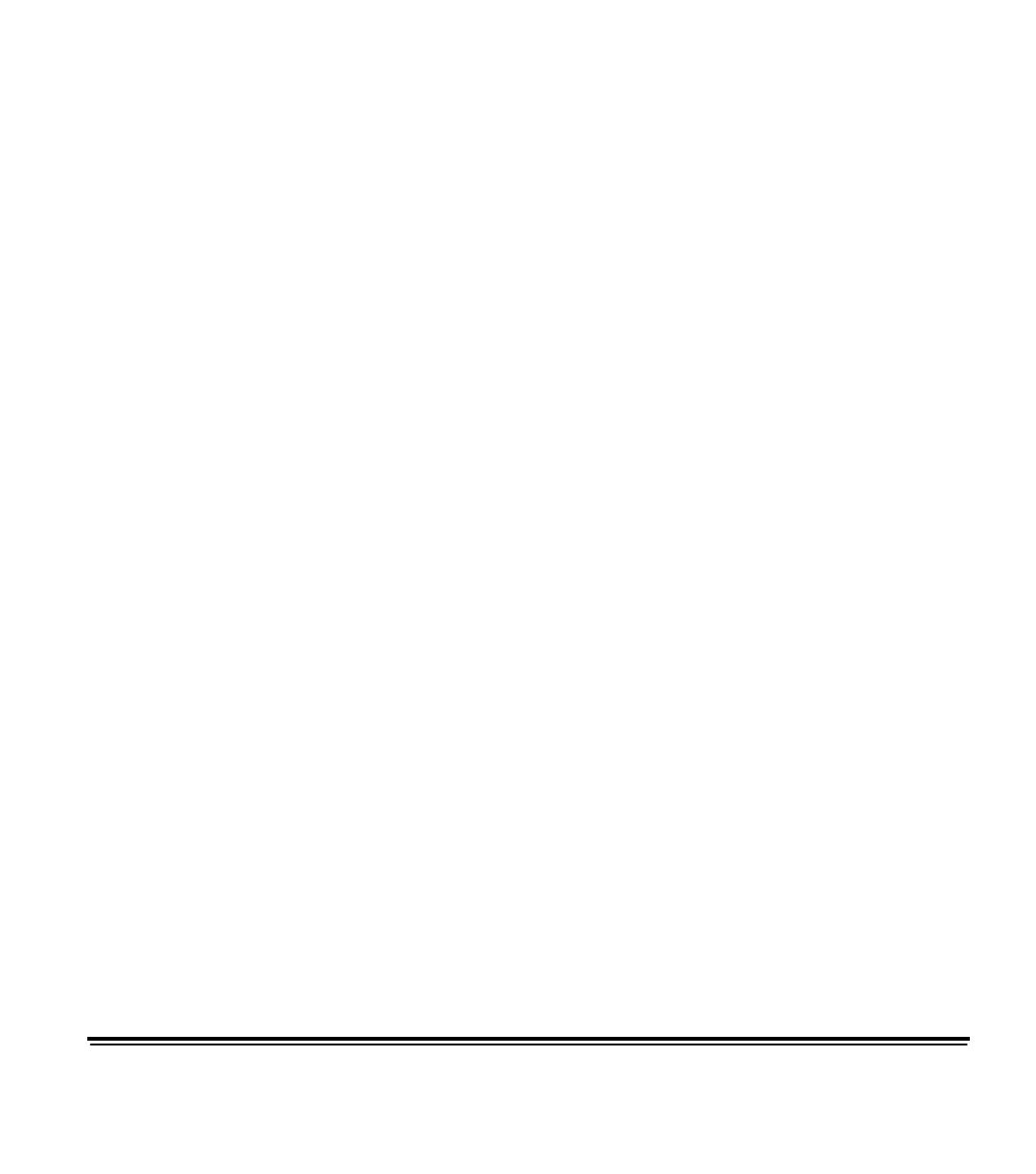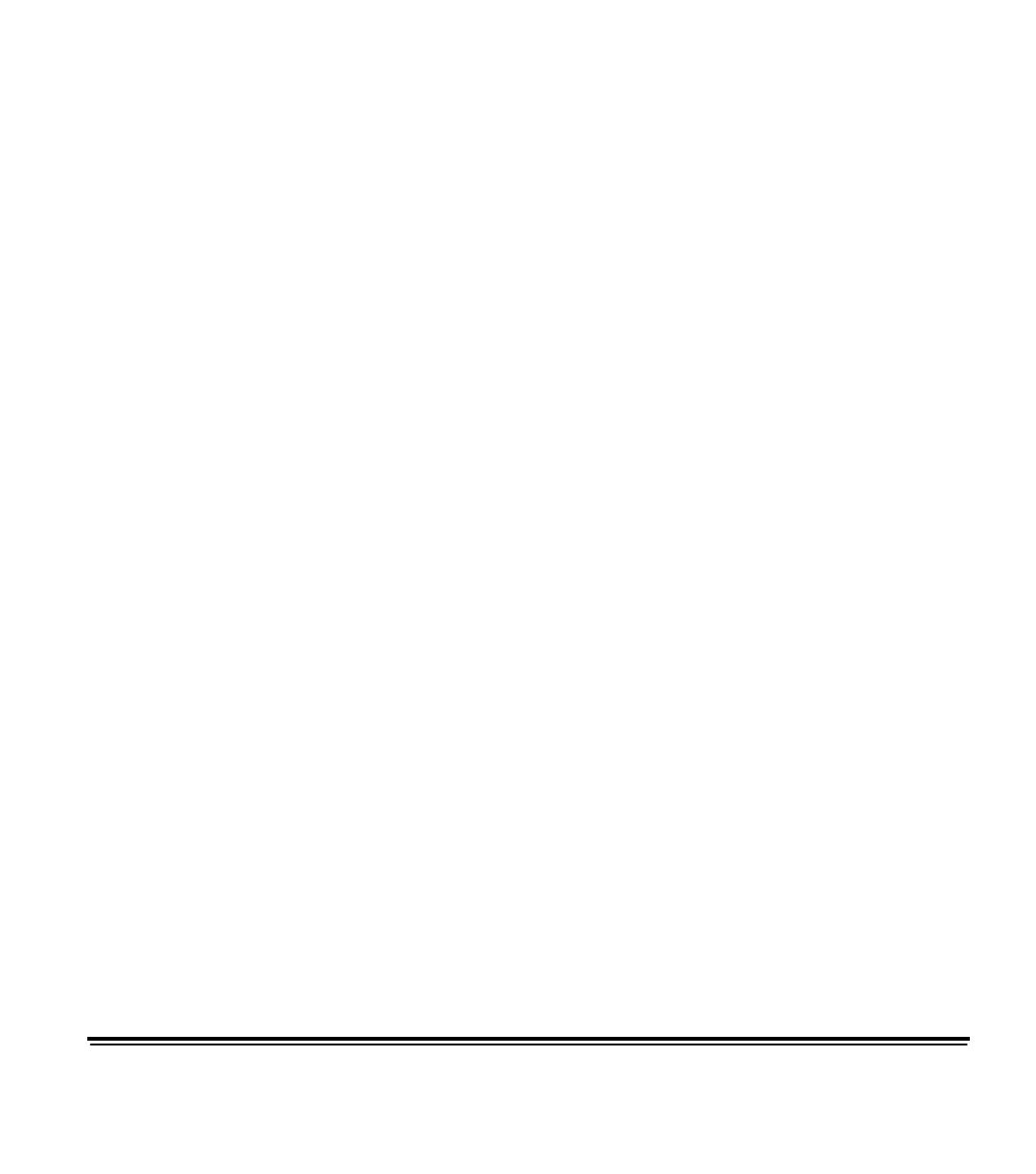
A-61517 October 2004 2-10
Image file storage
locations
This section provides general recommendations regarding the impact
of image file storage locations on the overall throughput of the scanner.
Depending upon your application, you can receive up to four
image files per document. Decisions about where to write these
files when retrieving them could impact the overall throughput of
the scanner. In order to prevent overwriting data the scanner
stops feeding paper when the internal image buffer is almost full.
Scanning will not resume until enough images are retrieved by
the host to clear sufficient buffer memory. In order to minimize the
number of times this condition might occur, it is recommended
that image files are written to a local hard drive to avoid the
potential overhead of transferring files across the network to
remote drives during scanning.
Bar code recognition
Unlike some Kodak scanners the i100 Series Scanners do not include
a bar code accessory. Bar code functionality is the responsibility of the
host system. The main imaging parameter, which may affect bar code
read rates, is resolution. Either bi-tonal, grayscale or color images may
be used for bar code applications. Refer to your software
documentation for their recommendations and/or requirements for
image file quality to achieve desired read rates.
Electronic color
dropout
The i100 Series Scanners provide the ability to create dropout images
without changing lamps. The application has the ability to select red,
green and blue dropout functionality. Only one color can be dropped
out at a time. This dropout performance is equivalent to color dropout
functionality when using the traditional color lamp technique.
Electronic color dropout is used with OCR and ICR applications.
See your vendor’s documentation for recommendations on
image quality characteristics.
Electronic color dropout is applied to the bi-tonal image chain
only.