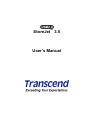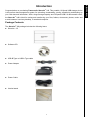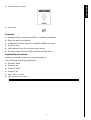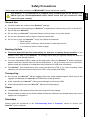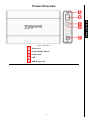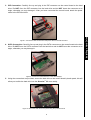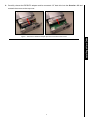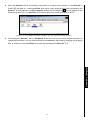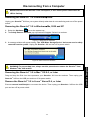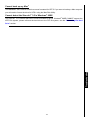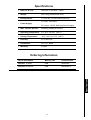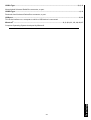Transcend Information StoreJetTM 3.5 User manual
- Category
- Server barebones
- Type
- User manual

StoreJet
™
3.5
User’s Manual

Table of Contents
Introduction ............................................................................................ 1
Package Contents..............................................................................................................................1
Features.............................................................................................................................................2
System Requirements........................................................................................................................2
Safety....................................................................................................... 3
Safety Precautions .................................................................................................................3
General Use.......................................................................................................................................3
Backing Up Data ................................................................................................................................3
Transporting.......................................................................................................................................3
Power.................................................................................................................................................3
Reminders..........................................................................................................................................3
Product Overview................................................................................... 4
Installing a Hard Drive ........................................................................... 5
Driver Installation ................................................................................... 8
Driver Installation for Windows
98SE...............................................................................................8
Driver Installation for Windows
Me, 2000 and XP............................................................................9
Driver Installation for Mac
™
OS 9.0, or Later .....................................................................................9
Driver Installation for Linux
™
Kernel 2.4, or Later ..............................................................................9
Use with a Computer............................................................................ 10
Connecting to a Computer ..................................................................................................10
Disconnecting from a Computer.........................................................................................12
Removing the StoreJet
™
3.5 in Windows
98SE .............................................................................12
Removing the StoreJet
™
3.5 in Windows
Me, 2000 and XP ..........................................................12
Removing the StoreJet
™
3.5 in Mac
™
OS 9.0, or Later....................................................................12
Remove the StoreJet
™
3.5 in Linux
™
Kernel 2.4, or Later ...............................................................12
Formatting the Hard Drive ...................................................................................................13
Troubleshooting ................................................................................... 15
Specifications ....................................................................................... 17
Warranty................................................................................................ 18
Terminology.......................................................................................... 19

Introduction
Introduction
Congratulations on purchasing Transcend’s StoreJet
™
3.5. This portable, Hi-Speed USB storage device
is the perfect data management system for uploading, downloading, storing, transferring and backing up
your vital data and information. With a huge storage capacity and Hi-Speed USB 2.0 data transfer rates,
the StoreJet
™
3.5 is ideal for storing and transferring your files, folders, documents, photos, music and
e-work between it and any desktop, or notebook computer.
Package Contents
The StoreJet
™
3.5 package includes the following items:
StoreJet
™
3.5
Software CD
USB B-Type to USB A-Type cable
Power Adapter
Power Cable
Vertical stand
1

Quick Instruction Guide
Screws x 4
Features
Hi-Speed USB 2.0 compliant and USB 1.1 backwards compatible
Easy Plug and Play installation
Hi-Speed data transfer rates up to 480Mbits (60MB) per second
Aluminum case
LED indicates Power On and data transfer activity
Driverless (Only Windows
®
98SE needs the enclosed driver)
System Requirements
Desktop or notebook computer with a working USB port.
One of following Operating Systems (OS):
Windows
98SE
Windows
Me
Windows
2000
Windows
XP
Mac
OS 9.0, or later
Linux
Kernel 2.4, or later
Introduction
2

Safety Precautions
These usage and safety guidelines are IMPORTANT! Please follow them carefully.
Your StoreJet
™
3.5 is connected to a computer using a USB B-Type (on the StoreJet
™
) to
USB A-Type (on a Desktop/Notebook) cable. Please ensure that you connect the cable
ends to the ports correctly.
General Use
Carefully unpack the contents of the StoreJet
™
package.
During operation avoid exposing your StoreJet
™
to temperature extremes above 60℃, or below 5℃.
Do not drop your StoreJet
™
.
Do not allow your StoreJet
™
to become damp or wet from water or any other liquids.
Do not use a damp/wet cloth to wipe or clean the exterior case.
Do not use or store your StoreJet
™
in any of the listed environments:
o Direct sunlight
o Next to an air conditioner, electric heater or other heat sources
o In a closed car that is in direct sunlight
Backing Up Data
Transcend does NOT take any responsibility for data loss, or damage during operation. If you
decide to store data on your StoreJet
™
we strongly advise that you regularly backup the data to a
computer, or other storage medium.
To ensure High-Speed USB 2.0 data transfer rates when using your StoreJet
™
3.5 with a computer,
please check the computer has the relevant USB drivers. If you are unsure on how to check this,
please consult the computer or motherboard User’s Manual for USB driver information.
The StoreJet
™
3.5’s internal hard drive comes formatted for NTFS. If you want to backup a Mac
computer you will need to format the drive for HFS+ using the Mac Disk Utility.
Transporting
Do not pack your StoreJet
™
3.5 into luggage without the proper padded support. Other items in the
luggage may damage your StoreJet
™
3.5 without the proper protection.
Avoid squeezing your StoreJet
™
3.5 to prevent damage to the internal HDD.
Avoid placing objects onto your StoreJet
™
3.5 to prevent damaging it.
Power
The StoreJet
™
3.5 is powered from the mains using the Power Adapter.
Ensure nothing is resting on the Power cables and that the cables are not located where they can be
tripped over or stepped on.
Reminders
Always follow the procedures in the “Disconnecting from a Computer” section to remove your
StoreJet
™
from a computer.
Safety Safety
3

Product Overview
Figure 1. StoreJet 3.5
Screws x 2
Power ON/OFF Switch
Power Jack
LED
USB B-Type Port
Product Overview
4

Installing a Hard Drive
Your StoreJet
™
3.5 HDD Enclosure is capable of supporting an IDE, or a SATA Hard Disk
Drive. It is IMPORTANT! that you match and install the correct Hard Drive to the correct
enclosure.
Installing a Hard Drive
If you purchased a Transcend StoreJet
™
3.5 HDD Enclosure that does not have a Hard Disk Drive
already installed, please read this section, otherwise you can skip to the “Driver Installation” section. Your
Transcend StoreJet
™
3.5 HDD Enclosure is capable of supporting an IDE, or a SATA Hard Drive, it is
important that you match and install the correct hard drive to the correct enclosure. You can identify the
type of enclosure by its part number. Enclosures with the Transcend part number TS0GSJ35-S support
SATA Drives, while enclosures with the part number TS0GSJ35 support IDE Drives.
1. Open the StoreJet
™
3.5 by removing the two screws from either side of the top cover, as indicated in
the diagram.
Figure 2. Remove the screws from the top cover
2. Remove the cover revealing a control board adapter; this converts the IDE, or SATA interface
connector of the hard drive to a USB 2.0 B-Type interface. Slide out the control board.
Figure 3. Remove the top cover revealing the IDE/SATA adapter
Installing a Hard Drive
5

3. IDE Connection: Carefully line up and plug in the IDE connector on the control board to the hard
drive. Do NOT force the IDE connector into the hard drive and do NOT insert the connector at an
angle, otherwise you may damage it. After you have connected the control board, attach the power
cable to the IDE hard drive.
Figure 4. Connect the IDE control board and power cable to the IDE hard drive
4. SATA Connection: Carefully line up and plug in the SATA connector on the control board to the hard
drive. Do NOT force the SATA connector into the hard drive and do NOT insert the connector at an
angle, otherwise you may damage it.
Figure 5. Connect the SATA hard drive to the SATA adapter
5. Using the screws that are provided, secure the hard drive to the control board’s plastic panel; this will
allow you to slide the hard drive into the StoreJet
™
3.5 more easily.
Figure 6. Secure the hard drive to the panel using the provided screws
Installing a Hard Drive
6

6. Carefully reinsert the IDE/SATA adapter and its connected 3.5” hard drive into the StoreJet
™
3.5 and
reattach the screws to the top cover.
Figure 7. Reinsert the IDE/SATA adapter plus drive and reattach the screws
Installing a Hard Drive
7

Driver Installation
WARNING! The StoreJet
™
3.5’s internal hard drive comes formatted for NTFS. Windows
®
98SE
CANNOT
support the NTFS file system, please reformat the hard drive to the FAT
file system, see the “Formatting the Hard Drive” section.
Driver Installation for Windows
98SE
1. Put the Software CD into the CD-ROM (Auto-Run supported). Select IDE, or SATA* and click on the
“Win98SE Driver” Installation button.
Figure 8. Windows 98SE Driver Installation
SATA Win98SE Driver installation is completed automatically as a background process.
2. The InstallShield Wizard will guide you through the installation process. Follow the on-screen
instructions to complete the driver installation. Click on the “Ok” button to complete the installation.
Figure 9. InstallShield Wizard
3. When the Wizard has successfully finished installing the drivers, you will be prompted to restart the
computer now, or later. Select either of the options and click on the “Yes” button to exit the wizard and
restart the computer.
Figure 10. Driver installation completion
4. After the drivers are installed onto the computer and system is restarted, plug the StoreJet
™
3.5 into
Driver Installation Driver Installation
8

an available USB port. Connect the Power Adapter to the StoreJet
™
3.5 enclosure’s power jack and
connect the power cable to the adapter, then turn on the unit’s power switch. The StoreJet
™
3.5’s LED
will light up. The “New Hardware Found” dialogue box will appear.
Figure 11. Found New Hardware
5. The computer will automatically detect the StoreJet
™
3.5 and a new Local Disk drive with a newly
assigned drive letter representing the StoreJet
™
3.5 will appear in the My Computer window.
Figure 12. *F is an example drive letter, the letter in your “My Computer” window may differ
Driver Installation for Windows
Me, 2000 and XP
No drivers are required. These Windows
®
Operating Systems have built-in drivers to support the
StoreJet
™
3.5. Plug your StoreJet
™
into an available USB port. Connect the Power Adapter to the
StoreJet
™
3.5 enclosure’s power jack and connect the power cable to the adapter, then turn on the unit’s
power switch. Windows will install the necessary files and a new Local Disk drive with a newly assigned
drive letter representing the StoreJet
™
3.5 will appear in the My Computer window.
Driver Installation for Mac
™
OS 9.0, or Later
No drivers are required. Plug your StoreJet
™
3.5 into an available USB port. Connect the Power Adapter
to the StoreJet
™
3.5 enclosure’s power jack and connect the power cable to the adapter, then turn on the
unit’s power switch and your computer will automatically detect it.
Figure 13. Mac Driver Installation
Driver Installation for Linux
™
Kernel 2.4, or Later
No drivers are required. Plug your StoreJet
™
3.5 into a USB port. Connect the Power Adapter to the
StoreJet
™
3.5 enclosure’s power jack and connect the power cable to the adapter, then turn on the unit’s
power switch and mount it.
1. First create a directory for the StoreJet
™
3.5.
Example: mkdir /mnt/Storejet
2. Then, mount the StoreJet
™
3.5.
Example: mount –a –t msdos /dev/sda1 /mnt/Storejet
Driver Installation Driver Installation
9

Connecting to a Computer
If you want to use the StoreJet
™
3.5 as an External Hard Disk Drive to upload/download data to, or from
your computer you need to connect it to a USB port on the computer using the provided USB B-Type to
USB A-Type cable.
WARNING! If using Windows
®
98SE, please ensure you have reformatted the hard drive to
the FAT file system (see “Formatting the Hard Drive”) and installed the necessary driver
before plugging in your StoreJet
™
.
1. Plug the small end of the USB B-Type to USB A-Type cable into the USB B-Type port on the
StoreJet
™
3.5.
Figure 14. USB B-Type to USB A-Type Cable
2. Plug the large end of the cable into an available USB port on your desktop, or notebook computer.
WARNING! Keep in mind that the StoreJet
™
must be powered from the mains using the
Power Adapter.
Figure 15. Connecting to a Computer
3. Connect the Power Adapter to the StoreJet
™
3.5 enclosure’s power jack and connect the power cable
to the adapter, then turn on the unit’s power switch.
Use with a Computer
10

4. When the StoreJet
™
3.5 is successfully connected to a computer and powered on, the StoreJet
™
’s
Power LED will light up, a new Local Disk drive with a newly assigned drive letter representing the
StoreJet
™
3.5 will appear in the My Computer window and a Hardware icon will appear on the
Windows System Tray. The StoreJet
™
3.5’s internal hard drive comes formatted for NTFS.
Figure 16. *F: is an example drive letter, the letter in your "My Computer" window may differ
5. At this stage the StoreJet
™
3.5 is a Peripheral device and can be used as an external hard drive to
upload/download data. You can download data to the StoreJet
™
3.5 simply by dragging and dropping
files, or folders onto the Local Disk drive letter that represents the StoreJet
™
3.5.
Use with a Computer
11

Disconnecting from a Computer
NEVER disconnect the StoreJet
™
from a Computer, or turn off the power switch when its
LED is flashing.
Removing the StoreJet
™
3.5 in Windows
98SE
Unplug your StoreJet
™
3.5 from your system directly when data is not transferring and turn off the power
switch.
Removing the StoreJet
™
3.5 in Windows
Me, 2000 and XP
1. Select the Hardware icon on the system tray.
2. The Safely Remove Hardware pop-up window will appear. Select it to continue.
Figure 17. Safely Remove Hardware
3. A message window will appear stating, The ‘USB Mass Storage Device’ device can now be safely
removed from the system. Unplug the StoreJet
™
3.5 and turn off its power switch.
Figure 18. Safe to Remove Hardware
WARNING! To prevent data loss, always use this procedure to remove the StoreJet
™
from
Windows
®
Me, 2000 and XP.
Removing the StoreJet
™
3.5 in Mac
™
OS 9.0, or Later
Drag and drop the Disk icon that represents your StoreJet
™
3.5 into the trashcan. Then unplug your
StoreJet
™
3.5 from the USB port and turn off its power switch.
Remove the StoreJet
™
3.5 in Linux
™
Kernel 2.4, or Later
Execute umount /mnt/Storejet to un-mount the device. Then unplug your StoreJet
™
3.5 from the USB
port and turn off its power switch.
Use with a Computer
12

Formatting the Hard Drive
The StoreJet
™
3.5 contains a Hard Disk Drive and can therefore be formatted. The StoreJet
™
3.5’s
internal hard drive comes formatted for NTFS.
WARNING! Formatting the Disk will erase all of the data on your StoreJet
™
3.5.
1. Plug the StoreJet
™
3.5 into an available USB port. Connect the Power Adapter to the StoreJet
™
3.5
enclosure’s power jack and connect the power cable to the adapter, then turn on the unit’s power
switch.
2. In the Windows
®
OS, open My Computer and right-click on the new Local Disk that represents the
StoreJet
™
3.5.
3. Select “Format” in the drop down menu to format the StoreJet
™
3.5.
Figure 19. Formatting the drive
Use with a Computer
13

4. Select or specify the available options as necessary, but if you are using Windows
®
98SE ensure you
choose the FAT
❖
file system, otherwise select the NTFS File system option to format the StoreJet
™
3.5.
Click on the “Start” button to continue.
Figure 20. Format options
If you are using Windows
®
98SE you must format the StoreJet
™
3.5’s hard drive for the FAT file
system.
5. Click on the “OK” button to complete it.
Use with a Computer
14

Troubleshooting
If a problem occurs with your StoreJet
™
3.5, please first check the information listed below before taking
your StoreJet
™
3.5 for repair. If you are unable to remedy a problem from the following hints, please
consult your dealer, service center, or local Transcend branch office. We also have FAQ and Support
services on our websites.
Software CD cannot auto-run in Windows
®
Go to the Device Manager in the Control Panel and enable the Auto-Insert function of the CD-ROM
drive. Alternatively, you can manually run the “StoreJet.EXE” file on the Software CD.
Operating system cannot detect the StoreJet
™
3.5
Check the following:
1. Is your StoreJet
™
3.5 properly connected to the USB port? If not, unplug it and plug it in again. If it is
properly connected, try using another available USB port.
2. Are you using the USB cable that came in the StoreJet
™
3.5 pack? If not, try using the Transcend USB
cable to connect the StoreJet
™
to the computer.
3. Is the Power Adapter connected to the StoreJet
™
power jack and the power cable connected to the
power outlet, and the power switch turned on? If not, plug the Power Adapter into the StoreJet
™
,
connect the power cable to the power outlet and turn on the power switch.
4. Is your StoreJet
™
3.5 connected to the Mac
™
keyboard? If yes, unplug it and plug it into an available
USB port on your Mac
™
Desktop.
5. Is the USB port enabled? If not, refer to the user’s manual of your computer (or motherboard) to enable
it.
6. Is the necessary driver installed? If your computer is using Windows
98SE, you must insert the
Software CD into the CD-ROM and refer to the “Driver Installation for Windows
®
98SE” section to
complete the driver installation before using your StoreJet
™
3.5. A driver is not required for Windows
ME/2000/XP, Mac
™
OS 9.0, or later and Linux
™
Kernel 2.4, or later.
Cannot Power ON
The StoreJet
™
3.5 must be powered from the mains using the power adapter and the power switch turned
on. If you cannot power on the StoreJet
™
and you have ensured that all the cables are connected properly
and the power switch is on, try plugging the power cable into another power outlet.
Cannot find the file that was just copied to the StoreJet
™
You should always open a transferred file in its new location to ensure it has transferred successfully.
Re-copy the file and refer to the “Disconnecting from a Computer” section to remove the StoreJet
™
3.5
after the copy process is completed.
A File that was just deleted still appears
Re-delete the file and refer to the “Disconnecting from a Computer” section to remove the StoreJet
™
3.5 after the delete process is completed.
Troubleshooting Troubleshooting
15

Cannot back up my Mac
™
The StoreJet
™
3.5’s internal hard drive comes formatted for NTFS. If you want to backup a Mac computer
you will need to format the drive for HFS+ using the Mac Disk Utility.
Cannot detect the StoreJet
™
3.5 in Windows
®
98SE
The StoreJet
™
3.5’s internal hard drive comes formatted for NTFS. Windows
®
98SE CANNOT support the
NTFS file system, please reformat the hard drive to the FAT file system, see the “Formatting the Hard
Drive” section.
Troubleshooting
16

Specifications
• Size (L x W x H): 198.5mm × 123.4mm × 35mm
• Weight: Max. 450g (without hard drive)
• Storage Media: 3.5 inch IDE, or SATA Hard Disk Drive
• Power Supply:
AC input: 100V-240V
DC output: 12V/5V Switching Power Adapter
• Max. Transfer Speeds: 480Mbits (60MB) per second
• Operating Temperature: 5℃ (41℉) to 60℃ (140℉)
• Storage Temperature: -40℃ (-40℉) to 70℃ (158℉)
• Humidity: 8% to 90% RH
• Certificates: CE, FCC, BSMI
• Warranty: 2-years
Ordering Information
Device Description Memory Size Transcend P/N
StoreJet
™
3.5 IDE 0GB TS0GSJ35
StoreJet
™
3.5 SATA 0GB TS0GSJ35-S
Specifications
17

Transcend Limited Warranty
“Above and Beyond” is the standard we set ourselves for customer service at Transcend. We
consistently position ourselves to be significantly above the industry norm, which is all part of our
commitment to Customer Satisfaction.
All Transcend information, Inc. (Transcend) products are warranted and tested to be free from defects
in material and workmanship and to conform to the published specifications. During the warranty period
should your Transcend StoreJet
™
3.5 fail under normal use in the recommended environment due to
improper workmanship or materials, Transcend will repair the product or replace it with a comparable one.
This warranty is subject to the conditions and limitations set forth herein.
Duration of Warranty: The Transcend StoreJet
™
3.5 is covered by this warranty for a period of two (2)
years from the date of purchase. Proof of purchase including the date of purchase is required to collect on
the warranty. Transcend will inspect the product and decide whether to repair or replace it. Transcend
reserves the right to provide a functional equivalent product, or a refurbished replacement product.
Limitations: This warranty does not apply to product failure caused by accidents, abuse, mishandling,
improper installation, alteration, acts of nature, improper usage, or problems with electrical power. In
addition, opening or tampering with the product casing, or any physical damage, abuse or alteration to the
product’s surface, including all warranty or quality stickers, product serial or electronic numbers will also
void the product warranty. Transcend is not responsible for recovering any data lost due to the failure of a
hard drive device. Transcend’s StoreJet
™
3.5 must be used with devices that conform to the
recommended industry standards. Transcend will not be liable for damages resulting from a third party
device that causes the Transcend StoreJet
™
3.5 to fail. Transcend shall in no event be liable for any
consequential, indirect, or incidental damages, lost profits, lost business investments, lost goodwill, or
interference with business relationships as a result of lost data. Transcend is also not responsible for
damage or failure of any third party equipment, even if Transcend has been advised of the possibility. This
limitation does not apply to the extent that it is illegal or unenforceable under applicable law.
Disclaimer: The foregoing limited warranty is exclusive. There are no other warranties, including any
implied warranty of merchantability or fitness for a particular purpose. This warranty is not affected in any
part by Transcend providing technical support or advice.
Online Registration: To expedite the warranty service, please register your Transcend Product within 30
days of purchase.
Register online at http://www.transcendusa.com/registration
The specifications mentioned above are subject to change without notice.
Transcend Information, Inc.
www.transcendusa.com
*The Transcend logo is a registered trademark of Transcend Information, Inc.
*All logos and marks are trademarks of their respective companies.
Warranty
18
Page is loading ...
Page is loading ...
-
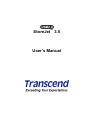 1
1
-
 2
2
-
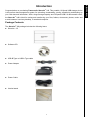 3
3
-
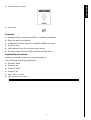 4
4
-
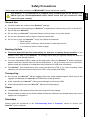 5
5
-
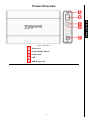 6
6
-
 7
7
-
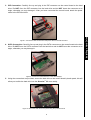 8
8
-
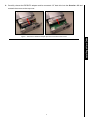 9
9
-
 10
10
-
 11
11
-
 12
12
-
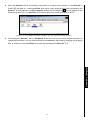 13
13
-
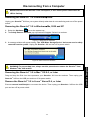 14
14
-
 15
15
-
 16
16
-
 17
17
-
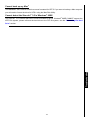 18
18
-
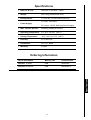 19
19
-
 20
20
-
 21
21
-
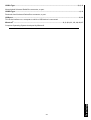 22
22
Transcend Information StoreJetTM 3.5 User manual
- Category
- Server barebones
- Type
- User manual
Ask a question and I''ll find the answer in the document
Finding information in a document is now easier with AI
Related papers
-
Transcend Information TS40GSJ18 User manual
-
Transcend Information Portable Media Storage 2.5 User manual
-
Transcend Information 25P User manual
-
Transcend Information 25C User manual
-
Transcend Information STOREJET 2.5 IDE User manual
-
Transcend Information Computer Drive StoreJet 25 (Version 1.3) User manual
-
Transcend Information TS320GSJ25P User manual
-
Transcend Information TS500GSJ25C User manual
-
Transcend Information Computer Drive 35 Ultra User manual
-
Transcend Information TS500GSJ25F User manual
Other documents
-
DeLOCK 42444 Datasheet
-
DeLOCK 42402 Datasheet
-
DeLOCK 42469 Datasheet
-
Transcend 500GB 2.5" HDD USB2.0 User manual
-
Transcend STOREJET 35T3 Owner's manual
-
Transcend TS0GSJ35U User manual
-
 Gear Head HDE350U User manual
Gear Head HDE350U User manual
-
Transcend TS0GSJ35-EU Datasheet
-
Transcend TS8GJMA324H Datasheet
-
Vantec SATA/IDE to USB 2.0 Adapter None User manual