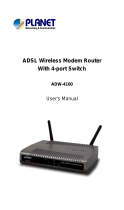Page is loading ...

1
U ser's Manual
Hurricane 9000
Version 2.0
1 -port ADSL Modem/Router

2
Contents
Section One: Introduction ......................................................... 4
1.1 System Requirements.............................................. 4
1.2 Features Summary .................................................. 4
Section Two: Connect the Modem/Router............................... 6
2.1 This Package Contents............................................. 6
2.2 Product View............................................................ 7
2.3 Hardware Installation............................................... 8
2.4 Network Connections .............................................. 9
2.5 LED Indicators ......................................................... 9
Section Three: Configure the PCs ............................................ 10
3.1 Configure your PC .................................................. 10
3.2 V erify the link between your PC and Router ........... 11
Section Four: Web-Based Management .................................... 13
4.1 Login ........................................................................ 13
4.2 Setup Hurricane 9000............................................... 14
4.3 Status and Advanced settings .................................. 16
4.3.1 WAN/LAN Status ........................................... 16
4.3.2 PPP Status ..................................................... 16
4.3.3 ADSL Status ..................................................... 17
4.3.4 LAN Configuration .......................................... 18
4.3.5 PPP Configuration ......................................... 19
4.3.6 NAT Configuration ......................................... 20
4.3.7 Virtual Server ............................................. 21
4.3.8 Bridge Filtering ............................................... 22
4.3.9 DNS Configuration ......................................... 23
4.3.10 ADSL Configuration .................................... 24
4.3.11 Route Table .............................................. 24
4.3.12 Learned MAc Table ...................................... 25
4.3.13 RIP Configuration ......................................... 25
4.3.14 MISC Configuration ...................................... 27
4.3.15 Admin Password ......................................... 29
4.3.16 System Log .................................................. 29
4.3.17 Firmware Update ......................................... 30
Section Five: USB Driver Installation .......................................... 31
Section Six: Troubleshouting and FAQs .................................. 32
Prolink Technical Support ............................................................. 36

3
The information contained in this manual has been verified at the time
of this manual's printing. The manufacturer reserves the right to make
any changes and improvements in the product described in this
manual at any time and without notice.
All registered trademarks are the property of their respective owners.
Copyright © 2004 All rights reserved. No reproduction of this docu-
ment in any form is permitted without prior written authorization from
the manufacturer.
Important Notice
For not unlimited users, please remember to switch
off the router when the internet is not in use, OR
set "Disconenct Timeout" on the router.

4
Section One - Introduction
The Hurricane 9000 provides Full rate (ANSI and G.DMT) as well
as G.lite ADSL standards line support, and can be connected to
PC through Ethernet or USB . This product supports bridge
feature set for the integration of ADSL service into corporate or
home LAN and WAN.
1.1 System Requirements
Before connecting the Hurricane 9000 to your PC, make
sure your sysytem is equipped with the Ethernet NIC card or USB
port and TCP/IP protocol.
1 .2 Features Summary
ADSL Compliance
Compliant with ADSL standards:
ANSI T1.413 Issue 2, ITU G.dmt (G.992.1) and G.lite (G.992.2).
ADSL over POTS (Annex A) and ADSL over ISDN (Annex B)
DMT modulation and demodulation
Full-rate adaptive modem
Maximum downstream rate of 8 Mbps
Maximum upstream rate of 1 Mbps
Tone detection for low power mode
Supports splitterless ADSL implementation
Supports Dying Gasp (optional)
ATM Protocols
WAN mode support: PPP over ATM and over Ethernet. (RFC 2364/2516)
LAN mode support: bridged/routed Ethernet over ATM (RFC 1483) and
Classical IP over ATM (RFC 1577)
ATM Forum UNI 3.1/4.0 PVC
Up to 8 VCs (Virtual Circuits)
ATM SAR (Segmentation and Reassembly)
ATM AAL5 (Adaption Layer type 5)
OAM F4/F5
Section One: Introduction

5
Section One: Introduction
Bridge Mode
Ethernet to ADSL self-learning Transparent Bridging (IEEE 802.1D)
Supports up to 128 MAC learning addresses·
Router Mode
IP routingñRIPv2
Static routing
DHCP (Dynamic Host Configuration Protocol) Server and Client
NAPT (Network Address and Port Translation)
NAT (Network Address Translation)
ICMP (Internet Control Message Protocol)
Simultaneous USB and Ethernet operation·
Security
User authentication for PPP
PAP (Password Authentication Protocol)
CHAP (Challenge Authentication Protocol)
Password protected system management
Ethernet interface
Compliant with IEEE 802.3 standard
10/100 Mbps auto selection
1 x LAN port (Cable Type Auto-detecting)
USB host interface
Compliant with USB Specification, Revision 1.1
USB full speed (12 Mbps)
Vendor specific descriptors
HTTP Web-based management
Firmware upgrade via FTP
Customizable Web pages
WAN and LAN side connection statistics
Configuration of static routes and Routing table
Configuration of NAT/NAPT
Password protected access
Selection of Bridge or Router Mode
PPP user ID and password
Configuration of VCs (Virtual Circuits)

6
Section Two - Connect the Modem/Router
2.1 This Package contents
1. One ADSL Router modem
2. One RJ-45 straight cable
3. One RJ-11 telephone cable
4. One USB cable
5. 9/12V Power Adaptor
6. User's Manual &
CD
For any missing items, Please contact your dealer immediately.
Section Two: Connect the Modem/Router
5
6
1.
2
3
4

7
2.2 Product View
Section Two: Connect the Modem/Router
POWER LED
LAN LED TX/RX LED
Power Switch
Power Connector
USB Connector
RJ45 LAN Jack
LINK LED
RJ11 Line Jack
Reset Button
(Set to factory Default)

8
Section Two: Connect the Modem/Router
2.3 Hardware Installation
The following steps instruct you to install the Hurricane 9000 for
one computer. For more than one computer, please refer to 2.4
Network Connection.
1. Plug the end of the Ethernet cable into the LAN Jack of the Hurricane
9000.
2. Plug the other end of the Ethernet cable into your computer’s RJ45
Jack of Ethernet card.
3. Connect the Power adaptor to the Power Connector.
4. Plug the telephone cable into the Line Jack .
5. Plug the other end of the telephone cable into
i) a Main Socket .
ii) OR the Jack of the two-way Microfilter labeled DSL.
2-way
Power Adaptor
RJ-45
USB Cable
(Optional)
OR
Telephone
Computer
Main Socket ADSL Line
Microfilter

9
Section Two: Connect the Modem/Router
2.4.2 for more than one PC
2.4 Network Connections
2.4.1 for One PC
......
ADSL
RJ-11
ADSL
RJ-45
HUB/Switch
or USB Cable
2.5 LED Indicators
The ADSL Router modem features LED indicators on the front panel that
report modem status:
POWER Red Power Light / Steady when power is on.
LINK Green WAN Link / Steady during ADSL line status is
showtime.
TX/RX Green WAN Activity / Blinking when transmitting/receiving
data.
LAN Green LAN Link / Blinking during LAN Activity.
RJ-11
RJ-45

10
Section Three - Configure the PCs
3.1 Configure your PC.
The instructions in this section will help you to configure each
computer to communicate with the Router.
To do this, you need to configure your PC’s network settings to
obtain an IP address automatically from the DHCP of the router.
Computers use IP addresses to communicate with each other
across a network, such as the Internet.
For Windows 98/ME
1. Go to the Network screen by clicking the Start button. Click
Settings and then Control Panel. From there, double-click the
Network icon.
2. On the Configuration tab, select the TCP/IP line for the
applicable Ethernet adapter. Then, click the Properties button.
3. Click the IP Address
tab. Select Obtain an IP
address automatically.
4. Click the Gateway tab,
and verify that the
Installed Gateway field
is blank. Click the OK
button.
5. Click the OK button
again. Click the Yes
button to restart your
computer.
Section There: Configure the PCs

11
Section There: Configure the PCs
For Windows XP/2k
1. Go to the Network screen by clicking the Start button. Click
Control Panel. From there, double-click the Network Connections
icon.
2. Under LAN or Hight-Speed Internet, Right-Click Local Area
Connection icon, select Properties.
3. Select Internet Protocol (TCP/IP), click Properties.
4. Select Obtain an IP address automatically, click OK
5. Click the OK button again.

12
3.2 Verify the link between your PC and Router
a) From start > Run
b) Enter ping 10.0.0.2 –t and click OK
c) If the connection has been established, You will
receive reply from the router.
d) If you receive “Request timed out”, that means
the link has not been established, pls. check the
network cable and IP address. (or try to restart
your PC)
Notes:
1. Under MS-DOS mode, you can type ipconfig to check your
IP address. (to renew IP: ipconfig /renew )
2. You may have to disable the proxy settings on your Internet
browser .
Tools>Internet Options>Connection>LAN
settings>Disable Proxy Server
3. Make sure that your browser is set to connect directly .
For Internet Explorer, click Tools, Internet Options, and then the
Connection tab. Make sure that Internet Explorer is set to Never
dial a connection.
For Netscape Navigator, click Edit, Preferences, Advanced, and
Proxy. Make sure that Netscape Navigator is set to Direct
connection to the Internet.
Section There: Configure the PCs

13
Section Four: Web-Based Management
Section Four Web-Based Management
4.1. Login
1) Open Internet Explorer /Netscape , type http://10.0.0.2
2) The system will ask for administrator’s username and
password when restarting or configuring. It is illustrated
in the following figure.
Default username: admin
password: password

14
4.2 Setup Hurricane 9000
Section Four: Web-Based Management
Click WAN under configuration, Slect Adapter: PVC0, press Submit
Button.

15
VPI/VCI: ATM VC of local ADSL Internet Service Provider.
(e.g. Singapore: VPI/VCI=0/100; Malaysia: VPI/VCI=0/35; Indonesia: VPI/
VCI=1/33; SriLanKa: VPI/VCI=8/35; Thailand: VPI/VCI=1/32)
Username and Password: the user name and password will be
provided by your ISP when applying for PPP ADSL service.
You can leave others settings by default.
Press Submit button, then Click Save Configuration, select Save and
Reboot.
Encapsulation: PPPoA, PPPoE, 1483 router, IPoA and 1483 Bridge.
Please selct one according to your local ISP designation.
(e.g. Singapore/Indonesia: PPPoA VCMUX; Malaysia/Thailand:
PPPoE LLC)
Static WAN IP Configuration (Optional)
If you are using 1483 Routed IP or Classical IP over ATM, please enter the
IP address, Subnet Mask and Gateway (Provided by your local ISP)
Disconnect Timeout: The Disconnect Timeout allows users to set the
specific period of time to disconnect from the ISP. The default is 0, which
means never disconnect from the ISP.
Section Four: Web-Based Management

16
4.3.2 PPP Status.
The PPP Status page shows the status of PPP for each PVC Connect
and Disconnect allows users to manually connect/disconnect the PPP
connection for one PVC.
4.3 Status and Advanced Settings
4.3.1 WAN/LAN Status.
The WAN/LAN Status page shows the WAN , LAN interface status.
Section Four: Web-Based Management

17
4.3.3 ADSL Status.
The ADSL Status page shows the ADSL physical layer status.
Section Four: Web-Based Management

18
4.3.4 LAN Configuration.
The LAN page allows user to set the configuration for the LAN port.
IP Address/Subnet: LAN address and subnet mask of the router. It
can be specified if you need. (e.g. 192.168.0.1/255.255.255.0)
DHCP Server
System Allocated: The DHCP address pool is based on LAN port IP
address plus 12 IP addresses. For example, the LAN IP address is
10.0.0.2; the DHCP address pool is at the range of 10.0.0.3 to 10.0.0.14
User Defined: The DHCP address pool is at the range of User Defined
Start Address and User Defined End Address Address. The maximum
pool size can be 253 IP addresses: 255 total IP addresses - 1 broadcast
address - 1 LAN port IP address.
Lease time: The Lease time is the amount of time of a network user will
be allowed to connect with DHCP server. If all fields are 0, the allocated
IP addresses will be effective forever.
User mode: Under the Single User mode, the DHCP server only
allocates one IP address to local PC. Under the Multiple User mode, the
DHCP server allocates the IP addresses spececified bye the DHCP
address pool.
Section Four: Web-Based Management

19
4.3.5 PPP Configuration
The ppp page allows user to set the sesstion name for PVCs.
Showtime Firmware Version: This field displays the Conexant ADSL data
pump firmware version number.
ADSL Line Status: This field displays the ADSL connection process and
status.
ADSL Modulation: This field displays the ADSL modulation status for
G.dmt or T1.413.
ADSL Annex Mode: This field displays the ADSL annex modes for Annex
A or Annex B.
ADSL Startup Attempts: This field displays the ADSL connection attempts
after loss of showtime.
ADSL Max Tx Power: This field displays the transmit output power level of
the CPE.
ADSL CO Vendor: This field displays the Central Office DSLAM vendor
name, if available.
Elapsed Time: This field displays the time of the modem has been in
operation.
SNR Margin: Amount of increased noise that can be tolerated while
maintaining the designed BER (bit error rate). The SNR Margin is set by
Central Office DSLAM. If the SNR Margin is increased, bit error rate
performance will improve, but the data rate will decrease. Conversely, if
the SNR Margin is decreased, bit error rate performance will decrease, but
the data rate will increase.
Line Attenuation: Attenuation is the decrease in magnitude of the ADSL
line signal between the transmitter (Central Office DSLAM) and the
receiver (Client ADSL Modem), measured in dB. It is measured by
calculating the difference in dB between the signal power level received at
the Client ADSL modem and the reference signal power level transmitted
from the Central Office DSLAM.
Section Four: Web-Based Management

20
4.3.6 NAT Configuration
The NAT page allows users to set the configuration for the Network
Address Translation.
NAT Configuration
The NAT option only maps single WAN IP address to the local PC IP
address. It is peer-to-peer mapping. (1x1) For each PVC, only one local PC
IP address can be associated with each WAN PVC. Click the link Session
Name Configuration to add the session name for each PVC.
Q: Since only one PVC is mapped to one local PC IP address, why can I
input more than one IP address for one NAT session?
A: Even though you can, only the first IP address of each session takes effect.
NAPT Configuration
The NAPT option maps the IP address and UDP/TCP port ID of the WAN
PVC to the IP address and UDP/TCP port ID of the local PCs. (1xN). It is the
multiple-mapping mechanism. More than one local PC can be associated
with one WAN PVC.
Dynamic NAPT:The default setting is Dynamic NAPT. It provides dynamic
Network Address Translation capability between LAN and multiple WAN
connections, and the LAN traffic is routed to appropriate WAN
connections based on the destination IP addresses and Route Table. This
eliminates the need for the static NAT session configuration between
multiple LAN clients and multiple WAN connections. When the Dynamic
NAPT is chosen, there is no need to configure the NAT Session and NAT
Session Name Configuration.
Section Four: Web-Based Management
/