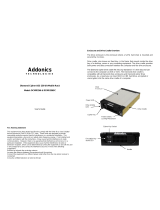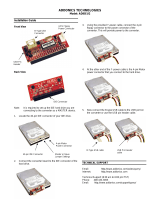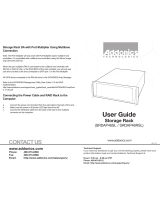Page is loading ...

Technical Support
If you need any assistance to get your unit functioning properly, please have your
product information ready and contact Addonics Technical Support at:
Hours: 8:30 am - 6:00 pm PST
Phone: 408-453-6212
Email: http://www.addonics.com/support/query/
v5.1.11
T E C H N O L O G I E S
www.addonics.com
User Guide
Snap-In SATA Mobile Rack
(AESNAPMRSA / AESNAPMRI / AESNAPMRSI / AESNAPMRU2)

Locking Mechanism: Acts as a power switch for the snap-in mobile rack and also
locks the front panel.
To turn on power and secure the hard drive to the enclosure, use the keys
provided to turn the locking mechanism located on the front panel to Lock position.
AESNAPMRSA
Installation: For power, plug-in
either the 4-pin Molex power
connector or the 15-pin SATA power
connector. Connect the Serial ATA
cable for data connection.
AESNAPMRI
Installation: For power, plug-in the
4-pin floppy power connector of the Y
power cable that came with the SATA
to IDE adapter. Connect the 40-pin
IDE ribbon cable for data connection.
AESNAPMRSI
Installation: For power, plug-in the
4-pin floppy power connector of the Y
power cable that came with the SATA
to SCSI adapter. Connect the 68-pin
SCSI cable for data connection.
AESNAPMRU2
Installation: For power, plug-in the
4-pin floppy power connector of the Y
power cable that came with the SATA
to USB2.0 adapter. Connect the
USB 5-pin header for data
connection.
/