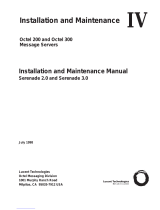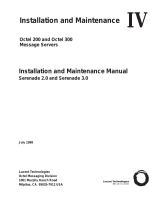Page is loading ...

Avaya Integrated Management
Release 3.1
Administration Tools
Installation and Upgrade
14-300480
Issue 2
February 2006
Material ID 700385685

© 2006 Avaya Inc.
All Rights Reserved.
Notice
While reasonable efforts were made to ensure that the information in this
document was complete and accurate at the time of printing, Avaya Inc. can
assume no liability for any errors. Changes and corrections to the information
in this document may be incorporated in future releases.
For full legal page information, please see the complete document, Avaya
Legal Page for Software Documentation, Document number 03-600758.
To locate this document on the website, simply go to
http://www.avaya.com/support
and search for the document number in the
search box.
Documentation disclaimer
Avaya Inc. is not responsible for any modifications, additions, or deletions to
the original published version of this documentation unless such modifications,
additions, or deletions were performed by Avaya. Customer and/or End User
agree to indemnify and hold harmless Avaya, Avaya's agents, servants and
employees against all claims, lawsuits, demands and judgments arising out of,
or in connection with, subsequent modifications, additions or deletions to this
documentation to the extent made by the Customer or End User.
Link disclaimer
Avaya Inc. is not responsible for the contents or reliability of any linked Web
sites referenced elsewhere within this documentation, and Avaya does not
necessarily endorse the products, services, or information described or offered
within them. We cannot guarantee that these links will work all of the time and
we have no control over the availability of the linked pages.
Warranty
Avaya Inc. provides a limited warranty on this product. Refer to your sales
agreement to establish the terms of the limited warranty. In addition, Avaya’s
standard warranty language, as well as information regarding support for this
product, while under warranty, is available through the following Web site:
http://www.avaya.com/support
Copyright
Except where expressly stated otherwise, the Product is protected by copyright
and other laws respecting proprietary rights. Unauthorized reproduction,
transfer, and or use can be a criminal, as well as a civil, offense under the
applicable law.
Avaya support
Avaya provides a telephone number for you to use to report problems or to ask
questions about your product. The support telephone number
is 1-800-242-2121 in the United States. For additional support telephone
numbers, see the Avaya Web site:
http://www.avaya.com/support

Issue 2 February 2006 3
Chapter 1: Introduction . . . . . . . . . . . . . . . . . . . . . . . . . . . 5
Purpose. . . . . . . . . . . . . . . . . . . . . . . . . . . . . . . . . . . . . . . . . 5
Prerequisites. . . . . . . . . . . . . . . . . . . . . . . . . . . . . . . . . . . . . . 5
Intended Audience. . . . . . . . . . . . . . . . . . . . . . . . . . . . . . . . . . . 5
Conventions Used in This Book . . . . . . . . . . . . . . . . . . . . . . . . . . . 5
Support Resources . . . . . . . . . . . . . . . . . . . . . . . . . . . . . . . . . . 6
Avaya Technology and Consulting (ATAC) . . . . . . . . . . . . . . . . . . . 6
Communications, Solutions, and Integration (CSI)
Group of Software Services . . . . . . . . . . . . . . . . . . . . . . . . . . . 6
Avaya Technical Service Organization (TSO) . . . . . . . . . . . . . . . . . . 7
Avaya Network Management Software Systems Support Group (NMSSS) . . 7
Customized Management Solutions for Avaya Integrated Management. . . . 8
Avaya Contact Information . . . . . . . . . . . . . . . . . . . . . . . . . . . . 9
Product Documentation . . . . . . . . . . . . . . . . . . . . . . . . . . . . . . . . 10
How to Access Books on the Web . . . . . . . . . . . . . . . . . . . . . . . . . . 10
Tell Us What You Think! . . . . . . . . . . . . . . . . . . . . . . . . . . . . . . . . 10
Chapter 2: Overview. . . . . . . . . . . . . . . . . . . . . . . . . . . . . 11
Administration Tools . . . . . . . . . . . . . . . . . . . . . . . . . . . . . . . . . 11
Administration Tools CDs. . . . . . . . . . . . . . . . . . . . . . . . . . . . . . . 12
Chapter 3: Administration Tools Installation . . . . . . . . . . . . . . . 13
Overview of Administration Tools CD . . . . . . . . . . . . . . . . . . . . . . . . 13
Pre-Installation Tasks . . . . . . . . . . . . . . . . . . . . . . . . . . . . . . . . . 14
PC Requirements . . . . . . . . . . . . . . . . . . . . . . . . . . . . . . . . . . . 15
Installing the Administration Tools. . . . . . . . . . . . . . . . . . . . . . . . . . 16
Installing OpenSSH SCP Server . . . . . . . . . . . . . . . . . . . . . . . . . . . 17
Starting Avaya Site Administration. . . . . . . . . . . . . . . . . . . . . . . . . . 18
Starting Voice Announcement Manager . . . . . . . . . . . . . . . . . . . . . . . 18
Uninstalling the Administration Tools . . . . . . . . . . . . . . . . . . . . . . . . 19
Uninstalling OpenSSH SCP Server . . . . . . . . . . . . . . . . . . . . . . . . . . 19
Chapter 4: VoIP Monitoring Manager Installation . . . . . . . . . . . . . 21
What is Avaya VoIP Monitoring Manager? . . . . . . . . . . . . . . . . . . . . . . 21
Avaya VoIP Monitoring Manager Components . . . . . . . . . . . . . . . . . . . 22
Avaya VoIP Monitoring Manager Server . . . . . . . . . . . . . . . . . . . . . 22
Avaya VoIP Monitoring Manager RTCP Monitor. . . . . . . . . . . . . . . . . 22
Avaya VoIP Monitoring Manager Client . . . . . . . . . . . . . . . . . . . . . 22
Contents

Contents
4 Avaya Integrated Management Administration Tools Installation and Upgrade
Avaya VoIP Monitoring Manager Web Client . . . . . . . . . . . . . . . . . . 23
WebLM License Server . . . . . . . . . . . . . . . . . . . . . . . . . . . . . . 23
Pre-Installation Tasks . . . . . . . . . . . . . . . . . . . . . . . . . . . . . . . . . 24
Ensuring Windows SNMP Service is Installed. . . . . . . . . . . . . . . . . . . . 25
VoIP Monitoring Manager CD . . . . . . . . . . . . . . . . . . . . . . . . . . . . . 26
Avaya VoIP Monitoring Manager License Key . . . . . . . . . . . . . . . . . . . . 26
Microsoft SQL 2000 Database. . . . . . . . . . . . . . . . . . . . . . . . . . . . . 26
VoIP Monitoring Manager System Requirements . . . . . . . . . . . . . . . . . . 27
Installing the Software . . . . . . . . . . . . . . . . . . . . . . . . . . . . . . . . 30
Installing VoIP Monitoring Manager With a Database Already Installed . . . . 33
Installing the Client Software . . . . . . . . . . . . . . . . . . . . . . . . . . . . . 36
Installing VoIP Monitoring Manager Licenses . . . . . . . . . . . . . . . . . . . . 37
Post-Installation Tasks . . . . . . . . . . . . . . . . . . . . . . . . . . . . . . . . 38
Checking for a Valid Community Name . . . . . . . . . . . . . . . . . . . . . 38
Configuring the Avaya Communication Manager Administration Forms . . . 39
Configuring the IP Network Region Form . . . . . . . . . . . . . . . . . . 40
Configuring the System Parameters IP-Options Form . . . . . . . . . . . 41
Configuring the RTCP Listen Port . . . . . . . . . . . . . . . . . . . . . . . . 42
Uninstalling the Software . . . . . . . . . . . . . . . . . . . . . . . . . . . . . . . 43
Chapter 5: Avaya Mailbox Manager . . . . . . . . . . . . . . . . . . . . 45
About Mailbox Manager . . . . . . . . . . . . . . . . . . . . . . . . . . . . . . . . 45
Launching Mailbox Manager . . . . . . . . . . . . . . . . . . . . . . . . . . . . . 45
Licensing Mailbox Manager. . . . . . . . . . . . . . . . . . . . . . . . . . . . . . 46
Index . . . . . . . . . . . . . . . . . . . . . . . . . . . . . . . . . . 47

Issue 2 February 2006 5
Chapter 1: Introduction
Purpose
The purpose of this book is to provide the following information:
● Hardware and software requirements for Microsoft
®
Windows
®
servers and Windows
client PCs.
● Pre-installation tasks that must be completed prior to installation.
● Procedures to install the products in the Avaya Integrated Management, Administration
Tools offer. If any of the products included in this offer are already installed on your system,
those products will be upgraded during this installation.
Prerequisites
System administrators who install the Administration Tools software should be experienced in
installing software on Windows operating systems in a converged network environment.
Intended Audience
This book is written for system administrators who are responsible for installing software on
Windows servers and clients.
Conventions Used in This Book
The following typographical conventions are used:
● Bold type is used to indicate information that you type, buttons in a window, and the Enter
key on the keyboard. It is also used for emphasis.
● Courier font is used for any information that the computer screen displays.
● Arrows indicate options that you select from cascading menus; for example, “Select File >
Open” means choose the “Open” option from the “File” menu.

Introduction
6 Avaya Integrated Management Administration Tools Installation and Upgrade
Support Resources
Avaya provides a variety of planning, consulting, and technical services. The following sections
describe the resources and services that are available.
Avaya Technology and Consulting (ATAC)
Avaya Technology and Consulting (ATAC) works with client teams to develop detailed solutions
for connectivity to Avaya Communication Manager solutions. The ATAC also designs network
configurations.
Communications, Solutions, and Integration (CSI)
Group of Software Services
Avaya Communications, Solutions, and Integration (CSI) Group of Software Services offers
customers the following services:
● Platform readiness verification
● Remote implementation and installation
● Network management server configuration
● Customer acceptance verification
● Custom on-site services
The CSI Group consists of the following two teams:
● Converged Solutions Implementation Engineering
The Converged Solutions Implementation Engineering (CSIE) team implements multi-site
media gateway (G350/G650/G700) deployment projects for both voice and data design.
The overall direction of the CSIE team is to bring the correct methodology to these complex
deployments that span various regions and to provide continuity to the overall project from
the voice and data implementation standpoint.
● Data Network Implementation Engineering (formerly RNIS)
The Data Network Implementation Engineering team implements and/or upgrades existing
or new data networks. This team analyzes the customer’s network design requirements and
performance expectations, and then creates the hardware and software installation
specification used to implement data devices including Cajun, VPN, Wireless LAN, Secure
Gateways, Extreme, and multi-vendor data equipment.

Support Resources
Issue 2 February 2006 7
The CSI Group provides support on a contract basis. You can purchase various implementation
offers from the CSI Group in Tampa, Florida. See Table 1: Customer-Accessible Resources
on
page 9 for contact information.
Avaya Technical Service Organization (TSO)
The Avaya Technical Service Organization (TSO) provides support to the Avaya Integrated
Management client teams, field technicians, and customers. The TSO will bill customers for
support on a time and materials basis if the following conditions exist:
● Customers do not provide remote access.
● Customers do not have a current maintenance agreement.
● Customers do not procure and install the required systems and software as defined in the
Integrated Management Services Support Plan.
● Customers request support that is outside the purchase agreement.
The TSO does not support hardware or software that customers purchase from third-party
vendors.
Avaya Network Management Software Systems Support Group
(NMSSS)
The Avaya Network Management Software Systems Support Group (NMSSS) in Tampa Bay,
Florida answers customer calls about products in Avaya Integrated Management. NMSSS will
either answer your questions directly or connect you with an associate who can answer
questions about the products.

Introduction
8 Avaya Integrated Management Administration Tools Installation and Upgrade
Customized Management Solutions for Avaya Integrated
Management
The Integrated Management Product Team understands customer’s needs and is focused on
customer satisfaction. See Table 1: Customer-Accessible Resources
on page 9 for contact
information. The Product Team will assist customers with Avaya Integrated Management
projects and will provide:
● Project Management — An Integrated Management project person will work with the
customer to access configuration and customization requirements for any or all
applications within each Avaya Integrated Management offer. If custom work is required,
the evaluation will include a proposed statement of work and price. Note that this offer is
not intended to provide installation for customers that choose to implement Integrated
Management applications using Avaya Services or third-party implementation services.
● Training — Basic training can be performed remotely using an interactive medium to
display the applications and a conference bridge for audio. On-site training can be
customized to meet the customer’s needs. Customized training will focus on application
functionality that is relevant to the customer and provide focused knowledge transfer to
facilitate application-specific training.

Support Resources
Issue 2 February 2006 9
Avaya Contact Information
Table 1 and Table 2 provide contact information that you may use if you need assistance during
the process of installing and setting up Avaya Integrated Management. To access the links in
Table 2
, you must be able to access the Avaya intranet.
Table 1: Customer-Accessible Resources
Resource Contact Information
Avaya Support Center http://www.avaya.com/support
Network Management
Software Systems
Support (NMSSS)
+1 800 237-0016
Communications,
Solutions, and
Integration (CSI)
Group of Software
Services
+1 800 730-9108, prompt 3
Integrated
Management Product
Team
Send email to: [email protected]
Toll Fraud Intervention +1 800 643-2353, prompt 1
Table 2: Avaya Internal Resources
Resource Contact Information
Avaya System
Management Support
http://aem-support.dr.avaya.com
Avaya Technology and
Consulting (ATAC)
+1 888 297-4700, prompt 2,6
http://forum.avaya.com
(requires a password)
Communications,
Solutions, and
Integration (CSI)
Group of Software
Services
http://associate2.avaya.com/sales_market/products/
data-implementation-services/
Integrated
Management Services
Support Plan
http://associate2.avaya.com/solution/support_plans/#Enterprise

Introduction
10 Avaya Integrated Management Administration Tools Installation and Upgrade
Product Documentation
The latest version of Avaya Integrated Management product documentation, including this
book, is available from the Avaya Support Web Site. To view or download these books from the
Web, you must have access to the Internet, an Internet browser, and Adobe Acrobat Reader,
version 5.0 or later. Adobe Acrobat Reader is provided on the Avaya Integrated Management
CDs and is also available from http://www.adobe.com
. See How to Access Books on the Web
for instructions on how to view or download these books.
How to Access Books on the Web
To view or download books from the Avaya Support Web Site, follow these steps:
1. Access http://www.avaya.com/support
.
2. Click Find Documentation and Downloads by Product Name.
3. Click the letter I in the alphabet listing.
4. Locate the Integrated Management product or offer name and click the corresponding link.
5. Click View All Documents to display a list of available books for that product or offer.
Tell Us What You Think!
Let us know how this book measured up to your expectations. Your opinions are crucial to
helping us meet your needs! Send us your comments by mail, fax, or e-mail as follows:
Mail: Avaya Inc.
Avaya Integrated Management Documentation Team
Room 3C-313
307 Middletown Lincroft Rd.
Lincroft, NJ 07738
USA
Fax: Avaya Integrated Management Documentation Team
+ 1 732 852-2469
E-mail: [email protected]
Subject: Avaya Integrated Management Documentation Team

Issue 2 February 2006 11
Chapter 2: Overview
Administration Tools
Administration Tools is a Windows solution for Avaya Integrated Management. It is designed for
small-to-medium size networks that run Windows platforms. With this offer, you receive the
following management tools:
● Avaya Site Administration
Avaya Site Administration enables you to administer and manage Avaya voice systems and
Avaya converged devices.
● Avaya Voice Announcement Manager
Avaya Voice Announcement Manager enables you to administer and manage audio files
and announcement properties on voice systems running Avaya Communication Manager
software.
● OpenSSH SCP Server
In Integrated Management Release 3.1, Avaya Voice Announcement Manager enables you
to use SCP for secure file transfer to G250 and G350 media gateways. These media
gateways have an SCP client. You can either use an existing SCP server or install
OpenSSH SCP server from the Administration Tools CD. See OpenSSH SCP Server
on
page 14 for more information.
● Avaya Voice Over IP Monitoring Manager (90-day trial version)
Avaya Voice Over IP (VoIP) Monitoring Manager enables you to monitor and review the
quality of a call on an Avaya VoIP network.
The Administration Tools offer provides one user license. Customers can purchase two
additional options—one that is for up to five Avaya Communication Managers and provides up
to five user licenses, and another that is for up to ten Avaya Communication Managers and
provides up to ten user licenses. In addition, an add-on option is available that provides
unlimited client licenses for Avaya Site Administration.

Overview
12 Avaya Integrated Management Administration Tools Installation and Upgrade
Administration Tools CDs
The Administration Tools offer is provided on the following CDs:
● Administration Tools (See Chapter 3: Administration Tools Installation on page 13.)
● VoIP Monitoring Manager (90-day trial) (See Chapter 4: VoIP Monitoring Manager
Installation on page 21.)

Issue 2 February 2006 13
Chapter 3: Administration Tools Installation
Overview of Administration Tools CD
The Administration Tools CD contains products that you install directly onto a Windows PC. See
PC Requirements
on page 15 for the minimum PC requirements. Before installing this CD, also
see Pre-Installation Tasks
on page 14.
The Administration Tools CD contains the following applications:
● Avaya Site Administration
Avaya Site Administration enables you to
- administer and manage voice systems running Avaya Communication Manager software
- add, change, and remove mailboxes on messaging systems
To simplify your day-to-day administration tasks (such as finding unused stations, changing
users, and adding users), Avaya Site Administration provides several wizards. At any time,
you can use the GEDI in Avaya Site Administration to enter Avaya Communication Manager
commands that you would typically enter from a terminal emulation window or system
administration terminal (SAT).
● Avaya Voice Announcement Manager
Avaya Voice Announcement Manager enables you to administer and manage audio files
and announcement properties on voice systems running Avaya Communication Manager
software. Using Avaya Voice Announcement Manager, you can
- add, change, and remove Avaya Communication Manager announcement information
- copy audio files and announcement properties from a PC to voice systems and back
- back up and restore announcement information
- view the status of announcements on VAL boards and virtual VAL boards
- move announcement files between VAL boards and virtual VAL boards
- broadcast announcement files to VAL boards and virtual VAL boards on different voice
systems
- import and export announcement properties

Administration Tools Installation
14 Avaya Integrated Management Administration Tools Installation and Upgrade
● OpenSSH SCP Server
In Integrated Management Release 3.1, Avaya Voice Announcement Manager enables you
to use an SCP server for secure file transfer to G250 and G350 media gateways. These
media gateways have an SCP client. You can either use an existing SCP server or install
OpenSSH SCP Server from the Administration Tools CD.
When you install OpenSSH SCP Server from the Administration Tools CD, the SCP server
is installed on the same PC as the Administration Tools applications. During OpenSSH SCP
Server installation, you are able to select Windows users on that PC and configure them as
users for the SCP server. When SCP users log on to the PC, they are automatically logged
on to the SCP server as well.
● Adobe Acrobat Reader
Adobe Acrobat Reader is required to view documents that are provided on the CD.
Pre-Installation Tasks
Before installing Avaya Integrated Management products, you must complete the following
pre-installation tasks.
1. Check the minimum hardware and software requirements for the PC. See PC
Requirements on page 15.
2. For upgrade installations, check that all previous sequential upgrades and/or major
releases were installed before installing this release. If the wizard detects a software
upgrade that is not sequential, the wizard will stop and display a message to install the
skipped releases. The wizard will then abort the installation.
3. Carefully review Avaya Integrated Management Implementation Guidelines, document
number 555-233-163. This document is available from the Avaya Support Web Site. (See
How to Access Books on the Web
on page 10.) This document describes server
configuration requirements and provides pre-installation forms that must be completed
before you begin installing the Avaya Integrated Management products. The pre-installation
forms contain information that you will need to install the products, such as IP addresses,
server domain names, and port addresses.
4. Carefully review this entire book before you start the installations on the servers and client
PCs.

PC Requirements
Issue 2 February 2006 15
PC Requirements
Table 3 provides the requirements for the PC.
Table 3: Windows Client PC Requirements
Component Required Comments
Operating system Microsoft Windows
2000, Windows XP
Professional, or
Windows 2003
Processor 600 MHz Pentium
®
Hard Drive 1 GB
Memory 256 MB RAM
Monitor SVGA 1024 X 768
display
Network Connectivity TCP/IP 10/100 Network
Card
Modem 56K Modem May be required for remote
access to the PC.
CD-ROM Drive
Web Browser Internet Explorer 6.0 Required to access the
Integrated Management
Launch Page and web-based
clients.

Administration Tools Installation
16 Avaya Integrated Management Administration Tools Installation and Upgrade
Installing the Administration Tools
This section describes how to install Avaya Site Administration and Avaya Voice Announcement
Manager. The procedure to install or upgrade these applications is generally the same.
1. Close all open windows and applications.
2. Insert the Avaya Integrated Management, Administration Tools 3.1 CD into the
CD-ROM drive.
The Avaya Integrated Management Administration Tools 3.1 window appears. It provides a
main menu.
Note:
Note: Install Acrobat Reader if it is not already installed on the computer.
3. Click Install Administration Tools.
The Welcome dialog box appears.
4. Click the Next button.
The License Agreement dialog box appears.
5. Read the license types. If you accept the license types, click the I accept the terms of the
license agreement option button, and then click the Next button.
Note:
Note: You cannot install the Avaya Integrated Management products unless you accept
the license types.
The Choose Destination Location dialog box appears. By default, the applications will be
installed in c:\Program Files\Avaya.
6. Perform one of the following steps:
● To install the applications in the default folder, click the Next button.
● To change the folder where the applications will be installed, click the Change button,
specify the folder you want to use, and then click the Next button.
The Select Features dialog box appears. This dialog box displays the applications and
components you can install.
7. Make sure the applications you want to install are selected, and then click the Next button.
The Avaya Integrated Management Launch Page Server dialog box appears.
8. Enter the IP address of the Avaya Integrated Management Launch Page Server, and then
click the Next button.

Installing OpenSSH SCP Server
Issue 2 February 2006 17
Note:
Note: You are not required to enter the IP address of the Avaya Integrated
Management Launch Page Server. However, if you leave this blank and click the
Next button, no link to the Launch Page will be provided on the PC.
The Start Copying Files dialog box appears.
9. Click the Next button.
The Setup Status message box appears showing the status of the installation. When the
installation is complete, the InstallShield Wizard Complete dialog box appears.
10. Click the Finish button to exit the installation wizard.
11. Perform one of the following steps:
● If you want to install the OpenSSH SCP server, see Installing OpenSSH SCP Server on
page 17.
● If you do not want to install the OpenSSH SCP server, go to Step 12.
12. Remove the CD from the CD-ROM drive, and then click Exit from the main menu.
You can access the products by double-clicking the desktop icon or selecting Start > All
Programs > Avaya. For more information about an Avaya Integrated Management product,
access the online help after you start the application.
Note:
Note: Regularly check the Avaya Support Web Site for software updates.
Installing OpenSSH SCP Server
This section describes how to install OpenSSH SCP Server and configure any Windows user
on the PC as a user for the SCP server. See OpenSSH SCP Server
on page 14 for more
information. You do not need to install OpenSSH SCP Server if you already have an SCP server
installed and administered.
1. From the Avaya Integrated Management Administration Tools 3.1 main menu, click Install
OpenSSH SCP Server.
The Welcome dialog box appears.
Note:
Note: If the Avaya Integrated Management Administration Tools 3.1 main menu is not
already open, see Steps 1 and 2 under Installing the Administration Tools
on
page 16.
2. Click the Next button.
The SCP User Management dialog box appears.

Administration Tools Installation
18 Avaya Integrated Management Administration Tools Installation and Upgrade
3. From the left side of the SCP User Management dialog box, select the appropriate users
you want to add to the SCP Server, and click the right arrow button.
4. Click the Next button.
The Ready to Install the Program dialog box appears.
5. Click the Install button.
The Setup Status message box appears showing the status of the installation. When the
installation is complete, the InstallShield Wizard Complete dialog box appears.
6. Remove the CD from the CD-ROM drive.
7. Click the Yes, I want to restart my computer now option button, and then click the Finish
button.
You can manage the user list by using the SCP User Management Tool. Select Start >
Programs > Avaya > SCP User Configuration.
Note:
Note: You must configure the SCP server from Avaya Voice Announcement Manager.
See the online help for Avaya Voice Announcement Manager for more
information.
Starting Avaya Site Administration
To start Avaya Site Administration, perform one of the following steps:
● Double-click the Avaya Site Administration shortcut on the desktop.
● Select Start > All Programs > Avaya > Site Administration.
The Avaya Site Administration window appears. See the online help for information on how to
use Avaya Site Administration.
Starting Voice Announcement Manager
To start Avaya Voice Announcement Manager, perform one of the following steps:
● Double-click the Avaya Voice Announcement Manager shortcut on the desktop.
● Select Start > All Programs > Avaya > Voice Announcement Manager.
The Avaya Voice Announcement Manager window appears. See the online help for information
on how to use Avaya Voice Announcement Manager.

Uninstalling the Administration Tools
Issue 2 February 2006 19
Uninstalling the Administration Tools
This section describes how to uninstall Avaya Site Administration and Avaya Voice
Announcement Manager.
1. Select Start > Control Panel.
The Control Panel window appears.
2. Double-click on Add or Remove Programs.
The Add or Remove Programs window appears.
3. Click on Avaya Integrated Management Administration Tools 3.1.
4. Click the Remove button.
A dialog box appears prompting you to confirm that you want to remove the applications.
5. Click the Yes button.
The Uninstall Complete dialog box appears.
6. Click the Finish button.
7. Close the Add or Remove Programs window.
8. Close the Control Panel Window.
Uninstalling OpenSSH SCP Server
This section describes how to uninstall OpenSSH SCP Server.
1. Select Start > All Programs > OpenSSH for Windows > Remove OpenSSH for
Windows.
The Uninstall Wizard appears.
2. Click the Next button.
The Uninstall OpenSSH for Windows dialog box appears.
3. Click the Uninstall button.
The Completing the OpenSSH for Windows Uninstall Wizard dialog box appears.
4. Click the Finish button to exit the wizard.

Administration Tools Installation
20 Avaya Integrated Management Administration Tools Installation and Upgrade
/