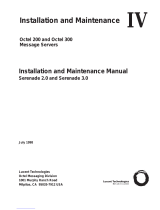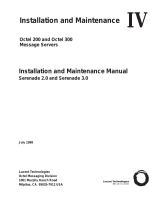Page is loading ...

101-1773-001 OCTOBER 1999, ISSUE 11
PC Specification Sheet
Octel 100 Version 3.2
This note provides information on the boards installed in the messaging system PC. You will need this information
when connecting the messaging system PC and when running the Configure utility.
There are two back panel diagrams provided later in this note. These diagrams provide the slot configurations for
the Desktop and Tower PC platforms.
Voice Boards
Use the following information when connecting the voice boards to the switch and when running the Configure
utility. Refer to the topic, “Configuring the Voice Boards,” in Chapter 5, “Preparing the Hardware,” in the
Installation
and
Service Manual
for board diagrams and default board settings.
Number of Voice Boards Installed:
Type of Voice Board Installed: Dialog/4 D42DSL D42DSX D42DNS
Fax Boards
Use the following information when connecting the TruFax fax boards to the switch and when running the Configure
utility. Refer to the topic, “Configuring the Fax Boards,” in Chapter 5, “Preparing the Hardware,” in the
Installation
and
Service Manual
for board diagrams and default board settings.
Number of Fax Boards Installed:
Type of Fax Board Installed: TruFax
Network Interface Card
A Network Interface Card (NIC) is also installed in the PC. The NIC is preconfigured for use with the messaging
system. If you are using Visual Mailbox, you will need to connect the NIC. See Chapter 19,
Network Interface Card

PC SPECIFICATION SHEET
101-1773-001 OCTOBER 1999, ISSUE 12
Desktop Platform Backplane Diagram
In the Desktop platform, voice boards are installed starting with the right-hand slot, as viewed from the back of the
PC. On each card, the upper jack is tied to the lowest numbered ports. The example diagram indicates the
connector designations for the DIALOG/4 board. When a single fax board is present, it is installed in the fourth slot
from the right, as viewed from the back of the PC. If two fax boards are present, the first will be in slot three and the
second will be in slot four. Fax ports are marked CH1 (upper) and CH2 (lower) on each board.
The types and number of cards installed will depend on your system configuration. The Network Interface Card
(NIC) is optional.
Tower Platform Backplane Diagram
In the Tower platform, voice boards are installed starting with the 5th
slot from the top, as viewed from the back of the PC. On each card,
the left jack is tied to the lowest numbered ports. The example
diagram indicates the connector designations for the DIALOG/4
board.
When a single fax board is present, it is installed in the 12th slot
from the top, as viewed from the back of the PC. If two fax boards
are present, the first will be in slot 12 and the second will be in slot
11. Fax ports are marked CH1 (left) and CH2 (right) on each board.
The types and number of cards installed will depend on your system
configuration. The Network Interface Card (NIC) is optional.
AB
1
13
Serial Board
2
3
4
5
7
8
9
10
11
12
Pwr
J1 J2
6
First Voice Board
Voice Boards
Additional
(when required)
Ch2
Ch1
Fax Board
(1st slot filled)
Fax Board
(2nd slot filled)
(ascending
Fax port #’s)
(ascending
CPU Slot
Modem
Sentinel/Printer
Serial Ports
voice port #’s)
KeyboardMouse Video
(when required)
NIC
(Empty)

PC SPECIFICATION SHEET
101-1773-001 OCTOBER 1999, ISSUE 13
Configuring the IBM V.90 PCI Data/Fax Modem for Octel 100
The IBM V.90 PCI data/fax modem is an internal modem supported for use with Octel
100. This modem is preconfigured on Octel 100 systems. This note provides instructions
for installing and configuring the modem’s device driver in the event you have to re-install
the operating system.
To install and configure the modem’s device driver:
1. If the messaging system running, shut it down.
2. Insert the disk labeled IBM V.90 PCI Data/Fax Modem Driver Diskette in the disk
drive.
3. Open a DOS window:
a. From the OS/2 desktop, double-click the OS/2 System icon. The OS/2 System
folder opens.
b. In the OS/2 System folder, double-click the Command Prompts icon. The
Command Prompts folder opens.
c. Double-click the DOS Window icon. A DOS window opens.
d. From the C:\ prompt, type
A:PMDMCFG
and press <ENTER>.
e. Record the I/O Port and IRQ # that list on the screen.
f. At the C:\ prompt, type
EXIT
and press <ENTER> to close the DOS window.
The OS/2 desktop displays.
4. From the Command Prompts folder, double-click the OS/2 Window icon to open an
OS/2 window:
5. From the C:\ prompt, type
E CONFIG.SYS
and press <ENTER>. An OS/2 editor
window displays the contents of the CONFIG.SYS file.
6. Locate the line that begins:
DEVICE=C:\OS2\BOOT\COM.SYS
7. Make sure that the rest of the line reads as follows:
(1,3F8,4)(2,<
port address from step 14e
>,<
IRQ # from step 14e
>)(4,2F8,3)
8. Select Save from the File menu.
a. If this is the first time you have saved the file, the Save Notification dialog box
displays.
b. Click Type. The Type dialog box displays.
c. Click Plain Text, then click Set. The file is saved.
9. Double-click the icon in the upper-left corner of the window to close the editor. The
OS/2 window displays.
10. Type
EXIT
and press <ENTER> to exit the OS/2 window.
11. Shut down the PC:
a. Select Shutdown from the LaunchPad. When you are prompted whether you
want to close all windows and active programs, click OK.
b. When prompted to shut down or reboot, turn off power to the PC.

PC SPECIFICATION SHEET
101-1773-001 OCTOBER 1999, ISSUE 14
Notes:
/