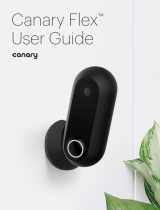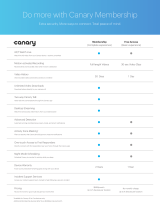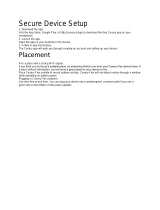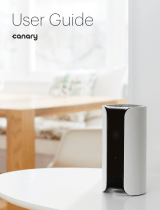Page is loading ...

Canary Flex
™
User Guide

2
5 Requirements and Tech Specs
6 Secure Device Setup
7 Placement
8 Battery Life
9 Magnetic Swivel Base
10 Accessories
11 Home Screen
12 Modes
13 Mode Settings
14 Manually Switching Modes
15 Watch Live
16 Timeline
17 Event Screen
18 Motion Notiications
19 Battery and Oline Notiications
20 Contacting Emergency Services
21 Canary Membership
22 Help

3
HD Camera
Night vision LED
Speaker
Motion sensor
Magnetic swivel base
Microphone
Meet
Canary Flex
™
.

4
Power button
To turn on, hold down for
1 second then release when you
see the spinning white LED.
Canary Flex will also turn on
automatically when you
connect it to a power supply.
To turn o, hold down for
5 seconds until the LED
turns o and you hear the
shutdown sound.
Charging port
Meet
Canary Flex
™
.

5
Setup Requirements
and Tech Specs
Wi-Fi Network Requirements
In order for your Canary Flex to connect to
your Wi-Fi network, it will need to meet the
following requirements:
Your Wi-Fi network broadcasts at 2.4 GHz
or 5 GHz (802.11 a/b/g/n).
Your network upload speed is greater
than 1 Mbps.
iOS Requirements
To set up your Canary Flex using an iOS
device, it must be running iOS 8 or newer.
This includes the following devices:
iPhone (4S or newer)
iPad (2nd generation or newer)
iPad mini (1st generation or newer)
iPod Touch (5th generation or newer)
Android Requirements
To set up your Canary Flex on an Android
device, it will need to be running Android 4.3
or newer, with Bluetooth Smart 4.1 (or newer).
Power
Rechargeable 6700 mAh lithium-ion battery
100240v power supply
Operating Temperature
-4° to 113 °F (deviations permitted to 122 °F)
Camera
116° wide-angle lens
Dimensions
Height: 4.35 in
Diameter: 1.9 in
Weight: 0.53lbs

Secure Setup
1. Download the app.
Visit the App Store, Google Play, or
http://canary.is/app to download the free
Canary app on your smartphone.
2. Launch the app.
Open the app on your Android or iOS device.
3. Follow in-app instructions.
The Canary app will walk you through creating
an account and setting up your device.
6

7
Placement
Pick a place with a strong Wi-Fi signal.
If you think you’ve found a suitable place,
try streaming Watch Live from your
Canary Flex device there. If it plays without
interruption , you’ve found a good place for
your device to live.
Place Canary Flex outside to record
outdoor activity.
Canary Flex will not detect motion through
a window while operating on battery power.
Plugging in Canary Flex outdoors.
Use wire-free at any time. You can plug your
device into a weatherproof, covered outlet
if you see a green dot on the bottom of the
power adapter.

8
Battery Life
If you plan to use Canary Flex wire-free, there
are multiple steps you can take to maximize
battery performance.
Positioning
Position your device to eliminate as much
background activity as possible while still
monitoring the desired area. If your device is
operating in wire-free mode and constantly
recording activity, the battery will drain faster.
Customize Home Mode
To reduce the frequency of recorded activity,
conigure your device to be private while in
home mode and turn on Auto-mode switching,
especially if the device is indoors. You can
customize this in your Modes settings.
Note: If you’ve enabled Auto-Mode
Switching on the free plan, your location
will automatically be set to private when at
least one user is home. Home mode and
night mode customization is only available
with Canary Membership.
Extreme Temperatures
In colder environments, the battery may not
hold a charge for as long as it would in more
temperate climates, and it will also take longer
to charge.

9
Magnetic
Swivel Base
The magnetic swivel base, included in the
box, lets you position Canary Flex with 360
degrees of lexibility. Set it on a lat surface
or mount it to a wall with a single screw.
The magnetic swivel base contains a
powerful magnet, so don’t place it near
other electronic devices.

10
Accessories
Canary Flex accessories allow you to place
your device wherever you need peace of
mind, indoors and out.
Secure Mount for Canary Flex
Secure Mount keeps your Canary Flex locked-
in and can be attached to any wall or surface,
inside or outside, keeping your Canary Flex
securely in place wherever you place it. The
ball joint lets you adjust the camera angle to
your preference.
Stake Mount for Canary Flex
Stake Mount is designed for use in gardens or
planters, and enables Canary Flex to blend in.
Twist Mount for Canary Flex
Twist Mount enables you to position Canary
Flex wherever you can hang or wrap it —
ixtures, railings, branches, etc.—and is
designed to create smart vantage points.
Learn more at canary.is/accessories.

Home Screen
The Home Screen is the main screen of
the Canary app. From here, you can view
important information about your Canary
Flex, including Wi-Fi strength and Battery.
Location name
Menu
Watch Live button
Device name
Dynamic background
Battery
Current mode
Connectivity
View Timeline
11

12
Modes
Canary Flex has three modes: away (shield),
home (house), and night (moon).
In away mode, Canary Flex monitors
your home for activity and sends you a
push notiication with a video when it
detects movement.
In home mode, Canary Flex can send you
notiications when it detects activity, record
activity without notiications, or you can
disable the camera and microphone entirely.
In night mode, you can set a schedule for
when Canary Flex should monitor your
location for activity with or without sending
you notiications. Alternatively, you can
schedule Canary Flex to be set to private.
You may choose from two settings when
in home and night modes: “Record video”
and “Set to private”. When Canary Flex is
set to “Record video”, you can stream real-
time video, view and save video events
to your location timeline and elect to receive
motion notiications. When using “Set to
private”, Canary Flex’s camera, microphone,
and motion detection capabilities are
fully disabled.
Note: If you’ve enabled Auto-Mode
Switching on the free plan, your location
will automatically be set to private when at
least one user is home. Home mode and
night mode customization is only available
with Canary Membership.
Away
When all members are away,
Canary Flex monitors for activity
and sends notiications.
Home
When a member is home,
Canary Flex is customizable:
it can be set to private, or
record activity with any desired
level of motion detection.
Night
You can schedule Canary Flex
to monitor for activity while you
sleep, or you can set it to private.

13
Mode Settings
In Mode Settings, you can conigure how
Canary Flex changes modes by activating or
disabling Auto-Mode Switching. You can also
select the privacy settings when in home and
night modes.
Auto-Mode Switching
While Auto-Mode Switching is on, Canary
Flex will use your phone’s location services to
detect whether you’re home or away.
Canary Flex will switch into away mode when
all location members leave home, and switch
into home mode when at least one member
arrives home.
You can also schedule Canary Flex to switch
into and out of night mode at speciic times.
Night mode will only activate when at least
one member is home.
Note: If you’ve enabled Auto-Mode
Switching on the free plan, your location
will automatically be set to private when at
least one user is home. Home mode and
night mode customization is only available
with Canary Membership.

Manually
Switching Modes
You can manually change Canary Flex’s mode
from the Home Screen even if Auto-Mode
Switching is on. To do so, tap the mode icon
and select the desired mode.
If Auto-Mode Switching is o, Canary Flex
will only change modes when you manually
select a dierent mode. You can change
Canary Flex’s mode by tapping on the mode
icon on the Home Screen, then tapping the
desired mode.
14

Watch Live
Watch Live gives you a live view of your
home when Canary is in away mode or any
time it’s set to record motion.
Swipe your inger across the video player
to change the livestream between Canary
devices at the same location.
If you want to catch the smaller details,
double-tap or pinch the screen to zoom in.
15

Timeline
To access the Timeline, swipe up or tap
View Timeline on the Home Screen.
You can review recent video events, watch
saved videos, keep track of member activity,
and monitor mode changes.
Filter the timeline by all recorded
events, events recorded in away mode,
or bookmarked events
View a video event
Filter events by date
16

Switch to Watch Live ( ), Tag ( ) to help
Canary learn, or Bookmark ( ) to save an event
Event Screen
On the Event Screen, you can watch
recorded activity, export and delete videos,
tag speciic types of motion, share videos
on social media, bookmark an event on the
timeline, or respond to an emergency.
Note: Video export and social sharing are
only available with Canary Membership.
Delete or export a video clip
Rewind or fast forward through an event
Call emergency services
17

Motion
Notiications
You can customize how much or how little
activity is required to send you a notiication
in your Motion notiication settings.
By default, Canary Flex’s notiication settings
should ilter out the majority of background
activity like TVs, ceiling fans, and other
repetitive motion.
If you’d like to receive less or more
notiications, adjust the slider accordingly.
For example, if you have a pet and don’t
want to be notiied when they move, drag
the slider to the left.
18

19
Battery and Oline
Notiications
In addition to motion alerts, you may want
to receive notiications when your Canary
Flex’s power source is changed or when it
is fully charged in the Power and battery
notiications menu.
You may also choose to receive a notiication
when your device goes oline for more
than a few minutes in the Connection
notiications menu.

Emergency
Services
You can contact local emergency
services while watching live, viewing
a pre-recorded event, or by using the
Canary Widget for iOS.
Tap Emergency to call the local police, ire
department, or medical services. Canary
autopopulates these contact numbers
based on the location address provided
during setup.
20
/