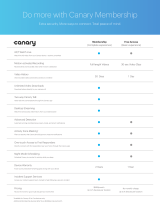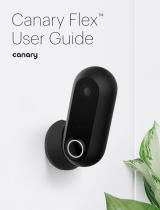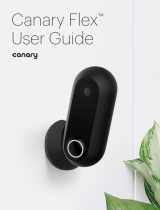Page is loading ...

User Guide

2
Table of Contents
3 Secure Setup
4 Setup Requirements
5 Home Screen
6 Modes
7 Mode Settings
8 Manual Mode Switching
9 Watch Live
10 Timeline
11 Event Screen
12 Motion Notification Settings
13 HomeHealth Technology™
15 Navigating HomeHealth
16 Siren and Emergency Services
17 Canary Widget (iOS)
18 Settings
19 Membership
20 Help

3
Secure Setup
1. Download the app.
Visit the App Store, Google Play, or
http://canary.is/app to download the free
Canary app on your smartphone.
2. Launch the app.
Open the app on your Android or iOS device.
3. Follow in-app instructions.
The Canary app will walk you through creating
an account and setting up your device.
3

4
Setup
Requirements
Canary can connect to the internet using
Wi-Fi or an Ethernet cable.
Wi-Fi Network Requirements
In order for your Canary to connect to
your Wi-Fi network, it will need to meet the
following requirements:
Your Wi-Fi network broadcasts at
2.4GHz (802.11 b/g/n).
Your network upload speed is greater
than 1 Mbps.
iOS Requirements
To set up your Canary Flex using an iOS
device, it must be running iOS 8 or newer.
This includes the following devices:
iPhone (4S or newer)
iPad (2nd generation or newer)
iPad mini (1st generation or newer)
iPod Touch (5th generation or newer)
Android Requirements
To set up Canary on an Android device,
it will need to be running Android 4.3 or
newer.

5
Home Screen
The Home Screen is the main screen of the
Canary app. From here, you can
view any information about your Canary in
just a few taps.
Location name
Menu
Dynamic background
Device name
Watch Live
HomeHealth
Current mode
Location members
View Timeline

6
Modes
Canary has three modes: away (shield),
home (house), and night (moon).
In away mode, Canary monitors your
home for activity and sends you a push
notiication with a video when it detects
movement.
In home mode, Canary can send you
notiications when it detects activity,
record activity without notiications, or you
can disable the camera and microphone
entirely.
In night mode, you can set a schedule for
when you want your Canary to monitor your
home for activity with or without sending
you notiications. Alternatively, you can
schedule your Canary to be set private.
You may choose from two settings when
in home and night modes: “Record video”
and “Set to private”. When Canary is set
to “Record video”, you can stream real-
time video, view and save video events to
your location timeline and elect to receive
motion notiications. When using “Set to
private”, Canary’s camera, microphone,
and motion detection capabilities are fully
disabled.
Note: If you’ve enabled Auto-Mode
Switching on the free plan, your location
will automatically be set to private when at
least one user is home. Home mode and
night mode customization is only available
with Canary Membership.
Away
When all members are away
Canary monitors for activity
and sends notiications.
Home
When a member is home
Canary is customizable.
Night
Schedule Canary to monitor
for activity while you sleep.

7
Mode Settings
In Mode Settings, you can conigure
how Canary changes modes by activating
or disabling Auto-Mode Switching.
Auto-Mode Switching
While Auto-Mode Switching is on, Canary
will use your phone’s location services to
detect whether you’re home or away.
Canary will switch into away mode when all
location members leave home, and switch
into home mode when at least one member
arrives home.
You can also schedule Canary to switch into
and out of nigh mode at speciic times.
Night mode will only activate when at least
one member is home.
Note: If you’ve enabled Auto-Mode
Switching on the free plan, your location
will automatically be set to private when at
least one user is home. Home mode and
night mode customization is only available
with Canary Membership.

8
Manually
Switching Modes
You can manually change Canary’s mode
from the Home Screen even if Auto-Mode
Switching is on. To do so, tap the mode
icon and select the desired mode
If Auto-Mode Switching is o, Canary will
only change modes when you manually
select a dierent mode. You can change
Canary’s mode by tapping on the mode
icon on the Home Screen.

9
Watch Live
View a livestream of your home when
Canary is in away mode or any time it’s set
to record motion.
On this screen, you can sound the siren, call
emergency services, or activate two-way
Canary Talk.
Note: Canary Talk is only available with
Canary Membership.
If you want to catch the smaller details,
double-tap or pinch the screen to zoom in.
Contact emergency services.
Hold to speak with Canary Talk.
Sound the siren.

10
Timeline
View a video event
Filter the timeline by all recorded events,
events recorded in away mode, or
bookmarked events.
To access the Timeline, swipe up or tap
View Timeline on the Home Screen.
You can review recent video events, watch
saved videos, keep track of member activity,
and monitor mode changes.
Filter events by date
Notiication sent for activity detected

11
Event Screen
Delete or export a video clip
Sound the siren or call
emergency services
Switch to Watch Live ( ), Tag ( ) to
help Canary learn, or bookmark ( ) to
save an event
On the Event Screen, you can play
back recorded activity, export and delete
video, tag speciic types of motion,
bookmark an event on the timeline,
or respond to an emergency.
Note: Video export and social sharing are
only available with Canary Membership.
Rewind or fast-forward through an event

12
Motion
Notifications
You can customize how much or how
little activity is required to send you a
notiication in your Motion notiication
settings.
By default, Canary’s notiication
settings should ilter out the majority of
background activity like TVs, ceiling fans,
and other repetitive motion.
If you’d like to receive less or more
notiications, adjust the slider accordingly.
For example, if you have a pet and don’t
want to be notiied when it moves, drag
the slider to the left.

13
HomeHealth
Technology™
Canary’s HomeHealth Technology™
analyzes the temperature, humidity, and
air quality in your environment to help
keep you safer and more connected to
your home.
Your home’s current environmental
conditions are displayed on the Home
Screen, under the temperature, humidity,
and air quality icons. Tap on any of
these icons to view a 24 hour history of
your HomeHealth data.
Temperature
Canary tracks your home’s climate and
shows you real-time temperature
readings along with recent heat spikes
or drops. These measurements can help
you monitor your comfort, your utilities
bill, and your safety.
Humidity
Humidity measures how much water
vapor is in the air in your home.
Humidity, along with temperature, can aect
your overall health as well as structural
factors in your house or apartment.

14
Air Quality
Canary assesses your home’s indoor air
quality—the amount of contaminants in the
air—and shows you what’s inside and outside
the normal range for your environment.
Canary detects changes in air quality
caused by pollutants including:
• Isobutane
• Hydrogen
• Methane
• Ethanol
• Carbon monoxide
• Cigarette smoke
• Cooking odors
You can keep Canary’s air quality sensor
calibrated by ventilating your home with
outside air. Make a habit of opening windows
or doors to let fresh air in and help Canary
stay as accurate as possible.
Air quality can also be aected by
temperature, humidity, and seasonal
climate changes in your environment.
While Canary’s air quality sensor can detect
carbon monoxide and smoke, Canary isn’t
a replacement for a dedicated carbon
monoxide or smoke detector in your home.
For more information on HomeHealth
Technology™, please visit our Help Center.

15
Navigating
HomeHealth
The HomeHealth screen shows readings for
temperature, humidity, and air quality for the
previous 24 hours.
To see what environmental conditions
were at a speciic point in time, tap and hold
on any of the the HomeHealth graphs and
drag your inger along the timeline.
These graphs display information from a
single Canary. If you have more than one
Canary and want to view HomeHealth data
from another device at the same location,
swipe left or right on the Home Screen to
switch between multiple devices.

16
Siren and Emergency
Services
You can sound a 90+ dB siren or contact
emergency services while watching live,
viewing a pre-recorded event, or by using
the Canary Widget for iOS.
After tapping Siren, you’ll be asked to
conirm your selection before it’s activated.
Once activated, the siren will auto-
matically turn o after 30 seconds; you
can also manually turn it o by pressing
the button again.
Tap Emergency to call local police,
ire, or medical services.

17
Settings
To access Settings, swipe down on
the Home Screen.
From Settings, you can view or
modify the following:
• Membership
• Devices
• Members
• Modes
• Notiications
• Address
• Emergency Numbers

18
Canary
Membership
Complete coverage and unmatched services
to keep you safe and connected to what
matters most.
Become a member at canary.is/membership
and get two months free with an annual
subscription.
Canary Membership Includes:
Unlimited full-length recorded videos,
stored for 30 days
Two-way Canary Talk
Web app access for
desktop streaming
Unlimited video downloads
and shares
2-year extended device warranty*
Incident Support Services*
*Available to US customers only. For full terms, see canary.is/legal.

19
Help
If you’re having issues with your Canary Flex
and need support, please visit our
Help Center, email us, or swipe down on
the Home Screen and tap Get help.
While we’re happy to help you troubleshoot,
we also want to know how Canary impacts
your life.
Share your experiences with us on
Facebook and Twitter using #canarystories
or #caughtbycanary, or email
stories@canary.is to tell us about your
favorite Canary moments.
Feel free to include videos or photos with
your story.
Thanks for choosing Canary.
© 2017, Canary Connect, Inc.
/