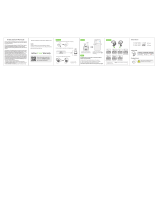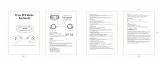Page is loading ...

1 x SoundPEATS TrueFree Bluetooth Earphones
1 x USB Charging Cable
8 x Interchangeable Ear Tips
1 x Charging Case
1 x User Manual
Model: TrueFree
TrueFree
Specifications
Get Comfortable
Talk Time
Charging Time
Charging Case Recharge Earphones
Earbud Power Capacity
Charging Case Power Capacity
Earbud Dimension (L * W * H)
Earbud Weight
4 hours
1.5 hour
4-5 times (both earbuds)
3.7V / 43mah
3.7V / 380mAh
0.96*0.86*0.64 inches /
24*21.9*16 mm
0.16oz / 4.7g
Bluetooth Version
Bluetooth Prole
Bluetooth Chipset
Maximum Working Range
Standby Time
Bluetooth 5.0
AVRCP_V1.6/HF-
P_V1.7/HSP_V1.2/A2DP_V1.3
Realtek 8763BFR
33 feet/10m (no obstacle)
120 hours
Fit to your ears
SoundPEATS TrueFree earphones come with 8 dierent sized
interchangeable ear tips (2pcs on the earbuds included). Please
choose the right size to nd the most secure and comfortable option
for yourself (normally the medium ones are suitable for 75% of
people).
3
Getting Started
Wearing the earphones
Charging
SoundPEATS TrueFree Bluetooth earphones are equipped with a
compact and lightweight charging case which is not only a
charging dock to charge the earphones, but also a carrying case.
With a built-in rechargeable battery, the charging case can provide
up to 4-5 times full charge for the earphones (both le and right).
1. Place the earphones into your
ears, pointing straight down.
2. Adjust the earphones upwards
till the microphone points directly
to your mouth.
4
1.The earbuds enter pairing mode directly with a voice prompt
“power on” aer taking out from the charging case. White
indicator ashes quickly for around 10s, then red and white
indicators ash alternatively with a voice prompt “pairing”.
“SoundPEATS TrueFree L” or “SoundPEATS TrueFree R” would show
up on the Bluetooth list, click it to connect.
2.Activate the Bluetooth on your device and search for Bluetooth
connection nearby:
For iPhone/iPad/iPod®: Settings -> Bluetooth -> On
For Android™: Setting ->Wireless & Networks -> Bluetooth -> On ->
Scan for devices
For Windows® Phone 8 Devices: Settings -> Bluetooth -> On
3.If you want to connect the two earbuds separately with 2 devices
nearby, please connect the le one to one device at rst. In case
it will connect to the right earbud automatically aer taking out
from the charging case.
7
Stereo Mode
Take out both earbuds from the charging case. The two earbuds will
ash in white at rst. Then the le indicator goes out, and right
indicator ashes in red and white. Activate the Bluetooth in your
device and hit "SoundPEATS TrueFree R" on the Bluetooth list.
In Mono Mode:
SoundPEATS TrueFree Bluetooth earbuds can remember previously paired
devices. If you have previously paired the earbud with a device, simply
activate the Bluetooth in your device, take out the earbud from the
charging dock. They will automatically connect without going into pairing
mode again. If the earbud doesn’t automatically connect, please press the
Multifunction button once or hit the device name on your Bluetooth device
to reconnect.
Q: Why can’t I hear any sound from the second earbud in Stereo
Mode?
A: Please make sure the second earbud has connected to the rst one
successfully. If not, please follow the instruction in “Pairing->Stereo
Mode->FACTORY RESET” section.
Q: I tried to connect to TrueFree earphones, but my device says
“connection failed”?
A:Please make sure:
1) Your device supports the Bluetooth stereo prole “A2DP”;
2) Delete TrueFree from your device Bluetooth search result and restart it to
connect again.
Q: Both the le and right earbuds can connect to my phone, but they
can’t connect to each other now.
A:If you fail re-entering stereo mode, please take out both earbuds and
power them o. Then press and hold the multifunction button for 20 seconds
until the indicators ash and go out TWICE.
Q: The sound is not very clear / the caller cannot hear my voice clearly.
A:Please adjust the volume on your phone. Make sure there is no source of
interference nearby. Stay close to your phone.
Q: Can I use both earbuds separately?
A:Yes, both earbuds can be used separately in mono mode. And both
earbuds are with built-in microphone.
Q: Why the connection is not stable and cuts out intermittently?
A: Dierent from Wi-Fi or other wireless signal transmission, Bluetooth would
be aected by wireless signal around and barriers between. Please make
sure there are no objects between the earphones and your Bluetooth
device, and no radio or Wi-Fi interference nearby.
Q: What is the range of Bluetooth earphones?
A: Bluetooth earphones have maximum range of 33 feet (10m, no
obstacle). However, the actual range depends on usage and environment.
Connection is usually good within 15-25 feet with no major obstacles
between.
Q: My earphones will not switch on.
A: Please recharge it and make sure it has enough battery power. If it is
fully charged and still nothing happens or if you are not able to charge
the earbuds though the charging case is working well, please contact our
customer support for warranty cover.
Keep the earphones away from heat and humidity.
Do not put the product under direct sunlight or hot areas. High
temperatures will shorten lifespan of the earphones, battery and / or
the internal circuit board.
Power o the earphones when not in use and before storing.
Do not try to take the product apart.
Do not drop or knock your earphones on hard surfaces.
Do not use chemicals or detergents to clean the product.
Do not scrape the surface with sharp objects.
Care and Maintenance
Status Charging Case Indicator
Charging Solid green
LED indicator goes o
Fully charged
In Stereo Mode:
If you have previously paired the earphones with a device in stereo mode,
simply take both earbuds out from the charging case and activate the
Bluetooth in the device. The right earbud will reconnect to your device
automatically, the le earbud will connect to the right earbud.
Button Controls
Once connected, the TrueFree earphones can control media and phone calls
from a phone or tablet. You can hear from both earbuds during the call.
Note:
1.The earbuds directly enter pairing mode aer taking out from the charging
case.
2.If a PIN code is required for pairing, please try “0000”(4 zeros).
3.The earphones will stay in pairing mode for 5 minutes at most. Aerwards,
it will power o automatically if no pairing device is found. If pairing
device is switched o or Bluetooth disconnected for 5 minutes, the
TrueFree earphones will power o automatically.
4.The maximum operation range for the Bluetooth earphones is 33 (10m). If
you move out of the range, the earphones will lose connection. You will
need to move back to be within the range and reconnect to your
Bluetooth audio device.
8
Function
Power On
Call Switching
Transfer Voice
Between Earphones
and Phone
Activate Voice
Assistant
Mute/Resume A Call
Answer Phone Call
Play Next / Previous
Play/Pause
Power O
Operation
Take out the earbuds from charging case;
Press and hold the multifunction button for 1s
until white LED ashes
Place back the earbuds into the charging case
(The earbuds will not turn o if the charging
case battery is dead);
Press and hold the Multifunction button for 3s
until red indicator long ash once. In Stereo
Mode, turn o either earbud will switch o both
units. (Only place back the le earbud, the right
will work normally)
Press the Multifunction button once (works on
both earbuds in stereo Mode)
Double tap le multifunction button for previous
track;
Double tap right multifunction button for next
track
Press the Multifunction button once (works on
both earbuds in stereo mode)
Status Earbuds LED Indicator
Charging
Fully charged
Pairing mode
Factory reset
Earbuds connect to
each other
Solid red
White indicator turns on and turns o
aer 1 minute
Red and white LED indicators ash
alternately
Red and white LED indicators ash, and
turn o aer 3 times quick ash
White LED indicator ashes quickly
9
Reject Phone Call
Hang Up
Press the Multifunction button once when you
are in a call
Press the Multifunction button for 1.5s
Double click the Multifunction button during a
call
Press the Multifunction button for 1s in
play/standby mode
Press the multifunction button for 1s during a call
During a call, if there is another incoming call at
the same time, press the Multifunction button to
answer the second call and put the rst on hold;
Long press 2s to reject the new incoming call;
Double press the Multifunction button to switch
between two phone calls;
Short press once to hang up the current call
10 11
12
13 14
15
16
Introduction
Package Content
Thank you for choosing SoundPEATS TrueFree Bluetooth earphones.
Please read the manual carefully, and keep it for further reference. If
you need any assistance, please contact our customer support
team by emailing support@soundpeatsaudio.com.
1
2
3
4
5
1
English
English
English
English
Product Diagram
Multifunctional Button
LED Indicator
Charging Contactor
Microphone
Charging Case
Charging Slot
USB Charging Port
Charging Case Indicator
1
2
3
4
5
6
7
2
Made in China
FCC ID 2AFTUYL001
211-181022
Charge the earphones
The earphones are partially charged at the factory. Please make
sure they are fully charged before first use.
1.Put the earphones into corresponding charging slots, make sure
the charging contactors are match.
2. The LED indicators on the earphones turn red to start charging.
3. The earphones are fully charged when LED indicators turn white
and turn off after 1 minute.
5
Pairing
The right and le earbuds can both work separately as a single
earbud (Mono Mode), or use together as a pair of stereo earphones
(Stereo Mode). To use in dierent modes, you need to follow dierent
pairing steps.
Before start, please turn o other Bluetooth devices nearby, and
make sure the earphones and your Bluetooth device are close
enough (within 3 feet).
3.To ensure charging safety, please do not use any USB charging
adapter with current over 5V 1A. Please do not use any type of
quick charger to charge the earphones and charging case.
Charge the case
Note:
1.You will hear a voice prompt
“Battery Low” every 3 minutes
when the battery is low. The
earphones will turn off in around
10 minutes. Please recharge the
earphones soon.
2.Please charge the earphones at
least once every 3 months when
not in use for a long time.
1.Connect the charging port with any USB charging adapter or USB
port available, such as computer or laptop.
2.LED indicator turns green to start charging and turns off indicating
fully charged .
6
English
English
English
English
English
English
English
English
English
English
English
English
Device purchased as second hand, used or from unauthorized seller
Damage resulted from misuse and abusive action
Damage resulted from chemical, re, radioactive substance, poison,
liquid
Damage resulted from natural disaster
Damage caused to any third party / person / object and beyond
Warranty
We warrant this device 12 MONTHS from date of the original purchase
for manufacturer defects.
If the device fails due to a manufacturing defect, please contact seller
directly to initiate return and warranty process.
Statement
We can only provide aer sale service for products purchased directly
from SoundPEATS or SoundPEATS authorized distributor. If you have
purchased from a dierent seller, please contact them for any exchange
or refund request.
The following are excluded from SoundPEATS warranty cover:
Customer Support
If you need any assistance or support, please email
[email protected] with details.
You will hear from us within 24 hours. We will do our best to provide you
with a viable solution.
For more information, please visit www.soundpeatsaudio.com.
Trouble Shooting
LED Indicators
The LED indicators give a good indication of what the earbuds
and charging case are doing.
Voice Notication
Action
You will hear
Turn on the earphones
Turn o the earphones
Go into pairing mode
Successfully paired
Stereo mode, second earbud connected
Battery level low
Bluetooth out of range/disconnected
Incoming call
Hang up a call
Cancel a call
Reject a call
Power on
Power o
Pairing
Connected
Tone
Battery low
Tone
RingTone
Tone
Tone
Tone
Mono Mode
8
5 7 8 6
1 42 3
8
USER MANUAL Manuel d'Utilisation
BedienungsanleitungManual de Instrucciones
2
4
5
1
3
Room 1308-1309, Building B, Huihai Square, Chuangye Road,
Longhua District, Shenzhen, China. 518109
www.soundpeatsaudio.com
MANUFACTURER
Shenzhen SoundSOUL Information Technology Company Limited
Warranty and Support
Re-Pairing
Factory Reset
(Try the following steps if you fail building connection between two
earbuds, or between earbuds and device)
Please search "SoundPEATS" on YouTube to nd our
ocial channel for detailed reset video.
1. Fail connecting earbuds to device.
-Clear pairing record between the earbuds and all your devices
-Take out both earbuds and turn them o, press and hold both
buttons simultaneously for 10s until the indicators ash in red and
white and then go out.
2. Fail re-entering stereo mode.
- Clear pairing record between the earbuds and all your devices.
- Take out both earbuds and turn them o, press and hold the buttons
simultaneously for 20s until the indicators ash in red and white and
goes out twice.
- Place back and then take out both earbuds to have them connect
to each other at rst, then pair the right earbud to your device.
Controls and Voice Notication
This equipment has been tested and found to comply with the limits for a Class B
digital device, pursuant to Part 15 of the FCC Rules. These limits are designed to
provide reasonable protection against harmful interference in a residential
installation. This equipment generates uses and can radiate radio frequency
energy and, if not installed and used in accordance with the instructions, may
cause harmful interference to radio communications. However, there is no
guarantee that interference will not occur in a particular installation. If this
equipment does cause harmful interference to radio or television reception,
which can be determined by turning the equipment o and on, the user is
encouraged to try to correct the interference by one or more of the following
measures:
-- Reorient or relocate the receiving antenna.
-- Increase the separation between the equipment and receiver.
-- Connect the equipment into an outlet on a circuit dierent from that to which
the receiver is connected.
-- Consult the dealer or an experienced radio/TV technician for help.
This device complies with part 15 of the FCC Rules. Operation is subject to the
following two conditions:
(1) This device may not cause harmful interference, and (2) this device must
accept any interference received, including interference that may cause
undesired operation.
Changes or modications not expressly approved by the party responsible for
compliance could void the user's authority to operate the equipment.
FCC Statement
/