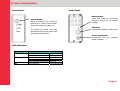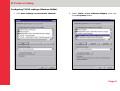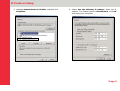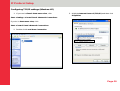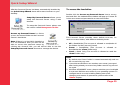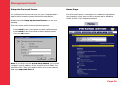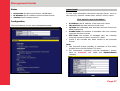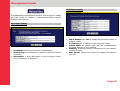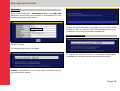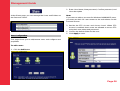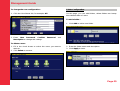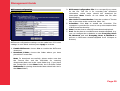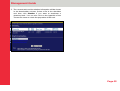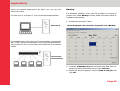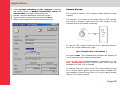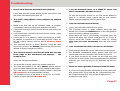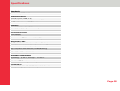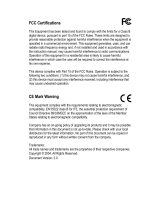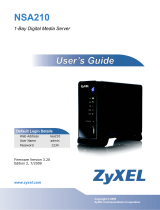Lindy Personal Server 32454 User manual
- Category
- Routers
- Type
- User manual
This manual is also suitable for

Contents
Page 2
What’s in the box?................................................................................................ 3
Product Information..............................................................................................
4
IP Protocol Setup..................................................................................................
5
Configuring TCP/IP settings (Windows 98/Me)......................................... 6
Configuring TCP/IP settings (Windows 2000)...........................................
8
Configuring TCP/IP settings (Windows XP)..............................................
10
Hard Disk Installation...........................................................................................
12
Quick Setup Wizard..............................................................................................
14
Management Guide..............................................................................................
16
Applications..........................................................................................................
34
Troubleshooting...................................................................................................
37
Specifications.......................................................................................................
38
Certifications........................................................................................................ 39

What’s in the box?
Page 3
Thank you for purchasing the LINDY Personal Server. Before
you move on, please verify your package contains the
following items:
1. One Personal Server (Hard Disk not included)
2. One Power adapter
3. One Quick Install Guide
4. One Utility/Manual CD-ROM
5. Rubber foot x 4
6. Screws for HD installation x 4

Product Information
Page 4
Rear Panel
Front Panel
Reset Button
Press this button to reset the
Personal Server to its default
settings
Power Button
After connecting the Personal
Server to a mains power outlet,
press this button to switch on
To power off, press and hold
the button for two seconds until
the power LED flashes
LAN Port
Connect the network cable here
Power Connection
Connection for the external
power adapter
LED Indicators
LED Status
ON /OFF Green/Off Power
Boot/Shutdown Blinking
Ethernet Connected Green
Ethernet Not Connected Off
LAN
Ethernet Data transferring Blinking
HD
Data Transfer Amber/Blinking

IP Protocol Setup
Page 5
Configuring network protocols
To allow users to launch the device easily we have provided a
convenient Quick Setup Wizard which automatically detects
the Personal Server on your LAN.
To run the Wizard correctly, please ensure that your PC does
not obtain an IP address automatically; otherwise it will not be
able to initialize the setup procedure according to your
network settings. To get around this problem you can either
configure your PC with a static IP address or connect it to a
router with an embedded DHCP server.
The following section indicates how to configure your PC with
an IP address. Users of PCs that are already configured with
a static IP address can skip to the next chapter – Hard Disk
Installation.
How to configure your PCs TCP/IP settings
Before proceeding you must obtain an IP address in advance.
If you don’t have an IP address or you are not going to access
the Personal Server via the Quick Setup Wizard, please
choose an address (highlighted in blue) within the following
range:
192.168.1.2 to 255
Please do not choose 192.168.1.1 as this has been set as the
default for the network device.
In the following TCP/IP configuration guide, 192.168.1.2 is
assumed to be your IP address.

IP Protocol Setup
Page 6
Configuring TCP/IP settings (Windows 98/Me)
1. Click Start >Settings >Control Panel >Network
2. Select TCP/IP >(Your Ethernet Adapter), then click
on the Properties button.

IP Protocol Setup
Page 7
3. Click IP Address and then select Specify an IP
address
4. Type in the IP address. The subnet mask is
255.255.255.0
5. Click OK, then OK again. The system may ask for your
Windows CD. Follow the on-screen instructions then
restart your PC.

IP Protocol Setup
Page 8
Configuring TCP/IP settings (Windows 2000)
1. Click Start >Settings >Network and Dial-up
connections
2. Double-click on Local Area Connection and then click
on the Properties button

IP Protocol Setup
Page 9
3. Highlight Internet Protocol (TCP/IP), and then click
Properties
4. Select Use the following IP address. Enter the IP
address. The subnet mask is 255.255.255.0. Click OK
and restart your computer.

IP Protocol Setup
Page 10
Configuring TCP/IP settings (Windows XP)
1. If you are in Classic Start menu view, click:
Start >Settings >Control Panel >Network Connections
If you’re in Start menu view, click:
Start >Control Panel >Network Connections
2. Double-click Local Area Connection
3. Highlight Internet Protocol (TCP/IP) and then click
Properties

Hard Disk Installation
Page 12
1. Use a screwdriver to loosen the two screws on the rear
panel.
2. Grab the front panel and pull the chassis out of the
case.
3. Please ensure that the jumper on your hard drive is set
to the Master position.
Note: refer to your Hard Disk manual for the location of
the jumper!
4. Insert the IDE connector into the IDE socket on the
Hard Disk. Make sure that pin 1 on the cable connects
to pin1 on the hard disk. The location of pin 1 can be
identified by the red strip on the edge of the cable. The
IDE cable is ‘keyed’ to fit correctly into most hard
drives.
Screws
IDE Connector

Hard Disk Installation
Page 13
5. Push the power connector into the power socket on the
hard drive. The power connector is designed to be
inserted into the socket one way only. Please check the
shape for the correct installation.
Power Connector
6. Secure the hard disk using the supplied screws.
7. Push the hard disk and chassis back into the case and
tighten the two case screws.

Quick Setup Wizard
Page 14
The Quick Setup Wizard provides an installation guide from
cable attachment to initialization. Please follow the steps
below to proceed.
Please note: If you’ve run the wizard previously and there
are existing shortcuts for accessing and managing the
device on your desktop, please delete them before running
the wizard again.
Starting the Quick Setup Wizard
Insert the supplied utility CD into your CD-ROM drive. The
main menu will pop up automatically.
Note: If the auto-run program does not launch automatically,
please click on My Computer >(CD drive) and then click the
AUTORUN icon to start the main menu.
Activate the utility software
Click Quick Setup Wizard to activate the setup utility and
follow the on-screen instructions.

Quick Setup Wizard
Page 15
After the Personal Server has been automatically installed by
the Quick Setup Wizard, there will be two shortcuts on your
desktop:
Setup My Personal Server allows you to
setup the Personal Server using a web
browser.
To setup the Personal Server, please see
the section called Management Guide.
Access my Personal Server is a link to
access the shared folder on the Personal
Server’s hard drive.
Note: If there is no hard disk installed or
it is not formatted, then you will not be
able to access the personal server by
clicking this shortcut. But, you will still be able to use the
Setup My Personal Server shortcut to manage the device.
To access the hard drive
Double-click the Access my Personal Server icon to access
the hard disk. An authentication window will pop up. Please fill
in the user name and password to access the folders.
The Personal Server provides three default accounts, for
users to access folders, with different authority levels.
All = Read/Write (The account is allowed to read/write all
the folders on the Personal Server)
Power = Read/Write (The account is allowed to
Read/Write the ‘share’ folder only)
Guest = Read Only (The account is allowed to read the
‘share’ folder only)
Note:
1. By default, the ‘Share’ folder is created automatically and can
be accessed by any user.
2. Users that would like to use another user name / password
after having already accessed any folder need to log off and
on again.
3. Windows 95/98/98SE users, please note that you should add
a new user with the user name of your operating system. To
configure each account including adding new users,
changing user names & passwords, please refer to the
‘Share’ chapter.

Management Guide
Page 16
Setup the Personal Server
To configure the Personal Server via your computer with a
web browser installed, please follow the steps below:
Double-click the Setup My Personal Server icon on your
desktop.
The User name and Password window appears.
Enter admin in the User Name location (default value)
Enter admin in the Password location (default value)
Click the OK button
Note: If you didn’t run the Quick Setup Wizard, you should
configure your IP address in the range from 192.168.1.2 to
192.168.1.255. Start your web browser and, in the address
field, type http://192.168.1.1
Home Page
The Personal Server is managed via a web-based graphical
user interface (GUI) that can be accessed with a standard
HTML (HTTP v1.0) compliant browser.

Management Guide
Page 17
Status
Host name: the Personal Server’s identification
IP Address: the IP address of the Personal Server
Version: the Firmware version
Configuration
Click each item to access each management page
Status Detail
To see more information about the Personal Server, such as
HD used (%), up-time, samba users and FTP users, select:
Click here for more information...
IP Address: the IP address of the Personal Server
HD used (%): the total amount of HD used
Up-time: the estimated time that the Personal Server has
been powered on
Samba Users: the number of members who are currently
using the Personal Server
FTP User: the number of members who are currently
using the Personal Server via the FTP client
Check if the Unicode has been loaded in the Personal
Server
Note:
1. The Personal Server provides a maximum of five online
Samba users and five online FTP users.
2. For instructions regarding Unicode installation, please
refer to Character Set under the Administration
category.

Management Guide
Page 18
The Networking management function allows users to modify
the Host name, IP address, Superuser/Password and the
IP/MAC Filter settings.
Host Name Setting
Host Name: the Personal Server’s identification
Work Group: the workgroup in which the Personal Server
is located
Description: a brief description of the Personal Server
(e.g. IP address, location etc...)
IP Address Setting
DHCP Enable: click Yes to enable the Personal Server as
a DHCP client
IP Address: the IP address of the Personal Server
Subnet Mask: the subnet mask must be compatible with
the other devices on your network
Gateway: enter the Router or Gateway IP of your network,
or leave it blank
DNS Server: specify the server IP address provided by
your ISP

Management Guide
Page 19
Superuser/Password Setting
You can setup the administration user account and password
on this page. The user name/password is used to access the
web based GUI to setup the Personal Server.
Superuser name: the user name the Personal Server
administrator uses to access the web-based GUI
Old Password: enter your old password here
New Password: enter the new password here
Confirm Password: enter the new password again to
confirm
IP Filter
The IP Filter function provides access management by IP
address filtering. There are three configuration modes:
1. Disable: disables the IP Filter function. All IP addresses
are allowed to access the Personal Server
2. Allowed: allows you to setup the IP addresses that are
allowed to access the Personal Server. Only the
configured IP addresses have the right to access the
Personal Server
3. Denied: allows you to setup the IP addresses that are not
allowed to access the Personal Server. The configure IP
addresses are not allowed to access the Personal Server

Management Guide
Page 20
MAC Filter
The MAC Filter function provides access management by
MAC address filtering. There are three configuration modes:
1. Disable: disables the MAC Filter function. All MAC
addresses are allowed to access the Personal Server
2. Allowed: lets you setup the MAC addresses that are
allowed to access the Personal Server.
3. Denied: lets you setup the MAC addresses that are not
allowed to access the Personal Server.
From this page you can manage the Personal Server. The
Administration section provides the tools to:
Restart the system
Format the hard disk
Restore the default settings
Update the firmware
Adjust the system time
Support the correct code pages in SAMBA for the
character set
System Restart
To restart the Personal Server, click Yes. Do not power off the
device until the system restart has completed.
Page is loading ...
Page is loading ...
Page is loading ...
Page is loading ...
Page is loading ...
Page is loading ...
Page is loading ...
Page is loading ...
Page is loading ...
Page is loading ...
Page is loading ...
Page is loading ...
Page is loading ...
Page is loading ...
Page is loading ...
Page is loading ...
Page is loading ...
Page is loading ...
Page is loading ...
-
 1
1
-
 2
2
-
 3
3
-
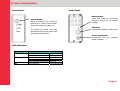 4
4
-
 5
5
-
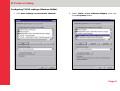 6
6
-
 7
7
-
 8
8
-
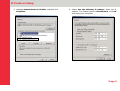 9
9
-
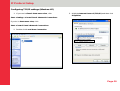 10
10
-
 11
11
-
 12
12
-
 13
13
-
 14
14
-
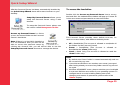 15
15
-
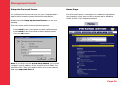 16
16
-
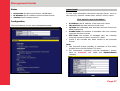 17
17
-
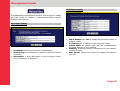 18
18
-
 19
19
-
 20
20
-
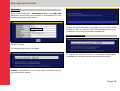 21
21
-
 22
22
-
 23
23
-
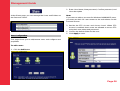 24
24
-
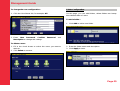 25
25
-
 26
26
-
 27
27
-
 28
28
-
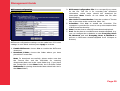 29
29
-
 30
30
-
 31
31
-
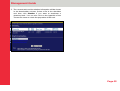 32
32
-
 33
33
-
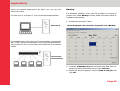 34
34
-
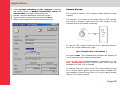 35
35
-
 36
36
-
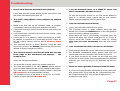 37
37
-
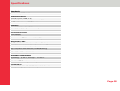 38
38
-
 39
39
Lindy Personal Server 32454 User manual
- Category
- Routers
- Type
- User manual
- This manual is also suitable for
Ask a question and I''ll find the answer in the document
Finding information in a document is now easier with AI
Related papers
Other documents
-
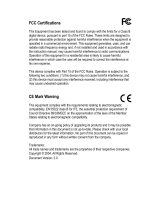 ADS Technologies NAS-806-EF User manual
ADS Technologies NAS-806-EF User manual
-
Encore ENNHD-NT User manual
-
Allnet ALL6200 Owner's manual
-
Fantec GL-35DSR User manual
-
Intellinet 505895 User manual
-
Allnet ALL6200 Quick setup guide
-
Dlink DNS-343-2TB User manual
-
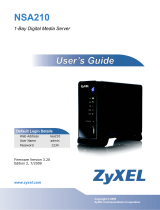 ZyXEL Communications NSA-210 User manual
ZyXEL Communications NSA-210 User manual
-
Emprex NSD-100 User manual
-
Cavalry CAND3001T0 User manual