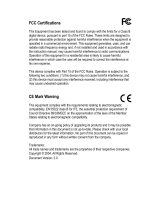Page is loading ...

P2P Download Engine
NSD – 100
User Guide


Contents
1. Attention
...................................................................5
2. Product Introduction
...............................................6
3. System Requirements
............................................8
4. Package Content
....................................................8
5. Hardware Introduction
............................................9
Front View.......................................................9
Rear View .....................................................10
6. Installation ...............................................................12
6-1 Connect the NSD-100 to ADSL MODEM .......12
6-2 Connect the NSD-100 to HUB .......................21
6-3 Connect the NSD-100 to ROUTER................22
6-4 DMZ Setting...................................................27
6-5 Share mapping...............................................32
7. WEB Administration.................................................38
7-1 Home page ....................................................38
7-2 Administration ................................................39
7-2-1 BitTorrent.................................................... 39
7-2-2 FTP Server................................................. 45

7-2-3 LAN ............................................................ 48
7-2-4 Device Setting ............................................ 48
7-2-5 USB............................................................ 49
7-2-6 User Folder ................................................ 53
7-2-7 Share Folders............................................. 55
7-2-8 Media ......................................................... 55
7-2-9 Tool............................................................. 56
8. Q & A.......................................................................62

5
1. Attention
1. Please back up your data in the NAS hard disk regularly to avoid
data losing due to uncertain manual fault, accident or hard disk
crash.
2. Please do not place this product on an unstable desk or uneven
surface to avoid falling and damage.
3. Please use independent power source for USB HDD while connect
USB HDD with NSD-100 to avoid insufficient electric power
effecting the data access.
4. Please do not remove any USB HDD from NSD-100 directly while
NSD-100 is on working. Follow the instruction of Charter 7 to avoid
any data losing or HDD crash.
It is a criminal offence, under applicable copyright laws, to make
unauthorised copies of copyright-protected material, including
computer programs, films, broadcasts and sound recordings.
This equipment should not be used for such purposes.

6
2. Product
Introduction
Thank you for buying this product. NSD-100 is a compact, economical
NAS (Network-attached stooge), providing an excellent data storage
for personal requirement. With first time setup procedure are simple
and user-friendly, besides, benefits are
▪
Computers are not required to be powered on whole time while in
process of downloading; this leads to cut the electricity bill.
▪
Not connected to the computer is one of the advantages to prevent
unauthorized accesses form data leak out
.
▪
Using P2P program on the computer will come with troublesome
program installation or configuration of computer, NSD-100 will
remove the troublesome procedures.
▪
It only requires Internet to queue the new task of download to the
NSD-100 from anywhere.
Specifications
Features
Specification
Hard disk Support USB2.0 interface external HDD

7
Standard USB 1.0/1.1/2.0, IEEE 802.3, IEEE 802.3u
Ports 1. 10/100 RJ-45 Ethernet port x1
2. USB 2.0 x2
LAN protocol TCP/IP Protocol
Buttons 1. USB eject x2
2. Reset hole x1
Power Input: 100~240V,
Output: 5V/2A
Memory 1. Flash ROM 8MB
2. RAM: 64MB
LED indicators 1. Power indicator x1
2. LAN indicator x1
3. USB indicator x2
Dimension (W)150mm x (D)111.8mm x (H)30mm
Weight 190g(Net)
Environment Storage Temperature => -20ºC to 70ºC
Storage Humidity => 5% to 90% Non-Condensing
Operating Temperature => 5ºC to 40ºC
Operating Humidity => 10% to 85%
Non-Condensing

8
3. System
Requirements
1. Windows, Mac or Linux operation system and Ethernet adapter
2. 10/100 Base-T network cable with RJ-45 connector.
3. TCP/IP protocol
4. ADSL/CABLE modem and user account of ISP (Internet Services
Provider).
5. NAT Router or Switching HUB (Optional)
6. USB HDD.
4. Package
Content
Please check the following list of content first. If there is anyone
missing or flawed, please contact with your seller.
1. NSD-100 Device X 1
2. User Guide X 1
3. Power Adapter (5V/2A) X 1
4. Network cable 10-100 BASE-T X 1
5. Installation disc X 1

9
5. Hardware
Introduction
Front View
①
USB LED II (Green)
Lighten Green USB device I connected to port
⑥
Off No USB device connects to port
⑥
Blinking Green Data TX/Rx
② USB LED I (Green)
Lighten Green USB device I connected to port
⑤
Off No USB device connects to port ⑤
Blinking Green Data TX/RX

10
③
Network LED (Green)
Green Cable (10/100 base-T) connected
Off LAN disconnection
Blinking Green Data TX/RX
④ Power LED
Green Power on and NSD-100 ready
Blinking Yellow
System initializing
Red
Power on but NSD-100 not ready or faulty
Rear View
①
Network port
Connect the port with cable (10/100 base-T) to your switching
HUB or NAT Router
② Power source port
Connect with power adaptor.
③ Reset key
Press and hold for 10 seconds to reset all configurations to factory
default settings.

11
④
USB eject key I
Press and hold for 20~30 seconds and hear ‘’bee’ twice and LED
“USB I” go off. Now you could safely remove the USB I device
from NSD-100.
⑤ USB I port
Connect with your USB device.
⑥
USB II port
Connect with your USB device.
⑦ USB eject key II
Press and hold for 20~30 seconds and hear ‘’bee’ twice and LED
“USB II” goes off. Now you could safely remove the USB II device
from NSD-100.
Attention
:
In order to use USB HDD with NSD-100, the capacity of external HDD
must be more than 10GB and formatted to Linux-HD or FAT32-HD by
NSD-100. NSD-100 will recognize the formatted BT-HDD when the
HDD connects to USB I or USB II. Please note that Windows operation
system is unable to recognize Linux-HD format directly without through
NSD-100. (Please refer 7-2-9-2 for formatting HDD)

12
6. Installation
According to different users’ hardware environment, please select one
of following ways to install NSD-100.
1. Now, if your computer is linking and using under ADSL MODEM,
please select the way of chapter 6-1 to install NSD-100
2. If your computer is linking and using under HUB, please select the
way of chapter 6-2 to install NSD-100
3. If your computer is linking and using under Router, please select
the way of chapter 6-3 to install NSD-100
6-1 Connect the NSD-100 to ADSL MODEM

13
Dialing mode (PPPoE)
First, please make sure that your ADSL modem already have switching
HUB (over 2 LAN port), also have a static IP or more dynamic IP
address. Following section indicate how to configure on your NSD-100.
Second, Connect the LAN port of ADSL modem to NSD-100 and PC.
Third, please set up the network with the following steps.
Step 1.
Click “Start”-
Æ
select “My Network Places” and press right key of
Mouse Æ select “Properties”

14
Step.2
Double click the icon “Local Area Connection” and press right key of
your mouse, select “Properties”.
Step 3.
Select “Internet Protocol (TCP/IP)”
Æ
select “Properties”

15
Step. 4.
Enter the IP address: 192.168.16.2, Subnet Mask ID: 255.255.255.0
into below dialog box.
NOTE
:
1.
Default IP of NSD-100 is 192.168.16.1
2.
Please make sure your PC and NSD-100 in the same LAN.
Finally, please set up the NetTool with following steps.
Step 5
The bundled program, NetTool is green software. Please copy it to
desktop and execute it directly.

16
Double click the ICON “NetTool.exe”
on the desktop of Windows
to start setting wizard. Click “Refresh list” and you will see NSD100
(Serial Number) on the upper of dialogue “Device list”.
Step 6. Click “Setup wizard”

17
NOTE:
Default IP of NSD-100 is 192.168.16.1
Step 7.
a. When the “Verify” window pops up, enter the username and
password, the user name and password are “admin” & “root”.
b. Click “OK.” and window “Wizard” will automatically appear.
Step 8.
a. Select the time zone that corresponds to your region from the drop
list “Device time zone”.
b. Select the date that corresponds to your local date from the drop
list “device date”.
c. Adjust the time that corresponds to your local time and click “Next”.

18
Step 9.
a. Select “Static IP” for Protocol
b. Enter IP address 192.168.16.1, subnet mask 255.255.255.0,
NOTE
:
If you select Static IP, please make sure your PC and NSD-100
are in the same LAN.

19
Step 10.
Due to the connection is not with NAT Router, please ignore the
message and click “Finished”.
Step 11.
Click “Access via Web” to enter WEB administration.

20
WEB Administration
Step 12
a. Click “administration” on the left and will pop up windows, enter
Username and password, the username and password are
“admin” & root.
b. Select “PPPoE” for protocol, enter your ADSL username and
password which is provide by the internet Services Provider (ISP)
c. Click “connect”
/