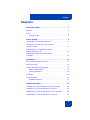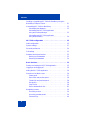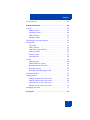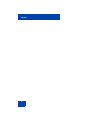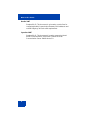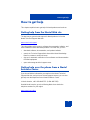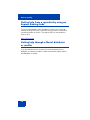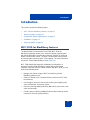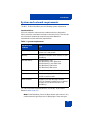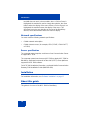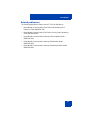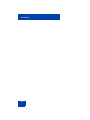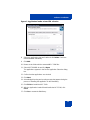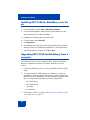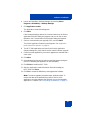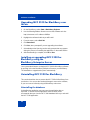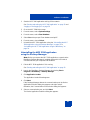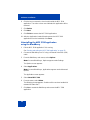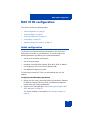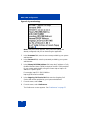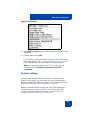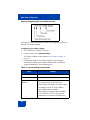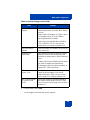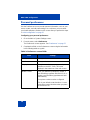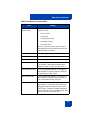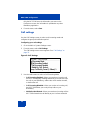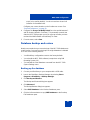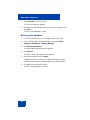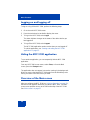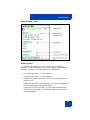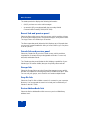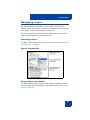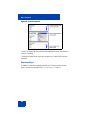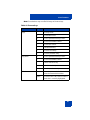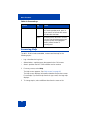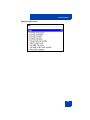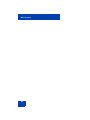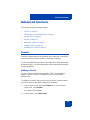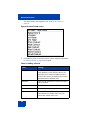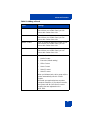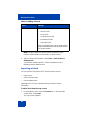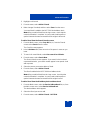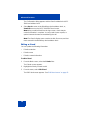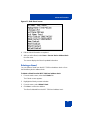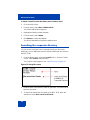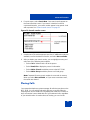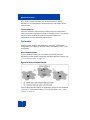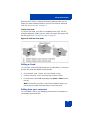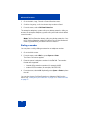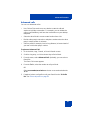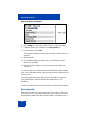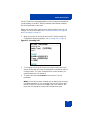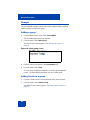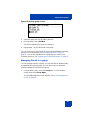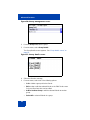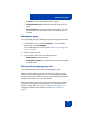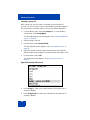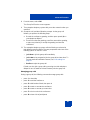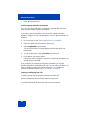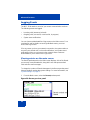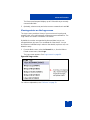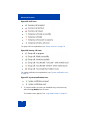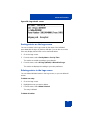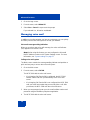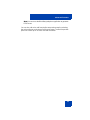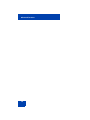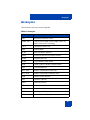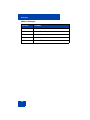Nortel Networks Mobile Communication Client 3100 for BlackBerry User manual
- Category
- Network management software
- Type
- User manual
This manual is also suitable for

Nortel Mobile Communication 3100 Series Portfolio
Mobile Communication Client 3100 for
BlackBerry
User Guide
Title page


Contents
3
Contents
New in this release . . . . . . . . . . . . . . . . . . . . . . . . . . . . . . . . . 7
Features . . . . . . . . . . . . . . . . . . . . . . . . . . . . . . . . . . . . . . . . . . 7
Other . . . . . . . . . . . . . . . . . . . . . . . . . . . . . . . . . . . . . . . . . . . . . 7
Revision history . . . . . . . . . . . . . . . . . . . . . . . . . . . . . . . . . 7
How to get help . . . . . . . . . . . . . . . . . . . . . . . . . . . . . . . . . . . . 9
Getting help from the Nortel Web site . . . . . . . . . . . . . . . . . . . 9
Getting help over the phone from a Nortel
Solutions Center . . . . . . . . . . . . . . . . . . . . . . . . . . . . . . . . . . . . 9
Getting help from a specialist by using an
Express Routing Code . . . . . . . . . . . . . . . . . . . . . . . . . . . . . . 10
Getting help through a Nortel distributor
or reseller . . . . . . . . . . . . . . . . . . . . . . . . . . . . . . . . . . . . . . . . 10
Introduction . . . . . . . . . . . . . . . . . . . . . . . . . . . . . . . . . . . . . . 11
MCC 3100 for BlackBerry features . . . . . . . . . . . . . . . . . . . . . 11
Before you begin . . . . . . . . . . . . . . . . . . . . . . . . . . . . . . . . . . 12
System and network requirements . . . . . . . . . . . . . . . . . . . . . 13
Network specifications . . . . . . . . . . . . . . . . . . . . . . . . . . . 14
Server specification . . . . . . . . . . . . . . . . . . . . . . . . . . . . . 14
Installation . . . . . . . . . . . . . . . . . . . . . . . . . . . . . . . . . . . . . . . 14
About this guide . . . . . . . . . . . . . . . . . . . . . . . . . . . . . . . . . . . 14
Related publications . . . . . . . . . . . . . . . . . . . . . . . . . . . . . 15
Software installation . . . . . . . . . . . . . . . . . . . . . . . . . . . . . . 17
Installing MCC 3100 for BlackBerry from a computer . . . . . . 18
Installing MCC 3100 for BlackBerry over the air . . . . . . . . . . . 20
Upgrading MCC 3100 for BlackBerry from a computer . . . . . 20
Upgrading MCC 3100 for BlackBerry over the air . . . . . . . . . 22
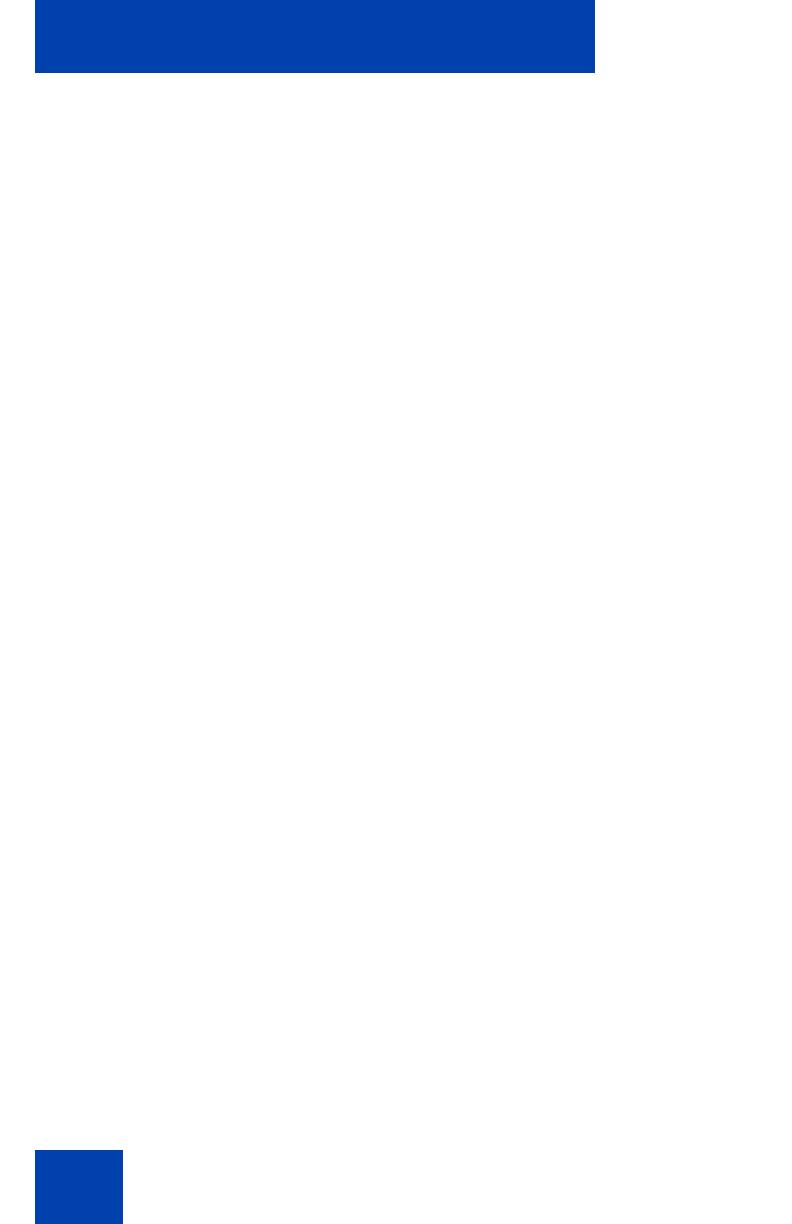
Contents
4
Installing or upgrading MCC 3100 for BlackBerry using the
BlackBerry Enterprise Server . . . . . . . . . . . . . . . . . . . . . . . . . 22
Uninstalling MCC 3100 for BlackBerry . . . . . . . . . . . . . . . . . . 22
Uninstalling the database . . . . . . . . . . . . . . . . . . . . . . . . . 22
Uninstalling the MCC 3100 application
using the Desktop Manager . . . . . . . . . . . . . . . . . . . . . . . 23
Uninstalling the MCC 3100 application
using the BlackBerry . . . . . . . . . . . . . . . . . . . . . . . . . . . . 24
MCC 3100 configuration . . . . . . . . . . . . . . . . . . . . . . . . . . . 25
Initial configuration . . . . . . . . . . . . . . . . . . . . . . . . . . . . . . . . . 25
System settings . . . . . . . . . . . . . . . . . . . . . . . . . . . . . . . . . . . 27
Personal preferences . . . . . . . . . . . . . . . . . . . . . . . . . . . . . . . 30
Call settings . . . . . . . . . . . . . . . . . . . . . . . . . . . . . . . . . . . . . . 32
Database backup and restore . . . . . . . . . . . . . . . . . . . . . . . . 33
Backing up the database . . . . . . . . . . . . . . . . . . . . . . . . . 33
Restoring the database . . . . . . . . . . . . . . . . . . . . . . . . . . 34
Basic functions . . . . . . . . . . . . . . . . . . . . . . . . . . . . . . . . . . . 35
Starting and exiting the MCC 3100 application . . . . . . . . . . . 35
Logging on and logging off . . . . . . . . . . . . . . . . . . . . . . . . . . . 36
Hiding the MCC 3100 application . . . . . . . . . . . . . . . . . . . . . . 36
Overview of the Main screen . . . . . . . . . . . . . . . . . . . . . . . . . 36
Status panel . . . . . . . . . . . . . . . . . . . . . . . . . . . . . . . . . . . 37
Recent link and preview panel . . . . . . . . . . . . . . . . . . . . . 38
Friends link and preview panel . . . . . . . . . . . . . . . . . . . . . 38
Groups link . . . . . . . . . . . . . . . . . . . . . . . . . . . . . . . . . . . . 38
Corp Dir link . . . . . . . . . . . . . . . . . . . . . . . . . . . . . . . . . . . 38
Device AddressBook link . . . . . . . . . . . . . . . . . . . . . . . . . 38
Navigating screens . . . . . . . . . . . . . . . . . . . . . . . . . . . . . . . . . 39
Accessing screens . . . . . . . . . . . . . . . . . . . . . . . . . . . . . . 39
Accessing preview panels . . . . . . . . . . . . . . . . . . . . . . . . 39
Shortcut Keys . . . . . . . . . . . . . . . . . . . . . . . . . . . . . . . . . . 40

Contents
5
Accessing Help . . . . . . . . . . . . . . . . . . . . . . . . . . . . . . . . . . . . 42
Advanced functions . . . . . . . . . . . . . . . . . . . . . . . . . . . . . . . 45
Friends . . . . . . . . . . . . . . . . . . . . . . . . . . . . . . . . . . . . . . . . . . 45
Adding a friend . . . . . . . . . . . . . . . . . . . . . . . . . . . . . . . . . 45
Importing a friend . . . . . . . . . . . . . . . . . . . . . . . . . . . . . . . 48
Editing a friend . . . . . . . . . . . . . . . . . . . . . . . . . . . . . . . . . 50
Deleting a friend . . . . . . . . . . . . . . . . . . . . . . . . . . . . . . . . 51
Searching the corporate directory . . . . . . . . . . . . . . . . . . . . . 52
Placing Calls . . . . . . . . . . . . . . . . . . . . . . . . . . . . . . . . . . . . . . 53
Call modes . . . . . . . . . . . . . . . . . . . . . . . . . . . . . . . . . . . . 54
Calling a friend . . . . . . . . . . . . . . . . . . . . . . . . . . . . . . . . . 55
Calling from your extension . . . . . . . . . . . . . . . . . . . . . . . 55
Dialing a number . . . . . . . . . . . . . . . . . . . . . . . . . . . . . . . 56
Advanced calls . . . . . . . . . . . . . . . . . . . . . . . . . . . . . . . . . 57
Receiving calls . . . . . . . . . . . . . . . . . . . . . . . . . . . . . . . . . 58
Groups . . . . . . . . . . . . . . . . . . . . . . . . . . . . . . . . . . . . . . . . . . 60
Adding a group . . . . . . . . . . . . . . . . . . . . . . . . . . . . . . . . . 60
Adding friends to a group . . . . . . . . . . . . . . . . . . . . . . . . . 60
Managing friends in a group . . . . . . . . . . . . . . . . . . . . . . . 61
Managing a group . . . . . . . . . . . . . . . . . . . . . . . . . . . . . . 63
Placing and managing group calls . . . . . . . . . . . . . . . . . . 63
Notification profiles . . . . . . . . . . . . . . . . . . . . . . . . . . . . . . . . . 67
Logging Events . . . . . . . . . . . . . . . . . . . . . . . . . . . . . . . . . . . . 68
Viewing entries on the main screen . . . . . . . . . . . . . . . . . 68
Viewing entries on the Logs screen . . . . . . . . . . . . . . . . . 69
Sorting entries on the Logs screen . . . . . . . . . . . . . . . . . 71
Deleting entries in the Logs screen . . . . . . . . . . . . . . . . . 71
Managing voice mail . . . . . . . . . . . . . . . . . . . . . . . . . . . . . . . . 72
Acronyms . . . . . . . . . . . . . . . . . . . . . . . . . . . . . . . . . . . . . . . 75

Contents
6

New in this release
7
New in this release
The following sections detail what is new in Mobile Communication Client
3100 for BlackBerry in MC 3100 Release 2.1.
Features
Nortel Mobile Communication 3100 (MC 3100) Release 2.1 introduces
two new installation and upgrade options: over the air and from the
BlackBerry Enterprise Server.
Installation or upgrade over the air requires a BlackBerry cellular data
plan. You invoke the installation or upgrade yourself.
Your system administrator can deploy MCC 3100 for BlackBerry software
by pushing it from the BlackBerry Enterprise Server to your BlackBerry.
This eliminates the need for you to install or upgrade the software
yourself.
Other
This document is up-issued for Release 2.1.
Revision history
April 2008
Standard 02.01. This document is issued to support Nortel Mobile
Communication 3100 Release 2.1.
November 2007
Standard 01.03. This document is up-issued to contain updated
screen captures.

New in this release
8
October 2007
Standard 01.02. This document is up-issued to contain fixes for
configuring Mobile Communication Gateway 3100 addresses and
revised Outgoing Call Service DN requirements.
September 2007
Standard 01.01. This document is issued to support the Nortel
Mobile Communications 3100 Series Portfolio on Nortel
Communication Server 1000 Release 5.0.

How to get help
9
How to get help
This chapter explains how to get help for Nortel products and services.
Getting help from the Nortel Web site
The best way to get technical support for Nortel products is from the
Nortel Technical Support Web site:
www.nortel.com/support
This site provides quick access to software, documentation, bulletins, and
tools to address issues with Nortel products. From this site, you can:
• download software, documentation, and product bulletins
• search the Technical Support Web site and the Nortel Knowledge
Base for answers to technical issues
• sign up for automatic notification of new software and documentation
for Nortel equipment
• open and manage technical support cases
Getting help over the phone from a Nortel
Solutions Center
If you do not find the information you require on the Nortel Technical
Support Web site, and you have a Nortel support contract, you can also
get help over the telephone from a Nortel Solutions Center.
In North America, call 1-800-4NORTEL (1-800-466-7835).
Outside North America, go to the following Web site to obtain the
telephone number for your region:
www.nortel.com/callus

How to get help
10
Getting help from a specialist by using an
Express Routing Code
To access some Nortel Technical Solutions Centers, you can use an
Express Routing Code (ERC) to quickly route your call to a specialist in
your Nortel product or service. To locate the ERC for your product or
service, go to:
www.nortel.com/erc
Getting help through a Nortel distributor
or reseller
If you purchased a service contract for your Nortel product from a
distributor or authorized reseller, contact the technical support staff for
that distributor or reseller.

Introduction
11
Introduction
This section contains the following topics:
• “MCC 3100 for BlackBerry features” on page 11
• “Before you begin” on page 12
• "System and network requirements" on page 13
• “Installation” on page 14
• "About this guide" on page 14
MCC 3100 for BlackBerry features
The Nortel Mobile Communication Client 3100 (MCC 3100) for
BlackBerry application allows you to achieve real-time communication
with the Nortel Mobile Communication Gateway 3100 (MCG 3100) and
Nortel Communication Server. The term Communication Server means
all communication servers that MC 3100 supports. For more information,
see the MC 3100 Product Bulletin at www.nortel.com.
MCC 3100 extends the enterprise collaboration functionality to a
Research in Motion (RIM) BlackBerry mobile device using a data
(Internet) connection over the cellular network. With MCC 3100, you can
perform the following tasks:
• Manage your friends using the MCC local directory and the
BlackBerry address book.
• Search for friends in the Corporate Directory and in the MCC 3100
local directory.
• Use the logs to view your most recent incoming and outgoing calls,
voice mail indicator, and system events.
• Receive a message waiting indication (MWI) when you receive a new
voice mail message.
• Create a group containing multiple friends and then initiate an ad hoc
conference call to the group members.

Introduction
12
• Redirect your incoming calls to alternative contact locations (for
example, office, home, other).
• Associate a single number with all of your outbound calls. Use the
following call modes:
— Direct Outbound—This is the basic mode. You can initiate calls
directly from your BlackBerry to other parties by dialing or
selecting friends to call. This direct mode uses an Outgoing Call
Service DN to access the MCG 3100 in the enterprise.The
MCG 3100 then dials the number entered in the MCC 3100 using
the enterprise dial plan.
— Call-me-First—This is a call option in the advanced call mode,
and you can choose many other advanced calling options (for
example, outgoing prefix, calling locations). Call-me-First calls
take two steps to complete. First, the MCG 3100 calls you at a
chosen location. After you answer, the MCG 3100 initiates the
call by calling the number you entered in the MCC 3100 using the
enterprise dial plan.
For more information, see “Call modes” on page 54.
Note: You must configure your Outgoing Call Service DN in the
MCC 3100 settings before you can use the Direct Outbound call
mode. Your system administrator provides the Outgoing Call Service
DN to allow direct MCC 3100 calling from your BlackBerry.
For more information, see “Initial configuration” on page 25.
Before you begin
Before you install the MCC 3100 application, complete the following
checklist:
• Install the BlackBerry Desktop Manager 4.2 software and ensure it is
working properly.
• Become familiar with navigation and data entry methods for your
BlackBerry.

Introduction
13
System and network requirements
The MCC 3100 for BlackBerry has the following system requirements.
Important Notice:
Users are advised to select and use headsets which are designed to
reduce excessive sound pressure levels or acoustic shocks. Users should
check that their headsets do meet their respective National or
International Acoustic and Safety requirements.
For a list of the latest supported devices, see the MC 3100 Product
Bulletin at www.nortel.com.
Note: On the BlackBerry Curve, the Menu button opens menus in any
context where the typical process of displaying the menu using the
Table 1: System requirements
Hardware and
software
Type
Operating system Research in Motion BlackBerry operating
system, V4.0 and greater.
Memory Minimum of 20 MB of Flash memory on your
BlackBerry.
RIM BlackBerry RIM BlackBerry 7100
RIM BlackBerry Pearl 8100 series
RIM BlackBerry Curve 8300 series
RIM BlackBerry 8700 series
RIM BlackBerry 8800 series
Battery Charged battery in your BlackBerry.
Other hardware A desktop or laptop PC with a USB port.
A USB connection cable.
Other software BlackBerry Desktop Manager software
4.2.2.14 or greater installed on your desktop
or laptop PC (to transfer the files to the
BlackBerry).

Introduction
14
trackball does not work. In these models, when a Choice Group is
highlighted, the trackball is used to change the selection; the menu
button causes the display of the menu. When a Choice Group is not
highlighted, the trackball causes the display of the menu. This
document covers the user interface of the rest of the BlackBerry
devices, where the trackball causes the menu to display.
Network specifications
You must meet the following network specifications:
• Cellular network subscription
• Cellular Internet access (for example, GPRS, EDGE, CDMA 1xRTT,
or EVDO)
Server specification
The corporate network requires a minimum of one Communication Server
to support MCC 3100.
The corporate network must have an MCG 3100 to deploy MCC 3100 for
BlackBerry. Dedicated commercial off the shelf (COTS) server platforms
support the MCG 3100 software.
For MCG 3100 installation information, see Nortel Mobile Communication
Gateway 3100 Installation Guide (NN42030-300).
Installation
For installation information, see “Software installation” on page 17.
About this guide
This guide is for users of the MCC 3100 for BlackBerry.

Introduction
15
Related publications
The following publications relate to the MCC 3100 for BlackBerry:
• Nortel Mobile Communication Client 3100 for BlackBerry Quick
Reference Card (NN42030-105)
• Nortel Mobile Communication 3100 Series Planning and Engineering
Guide (NN42030-200)
• Nortel Mobile Communication Gateway 3100 Installation Guide
(NN42030-300)
• Nortel Mobile Communication Gateway 3100 Release Notes
(NN42030-403)
• Nortel Mobile Communication Gateway 3100 Administration Guide
(NN42030-600)

Introduction
16

Software installation
17
Software installation
This section contains the following:
• “Installing MCC 3100 for BlackBerry from a computer” on page 18
• “Installing MCC 3100 for BlackBerry over the air” on page 20
• “Upgrading MCC 3100 for BlackBerry from a computer” on page 20
• “Upgrading MCC 3100 for BlackBerry over the air” on page 22
• “Installing or upgrading MCC 3100 for BlackBerry using the
BlackBerry Enterprise Server” on page 22
• “Uninstalling MCC 3100 for BlackBerry” on page 22
This section describes how to install, upgrade, and uninstall the Nortel
Multimedia Communication Client 3100 (MCC 3100) for BlackBerry on a
supported BlackBerry device. You install or upgrade the MCC 3100 in
one of two ways: from a computer or over the air.
Before you install or upgrade the MCC 3100 for BlackBerry software from
a computer, connect your BlackBerry and your PC using a Universal
Serial Bus (USB) cable. You must have BlackBerry Desktop Manager
4.2.2.14 or greater software installed on your PC to allow the installation
of MCC 3100 for BlackBerry. For instructions, see “Installing MCC 3100
for BlackBerry from a computer” on page 18 or “Upgrading MCC 3100 for
BlackBerry from a computer” on page 20.
To install or upgrade the MCC 3100 for BlackBerry software over the air,
you open a web browser on the BlackBerry. Installation or upgrade over
the air requires a BlackBerry cellular data plan. For instructions, see
“Installing MCC 3100 for BlackBerry over the air” on page 20 or
“Upgrading MCC 3100 for BlackBerry over the air” on page 22.
Use the following procedures to install, upgrade, and uninstall the
MCC 3100 for BlackBerry software.

Software installation
18
Installing MCC 3100 for BlackBerry from a
computer
Prior to installation, obtain the MCC 3100 for BlackBerry software from
your system administrator.
1. Connect the BlackBerry to a PC using a Universal Serial Bus (USB)
cable.
2. Extract the MCC 3100 files to any folder on your computer.
3. Locate the folder where you extracted the MCC 3100 files. You
require the following files to install the application:
— MCC3100-BB.alx
— MCC3100-BB.cod
— .properties
— xxx.Eula.html
Note: When installing files into the BlackBerry Application Loader,
only add the *.alx files.
4. Launch the BlackBerry Desktop Manager on your PC by selecting
Start > Programs > BlackBerry > Desktop Manager.
5. Click Application Loader.
The Application Loader Wizard appears.
6. Click Next.
If the Desktop Manager detects the communication port, the Device
Application Selection dialog box appears and you can skip to step 8.
Otherwise, the Communication Port Selection panel appears.
7. Select the appropriate communication port (typically USB) and click
Next.
The Device Application Selection dialog box appears. See
“Application loader wizard file selection” on page 19.

Software installation
19
Figure 1: Application loader wizard file selection
8. Select any applications that are listed and click Delete. Each item
must be deleted individually.
9. Click Add.
10. Browse to the folder with the extracted MCC 3100 files.
11. Select MCC3100-BB.alx and click Open.
The applications appears in the Device Application Selection dialog
box.
12. Confirm that the applications are checked.
13. Click Next.
14. Acknowledge licensing and security prompts that appear during the
process of installing the application on the BlackBerry.
15. Click Finish to install the MCC 3100.
16. After the Application Loader Wizard installs the MCC 3100, click
Close.
17. Click Yes to restart the BlackBerry.

Software installation
20
Installing MCC 3100 for BlackBerry over the
air
1. On the BlackBerry, select Start > BlackBerry Explorer.
2. Use the following address format to access the software web site:
http://<hostname or IP address>:8080/m
3. Highlight the software load that you will install.
4. From the menu, select Get Link.
5. Click Download.
6. Acknowledge other licensing and security prompts that may appear
during the process of installing the application on the mobile device.
7. After downloading is complete, click OK or Run.
Upgrading MCC 3100 for BlackBerry from a
computer
This section describes how to upgrade the MCC 3100 for BlackBerry.
When you upgrade the software, your data is retained for the new
version.
1. Connect the BlackBerry to a PC using a Universal Serial Bus (USB)
cable.
2. To upgrade the MCC 3100 software on a BlackBerry, extract the
upgrade MCC 3100 files into the same folder on your computer you
used during the first installation. This will overwrite the original install
files. You require the following files to install the application:
— MCC3100-BB.alx
— MCC3100-BB.cod
— .properties
— xxx.Eula.html
3. Exit the MCC 3100 if it is running. See “Starting and exiting the MCC
3100 application” on page 35.
Page is loading ...
Page is loading ...
Page is loading ...
Page is loading ...
Page is loading ...
Page is loading ...
Page is loading ...
Page is loading ...
Page is loading ...
Page is loading ...
Page is loading ...
Page is loading ...
Page is loading ...
Page is loading ...
Page is loading ...
Page is loading ...
Page is loading ...
Page is loading ...
Page is loading ...
Page is loading ...
Page is loading ...
Page is loading ...
Page is loading ...
Page is loading ...
Page is loading ...
Page is loading ...
Page is loading ...
Page is loading ...
Page is loading ...
Page is loading ...
Page is loading ...
Page is loading ...
Page is loading ...
Page is loading ...
Page is loading ...
Page is loading ...
Page is loading ...
Page is loading ...
Page is loading ...
Page is loading ...
Page is loading ...
Page is loading ...
Page is loading ...
Page is loading ...
Page is loading ...
Page is loading ...
Page is loading ...
Page is loading ...
Page is loading ...
Page is loading ...
Page is loading ...
Page is loading ...
Page is loading ...
Page is loading ...
Page is loading ...
Page is loading ...
Page is loading ...
Page is loading ...
-
 1
1
-
 2
2
-
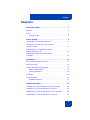 3
3
-
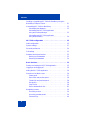 4
4
-
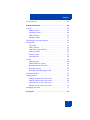 5
5
-
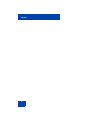 6
6
-
 7
7
-
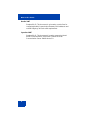 8
8
-
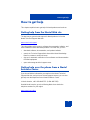 9
9
-
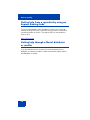 10
10
-
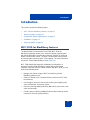 11
11
-
 12
12
-
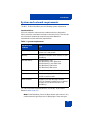 13
13
-
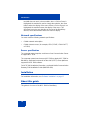 14
14
-
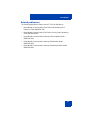 15
15
-
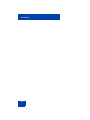 16
16
-
 17
17
-
 18
18
-
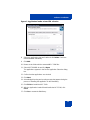 19
19
-
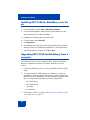 20
20
-
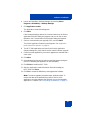 21
21
-
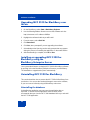 22
22
-
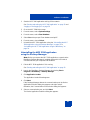 23
23
-
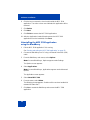 24
24
-
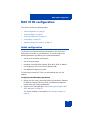 25
25
-
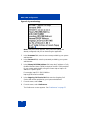 26
26
-
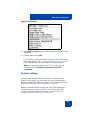 27
27
-
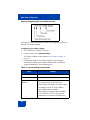 28
28
-
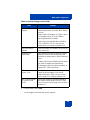 29
29
-
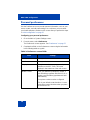 30
30
-
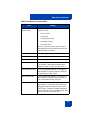 31
31
-
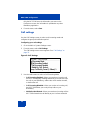 32
32
-
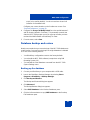 33
33
-
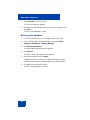 34
34
-
 35
35
-
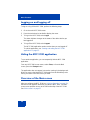 36
36
-
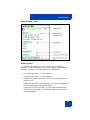 37
37
-
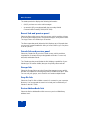 38
38
-
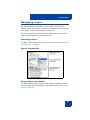 39
39
-
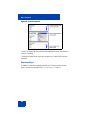 40
40
-
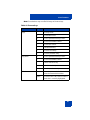 41
41
-
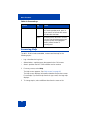 42
42
-
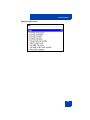 43
43
-
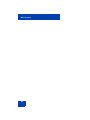 44
44
-
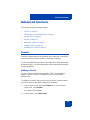 45
45
-
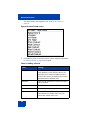 46
46
-
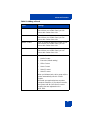 47
47
-
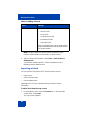 48
48
-
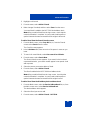 49
49
-
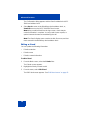 50
50
-
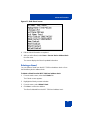 51
51
-
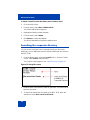 52
52
-
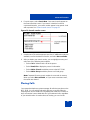 53
53
-
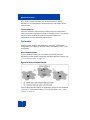 54
54
-
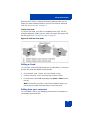 55
55
-
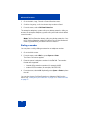 56
56
-
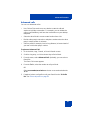 57
57
-
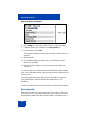 58
58
-
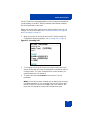 59
59
-
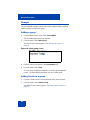 60
60
-
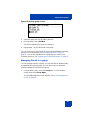 61
61
-
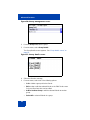 62
62
-
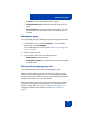 63
63
-
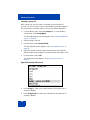 64
64
-
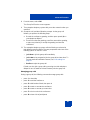 65
65
-
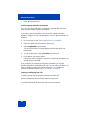 66
66
-
 67
67
-
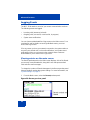 68
68
-
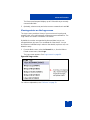 69
69
-
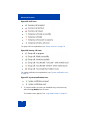 70
70
-
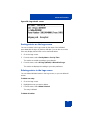 71
71
-
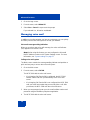 72
72
-
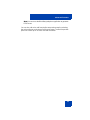 73
73
-
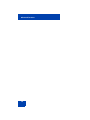 74
74
-
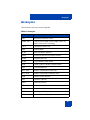 75
75
-
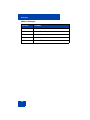 76
76
-
 77
77
-
 78
78
Nortel Networks Mobile Communication Client 3100 for BlackBerry User manual
- Category
- Network management software
- Type
- User manual
- This manual is also suitable for
Ask a question and I''ll find the answer in the document
Finding information in a document is now easier with AI
Related papers
-
Nortel Networks IP Phone NN42030-101 User manual
-
Nortel Networks NN42030-300 User manual
-
Nortel Networks 3100 Series User manual
-
Nortel Networks MOBILE COMMUNICATION CLIENT 3100 User manual
-
Avaya BCM 2.0 Personal Call Manager User manual
-
Avaya Mobile Communication 3100 User manual
-
Nortel Networks NN42030-102 User manual
-
Nortel Networks IP Phone NN42030-107 User manual
-
Nortel Networks MCP1.1 User manual
-
Avaya MCC 3100 User manual
Other documents
-
Avaya IP Phone 2002 Getting Started for Communication Server 1000 Getting Started Manual
-
Avaya Mobile Communication Client 3100 for BlackBerry User guide
-
Avaya Mobile Communication Client 3100 for BlackBerry User manual
-
Avaya Mobile Communication 3100 Planning and Engineering User manual
-
Avaya Mobile Communication 3100 Planning and Engineering User manual
-
Avaya Mobile Communication 3100 Planning and Engineering User manual
-
Avaya Mobile Communication Client 3100 for BlackBerry User manual
-
Avaya Mobile Communication Client 3100 for BlackBerry User manual
-
Avaya Mobile Communication Client 3100 for BlackBerry User manual
-
Blackberry 8100 SMARTPHONE Upgrade Instructions