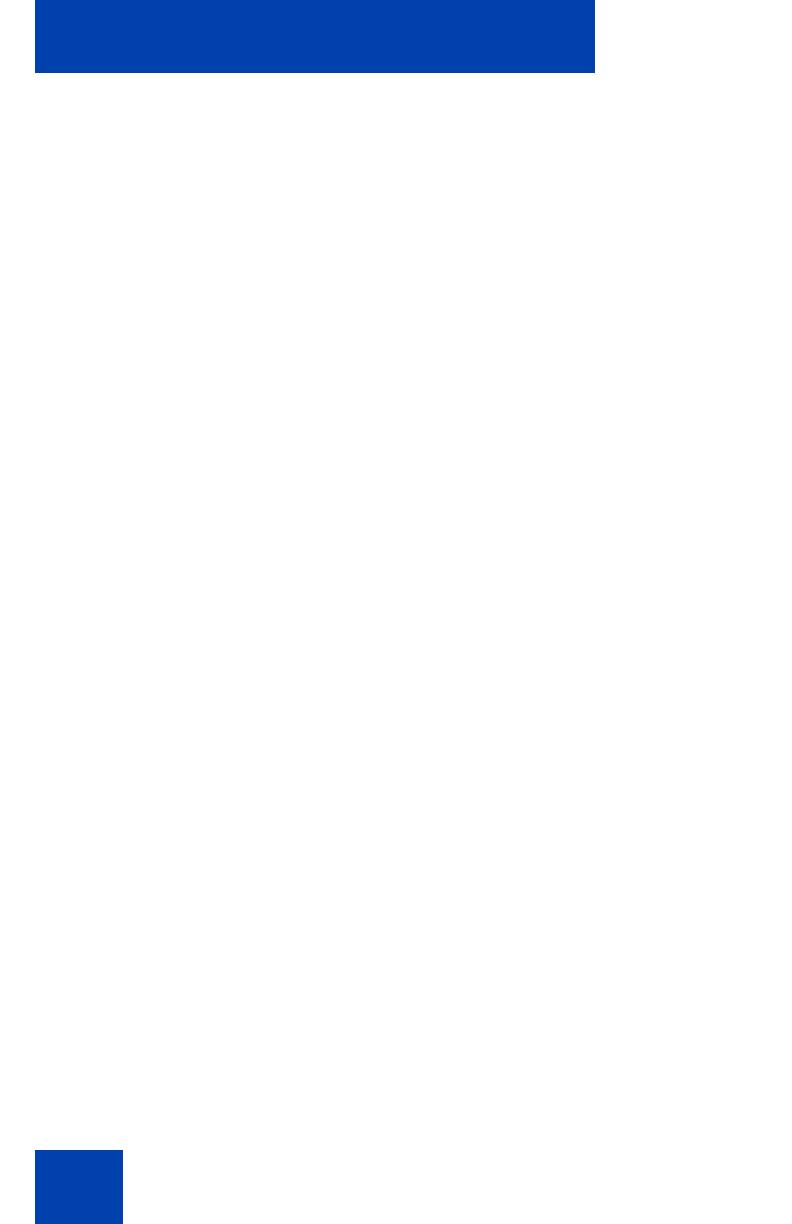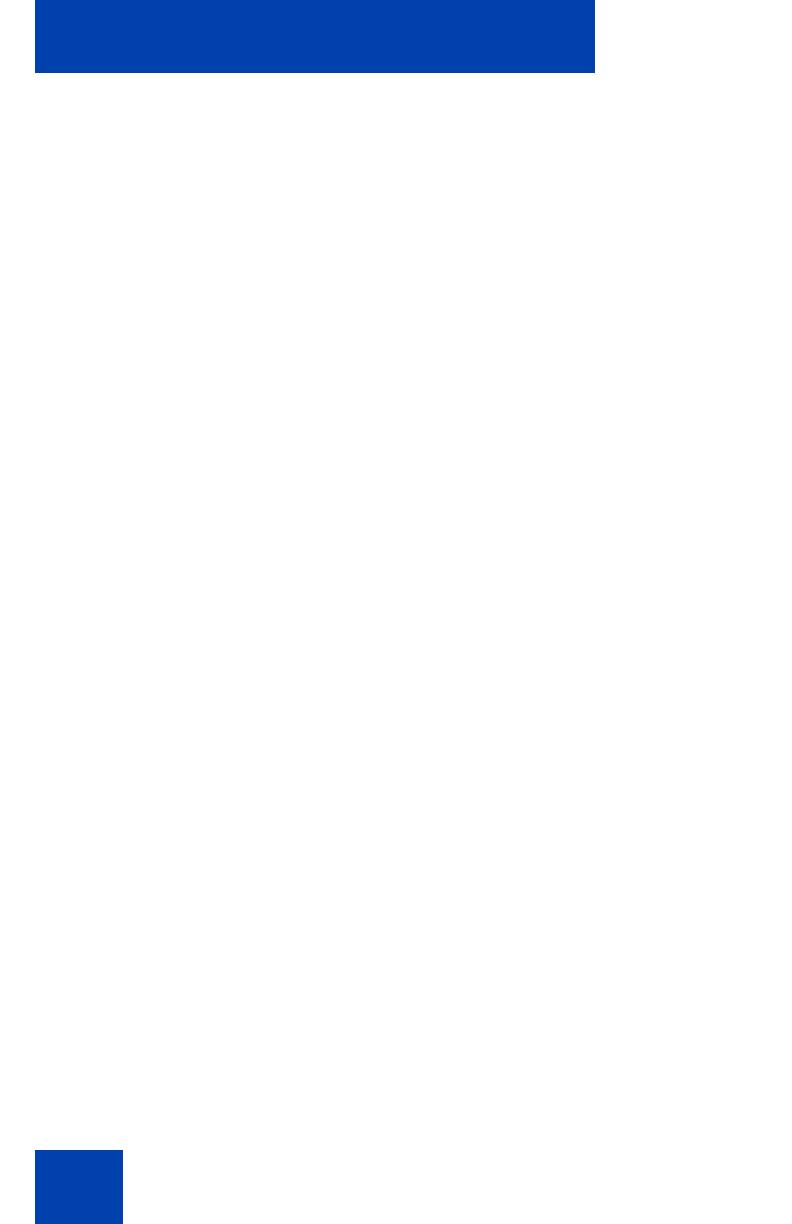
Contents
4
Installing or upgrading MCC 3100 for BlackBerry using the
BlackBerry Enterprise Server . . . . . . . . . . . . . . . . . . . . . . . . . 22
Uninstalling MCC 3100 for BlackBerry . . . . . . . . . . . . . . . . . . 22
Uninstalling the database . . . . . . . . . . . . . . . . . . . . . . . . . 22
Uninstalling the MCC 3100 application
using the Desktop Manager . . . . . . . . . . . . . . . . . . . . . . . 23
Uninstalling the MCC 3100 application
using the BlackBerry . . . . . . . . . . . . . . . . . . . . . . . . . . . . 24
MCC 3100 configuration . . . . . . . . . . . . . . . . . . . . . . . . . . . 25
Initial configuration . . . . . . . . . . . . . . . . . . . . . . . . . . . . . . . . . 25
System settings . . . . . . . . . . . . . . . . . . . . . . . . . . . . . . . . . . . 27
Personal preferences . . . . . . . . . . . . . . . . . . . . . . . . . . . . . . . 30
Call settings . . . . . . . . . . . . . . . . . . . . . . . . . . . . . . . . . . . . . . 32
Database backup and restore . . . . . . . . . . . . . . . . . . . . . . . . 33
Backing up the database . . . . . . . . . . . . . . . . . . . . . . . . . 33
Restoring the database . . . . . . . . . . . . . . . . . . . . . . . . . . 34
Basic functions . . . . . . . . . . . . . . . . . . . . . . . . . . . . . . . . . . . 35
Starting and exiting the MCC 3100 application . . . . . . . . . . . 35
Logging on and logging off . . . . . . . . . . . . . . . . . . . . . . . . . . . 36
Hiding the MCC 3100 application . . . . . . . . . . . . . . . . . . . . . . 36
Overview of the Main screen . . . . . . . . . . . . . . . . . . . . . . . . . 36
Status panel . . . . . . . . . . . . . . . . . . . . . . . . . . . . . . . . . . . 37
Recent link and preview panel . . . . . . . . . . . . . . . . . . . . . 38
Friends link and preview panel . . . . . . . . . . . . . . . . . . . . . 38
Groups link . . . . . . . . . . . . . . . . . . . . . . . . . . . . . . . . . . . . 38
Corp Dir link . . . . . . . . . . . . . . . . . . . . . . . . . . . . . . . . . . . 38
Device AddressBook link . . . . . . . . . . . . . . . . . . . . . . . . . 38
Navigating screens . . . . . . . . . . . . . . . . . . . . . . . . . . . . . . . . . 39
Accessing screens . . . . . . . . . . . . . . . . . . . . . . . . . . . . . . 39
Accessing preview panels . . . . . . . . . . . . . . . . . . . . . . . . 39
Shortcut Keys . . . . . . . . . . . . . . . . . . . . . . . . . . . . . . . . . . 40