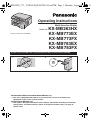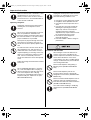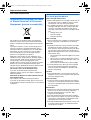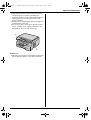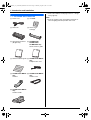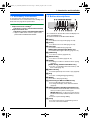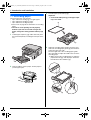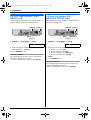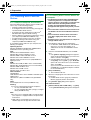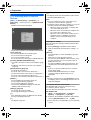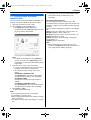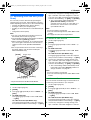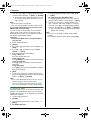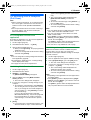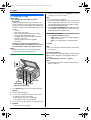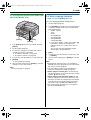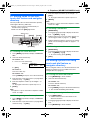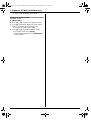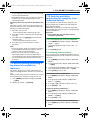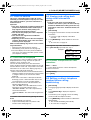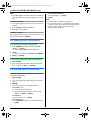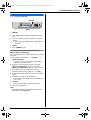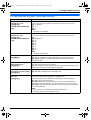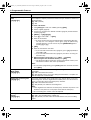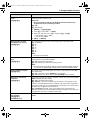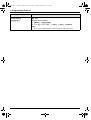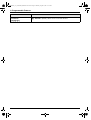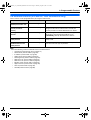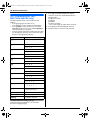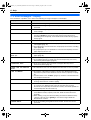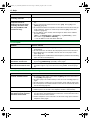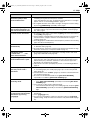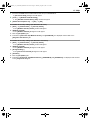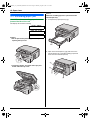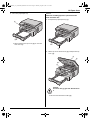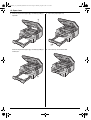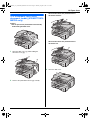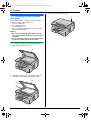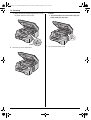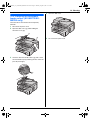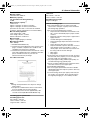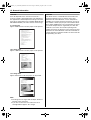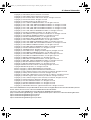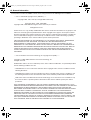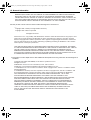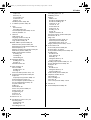KX-MB773EX/KX-MB773FX/KX-MB783EX/KX-MB783FX only:
L This unit is compatible with Caller ID. To use this feature, you must subscribe to the
appropriate service of your service provider.
KX-MB773EX/KX-MB783EX only:
L This model is designed to be used in Czech, Hungary and Slovakia according to the location
setting feature. The default setting is Czech. To change the location setting, see page 56
(feature #114).
Operating Instructions
KX-MB773FX
Multi-Function Printer
Model No. KX-MB263HX
KX-MB773EX
KX-MB783FX
KX-MB783EX
This pictured model is KX-MB263.
Do NOT connect the USB cable until prompted by the Multi-Function Station (CD-ROM).
12
MB263HX_773_783EX-PFQX2807ZC-OI-en.PDF Page 1 Monday, August 6, 2007 11:42 AM

2
Thank you for purchasing a Panasonic Multi-
Function Printer.
You can select Czech, Hungarian, Slovak or English
for the language (KX-MB263HX/KX-MB773EX/KX-
MB783EX only).
The display and reports will be in the selected language.
The default setting is Czech. If you want to change the
setting, see feature #110 on page 56.
This model is designed to be used in Czech,
Hungary and Slovakia according to the location
setting feature (KX-MB773EX/KX-MB783EX only).
The default setting is Czech. To change the location
setting, see page 56 (feature #114).
Caution:
L Do not rub or use an eraser on the printed side of
recording paper, as the print may smear.
L In the event of problems, you should contact your
equipment supplier in the first instance (KX-
MB773/KX-MB783 only).
L This equipment is designed for use on the Hungary,
Czech and Slovakia analogue telephone network
(KX-MB773EX/KX-MB783EX only).
Note:
L The suffix in the model number will be omitted in
these instructions.
L Most figures shown in these operating instructions
are based on a KX-MB263.
Declaration of Conformity (KX-MB773/KX-MB783
only):
L Panasonic Communications Co., Ltd. declares that
this equipment is in compliance with the essential
requirements and other relevant provisions of Radio
& Telecommunications Terminal Equipment
(R&TTE) Directive 1999/5/EC.
Declarations of Conformity for the relevant
Panasonic products described in this manual are
available for download by visiting:
http://www.doc.panasonic.de
Contact:
Panasonic Services Europe
a Division of Panasonic Marketing Europe GmbH
Panasonic Testing Centre
Winsbergring 15, 22525 Hamburg, Germany
Information of Compliance with EU relevant
Regulatory Directives (KX-MB263 only):
L Contact:
Panasonic Services Europe
a Division of Panasonic Marketing Europe GmbH
Panasonic Testing Centre
Winsbergring 15, 22525 Hamburg, Germany
Notice for product disposal, transfer, or return (KX-
MB773/KX-MB783 only):
L This product can store your private/confidential
information. To protect your privacy/confidentiality,
we recommend that you erase the information such
as phonebook (or caller information) from the
memory before you dispose, transfer or return the
product.
Trademarks:
L Microsoft, Windows, Windows Vista, Internet
Explorer and PowerPoint are either registered
trademarks or trademarks of Microsoft Corporation
in the United States and/or other countries.
L Pentium is a registered trademark or trademark of
Intel Corporation in the United States and/or other
countries.
L Screen shots reprinted with permission from
Microsoft Corporation.
L Adobe and Reader are either registered trademarks
or trademarks of Adobe Systems Incorporated in the
United States and/or other countries.
L Avery is a registered trademark of Avery Dennison
Corporation.
L XEROX is a registered trademark of Xerox
Corporation.
L All other trademarks identified herein are the
property of their respective owners.
Copyright:
L This material is copyrighted by Panasonic
Communications Co., Ltd., and may be reproduced
for internal use only. All other reproduction, in whole
or in part, is prohibited without the written consent of
Panasonic Communications Co., Ltd.
© 2007 Panasonic Communications Co., Ltd. All Rights
Reserved.
User record (for your future reference)
Date of purchase
Serial number (found on the rear of the unit)
Dealer’s name and address
Dealer’s telephone number
Attach your sales receipt here.
MB263HX_773_783EX-PFQX2807ZC-OI-en.book Page 2 Monday, August 6, 2007 11:42 AM

Important Information
3
Important InformationImportant Information
For your safety
To prevent severe injury and loss of life/property, read
this section carefully before using the unit to ensure
proper and safe operation of your unit.
L The following symbols are used to classify and
describe the level of hazard and injury caused
when the denotation is disregarded and
improper use is performed.
L The following symbols are used to classify and
describe the type of instructions to be observed.
Power and ground connection
Installation
Denotes a potential hazard that could result in
serious injury or death.
Denotes hazards that could result in minor injury or
damage to the unit.
This type of symbol is used to alert users
to a specific operating procedure that
must be performed carefully.
This type of symbol is used to alert users
to a specific operating procedure that
must not be performed.
This type of symbol is used to alert users
to a specific operating procedure that
must be emphasized in order to operate
the unit safely.
Use only the power source marked on the
unit. If you are not sure of the type of power
supplied to your home, consult your dealer
or local power company.
For safety purposes this unit is equipped
with a grounded plug. If you do not have this
type of outlet, please have one installed. Do
not defeat this safety feature by tampering
with the plug.
Do not place objects on the mains lead.
Install the unit where no one can step or trip
on the cord.
Do not overload power outlets and
extension cords. This can result in the risk of
fire or electric shock.
Completely insert the AC adaptor/power
plug into the power outlet. Failure to do so
may cause electric shock and/or excessive
heat resulting in a fire.
Regularly remove any dust, etc. from the AC
adaptor/power plug by pulling it from the
power outlet, then wiping with a dry cloth.
Accumulated dust may cause an insulation
defect from moisture, etc. resulting in a fire.
Unplug this unit from power outlets if it emits
smoke, an abnormal smell or makes
unusual noise. These conditions can cause
fire or electric shock. Confirm that smoke
has stopped and contact an authorised
service centre.
Never touch the plug with wet hands.
Danger of electric shock exists.
Place the unit securely on a stable levelled
surface. Serious damage and/or injury may
result if the unit falls.
To prevent the risk of fire or electrical shock,
do not expose this product to rain or any
type of moisture.
MB263HX_773_783EX-PFQX2807ZC-OI-en.book Page 3 Monday, August 6, 2007 11:42 AM

Important Information
4
Operating safeguards
Installation and relocation
Make sure that the unit is installed in a well
ventilated room so as not to increase
density of ozone in the air. Since ozone is
heavier than air, it is recommended that air
at floor level be ventilated.
Unplug this unit from power outlets before
cleaning. Do not use liquid or aerosol
cleaners.
Do not cover slots and openings on the unit.
They are provided for ventilation and
protection against overheating. Never place
the unit near radiators, or in a place where
proper ventilation is not provided.
Never push any objects through slots in this
unit. This may result in the risk of fire or
electric shock. Never spill any liquid on the
unit.
To reduce the risk of electric shock, do not
disassemble this unit. Take the unit to an
authorised service centre when service is
required. Opening or removing covers may
expose you to dangerous voltage or other
risks. Incorrect reassembly can cause
electric shock when the unit is subsequently
used.
Follow all warnings and instructions marked
on this unit.
Do not spill liquids (detergents, cleansers,
etc.) onto the telephone line cord plug, or
allow it to become wet at all. This may cause
a fire. If the telephone line cord plug
becomes wet, immediately pull it from the
telephone wall jack, and do not use (KX-
MB773/KX-MB783 only).
Unplug this unit from power outlets and refer
servicing to an authorised service centre
when the following conditions occur:
L If the power cord is damaged or frayed.
L If liquid has been spilled into the unit.
L If the unit has been exposed to rain or
water.
L If the unit does not work normally by
following the operating instructions.
Adjust only controls covered by the
operating instructions. Improper
adjustment may require extensive work
by an authorised service centre.
L If the unit has been dropped or
physically damaged.
L If the unit exhibits a distinct change in
performance.
After moving the unit from cold areas to
warmer areas, let the unit adjust to the
warmer temperature and do not connect the
unit for about 30 minutes. If the unit is
connected too soon after a sudden climate
change, condensation may form inside the
unit causing malfunction.
Never install telephone wiring during a
lightning storm (KX-MB773/KX-MB783
only).
Never install telephone jacks in wet
locations unless the jack is specifically
designed for wet locations (KX-MB773/KX-
MB783 only).
Never touch uninsulated telephone wires or
terminals unless the telephone line has
been disconnected at the network interface
(KX-MB773/KX-MB783 only).
Use caution when installing or modifying
telephone lines (KX-MB773/KX-MB783
only).
MB263HX_773_783EX-PFQX2807ZC-OI-en.book Page 4 Monday, August 6, 2007 11:42 AM

Important Information
5
Laser radiation
Fuser unit
Note:
L During or immediately after printing, the area near
the recording paper exit (3) also gets warm. This is
normal.
Toner cartridge
Be careful of the following when you handle the toner
cartridge:
Important safety instructions
When using this unit, basic safety precautions should
always be followed to reduce the risk of fire, electric
shock, or personal injury.
1. Do not use this unit near water, for example near a
bathtub, wash bowl, kitchen sink, etc.
2. During thunderstorms, avoid using telephones
except cordless types. There may be a remote risk of
an electric shock from lightning (KX-MB773/KX-
MB783 only).
3. Do not use this unit to report a gas leak, when in the
vicinity of the leak (KX-MB773/KX-MB783 only).
When moving the unit, make sure you are
using the side grips (1).
CLASS 1 LASER PRODUCT
The printer of this unit utilises a laser. Use of
controls or adjustments or performance of
procedures other than those specified
herein may result in hazardous radiation
exposure.
Laser diode properties
Laser output : 5 mW max
Wavelength : 760 nm – 810 nm
Emission duration : Continuous
The fuser unit (2) gets hot. Do not touch it.
1
1
If you ingest any toner, drink several glasses
of water to dilute your stomach contents,
and seek immediate medical treatment.
If any toner comes into contact with your
eyes, flush them thoroughly with water, and
seek medical treatment.
If any toner comes into contact with your
skin, wash the area thoroughly with soap
and water. If there is skin irritation, seek
immediate medical treatment.
If you inhale any toner, move to an area with
fresh air and consult local medical
personnel.
2
3
MB263HX_773_783EX-PFQX2807ZC-OI-en.book Page 5 Monday, August 6, 2007 11:42 AM

Important Information
6
SAVE THESE INSTRUCTIONS
Information on Disposal for Users
of Waste Electrical & Electronic
Equipment (private households)
This symbol on the products and/or accompanying
documents means that used electrical and electronic
products should not be mixed with general household
waste.
For proper treatment, recovery and recycling, please
take these products to designated collection points,
where they will be accepted on a free of charge basis.
Alternatively, in some countries you may be able to
return your products to your local retailer upon the
purchase of an equivalent new product.
Disposing of this product correctly will help to save
valuable resources and prevent any potential negative
effects on human health and the environment which
could otherwise arise from inappropriate waste
handling. Please contact your local authority for further
details of your nearest designated collection point.
Penalties may be applicable for incorrect disposal of this
waste, in accordance with national legislation.
For business users in the European Union
If you wish to discard electrical and electronic
equipment, please contact your dealer or supplier for
further information.
Information on Disposal in other Countries outside
the European Union
This symbol is only valid in the European Union.
If you wish to discard this product, please contact your
local authorities or dealer and ask for the correct method
of disposal.
For best performance
Toner cartridge and drum unit
L When replacing the toner cartridge or drum unit, do
not allow dust, water, or liquids to come in contact
with the drum. This may affect print quality.
L For optimal performance, genuine Panasonic toner
cartridges and drum units are recommended. We
cannot be responsible for problems that may be
caused by a non-Panasonic toner cartridge or drum
unit:
– Damage to the unit
– Poor print quality
– Improper operation
Toner cartridge
L Do not leave the toner cartridge out of the protection
bag for a long time. It will decrease the toner life.
Drum unit
L Read the instructions on page 13 before you begin
installation of the drum unit. After you have read
them, open the drum unit protection bag. The drum
unit contains a photosensitive drum. Exposing it to
light may damage the drum. Once you have opened
the protection bag:
– Do not expose the drum unit to light for more than
5 minutes.
– Do not touch or scratch the black drum surface.
– Do not place the drum unit near dust or dirt, or in
a high humidity area.
– Do not expose the drum unit to direct sunlight.
L To extend the life of the drum unit, the unit should
never be turned OFF immediately after printing.
Leave the power turned ON for a minimum of 30
minutes after printing.
Location
L To avoid malfunction, do not position the unit near
appliances such as TVs or speakers which generate
an intense magnetic field.
Static electricity
L To prevent static electricity damage to the interface
connectors or other electrical components inside the
unit, touch a grounded metal surface before touching
the components.
Environment
L Keep the unit away from electrical noise generating
devices, such as fluorescent lamps and motors.
L The unit should be kept free from dust, high
temperature and vibration.
L The unit should not be exposed to direct sunlight.
L Do not place heavy objects on top of the unit. When
you leave the unit unused for a long period of time,
unplug this unit from the power outlet.
L The unit should be kept away from heat sources such
as heaters, kitchen stoves, etc. Damp basements
should also be avoided.
MB263HX_773_783EX-PFQX2807ZC-OI-en.book Page 6 Monday, August 6, 2007 11:42 AM

Important Information
7
L In the printing process, heat is used to fuse toner
onto the page. As a result, it is normal for the
machine to produce an odour during and shortly after
printing. Be sure to use this unit in an area with
proper ventilation.
L Do not place any objects within 10 cm of the right, left
and back sides of the unit.
L Do not cover slots or openings on the unit. Inspect
the air circulation vents regularly and remove any
dust build-up with a vacuum cleaner (1).
Routine care
L Wipe the outer surface of the unit with a soft cloth. Do
not use benzine, thinner, or any abrasive powder.
1
1
MB263HX_773_783EX-PFQX2807ZC-OI-en.book Page 7 Monday, August 6, 2007 11:42 AM

Table of Contents
8
1. Table of Content s
1. Introduction and Installation
Accessories
1.1 Included accessories................................... 10
1.2 Accessory information................................. 11
Finding the Controls
1.3 Button descriptions...................................... 11
1.4 Overview ..................................................... 12
Installation
1.5 Toner cartridge and drum unit ..................... 13
1.6 Output tray................................................... 16
1.7 Recording paper.......................................... 18
1.8 Handset unit (KX-MB773/KX-MB783 only) . 19
2. Preparation
Connections and Setup
2.1 Connections ................................................ 21
2.2 Dialling mode (KX-MB773/KX-MB783 only) 22
2.3 Selecting the operation mode (Scan/Copy)
(Fax: KX-MB773/KX-MB783 only)............... 22
Document Requirements
2.4 Setting the original....................................... 23
Help
2.5 Help function (KX-MB773/KX-MB783 only). 24
Volume
2.6 Adjusting volume (KX-MB773/KX-MB783 only)
.................................................................... 25
Initial Programming
2.7 Date and time (KX-MB773/KX-MB783 only) 25
2.8 Your logo (KX-MB773/KX-MB783 only)....... 26
2.9 Your fax number (KX-MB773/KX-MB783 only)
.................................................................... 26
2.10 Configuring the unit to access the LAN (KX-
MB783 only) ................................................ 27
2.11 Installing Multi-Function Station .................. 28
2.12 Starting Multi-Function Station.................... 30
3. Printer
Printer
3.1 Printing from Windows applications ............ 31
4. Scanner
Scanner
4.1 Scanning from the unit (Push Scan)............ 33
4.2 Scanning from a computer (Pull Scan)........ 35
5. Copier
Copy
5.1 Making a copy ............................................. 36
5.2 More copying features ................................. 37
6. Telephone (KX-MB773/KX-
MB783 only)
Automatic Dialling
6.1 Storing items for the one-touch dial feature and
navigator directory .......................................41
6.2 Making a phone call using one-touch dial
feature or navigator directory .......................41
7. Fax (KX-MB773/KX-MB783 only)
Sending Faxes
7.1 Sending a fax manually................................43
7.2 Sending a fax using one-touch dial feature and
navigator directory .......................................45
7.3 Broadcast transmission................................45
7.4 Sending a computer document as a fax
message from your computer ......................47
Receiving Faxes
7.5 Selecting the way to use your fax machine ..47
7.6 Receiving a fax automatically – Auto answer
ON................................................................48
7.7 Receiving a fax manually – Auto answer OFF
.....................................................................49
7.8 Using the unit with an answering machine...50
7.9 Receive polling (retrieving a fax placed on
another fax machine) ...................................51
7.10 Junk fax prohibitor (preventing fax reception
from undesired callers).................................51
7.11 Receiving a fax into your computer..............52
8. Caller ID (KX-MB773/KX-MB783
only)
Caller ID
8.1 Caller ID service...........................................53
8.2 Viewing and calling back using caller
information ...................................................53
8.3 Editing a caller’s telephone number before
calling back/storing.......................................53
8.4 Erasing caller information.............................54
8.5 Storing caller information .............................54
9. Programmable Features
Features Summary
9.1 Programming................................................55
9.2 Basic features ..............................................56
9.3 Fax features (KX-MB773/KX-MB783 only)...59
9.4 Copy features...............................................63
9.5 PC print features ..........................................63
9.6 Scan features ...............................................64
9.7 LAN features (KX-MB783 only)....................65
9.8 Network features (KX-MB783, LAN connection
only) .............................................................67
MB263HX_773_783EX-PFQX2807ZC-OI-en.book Page 8 Monday, August 6, 2007 11:42 AM

Table of Contents
9
10.Useful Information
Useful Information
10.1 Character entry (KX-MB773/KX-MB783 only)
.................................................................... 68
10.2 Status of the unit ......................................... 69
10.3 Cancelling the operations............................ 69
11.Help
Error Messages
11.1 Error messages – Reports (KX-MB773/KX-
MB783 only) ................................................ 71
11.2 Error messages – Display ........................... 72
Troubleshooting
11.3 When a function does not work ................... 74
12.Paper Jams
Jams
12.1 Recording paper jam................................... 82
12.2 Document jams (Auto document feeder) (KX-
MB773/KX-MB783 only).............................. 87
13.Cleaning
Cleaning
13.1 Cleaning the white plates and glass............ 88
13.2 Cleaning the document feeder rollers (KX-
MB773/KX-MB783 only).............................. 91
14.General Information
Printed Reports
14.1 Reference lists and reports ......................... 92
Specifications
14.2 Specifications .............................................. 92
Copyrights
14.3 Information of copyrights and licences (KX-
MB783 only) ................................................ 95
15.Index
15.1 Index......................................................... 102
MB263HX_773_783EX-PFQX2807ZC-OI-en.book Page 9 Monday, August 6, 2007 11:42 AM

1. Introduction and Installation
10
1 Introductio n and InstallationAccess ories
1.1 Included accessories
*1 Prints about 500 A4-sized pages with a 5 % image
area (page 94).
Note:
L Save the original carton and packing materials for
future shipping and transportation of the unit.
1 Power cord 2 CD-ROM
3 Drum unit 4 Starter toner
cartridge
*1
5 Operating instructions
(English only)
6 KX-MB263HX/
KX-MB773EX/
KX-MB783EX only
Quick reference guide
7 Quick installation guide 8 KX-MB773/KX-MB783
only
Telephone line cord
9 KX-MB773/KX-MB783
only
Handset
j KX-MB773/KX-MB783
only
Handset cord
k KX-MB773/KX-MB783
only
Handset cradle
MB263HX_773_783EX-PFQX2807ZC-OI-en.book Page 10 Monday, August 6, 2007 11:42 AM

1. Introduction and Installation
11
1.2 Accessory information
To ensure that the unit operates properly, we
recommend the use of a Panasonic toner cartridge and
drum unit. See page 94 for specifications.
1.2.1 Available accessories
– Replacement toner cartridge
*1
L Model No. (Part No.): KX-FAT92E/KX-FAT92X
– Replacement drum unit
L Model No. (Part No.): KX-FAD93E/KX-FAD93X
*1 Approx. 2,000 sheets of A4 size paper can be
printed with KX-FAT92E/KX-FAT92X.
Finding the Controls
1.3 Button descriptions
A {COPY}
L To switch to the copy mode (page 22, 36).
B {SCAN}
L To switch to the scan mode (page 22, 33).
C {COLLATE}
L To make a collated copy (page 40).
{DIRECTORY} (KX-MB773/KX-MB783 only)
L To initiate the navigator directory (page 41, 45).
D {CONTRAST}
L To select a contrast (page 36, 43).
E {RESOLUTION}
L To select a resolution (page 36, 43).
F {ZOOM}
L To enlarge or reduce a document when copying
(page 37).
{QUICK SCAN} (KX-MB773/KX-MB783 only)
L To store a scanned document into memory, and
then send it (page 44).
G {PAGE LAYOUT}
L To make quick ID, poster or N in 1 copy (page 38).
H {SET}
L To store a setting during programming.
I {MENU}
L To start or exit programming.
J {CALLER ID} (KX-MB773/KX-MB783 only)
L To use Caller ID features (page 53).
L To change the display of the caller information
(page 53).
K {REDIAL}{PAUSE} (KX-MB773/KX-MB783 only)
L To redial the last number dialled. If the line is busy
when you make a phone call using the
{MONITOR} button, or when you send a fax, the
unit will automatically redial the number 2 or more
times.
L To insert a pause during dialling.
L {STOP}
L To stop an operation or programming session.
L To erase a character/number.
* The small hole on the left side of the LCD display is for
beeps (KX-MB263 only).
* The pictured model is KX-MB773/KX-MB783.
LABCDEFG HIJK
MN
QRPOSTUVW
MB263HX_773_783EX-PFQX2807ZC-OI-en.book Page 11 Monday, August 6, 2007 11:42 AM

1. Introduction and Installation
12
M {FAX AUTO ANSWER} (KX-MB773/KX-MB783
only)
L To turn the auto answer setting ON/OFF (page
48).
{POWER SAVE} (KX-MB263 only)
L To set the unit to the power save mode manually.
N {FAX} (KX-MB773/KX-MB783 only)
L To switch to the fax mode (page 22, 43).
O {BROADCAST} (KX-MB773/KX-MB783 only)
L To send a document to multiple parties (page 45).
P {MANUAL BROAD} (KX-MB773/KX-MB783 only)
L To send a document to multiple parties manually
(page 45).
Q Station keys (KX-MB773/KX-MB783 only)
L To use the one-touch dial feature (page 41, 45).
R Navigator key
L To select desired settings during scanning or
copying (page 33, 36).
L To adjust volume (KX-MB773/KX-MB783 only)
(page 25).
L To search for a stored item (KX-MB773/KX-
MB783 only) (page 45).
S {LOWER} (KX-MB773/KX-MB783 only)
L To select stations 4–6 for the one-touch dial
feature (page 41, 45).
T {MONITOR} (KX-MB773/KX-MB783 only)
L To initiate dialling.
When you press {MONITOR} while receiving a
call, you will be able to hear the other party, but
the other party will not be able to hear you.
U {RECALL} (KX-MB773/KX-MB783 only)
L To access special telephone services or for
transferring extension calls.
V {TONE} (KX-MB773/KX-MB783 only)
L To change from pulse to tone temporarily during
dialling when your line has rotary/pulse service.
W {START}
L To copy a document (page 36).
L To scan a document (page 33).
L To send or receive a fax (KX-MB773/KX-MB783
only) (page 43, 49).
1.4 Overview
1.4.1 Front view
* The pictured model is KX-MB773/KX-MB783.
* The pictured model is KX-MB263.
1 Top cover
2 ADF (Auto Document Feeder) cover
3 Document guides
4 Document cover
5 Output tray
6 Top cover release lever
7 Document entrance
8 Paper input tray
9 Recording paper exit
j Document exit
12 43
6879j5
14
6895
MB263HX_773_783EX-PFQX2807ZC-OI-en.book Page 12 Monday, August 6, 2007 11:42 AM

1. Introduction and Installation
13
1.4.2 Rear view
* The pictured model is KX-MB783.
Removing the shipping tape
Remove the shipping tape (1).
Note:
L Shipping tape positions are subject to change
without notice.
Installation
1.5 Toner cartridge and drum unit
The included toner cartridge is a starter toner cartridge.
Caution:
L Read the following instructions before you begin
installation. After you have read them, open the
drum unit protection bag. The drum unit contains
a photosensitive drum. Exposing it to light may
damage the drum. Once you have opened the
protection bag:
– Do not expose the drum unit to light for more
than 5 minutes.
– Do not touch or scratch the black drum
surface.
– Do not place the drum unit near dust or dirt,
or in a high humidity area.
– Do not expose the drum unit to direct
sunlight.
L We cannot be responsible for any damage to the
unit or degradation of print quality which may
occur from the use of a non-Panasonic toner
cartridge and drum unit.
L Do not leave the toner cartridge out of the
protection bag for a long time. It will decrease the
toner life.
L Do not add toner to the toner cartridge.
1 Before opening the protection bag of the new toner
cartridge, shake it vertically more than 5 times.
2 Remove the toner cartridge and drum unit from the
protection bags. Peel off the seal (1) from the toner
cartridge.
L Do not touch or scratch the black drum surface
(2).
A Recording paper guides
B Speaker (KX-MB773/KX-MB783 only)
C Handset (KX-MB773/KX-MB783 only)
D Power inlet
E Manual input tray (Rear cover)
F External telephone jack (KX-MB773/KX-MB783
only)
G Telephone line jack (KX-MB773/KX-MB783 only)
H USB interface connector
I LED (KX-MB783 only)
J LAN interface connector (KX-MB783 only)
A
F HG
B
I
J
DE
C
1
1
2
MB263HX_773_783EX-PFQX2807ZC-OI-en.book Page 13 Monday, August 6, 2007 11:42 AM

1. Introduction and Installation
14
3 Place the toner cartridge (3) into the drum unit (4)
vertically.
4 Turn the green levers (5) on each side of the toner
cartridge while pressing down firmly.
5 Make sure that the triangles (6) match, to install the
toner cartridge correctly.
6 Lift the top cover release lever (7) and open the top
cover (8).
Note:
L Do not touch the transfer roller (9).
L If the lower glass (j) is dirty, clean it with a soft
and dry cloth.
3
4
5
6
8
9
7
j
MB263HX_773_783EX-PFQX2807ZC-OI-en.book Page 14 Monday, August 6, 2007 11:42 AM

1. Introduction and Installation
15
7 Install the drum and toner unit (k) by holding the
tabs.
L Make sure that the triangles (l) match, to install
the drum and toner unit correctly.
8 Close the top cover until locked.
Caution:
L To prevent injuries, be careful not to put your
hands under the top cover.
To replace the toner cartridge and the drum unit
When the display shows the following, replace the toner
cartridge.
TONER LOW
TONER EMPTY
L To check the drum life and quality, please print the
printer test list (page 92) and refer to page 94 for
information on the drum life. If printing quality is still
poor or “REPLACE DRUM” appears on the display,
replace the toner cartridge and drum unit.
L To ensure that the unit operates properly, we
recommend the use of Panasonic toner cartridge
(Model No. KX-FAT92E/KX-FAT92X) and drum
unit (Model No. KX-FAD93E/KX-FAD93X). See
page 11 for accessory information.
k
l
MB263HX_773_783EX-PFQX2807ZC-OI-en.book Page 15 Monday, August 6, 2007 11:42 AM

1. Introduction and Installation
16
L To maintain print quality and machine life, we
recommend you to clean slots and openings (page 7)
and the inside of the unit (page 88, 91) when
replacing the toner cartridge and/or drum unit.
Waste disposal method
Waste material should be disposed of under conditions
which meet all national and local environmental
regulations.
Toner save feature
If you want to reduce toner consumption, set the toner
save setting to ON (feature #482 on page 58). The toner
cartridge will last approximately 40 % longer. This
feature may lower the print quality.
1.6 Output tray
Pull the output tray extender (1) forward gently until it
clicks into place, then press the centre part of the
extender (2) to open.
Note:
L Do not place the unit in an area where the output tray
may be easily bumped into.
L The output tray can hold up to approximately 150
sheets of printed paper. Remove the printed paper
before the output tray becomes full.
2
1
MB263HX_773_783EX-PFQX2807ZC-OI-en.book Page 16 Monday, August 6, 2007 11:42 AM

1. Introduction and Installation
17
If the top part of the extender is detached
1. With the top part of the extender in the open position,
insert the tab (1) into the left hole (2) of the
extender.
2. Slide the other tab (3) into the right hole (4) of the
extender from below until it clicks into place.
If the extender is detached
1. Line up the extender (1) with the left side of the
output tray. Make sure that the triangles (2) match,
to attach the extender correctly.
2. Snap the extender (3) into the unit by pushing down
the right side of the extender.
2
1
4
3
1
2
3
MB263HX_773_783EX-PFQX2807ZC-OI-en.book Page 17 Monday, August 6, 2007 11:42 AM

1. Introduction and Installation
18
1.7 Recording paper
The paper input tray unit can hold:
– Up to 250 sheets of 60 g/m
2
to 75 g/m
2
paper.
– Up to 230 sheets of 80 g/m
2
paper.
– Up to 200 sheets of 90 g/m
2
paper.
L Please refer to page 93 for information on recording
paper.
L The unit is set for printing A4 size paper by
default. If you want to use letter or legal size
paper, change the setting (feature #380 on page
57).
1 Pull the paper input tray (1) until it clicks into place,
then pull it completely out, lifting the front part of the
tray.
2 Before loading a stack of paper, fan the paper to
prevent paper jams.
3 Load the paper, print-side up (2).
Important:
L Push and lock the plate (3) in the paper input
tray, if it is lifted.
4 Adjust the recording paper guides. Pinch the front
side of the recording paper guide (4), then slide it to
match the paper size mark.
Pinch the right side of the recording paper guide
(5), then slide it to adjust the width to the size of the
recording paper.
L Make sure that the recording paper is under the
paper limit mark (6), and the paper should not
be loaded over the snubbers (7).
1
3
2
7
6
5
4
MB263HX_773_783EX-PFQX2807ZC-OI-en.book Page 18 Monday, August 6, 2007 11:42 AM

1. Introduction and Installation
19
5 Insert the paper input tray to the unit, lifting the front
part of the tray. Then push it completely into the unit.
Note:
L If the paper is not loaded correctly, re-adjust the
paper guides, or the paper may jam.
L If the paper input tray does not close, the plate in the
paper input tray may be lifted. Push the paper and
make sure that the paper is laid flat in the paper input
tray.
Caution for the paper input tray
L Do not drop the paper input tray.
L Hold the paper input tray with both hands when
removing or installing. The paper input tray
weighs approximately 2 kg when the recording
paper is fully installed.
1.8 Handset unit (KX-MB773/KX-
MB783 only)
1 Connect the handset cord (1).
2 Connect the handset connector (2).
L Remove the seal from the handset unit
connection jack if attached.
3 Insert the tab (3) and rib (4).
Approx. 2 kg
1
2
4
3
MB263HX_773_783EX-PFQX2807ZC-OI-en.book Page 19 Monday, August 6, 2007 11:42 AM

1. Introduction and Installation
20
Caution:
L When moving the unit, be sure to hold by the
grip. Do not hold by the handset unit.
To remove the handset unit
1. Pull the handset unit slightly forward (1), then lift it in
the direction of the arrow (2) to remove the rib.
2. Remove the tab (3), then disconnect the handset
connector (4).
Correct Incorrect
1
2
3
4
MB263HX_773_783EX-PFQX2807ZC-OI-en.book Page 20 Monday, August 6, 2007 11:42 AM
Page is loading ...
Page is loading ...
Page is loading ...
Page is loading ...
Page is loading ...
Page is loading ...
Page is loading ...
Page is loading ...
Page is loading ...
Page is loading ...
Page is loading ...
Page is loading ...
Page is loading ...
Page is loading ...
Page is loading ...
Page is loading ...
Page is loading ...
Page is loading ...
Page is loading ...
Page is loading ...
Page is loading ...
Page is loading ...
Page is loading ...
Page is loading ...
Page is loading ...
Page is loading ...
Page is loading ...
Page is loading ...
Page is loading ...
Page is loading ...
Page is loading ...
Page is loading ...
Page is loading ...
Page is loading ...
Page is loading ...
Page is loading ...
Page is loading ...
Page is loading ...
Page is loading ...
Page is loading ...
Page is loading ...
Page is loading ...
Page is loading ...
Page is loading ...
Page is loading ...
Page is loading ...
Page is loading ...
Page is loading ...
Page is loading ...
Page is loading ...
Page is loading ...
Page is loading ...
Page is loading ...
Page is loading ...
Page is loading ...
Page is loading ...
Page is loading ...
Page is loading ...
Page is loading ...
Page is loading ...
Page is loading ...
Page is loading ...
Page is loading ...
Page is loading ...
Page is loading ...
Page is loading ...
Page is loading ...
Page is loading ...
Page is loading ...
Page is loading ...
Page is loading ...
Page is loading ...
Page is loading ...
Page is loading ...
Page is loading ...
Page is loading ...
Page is loading ...
Page is loading ...
Page is loading ...
Page is loading ...
Page is loading ...
Page is loading ...
Page is loading ...
Page is loading ...
-
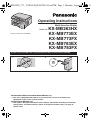 1
1
-
 2
2
-
 3
3
-
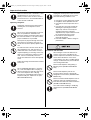 4
4
-
 5
5
-
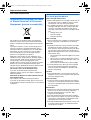 6
6
-
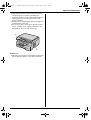 7
7
-
 8
8
-
 9
9
-
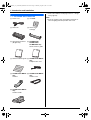 10
10
-
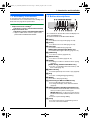 11
11
-
 12
12
-
 13
13
-
 14
14
-
 15
15
-
 16
16
-
 17
17
-
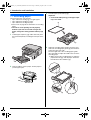 18
18
-
 19
19
-
 20
20
-
 21
21
-
 22
22
-
 23
23
-
 24
24
-
 25
25
-
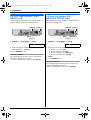 26
26
-
 27
27
-
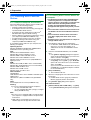 28
28
-
 29
29
-
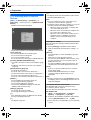 30
30
-
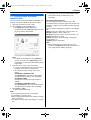 31
31
-
 32
32
-
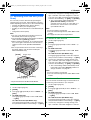 33
33
-
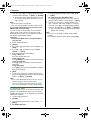 34
34
-
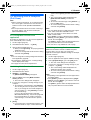 35
35
-
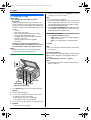 36
36
-
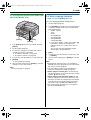 37
37
-
 38
38
-
 39
39
-
 40
40
-
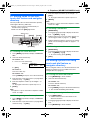 41
41
-
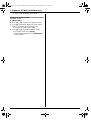 42
42
-
 43
43
-
 44
44
-
 45
45
-
 46
46
-
 47
47
-
 48
48
-
 49
49
-
 50
50
-
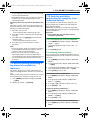 51
51
-
 52
52
-
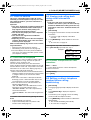 53
53
-
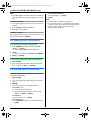 54
54
-
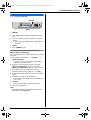 55
55
-
 56
56
-
 57
57
-
 58
58
-
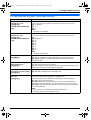 59
59
-
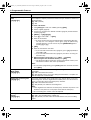 60
60
-
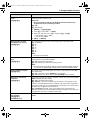 61
61
-
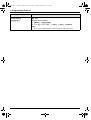 62
62
-
 63
63
-
 64
64
-
 65
65
-
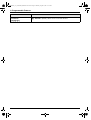 66
66
-
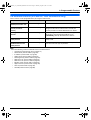 67
67
-
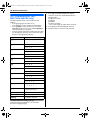 68
68
-
 69
69
-
 70
70
-
 71
71
-
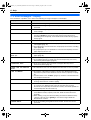 72
72
-
 73
73
-
 74
74
-
 75
75
-
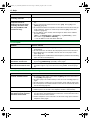 76
76
-
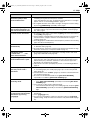 77
77
-
 78
78
-
 79
79
-
 80
80
-
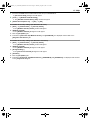 81
81
-
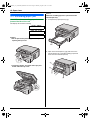 82
82
-
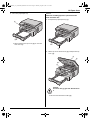 83
83
-
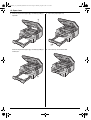 84
84
-
 85
85
-
 86
86
-
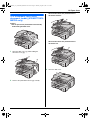 87
87
-
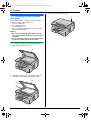 88
88
-
 89
89
-
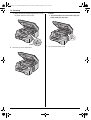 90
90
-
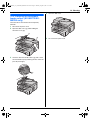 91
91
-
 92
92
-
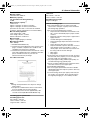 93
93
-
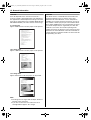 94
94
-
 95
95
-
 96
96
-
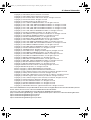 97
97
-
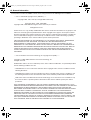 98
98
-
 99
99
-
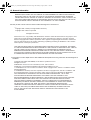 100
100
-
 101
101
-
 102
102
-
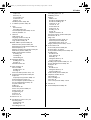 103
103
-
 104
104
Panasonic KXMB783EX Operating instructions
- Category
- Fax machines
- Type
- Operating instructions
Ask a question and I''ll find the answer in the document
Finding information in a document is now easier with AI
Related papers
-
Panasonic DPMB300EU Operating instructions
-
Panasonic KX-MB262CX User manual
-
Panasonic KX-NT700 Operating instructions
-
Panasonic KXFLB853FX Operating instructions
-
Panasonic KX-MB2085SX Operating Instructions Manual
-
Panasonic KXMB2001GX Operating instructions
-
Panasonic KXMB261E Operating instructions
-
Panasonic KXMB261E Owner's manual
-
Panasonic DPMB311EU Operating instructions
-
Panasonic DPMB537EU Operating instructions
Other documents
-
HP CB782A#ABA User manual
-
Sharp FO2970M User manual
-
Oce OP1030 User manual
-
Sharp MX-B402 Quick start guide
-
AGFA SR 24 User manual
-
Lanier 5627 AG User manual
-
Acer Veriton 3300 User manual
-
Radio Shack 43-1204 User manual
-
Radio Shack Fax Machine TFX-1031 User manual
-
HP Integrity NonStop Release and Migration Quick start guide