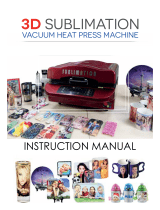IMAGE PREPARATION: VECTOR GRAPHICS
• Image: B&W & CMYK Printers:100% Black
White Toner Printers: 300% Black (C: 100% + M: 100% + Y: 100% = 300% Composite Black)
PRINT SETTINGS: CMYW
• Paper & Print: Labels, Multi-Purpose Tray
• Image Mode: Mirror Image, Color Mode, White: OFF
TRANSFER SETTINGS:
APPLICATION SETTINGS: MUGS
• Pre-heat your Mug Press before use.
• Position & Fix the printed image to the mug using Heat Resistant Tape.
• Cover the transfer with the FOREVER Mug Press Silicone Pad.
• Place the mug in the press.
• Press by using the settings above.
• IMPORTANT: The timer should not start until the mug has reached the set temperature.
If your press does not do this automatically, increase the press time to 4 minutes!
• Cool the mug down by dipping into cold water. Make sure the transfer media is soft before peeling.
ATTENTION : At this point, the mug is very HOT. Take precausions when moving the mug.
• Clean any excess particles with Isopropanol (if necessary).
• In case of a faulty or insuciently scratch-resistant transfer, increase the temperature by 10-20°C (50-68°F)
• For optimal transfer results, use a Canon LBP 6020 or Canon LBP 6030
TRANSFER SETTINGS:
APPLICATION SETTINGS: HARD SURFACES
• Set the temperature of the Heat Press to 200°C (392°F).
• Pre-heat your Heat Press before use.
• Position & Fix the printed image to the application using Heat Resistant Tape.
• Place the Sensor of the Basic Digital Thermometer between the substrate and the transfer.
• Cover the transfer with a Silicone Pad Speedy (2.5mm).
• Press together until the Basic Digital Therometer sensor displays the temperature shown in the table above.
• Cool the surface down by dipping into cold water. Make sure the transfer media is soft before separating.
ATTENTION : At this point, the application is very HOT. Be careful when moving the application.
• Clean any excess particles with Isopropanol (if necessary).
TIPS & TRICKS:
• Using the FOREVER Mug Press Silicone Pad helps distribute the heat evenly around the whole mug & transfer.
• The transfer area should be clean
transfer results.
• The Basic Digital Thermometer reads the exact surface temperature of the substrate, which is needed for consistant
transferring results.
Transfer Instructions for printing:
FOREVER Multi-Trans Metallic
Gold, Silver & Bronze
for HARD SURFACES
PRINT SETTINGS: CMYK + B&W
• Paper & Print: Labels, Multi-Purpose Tray
• Image Mode: Mirror Image, Greyscale Mode
• Density: Increase density if errors occur
MUGS MUG PRESS SETTINGS
MUGS 160°C (320°F) , 180 sec. HIGH Pressure
ATTENTION:
NEW APPLICATION
TEMPERATURE:
160°C (320°F )
!
FOREVER only guarantees perfect results with mugs delivered through FOREVER. Transferring
onto other mugs may not work. Customers should nd their own settings for other mugs.
FOREVER do not oer any support for mugs from other suppliers for Multi-Trans Metallic.
!
HARD SURFACES HEAT PRESS SETTINGS
GLASS & METAL Opening at 135°C (275°F) HIGH Pressure
www.amayauk.com | 02392 590 281 | [email protected]
Southern Office: 400-450 Nest Business Park, Martin Road, Havant, Hampshire, PO9 5TL
Midlands Office: Unit 4A-C East Bridgford Business Park, Kneeton Road, East Bridgford, Nottingham, NG13 8PJ
1-PAPER-SYSTEM
For Laser Printers with & without White Toner
/