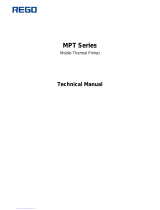MPT-II User Manual
4) The print paper should be keep away from high temperature environment and
point-blank sunshine.
4. Battery Safety Precautions
1) Be sure to carefully read the user manual before using the product.
2) Ignore the following instructions may cause battery overheating, fire, explosion,
damage and/or performance, and reduced product life.
3) Do not allow water, sea water from entering or leaking into the battery inside. If
the batteries internal safety device burn, when charging it, it may produce any
abnormal current and/or voltage, and cause any abnormal chemical reaction,
then may cause the battery overheating, fire and/or explosion.
4) Do not use or place the battery nearby the stove or other high temperature
places. Excessive heat maybe damage the resin shell and/or the insulation
materials, thereby cause short-circuit inside the battery, then the battery
may be caused overheating, burning and / or explosion.
5) When charging, use a specified charger. Other conditions (high temperature, high
pressure/high current, using the modified battery charger, etc.) excluded here
may result in over-charging the battery and abnormal current and/or voltage,
cause abnormal chemical reaction, and may cause the battery overheat, light
and/or explosion.
6) Do not make the battery contact with the power outlet and/or car cigarette
lighter socket. This may cause high pressure and excessive current, and lead to
the battery overheat, burning and/or explosion.
7) Do not heat the battery or put the battery into fire. This may melt insulation
material and/or damage safety devices or safety equipment, then ignite
electrolytic solution, and cause the battery overheat, burning and/or explosion.
8) Do not use the battery with contrary(+) and(-) location. In the charging process,
this will cause the reverse charging and may cause abnormal chemical reaction.
During use, may appear unpredictable current exception, and cause the battery
overheat, ignite, and/or explosion.
9) Battery clearly marks with positive and negative. When connect the battery with
the charger and/or printer, be sure to verify the correct battery orientation.
Reverse insertion will cause the reverse charging and may cause abnormal
chemical reaction, and then may cause the battery overheat, ignite, and/or
explosion.
10) Do not make the battery(+)and(-)contact with any metal. Also, do not carry along
or store batteries with metal objects, such as necklaces, hair clips and so on.
Battery internal short circuit may cause excessive current, and lead to the battery
overheat, ignite, and/or explosion and the adjacent metal objects (necklaces,