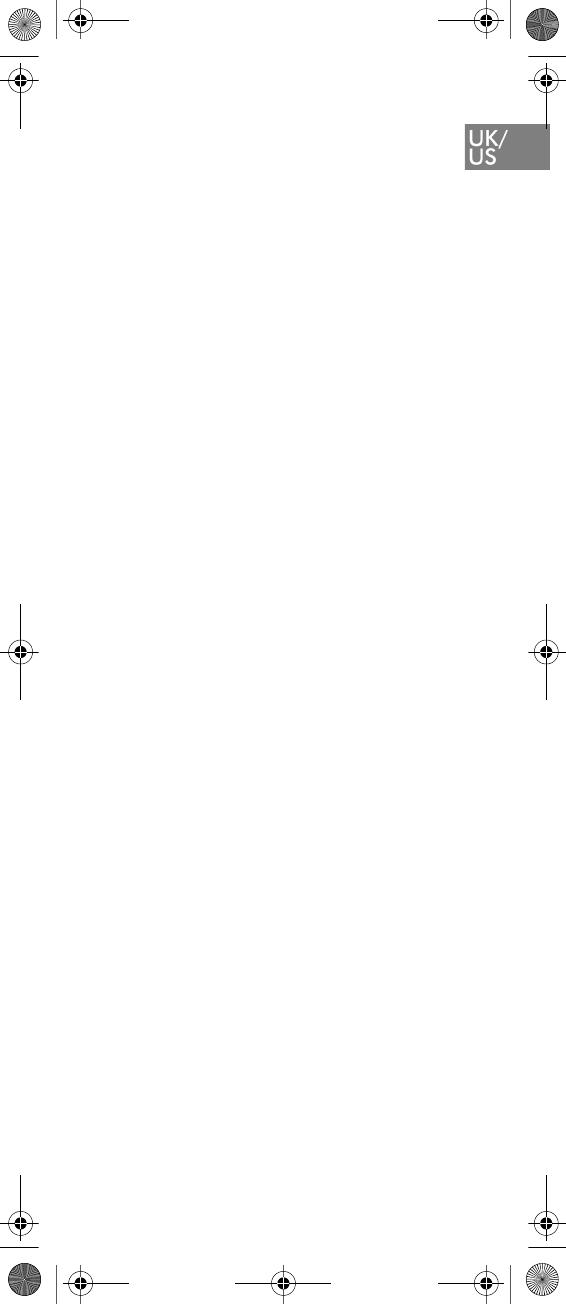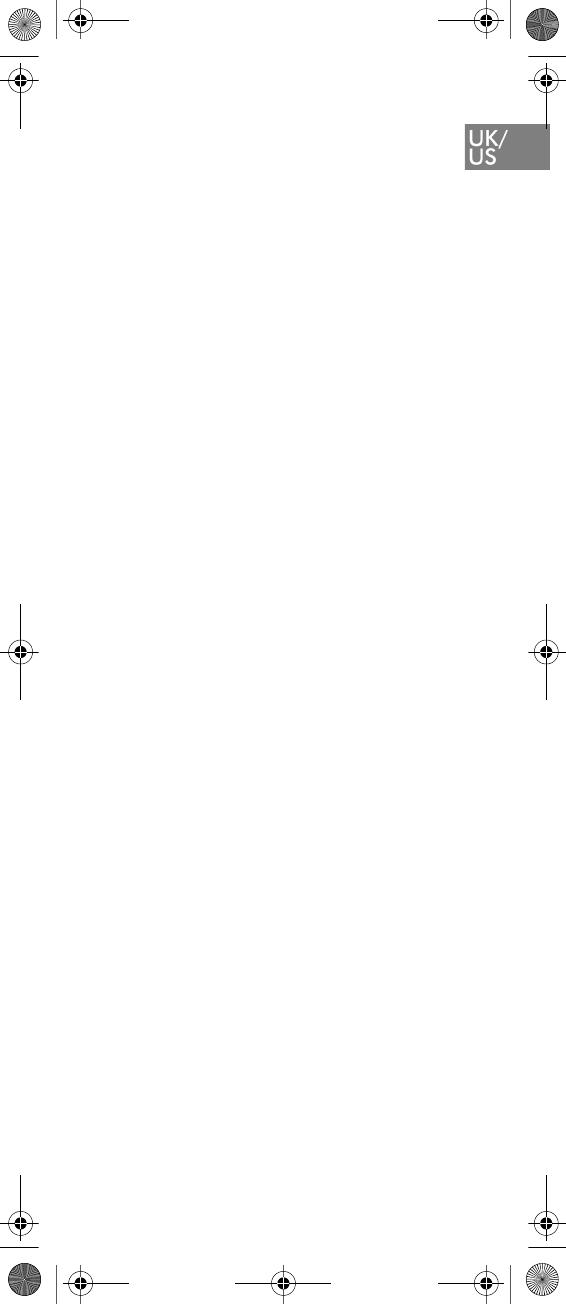
9
Important Safety Instructions
Before using your telephone equipment,
you should always follow basic safety
instruction to reduce the risk of fire, elec-
trical shock and injury to persons, and
damage to property.
1. Read and understand all instructions.
2. Follow all warnings and instructions
including those marked on the prod-
uct.
3. Unplug this product before cleaning.
Do not use liquid cleaners or aerosol
cleaners. Use damp cloth for cleaning.
4. Do not install the telephone equip-
ment in the bathroom or near a wash
bowl, kitchen sink, or laundry tub, in a
wet basement, or near a swimming
pool.
5. Slots or openings in the equipment are
provided for ventilation to protect it
from over-heating. These openings
must not be blocked or covered.
6. The product should be operated only
from the type of power source indi-
cated on the instructions. If you are
not sure of the type of power supply,
consult your dealer or local power
company.
7. Do not overload wall outlets and
extension cords as this can result in
fire or electrical shock.
8. Never push objects of any kind into
this product through cabinet slots as
they may touch dangerous voltage
points or short out parts that could
result in fire, electrical shock, or
injury. Never spill liquid of any kind
into this product.
9. To reduce the risk of electrical shock
or burns, do not disassemble this
product. Opening or removing covers
may expose you to dangerous volt-
ages, dangerous electrical current, or
other risks. Incorrect reassemble can
cause electrical shock when the appli-
ance is subsequently used. If the prod-
uct need repair, consult your dealer.
10. Refer servicing to qualified service
personnel.
11. Avoid using telephone during an elec-
trical storm. There may be a risk of
electrical shock from lightning.
12. Do not use the telephone to report a
gas leak in the vicinity of the leak.
KIRK 5020 5040 UK_FR_DE_ES_IT.book Page 9 Tuesday, April 1, 2008 9:09