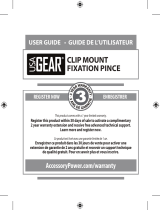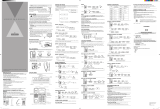Page is loading ...

i
Welcome
Welcome
Congratulations on your purchase of a Motorola
product!
Handset Overview
5.8 GHz DIGITAL
handsfree redial
oper
tuvpqrs wxyz
intercom
pausetone
#0
8
jkl mno
def
ghi
56
3
4
abc
21
97
Adjust volume
Left soft key Right soft key
Earphone jack
(2.5 mm connector)
Ring/new message
indicator
Page other handset(s)
Redial last number
called (up to 32 digits)
Line 2
Make or answer a call
Line 1
Make or
answer a call
Use handset like
a speakerphone
Microphone
Scroll up or down
Cancel a command/
end a call

ii
Welcome
Base Station Controls
Soft Keys
The left and right soft keys perform the function
displayed. For example, pressing the left soft key
while PHONEBK is displayed, opens your list of phone
numbers and names.
Charging LED
Speaker LED
Speakerphone
Page Handsets
Left
soft
key
Line 1 Line 2
Right
soft
key
Scroll up
or down
on display
Volume Handsfree Redial Intercom
Skip backwards
Skip forwards
Delete message
Play/stop message
from mailbox 2
Play/stop message
from mailbox 1

iii
Welcome
For a copy of a large-print version of this
guide (US only), or for product-related
questions, please visit us online:
www.motorola.com/cordless
or contact us at:
1-800-353-2729 U.S.A.
1-800-461-4575 Canada
1-888-390-6456 TTY (Text Telephone)
Product registration is an important step toward
enjoying your new Motorola product. Registering
helps us facilitate warranty service, and permits us to
contact you should your Motorola product require an
update or other service. Registration is not required
for warranty coverage.
To register your product online, visit:
https://broadbandregistration.motorola.com
Note: Product registration is not available
in Canada.
Please retain your original dated sales receipt for
your records. For warranty service of your Motorola
Product, you will need to provide a copy of your
dated sales receipt to confirm warranty status.

iv
Welcome
Copyright © 2005 Motorola, Inc.
All rights reserved. No part of this publication may be
reproduced in any form or by any means or used to
make any derivative work (such as translation,
transformation or adaptation) without written
permission from Motorola, Inc.
Motorola reserves the right to revise this publication
and to make changes in content from time to time
without obligation on the part of Motorola to provide
notification of such revision or change. Motorola
provides this guide without warranty of any kind,
either implied or expressed, including but not limited
to, the implied warranties of merchantability and
fitness for a particular purpose. Motorola may make
improvements or changes in the product(s)
described in this manual at any time.
MOTOROLA and the Stylized M Logo are registered in
the U.S. Patent and Trademark Office. All other product
or service names are the property of their respective
owners.

Contents
v
Table of Contents
Welcome . . . . . . . . . . . . . . . . . . . . . . . . . . . . . . . . . . . . . i
Important Safety Instructions . . . . . . . . . . . . . . . . . . viii
FCC Information . . . . . . . . . . . . . . . . . . . . . . . . . . . . . . xi
Industry Canada (IC) Information . . . . . . . . . . . . . . . xvi
Getting Started . . . . . . . . . . . . . . . . . . . . . . . . . . . . . . . .1
Battery Safety Instructions . . . . . . . . . . . . . . . . . . . . . .1
Charging the Battery . . . . . . . . . . . . . . . . . . . . . . . . . .2
Installing Backup Batteries . . . . . . . . . . . . . . . . . . . . . .4
Phone Navigation . . . . . . . . . . . . . . . . . . . . . . . . . . . . .5
Main Phone Display . . . . . . . . . . . . . . . . . . . . . . . . .6
Using the Soft Keys . . . . . . . . . . . . . . . . . . . . . . . . .7
Using the Navigation Key . . . . . . . . . . . . . . . . . . . . .7
Installation. . . . . . . . . . . . . . . . . . . . . . . . . . . . . . . . . . . .8
Installing the Phone on a Desk . . . . . . . . . . . . . . . . . . .8
Installing the Phone on the Wall . . . . . . . . . . . . . . . . . .9
Setting Up . . . . . . . . . . . . . . . . . . . . . . . . . . . . . . . . . . .12
Personalizing Your New Telephone System . . . . . . . .12
Ringer Options . . . . . . . . . . . . . . . . . . . . . . . . . . . .12
Setting the Ring Tone and Ring Volume . . . . . . . . .13
Setting Key Beeps On or Off . . . . . . . . . . . . . . . . .13
Setting the Ring Tone . . . . . . . . . . . . . . . . . . . . . . .14
Naming a Handset or Base Unit . . . . . . . . . . . . . . .15
Setting the Date and Time for Your Telephone . . . . . .17
Setting the Language . . . . . . . . . . . . . . . . . . . . . . . . .18
Using the Phone . . . . . . . . . . . . . . . . . . . . . . . . . . . . . .19
Making a Call . . . . . . . . . . . . . . . . . . . . . . . . . . . . . . .19
Ending a Call . . . . . . . . . . . . . . . . . . . . . . . . . . . . . . .19
Answering a Call . . . . . . . . . . . . . . . . . . . . . . . . . . . .19

Contents
vi
Adjusting the Volume During a Call . . . . . . . . . . . . . . 20
Inserting Pauses in a Number . . . . . . . . . . . . . . . . . . 20
Using Automated Dialing . . . . . . . . . . . . . . . . . . . . . . 20
Using the Speakerphone . . . . . . . . . . . . . . . . . . . . . . 22
Muting a Call . . . . . . . . . . . . . . . . . . . . . . . . . . . . . . . 22
Putting a Call on Hold . . . . . . . . . . . . . . . . . . . . . . . . 23
Redialing a Number . . . . . . . . . . . . . . . . . . . . . . . . . . 23
Finding a Lost or Misplaced Handset . . . . . . . . . . . . 23
Using the Phonebook . . . . . . . . . . . . . . . . . . . . . . . . 24
Storing a New Number . . . . . . . . . . . . . . . . . . . . . . 24
Storing a Recently Called Number . . . . . . . . . . . . . 26
Storing a Caller ID Number . . . . . . . . . . . . . . . . . . 27
Editing a Phonebook Entry . . . . . . . . . . . . . . . . . . 27
Deleting a Phonebook Entry . . . . . . . . . . . . . . . . . 28
Sorting the Phonebook . . . . . . . . . . . . . . . . . . . . . 28
Calling a Number from the Phonebook . . . . . . . . . 29
Using Caller ID . . . . . . . . . . . . . . . . . . . . . . . . . . . . . 29
Reviewing the List of Caller ID Calls . . . . . . . . . . . 29
Deleting Caller ID Calls . . . . . . . . . . . . . . . . . . . . . 30
Multihandset Functions . . . . . . . . . . . . . . . . . . . . . . . 31
Registering an Expansion Handset . . . . . . . . . . . . 32
Deregistering an Expansion Handset . . . . . . . . . . 32
Using the Intercom . . . . . . . . . . . . . . . . . . . . . . . . . 33
Enabling Auto-Answer . . . . . . . . . . . . . . . . . . . . . . 34
Transferring Calls to Other Handsets . . . . . . . . . . . 34
Conference Calling . . . . . . . . . . . . . . . . . . . . . . . . 35
Creating a Conference Call with Lines 1 and 2 . . . 35
Monitoring a Room . . . . . . . . . . . . . . . . . . . . . . . . . 36
Using the Answering Machine . . . . . . . . . . . . . . . . . . 37
Setting Up the Answering Machine . . . . . . . . . . . . . . 38
Turning the Answering Machine On or Off . . . . . . . 38
Setting Voice Prompts . . . . . . . . . . . . . . . . . . . . . . 38

Contents
vii
Setting Recording Quality . . . . . . . . . . . . . . . . . . . .39
Setting Up Your Outgoing Message . . . . . . . . . . . .39
Recording an Outgoing Message (OGM) . . . . . . . .39
Changing the Outgoing Message . . . . . . . . . . . . . .40
Setting the Number of Rings Before the Answering
Machine Picks Up . . . . . . . . . . . . . . . . . . . . . . . . . .40
Setting the Security ID Number . . . . . . . . . . . . . . .41
Recording a Memo . . . . . . . . . . . . . . . . . . . . . . . . .41
Checking Messages from the Base Unit . . . . . . . . .41
Checking Messages Remotely . . . . . . . . . . . . . . . .43
Message Forwarding . . . . . . . . . . . . . . . . . . . . . . .44
Quick Enable Message Forwarding . . . . . . . . . . . .45
Screening Calls . . . . . . . . . . . . . . . . . . . . . . . . . . . .45
Motorola Limited Warranty . . . . . . . . . . . . . . . . . . . . .46

viii
Safety Info
Important Safety Instructions
Follow these safety precautions when using your
cordless phone to reduce the risk of fire, electric shock
and injury to persons or property:
To reduce the risk of fire and shock:
1. Keep all slits and openings of the phone unblocked.
Do not set the phone on a heating register or over a
radiator. Ensure that proper ventilation is provided
at the installation site.
2. Do not use while wet or while standing in water.
3. Do not use this product near water (for example,
near a bath tub, kitchen sink, or swimming pool).
4. Do not allow anything to rest on the power cord.
Place the power cord so that it will not be
walked on.
5. Never insert objects of any kind into the product
slits as that may result in fire or shock.
6. Unplug this product from the wall outlet before
cleaning. Do not use liquid cleaners or aerosol
cleaners. Use a damp cloth for cleaning.
7. Do not disassemble this product. If service or repair
work is required, contact the Motorola address
found in the back of this user guide.
8. Do not overload wall outlets and extension cords.
9. Avoid using during an electrical storm. Use a surge
protector to protect the equipment.
10. Do not use this cordless phone to report a gas leak,
especially if you are in the vicinity of the gas line.
Caution:
To reduce the risk of fire, use only No. 26 AWG
or larger UL listed or CSA Certified Telecommunication
Line Cord.
Safety 02112005.fm Page viii Tuesday, March 29, 2005 6:53 AM

ix
Safety Info
Unplug this cordless phone immediately from
an outlet if:
• The power cord or plug is damaged or frayed.
• Liquid has been spilled into the product.
• The product has been exposed to rain or water. Do not
retrieve the handset or base until after you have un-
plugged the power and phone from the wall. Then retrieve
the unit by the unplugged cords.
• The product has been dropped or the cabinet has
been damaged.
• The product exhibits a distinct change in performance.
Installation Guidelines
1. Read and understand all instructions and save
them for future reference.
2. Follow all warnings and instructions marked on
the product.
3. Do not install this product near a bath tub, sink,
or shower.
4. Operate this phone using only the power source
that is indicated on the marking label. If you are
unsure of the power supply to your home, consult
your dealer or local power company.
5. Do not place this product on an unstable cart,
stand, or table. This product may fall, causing
serious damage to the product.
6. Adjust only those controls that are covered by the
operating instructions. Improper adjustment of other
controls may result in damage and will often require
extensive work to restore the product to
normal operation.
7. Clean this product with a soft, damp cloth. Do not
use chemicals or cleaning agents.
Safety 02112005.fm Page ix Tuesday, March 29, 2005 6:53 AM

x
Safety Info
8. Use only the power supply that came with this
unit. Using other power supplies may damage
the unit.
9. Because cordless phones operate on electricity,
you should have at least one phone in your home
that isn’t cordless, in case the power in your
home goes out.
10.To avoid interference to nearby appliances, do
not place the base of the cordless phone on or
near a TV, microwave oven, refrigerator, or VCR.
Caution:
To maintain compliance with the FCC’s RF
exposure guidelines, place the base unit at least 20 cm
from nearby persons.
Safety 02112005.fm Page x Tuesday, March 29, 2005 6:53 AM

xi
FCC Info
FCC Information
This equipment complies with Parts 15 and 68 of the
FCC rules and the requirements adopted by the
Administrative Council for Terminal Attachments
(ACTA).
A plug and jack used to connect this equipment to the
premises wiring and telephone network must comply
with applicable FCC Part 68 rules and requirements
adopted by the ACTA. A compliant telephone cord and
modular plug is provided with this product. It is designed
to be connected to a compatible modular jack that is
also compliant. See installation instructions for details.
Notification of Local Telephone Company
On the bottom of this equipment is a label that contains,
among other information, a product identifier in the form
US:AAAEQ##TXXXX. You must, upon request, provide
this information to your telephone company.
The digits represented by ## in the product identifier
indicate the Ringer Equivalency Number (REN) for this
equipment. The REN is useful in determining the
number of devices you may connect to your telephone
line and still have all of these devices ring when your
telephone number is called. In most (but not all) areas,
the sum of the RENs of all devices connected to one line
should not exceed 5. To be certain of the number of
devices you may connect to your line as determined by
the REN, contact your local telephone company.
Note: This equipment may not be used on coin service
provided by the telephone company.
FCC.fm Page xi Tuesday, March 29, 2005 6:55 AM

xii
FCC Info
Connection to party line service is subject to state tariffs.
Contact the state public utility commission, public
service commission or corporation commission for
information.
If your home has specially wired alarm equipment
connected to the telephone line, ensure the installation
of this cordless phone does not disable your alarm
equipment. If you have questions about what will
disable alarm equipment, consult your telephone
company or a qualified installer.
Notice must be given to the telephone company upon
permanent disconnection of your telephone from your
line. The FCC requires that you connect your cordless
telephone to the nationwide telephone network through
a modular telephone jack (USOC RJ11C/RJ11W or
RJ14C/RJ14W).
Rights of the Telephone Company
Should your equipment cause trouble on your line which
may harm the telephone network, the telephone
company shall, where practicable, notify you that
temporary discontinuance of service may be required.
Where prior notice is not practical and the
circumstances warrant such action, the telephone
company may temporarily disconnect service
immediately. In case of such temporary discontinuance,
the telephone company must:
• Promptly notify you of such temporary
discontinuance
• Afford you the opportunity to correct the situation
FCC.fm Page xii Tuesday, March 29, 2005 6:55 AM

xiii
FCC Info
• Inform you of your right to bring a complaint to the
Commission pursuant to procedures set forth in
Subpart E of Part 68, FCC Rules and Regulations.
The telephone company may make changes in its
facilities, equipment, operations, or procedures that
could affect the operation of the equipment. If this
happens, the telephone company will provide advance
notice in order for you to make necessary modifications
to maintain uninterrupted service.
Interference Information
This device complies with Part 15 of the FCC Rules.
Operation is subject to the following two conditions:
• This device may not cause harmful interference.
• This device must accept any interference received,
including interference that may cause undesired
operation.
This equipment has been tested and found to comply
with the limits for a Class B digital device, pursuant to
Part 15 of the FCC Rules. These limits are designed to
provide reasonable protection against harmful
interference in a residential installation.
This equipment generates, uses, and can radiate radio
frequency energy and, if not installed and used in
accordance with the instructions, may cause harmful
interference to radio communications. However, there is
no guarantee that interference will not occur in a
particular installation.
FCC.fm Page xiii Tuesday, March 29, 2005 6:55 AM

xiv
FCC Info
If this equipment does cause harmful interference to
radio or television reception, which can be determined
by turning the equipment on and off, the user is
encouraged to try to correct the interference with one or
more of the following measures:
• Reorient or relocate the receiving antenna (that is,
the antenna for the radio or television that is
"receiving" the interference).
• Reorient or relocate and increase the separation
between the telecommunications equipment and
the receiving antenna.
• Connect the telecommunications equipment into
an outlet on a circuit different from that to which
the receiving antenna is connected.
If these measures do not eliminate the interference,
please consult your dealer or an experienced radio/
television technician for additional suggestions. Also,
the Federal Communications Commission has prepared
a helpful booklet, "How to Identify and Resolve Radio/
TV Interference Problems." This booklet is available
from the U.S. Government Printing Office, Washington,
D.C. 20402. Please specify stock number
004-000-00345-4 when ordering copies.
The FCC requires this product to be serviced only by
Motorola or its authorized service agents.
CAUTION / WARNING: Changes or modifications not
expressly approved by Motorola could void not only the
user's authority to operate the equipment, but also the
limited warranty.
FCC.fm Page xiv Tuesday, March 29, 2005 6:55 AM

xv
FCC Info
Hearing Aid Compatibility
This telephone system meets the FCC standards for
hearing aid compatibility.
FCC.fm Page xv Tuesday, March 29, 2005 6:55 AM

xvi
Industry Canada
(IC) Information
Industry Canada (IC) Information
This equipment meets the applicable Industry Canada (IC)
radio and terminal equipment technical specifications. This
is confirmed by the certification/registration number found
on the label on the bottom of the base unit. The
abbreviation IC before the certification/registration number
only signifies that registration was performed based on a
Declaration of Conformity and that the Industry Canada
technical specifications were met. It does not imply that
Industry Canada approved the equipment. The term “IC:”
before the certification/registration number only signifies
that the Industry Canada technical specifications were
met.
The Ringer Equivalency Number (REN) for this equipment
is located on the FCC/IC label on the telephone base unit.
The REN is useful in determining the maximum number of
devices you may connect to your telephone line and still
have all of these devices ring when your telephone
number is called. The sum of the RENs of all devices
connected to one line may not exceed 5.
Before installing this cordless phone, you should make sure
that it is permissible to be connected to the facilities of the
local telecommunications company. The equipment must be
installed using an acceptable method of connection. In some
cases, the telecommunications company’s inside wiring
associated with a single line individual service may be
extended by means of a certified connector assembly
(telephone extension cord). You should be aware that
compliance with the above conditions may not prevent
degradation of service in some situations.
The plug and jack used to connect this equipment to the
premises wiring and telephone network must comply with
the rules and requirements in Industry Canada’s CS-03. A
compliant telephone cord and modular plug is provided
with this product. It is designed to be connected to a
compatible modular jack that is also compliant.
IC Info.fm Page xvi Tuesday, March 29, 2005 6:57 AM

xvii
For your protection, ensure that the electrical ground
connections of the power utility, telephone lines, and
internal metallic water pipe system, if present, are
connected together. This precaution may be particularly
important in rural areas.
You should not attempt to make such connections
yourself. Contact the appropriate electrical inspection
authority or an electrician, as appropriate. If your home
has specially wired alarm equipment connected to the
telephone line, ensure the installation of this cordless
phone does not disable your alarm equipment. If you have
questions about what will disable alarm equipment, consult
your telephone company or a qualified installer.
Repairs
Repairs to this equipment should be made by an
authorized Canadian maintenance facility designated by
Motorola. Any repairs or alterations made by the
consumer, or any malfunctions of this equipment, may give
the telecommunications company cause to request that
you disconnect the equipment, and may void the limited
warranty.
Privacy
Privacy of communications may not be ensured when
using this telephone. Other devices, including other
cordless telephones, may interfere with the operation of
this cordless phone or cause noise during operation. Units
without code access may be accessed by other radio
communications devices.
Hearing Aid Compatibility
This telephone system meets Industry Canada standards
for hearing aid compatibility.
Interference Information
This device complies with Industry Canada’s RSS-210.
Operation is subject to the following two conditions:
(1) This device may not cause harmful interference; and
IC Info.fm Page xvii Tuesday, March 29, 2005 6:57 AM

xviii
Industry Canada
(IC) Information
(2) This device must accept any interference received,
including interference that may cause undesired operation.
This equipment has been tested and found to comply with
the limits for a Class B digital device, pursuant to Industry
Canada’s ICES-003. These limits are designed to provide
reasonable protection against harmful interference in a
residential installation.
This equipment generates, uses, and can radiate radio
frequency energy and, if not installed and used in
accordance with the instructions, may cause harmful
interference to radio communications. However, there is
no guarantee that interference will not occur in a particular
installation.
If this equipment does cause harmful interference to radio
or television reception, which can be determined by
turning the equipment on and off, the user is encouraged
to try to correct the interference with one or more of the
following measures:
• Reorient or relocate the receiving antenna (that is, the
antenna for radio or television that is “receiving” the
interference).
• Reorient or relocate and increase the separation
between the telecommunications equipment and the
receiving antenna.
• Connect the telecommunications equipment into an
outlet on a circuit different from that to which the
receiving antenna is connected.
If these measures do not eliminate the interference, please
consult your dealer or an experienced radio/television
technician for additional suggestions.
Industry Canada publishes several publications to assist
consumers with solving interference problems, which are
available from its offices or from its web site
(strategis.gc.ca).
IC Info.fm Page xviii Tuesday, March 29, 2005 6:57 AM

1
Getting Started
Getting Started
Before you can use your phone to make or answer
calls, you must charge the battery. This section
provides the step-by-step instructions you will need.
Battery Safety Instructions
•
Do not burn, disassemble, mutilate, or puncture the
battery. The battery contains toxic materials that could
be released, resulting in injury.
•
Caution:
There is a risk of explosion if you replace
the battery with an incorrect battery type. Use only the
battery that came with your phone or an authorized
replacement recommended by the manufacturer.
•
Keep batteries out of the reach of children.
•
Remove batteries if storing over 30 days.
•
Do not dispose of batteries in fire, which could result
in explosion.
•
The rechargeable batteries that power this product
must be disposed of properly and may need to be
recycled. Refer to your battery’s label for battery type.
Contact your local recycling center for proper
disposal methods.

2
Getting Started
Charging the Battery
1 Remove stickers if present.
2 Remove the battery door.
3 Insert the battery into the battery compartment.
4 Plug the battery connector into the receptacle in
the battery compartment and replace the
battery door.
BlackRed
/