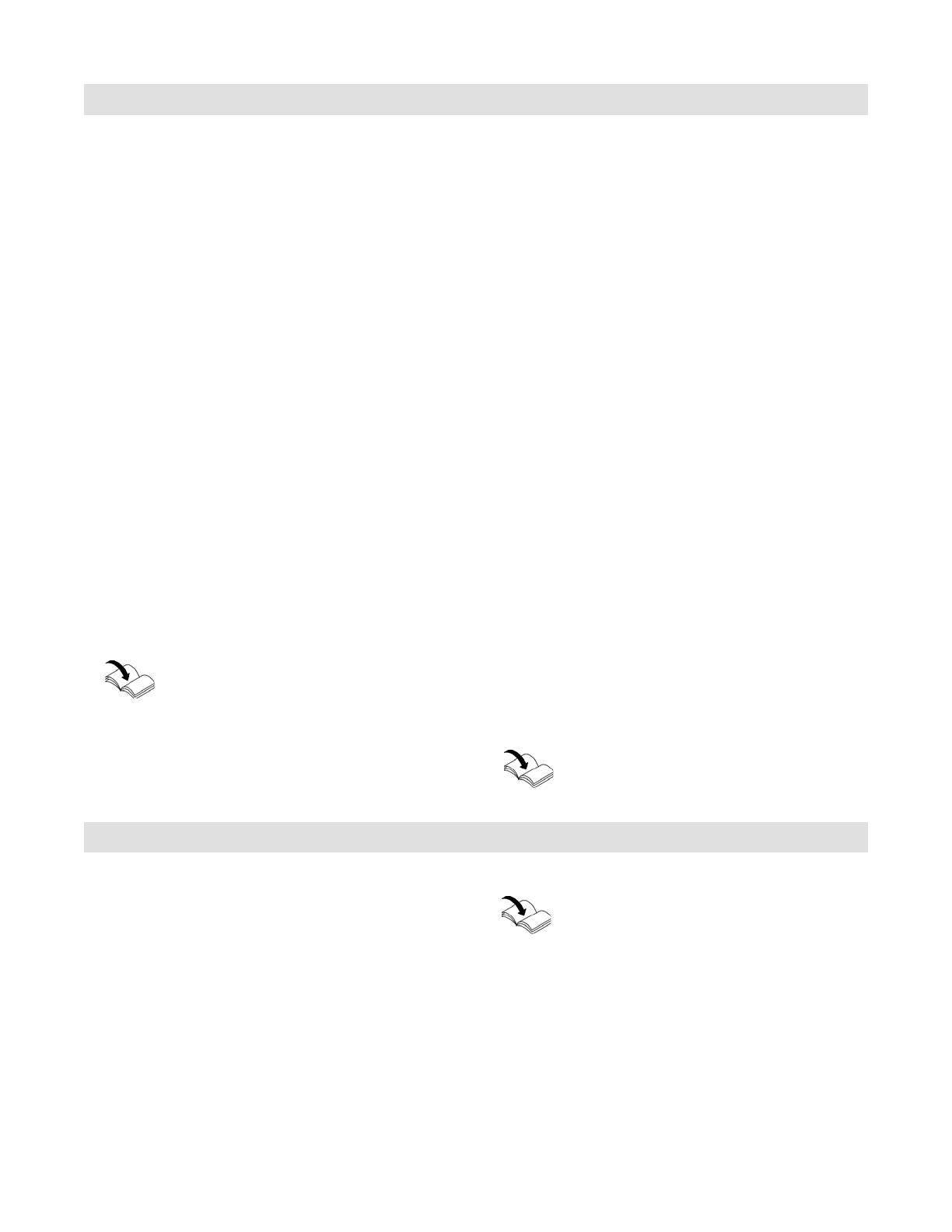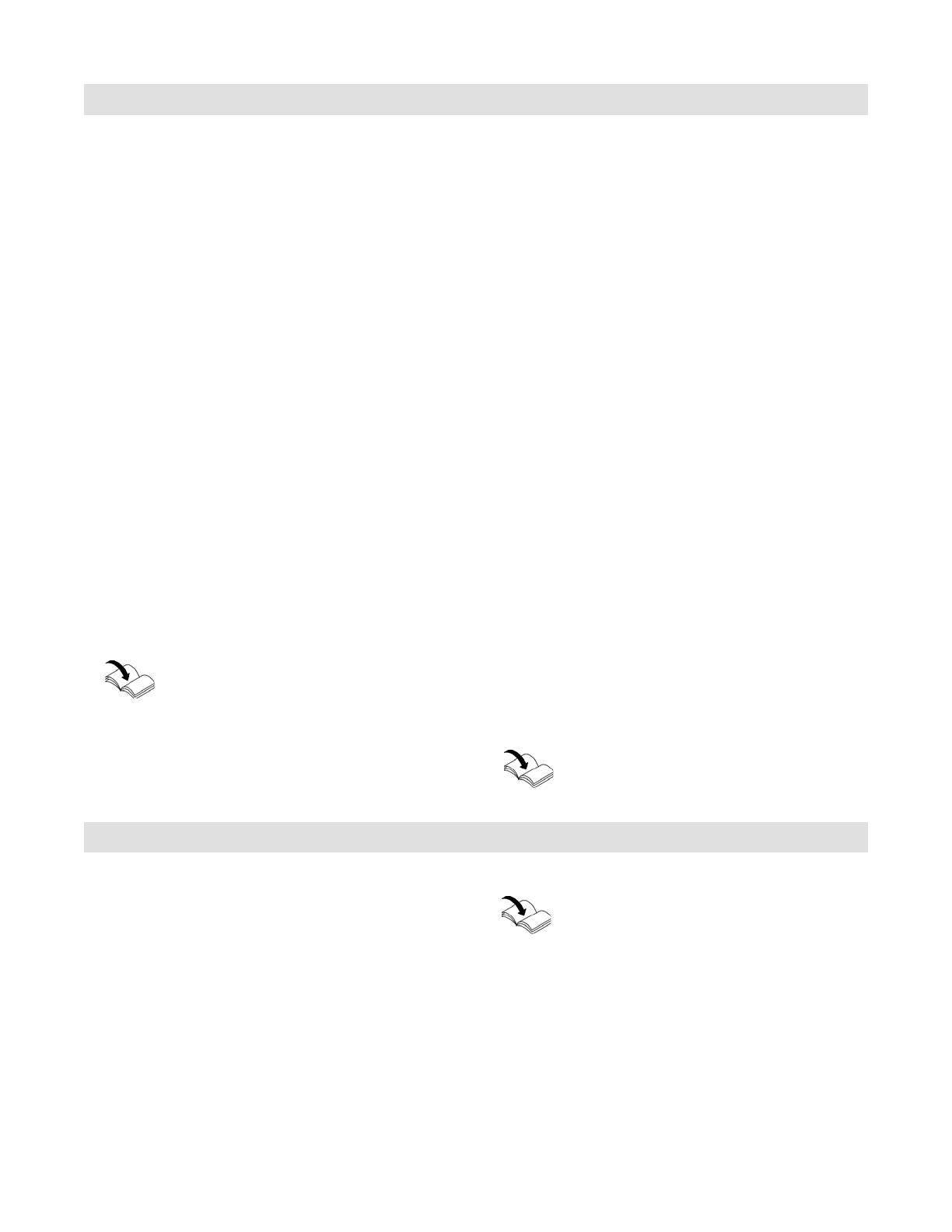
Vitocom 100, LAN 1 Installation and Service
5774 551 - 05
16
Commissioning
Registering the User / Setting up the Heating System
For operation of the heating system via the Vitodata 100
user interface and the Vitotrol app, a user account must
be created on the Vitodata server and the heating
system must be set up. For this, carry out one-off user
registration.
Via the Vitotrol app
1. Start the Vitotrol app.
2. Press on "Create access" and complete all fields on the
registration form.
Note: - In the "Password" field, assign a new password
(min. 6 characters: a..z, A..Z, 0..9) and confirm
this in the "Enter password again" field.
- "Connection data" can be found on the
Vitocom 100 type plate (see page 11)
3. Press “Register”.
An email is sent (Subject: “Your registration for the
Vitodata 100”) is sent with an activation link to the
previously specified email address.
4. Open the email in your inbox and follow the activation
link provided to complete the registration. The user
account and the system are fully set up.
5. In the Vitotrol app, press “Log in” and log in with the
following access details:
User name: Email address specified
Password: Password indicated
The heating system can be operated via the Vitotrol app.
Refer to Vitotrol app online help
Note: It is also possible to register via the Vitodata 100
user interface, using the access details specified.
Via the Vitodata 100 user interface
Register user
1. Open with internet browser “http://www.vitodata100.
viessmann.com”.
2. On the start page, press “Register” and complete all
fields on the registration form.
Note: In the “Password” field, assign a new password
(min. 6 characters: a..z, A..Z, 0..9) and confirm
this in the “Enter password again” field.
3. Press “Next”.
4. Check and enter the confirmation code from the
graphic displayed. Tick to accept the terms of use.
5. Press “Register”. An email is sent (Subject: “Your
registration for the Vitodata 100”) with an activation
link to the previously specified email address.
6. Open the email in your inbox and follow the activation
link provided to complete the registration. The user
registration is complete. The user account is fully set
up.
Setting up the heating system
1. Open with internet browser “http://www.vitodata100.
viessmann.com” and log in to the Vitodata server.
User name: Email address specified
Password: Password indicated
2. Select “Create a new system”, select system type
“Vitocom 100, type LAN1” and enter “Connection
data”.
Note: The manufacturer’s details can be found on the
Vitocom 100 type plate (see page 11).
Refer to Vitodata 100 online help
1. Simulate a fault in the heating system, e.g. sensor fault.
Heat source service instructions
2. Check the following:
H Operating status display "4" (see page 11) flashes
red.
H The fault message is displayed in the Vitotrol app
and sent to the recipients stored in the Vitodata 100.
Note: - If a fault is rectified, this is confirmed with a
message.
- If the fault is not rectified, then a repeat
message is sent on the 3 days following.
Function Test