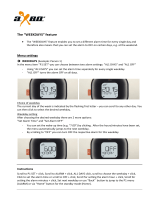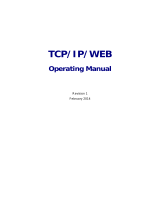Page is loading ...

ARENA / RANGER User Guide
Copyright © 2008 Honeywell GmbH ● All Rights Reserved EN2Z-0906GE51 R0708

ARENA / RANGER USER GUIDE
EN2Z-0906GE51 R0708
.

USER GUIDE ARENA / RANGER
EN2Z-0906GE51 R0708
ARENA / RANGER
2.0
USER GUIDE
Software License Advisory This document supports software that is proprietary to Honeywell GmbH, Honeywell
Control Systems Ltd, and/or to third party software vendors. Before software
delivery, the end user must execute a software license agreement that governs
software use. Software license agreement provisions include limiting use of the
software to equipment furnished, limiting copying, preserving confidentiality, and
prohibiting transfer to a third party. Disclosure, use, or reproduction beyond that
permitted in the license agreement is prohibited.
Restricted Functionality Please refer to the local announcement document of your CentraLine sales leader
which contains the functions that are not finally released and therefore need
additional approval. Please ask your national CentraLine support person for advice.
Trademark Information CentraLine and ´close to you` are trademarks of Honeywell Inc.
Windows XP Professional and Word are registered trademarks of Microsoft Corp.
Echelon, LON, L
ONMARK, LONWORKS, LonBuilder, NodeBuilder, LonManager,
LonTalk, LonUsers, LonPoint, Neuron, 3120, 3150, the Echelon logo, the LonMark
logo, and the LonUsers logo are trademarks of Echelon Corporation registered in
the United States and other countries. LonLink, LonResponse, LonSupport, and
LonMaker are trademarks of Echelon Corporation.

ARENA / RANGER USER GUIDE
EN2Z-0906GE51 R0708

USER GUIDE ARENA/ RANGER
5 EN2Z-0906GE51 R0708
CONTENTS
OVERVIEW ........................................................................................................................... 7
ARENA / RANGER Versions.............................................................................. 8
System Architecture ........................................................................................... 9
START ARENA ........................................................................................................................... 11
ARENA ENVIRONMENT ........................................................................................................................... 13
Main Screen Description and Basic Functions ................................................... 13
Main Screen Description................................................................................ 13
Basic Functions ............................................................................................. 18
Usage of Illegal Characters ........................................................................... 25
Date and Time Format Display Settings ........................................................ 25
ARENA APPLICATION ........................................................................................................................... 25
Show ARENA Version Information ..................................................................... 27
Backup / Restore................................................................................................ 27
Export Data to ARENA Editor............................................................................. 27
Manage Library .................................................................................................. 28
Licensing ............................................................................................................ 29
Start / Stop Service ............................................................................................ 29
Exit ..................................................................................................................... 29
ARENA Configuration Menu............................................................................... 29
USER ADMINISTRATION ........................................................................................................................... 30
Invoke User Administration................................................................................. 31
Create New User ........................................................................................... 32
Edit User........................................................................................................ 34
Delete User.................................................................................................... 35
Change Password ......................................................................................... 35
SITE MANAGEMENT ........................................................................................................................... 37
Remote Site with ARENA................................................................................... 39
Remote Site with iLON 10 .................................................................................. 40
Supervisor ARENA............................................................................................. 41
Show Sites Overview ......................................................................................... 42
Create New Site ................................................................................................. 42
Creating Local Site ........................................................................................ 44
Create Remote Site through iLON 10............................................................ 45
Create Remote Site through ARENA............................................................. 54
Cross Reference of iLON 10 Settings and ARENA Settings.......................... 59
Edit Site Details.................................................................................................. 60
Delete Site.......................................................................................................... 61
Connect / Disconnect Site .................................................................................. 62
Create Subsystem.............................................................................................. 63
Delete Subsystem .............................................................................................. 63
GRAPHICS ........................................................................................................................... 64
View/Edit SERVAL Graphics.............................................................................. 64
View/Edit Standard Segments............................................................................ 64
DATAPOINTS ........................................................................................................................... 66
Overview ............................................................................................................ 66
Show Datapoints List.......................................................................................... 67
Enter Alias Name for Datapoint ..................................................................... 68
View/Change Datapoint Properties................................................................ 69
Override Datapoint Value .............................................................................. 70
Show Datapoints in Manual Override ............................................................ 70
Print Datapoints List ...................................................................................... 71
ALARMS ........................................................................................................................... 72
Overview ............................................................................................................ 72
Show Global Alarm List ...................................................................................... 75
View Alarm Details of Single Alarm ............................................................... 76
Print Alarm List .............................................................................................. 77
Acknowledge Alarms ..................................................................................... 77
Delete Alarms ................................................................................................ 78
Upload Alarms ............................................................................................... 78

ARENA / RANGER USER GUIDE
EN2Z-0906GE51 R0708 6
ALARM FORWARDING ........................................................................................................................... 79
Create Alarm Forwarding ................................................................................... 80
Create Destination......................................................................................... 80
Create Trigger ............................................................................................... 89
Create Forwarding......................................................................................... 91
SETTINGS ........................................................................................................................... 93
Overview ............................................................................................................ 93
Show Settings List.............................................................................................. 94
Enter Alias Name for Setting Group/ Single Setting ...................................... 95
Modify Setting Value ..................................................................................... 96
Upload Parameter Text List........................................................................... 98
Print Settings List .......................................................................................... 98
TTime Programs................................................................................................... 100
Access Time Programs ...................................................................................... 101
Daily Schedules............................................................................................. 105
Weekly Schedules......................................................................................... 112
Yearly Schedules .......................................................................................... 114
Global Time Programs ....................................................................................... 116
TRENDING AND TRENDS ........................................................................................................................... 119
Procedures......................................................................................................... 120
Record Trend Data............................................................................................. 120
Historical Trend ............................................................................................. 120
Live Trend ..................................................................................................... 122
Analyze Trend Data ........................................................................................... 122
Working with Charts ...................................................................................... 132
Create New Trend Template ......................................................................... 135
Configure Display .......................................................................................... 136
Customize Display Settings........................................................................... 136
Define X-Axis Configuration .......................................................................... 138
MISCELLANEOUS ........................................................................................................................... 140
Alias Name and NV Name Correspondents for SERVAL Controller .................. 140
Font Size Setting................................................................................................ 141
Arena Editor ....................................................................................................... 142
ARENA Editor Environment ............................................................................... 143
Menu Bar....................................................................................................... 144
Tool Bar......................................................................................................... 145
Panel Window ............................................................................................... 146
Drawing Space .............................................................................................. 146
Drawing Tools Pane ...................................................................................... 147
Properties Pane............................................................................................. 147
Status Bar...................................................................................................... 148
Procedures......................................................................................................... 148
Create new document ................................................................................... 148
Import ARENA Database .............................................................................. 149
Create Graphic .............................................................................................. 149
Draw Application Schematic.......................................................................... 150
Create Display Field for Datapoint, Datapoint Attribute or Setting Values..... 151
Creating Links ............................................................................................... 155
Add Comment ............................................................................................... 156
Add Line ........................................................................................................ 156
Custom Graphics Control Overview .............................................................. 156
Save document ............................................................................................. 157
Export ARENA Graphic ................................................................................. 157

USER GUIDE ARENA/ RANGER
7 EN2Z-0906GE51 R0708
OVERVIEW
ARENA is a Windows
®
based software package that provides an easy-to-use
graphical interface to monitor and operate HVAC applications applying LonWorks
technology.
A typical application is, for example:
• A Commercial building using plant controllers for primary plant control such as air
handling units, heating circuits or boilers
In ARENA, such a running application is also called “Site”.
Via a LON interface, ARENA provides full access to:
• Plant controller data (datapoints, time programs, alarms, application parameters)
Some of the many features available are listed below:
• Monitoring and access of HVAC system (district heating, heating and ventilation
plants)
• Viewing temperatures and valve positions
• Enhanced alarming with history files, reports and statistics
• Alarm servicing facilities such as
– alarm notifications from remote controllers and/or remote ARENAs
– alarm routing to different destinations (email, printer, other ARENAs)
based on time of day and criticality
• Providing global time programs for individual overrides with displaying three
months intervals
– Schedule Input similar to Microsoft Scheduler
• Multi-Site Management with:
– Support of connections from a supervisor ARENA to remote sites, where
those remote sites do not require an ARENA installation
– Direct connection to up to 4 local sites with up to 4 LON interfaces
– Remote sites management with iLON 10
– Remote ARENAs with local site(s) management
– Remote ARENAs with iLON 10 sites management
– Operation depending on individual privilege
– Maximum of 100 sites can be managed
– Alarming depending on source, condition and target information, alarm
filtering
– Manual Alarm Clearence
– Trending depending on device, plant and segment
• Log data from your HVAC systems
• Complete Backup and Restore Functions
• Improved Graphic Editor for life graphic with animated pictures and direct
operating links
ARENA is designed to be used on a standard PC. The primary purpose of the
ARENA program, is to gather a wide variety of data and display it to the user in an
easy to understand graphical format for viewing and easy operation.
Should a device be in alarm condition, the ARENA user has only to select the device
in question, to be taken to a screen which will provide more detailed information on
the alarm condition. An Alarm list screen is also available. This screen lists all alarm
incidents and enables the ARENA user to identify, in detail, each controller that
activated an alarm signal. The list also contains the reason for the alarm signal, the
date and time that the alarm condition occured and also the date and time that the
alarm condition was accepted (acknowledged).
Historical data is available from each device, and can be displayed in either text or
graphical format. An example for this is the 24-hour temperature log which provides
detailed information of controller data. This provides documentary evidence that
buildings have been maintained at the correct temperature, and that the BMS
system is running economically. The fact that ARENA stores historical data means
that it is possible to analyze the reasons for alarm conditions over a period of a day,
a week or a month.

ARENA / RANGER USER GUIDE
EN2Z-0906GE51 R0708 8
ARENA also offers multi-level password protection to restrict access of unauthorized
users.
All adjustments to system operating parameters are logged by ARENA, together
with users identification. This access restriction provides a very high degree of
system protection against accidental or malicious damage.
ARENA can be equipped with individual graphic data and will be able to display
selected information in a graphical environment. The tool to be used to create
graphic templates and graphic navigations is the ARENA EDITOR.
ARENA / RANGER Versions
This user guide describes all functions of ARENA and RANGER. For both software
products, only the name ARENA is used. Available functions depend on the license
as described in the Version Overview table below.
Order
Number
Standard Upgrade Remote
Sites
Local
Buses
Nodes per
Bus
License Features
CLAR2SL10 x - - 4 10 ARENAEditor,
Max node count: 10
CLAR2SL99 x - - 4 120 ARENAEditor,
Max node count: 9999
CLAR2UL99 x CLAR2SL10 - 4 120 Max. node count: 9999
CLAR2SD99 x - x 4 120 ARENAEditor,
Remote sites,
Max node count: 9999
CLAR2ULD99 x CLAR2SL10 x 4 120 Remote sites,
Max node count: 9999
CLRANGER2 All except:
ARENA Editor,
graphics, global
time program
- via iLON
10 only
- 120 per
iLON 10
-
Order Number Description
CL = CentraLine
AR2 = ARENA Version 2.0
RANGER2 = RANGER Version 2.0
S = Standard version with basic functions including LON driver for local
sites and ARENA Editor
L = CentraLine LON driver
U = Upgrade to unlimited nodes
D = Dial-up
10, 99 = Max. number of nodes, 99 = unlimited but restricted by LON bus to
120
Example:
CLAR10SL = ARENA Standard version with basic functions
including Lon driver for local sites, max. 10 nodes

USER GUIDE ARENA/ RANGER
9 EN2Z-0906GE51 R0708
System Architecture
Router**
Modem*
* Not supported in ARENA 2.0
** If more than 60 nodes are present
COACH
Supervisor ARENA
Remote ARENA
Router*
COACH
SERVAL
Modem*
Modem
Dial-In
(e.g. upon user request)
Dial-Out
(Alarms)
Dial-In
(e.g. upon user request)
Dial-Out
(Alarms)
Central Monitoring Site (Home Site) Remote Site (without ARENA)Remote Site (with ARENA)
TIGER / PANTHER
TIGER / PANTHER
TIGER / PANTHER
TIGER / PANTHER
TIGER / PANTHER
TIGER / PANTHER
TIGER / PANTHER
Internet Explorer Access
SERVAL
SERVAL
SERVAL
SERVAL
SERVAL
SERVALSERVALSERVAL SERVAL
SERVAL
SERVAL
SERVAL
SERVAL
iLON 10
LAN
or
or
LAN
or
LAN
Fig. 1: System Architecture with different scenarios
System Scenarios The system graphic shows 3 different usage scenarios for ARENA software:
System with Supervisor ARENA (middle)
ARENA acts as central for the local site and as supervisor for the remote site(s)
System with Remote ARENA (bottom)
ARENA acts as gateway between the supervisor ARENA and the local bus. The
connection can be established via modem
0
*
or any TCP/IP (e.g. ADSL) connection
Stand-alone system without ARENA (top)
No ARENA is available – connection through iLON 10 only
*
Not supported in ARENA 2.0

ARENA / RANGER USER GUIDE
EN2Z-0906GE51 R0708 10
All systems can operate individually and independently or together in a complete
system.
Definitions Site
A customer installation of communicating controllers. Equals one COACH project.
Local Site
A site which is connected to an ARENA via one of the following LON interfaces:
• PCC10 PC card
• PCLTA-20 PCI (or PCLTA-21 card)
• Loytec NIC709-USB
• Loytec NIC709-IP
Remote Site with iLON 10
A site that can connect to a supervisor ARENA via remote connection
Remote Site with ARENA
A site with ARENA that can connect to a supervisor ARENA via remote connection.
The connection is established between the ARENAs.
Remote ARENA
An ARENA that “resides” on a remote PC
Supervisor ARENA
An ARENA that can support multiple connected remote and local sites in parallel.
RANGER
Service tool based on ARENA software for remote iLON 10 sites only.
ARENA User Interface via Internet Explorer
Remote or local control via HTTP connection
ARENA Service
Underlying software application automatically started as Windows service.
Dial-in
Dialing occurs from the supervisor ARENA to the remote site. Dial-in is initiated by
the supervisor ARENA.
Dial-out
Dialing occurs from the remote site to the supervisor ARENA. Dial-out is initiated by
a controller (in case no ARENA is available on the remote site) or by the remote
ARENA.
Dial-up
Dial-in or dial-out behavior

USER GUIDE ARENA/ RANGER
11 EN2Z-0906GE51 R0708
START ARENA
1. In Windows Start menu, click Programs, then click Centraline and ARENA2
or, click the CL Arena 2.0 icon on the desktop.
ARENA is started and the ARENA Login screen is displayed.
2. Enter your User Name and your Password.
3. In Operation Mode, select:
Text, if you want to operate ARENA in the common text-based way (Site tree
visible).
In the Text operation mode, the default display shows the following:
– Green banner with the CentraLine logo
– Open tree
– Alarm list
Graphic, if you want to operate ARENA by navigation in referencing and
animated graphics imported via ARENA Editor.
In the Graphic operation mode, the default display shows the following:
– Start graphic
– Default tabs: Graphic, Trends, Alarms
The green banner with the CentraLine logo is permanently invisible.
The tree is invisible and can be displayed by clicking the arrow bar on the
left-handed separator of the main window.
4. Click Login button. ARENA is started and the ARENA main window is
displayed.

ARENA / RANGER USER GUIDE
EN2Z-0906GE51 R0708 12
For detailed description of the main window and its functions, please refer to
“ARENA Environment “section.

USER GUIDE ARENA/ RANGER
13 EN2Z-0906GE51 R0708
ARENA ENVIRONMENT
Main Screen Description and Basic Functions
Main Screen Description
The Main screen provides two basic panes, the site selection pane, in the following
simply named site tree, and the Information and Editing pane.
Site Tree
The site tree on the left displays all sites (local or remote) of ARENA in a
hierarchical tree structure. The tree structure varies depending on the operating
mode (online=connected, offline=disconnected) and on the system architecture that
is, on whether you are on a local ARENA connecting to a local site or to a remote
site with/without ARENA, and other scenarios.

ARENA / RANGER USER GUIDE
EN2Z-0906GE51 R0708 14
Fig. 2. Site Display Modes in Tree
Depending on the current operating status (online= connected) or (offline=
disconnected), the sites are indicated differently. A connected site is displayed in full
color; a disconnected site is displayed in transparent color. A red triangle with
exclamation mark may appear which indicates an unacknowledged alarm.
Information and Editing Pane
The right pane can show:
• the properties of the selected item in the tree, which may look different
depending on the selected item.
• an opened menu, e.g. ´User`, selected from the Configuration menu
.

USER GUIDE ARENA/ RANGER
15 EN2Z-0906GE51 R0708
Fig. 3. Example: Tree Item display in the Information and Editing pane
Fig. 4. Example: Menu display in the Information and Editing pane
Sizing the Pane Displays
The size of the pane display can be varied by moving the separator horizontally to
the left or right. ARENA will remember the corrected width when coming back or
restarting the software.

ARENA / RANGER USER GUIDE
EN2Z-0906GE51 R0708 16
Collapsing/Expanding the Site Pane
The site pane can be collapsed (hidden) by clicking the arrow bar in the middle of
the separator. The hidden site pane can be expanded (made visible) by clicking on
the arrow bar on the left-handed separator in the main window.
Tree Navigation
You can navigate through the tree by clicking on tree items, or by clicking the plus-
/minus icons at the tree items.
Viewing and Editing Information
To view or edit data and properties of an item, select an item by clicking on the item
in the tree, or by selecting the menu in the Configuration menu.
In the toolbar, the path of the selected item is displayed
Example:
You are in: GE51WDTKSAMMET.global.ds.honeywell.com » Configuration » User
Administration.
On the Information and Editing pane, the corresponding data and properties of the
selected item/menu are displayed.
Example: Datapoints display in the Information and Editing pane for a
selected (PANTHER) controller.

USER GUIDE ARENA/ RANGER
17 EN2Z-0906GE51 R0708
To edit item properties, select tree item, e.g. HEATING PLANT, and then select tab,
e.g., Datapoints, and click item you want to edit.
Example: Datapoint editing in the Information and Editing pane for a selected
datapoint of a PANTHER controller.

ARENA / RANGER USER GUIDE
EN2Z-0906GE51 R0708 18
Values can be edited by clicking on the corresponding value which
opens a dialog for editing the value.
Logout
By clicking the Logout icon , you can logout.
Context Sensitive Online Help
Clicking on the Help icon
displays the ARENA online help in PDF format.
Basic Functions
The properties of a selected item in the tree, for example, a PANTHER controller,
are displayed on tabs on the right pane.

USER GUIDE ARENA/ RANGER
19 EN2Z-0906GE51 R0708
Depending on the user privileges, data can be modified by clicking the appropriate
buttons, such as Print, Save, Delete, etc, or by using allocated icons, for example
the Configure icon of a datapoint.
An underlined item in a list indicates that this entry links to a further dialog showing
more details of the item.
By clicking on the entry, you can edit details of the selected item.
For each toolbar button, a tool tip is provided which will be visible while the cursor
remains over the button for a few seconds.
Updating Data (Refresh)
Data updates occur automatically and periodically. You can manually refresh data
by using the Internet Explorer Refresh function.
Leaving Configure Menu
To switch back from within a view of the Configure menu to the site tree, click on the
HOME button.
Saving Data
Saving and discarding changed data is handled by using the following buttons
(dependent on the dialog):
OK
Saves changes done in the current dialog
CLOSE / CANCEL
Discards changes done in the current dialog

ARENA / RANGER USER GUIDE
EN2Z-0906GE51 R0708 20
Further Button Functions
NEW / GO / SCAN / DELETE / others
Those kind of specific buttons perform functions as the button name indicates in its
functional context.
Multiselection of Items
Clicking the checkbox in the title line of a list,
Simultaneously selects all entries in the list.
In particular dialogs, multiple items can be selected by using the SHIFT or the CTRL
key simultaneously with the mouse clicking.
Page Selection and List Display Configuration
Page selection
At the bottom of each list, the number of pages and number of list items, the
currently displayed page and list items are shown.
By clicking on a specific page number you can display a certain page and/or by
using the ≤ ≥ icons you can scroll through the page list.
/