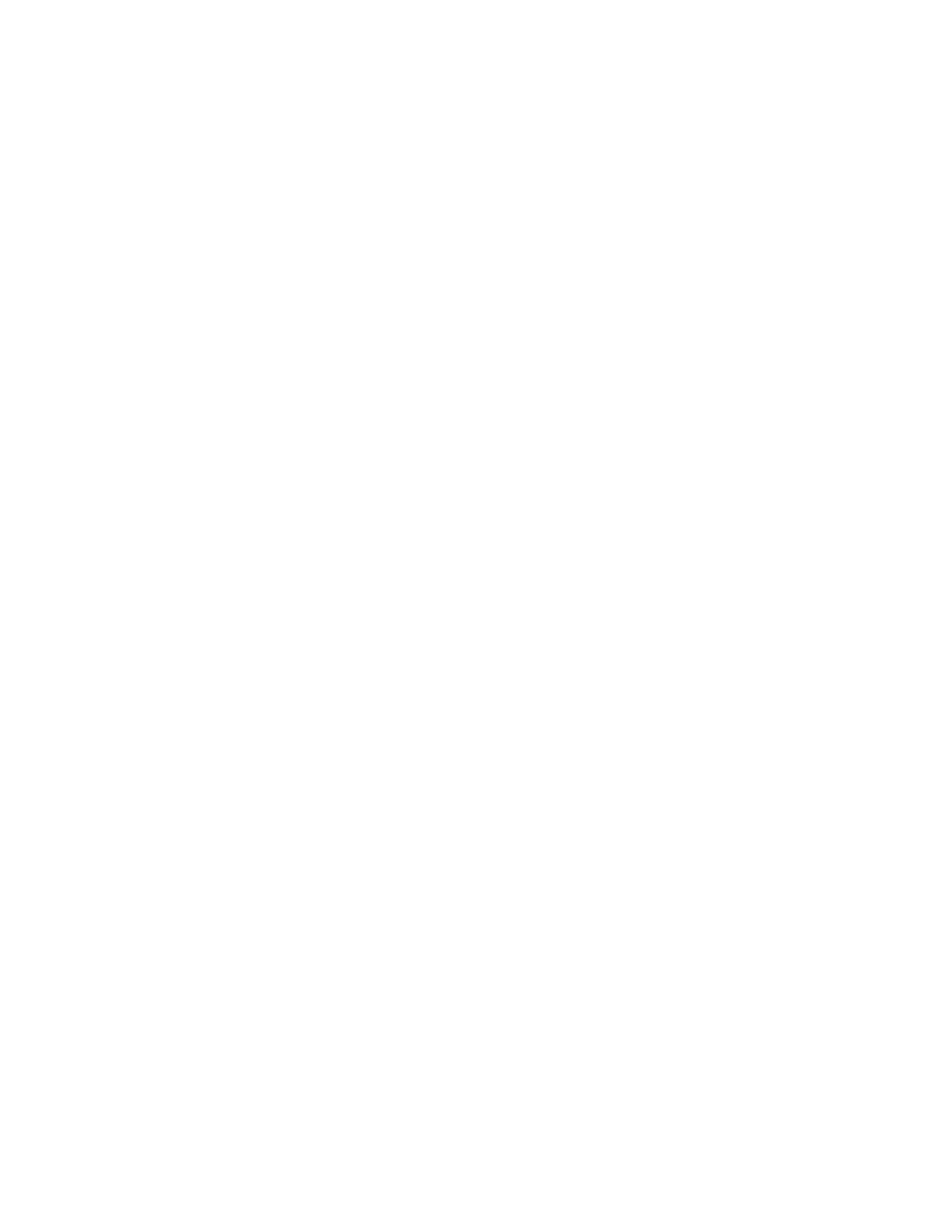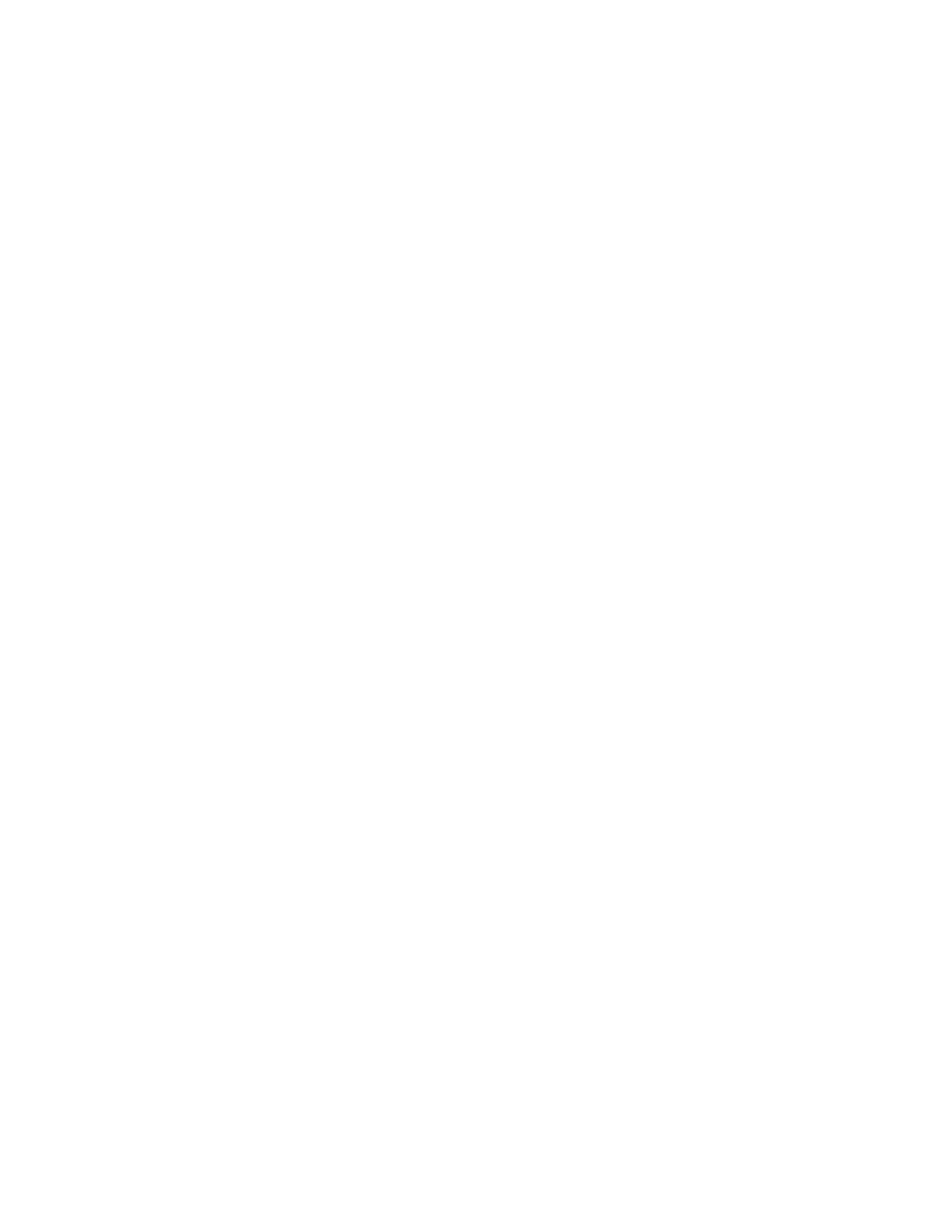
iv www.polycom.com/videodocumentation
V.35/RS-449/RS-530 Network Interface Module ............................................................. 2-15
Additional Microphone Pod ........................................................................................................ 2-16
Visual Concert FX .......................................................................................................................... 2-16
Document Camera or Other Additional Camera ..................................................................... 2-18
Additional Monitor ....................................................................................................................... 2-21
Projector .......................................................................................................................................... 2-23
VCR ................................................................................................................................................. 2-23
Other Optional Components ....................................................................................................... 2-25
Chapter 3 - Configuring Network Use
Getting the Network Ready .................................................................................................................. 3-2
Network Connectivity Checklist .......................................................................................................... 3-2
Using the Setup Wizard ......................................................................................................................... 3-3
Configuring Video Call Preferences .................................................................................................... 3-4
Configuring IP Calling ........................................................................................................................... 3-5
Configuring LAN Support ............................................................................................................. 3-5
Configuring the System for Use with a Firewall or NAT .......................................................... 3-7
Specifying H.323 Settings ............................................................................................................... 3-9
Configuring Dialing Speeds ........................................................................................................ 3-10
Configuring the System to Use a Gatekeeper ........................................................................... 3-10
Configuring the System to Use a Gateway ................................................................................ 3-11
Specifying Quality of Service ....................................................................................................... 3-12
Configuring ISDN Support ................................................................................................................. 3-13
Configuring Inverse Multiplexer (IMUX) Settings .................................................................. 3-13
Configuring the Quad BRI Network Interface .......................................................................... 3-15
Configuring the PRI Network Interface ..................................................................................... 3-15
Configuring the Serial V.35/RS-449/RS-530 Network Interface ........................................... 3-18
Configuring the Global Address Book .............................................................................................. 3-22
Configuring the Global Address Book Server Settings ........................................................... 3-22
Setting Global Address Book Preferences ................................................................................. 3-23
Configuring the System for Use on a Private Network ........................................................... 3-24
Setting the Dialing Rules .............................................................................................................. 3-25
Placing a Test Call ................................................................................................................................ 3-27
Keeping your Software Current ......................................................................................................... 3-28
Chapter 4 - Designing the User Experience
Managing User Access to Settings and Features ............................................................................... 4-2
Setting the Admin Password ......................................................................................................... 4-2
Screens that Require the Admin Password for Access .............................................................. 4-3
Letting Users Customize the Workspace ..................................................................................... 4-4
Limiting What Users Can Do With the System .......................................................................... 4-5
Designing Video and Audio Behaviors ............................................................................................... 4-5
Configuring Camera Settings ........................................................................................................ 4-6
Configuring TV Monitors .............................................................................................................. 4-7
Configuring the Content Display .................................................................................................. 4-8
Configuring a VCR to Record Calls ............................................................................................ 4-10
Configuring Telephone and Audio Settings ............................................................................. 4-11
Configuring for Use with a Touch Panel Control .................................................................... 4-11
Displaying Closed Captions ........................................................................................................ 4-12