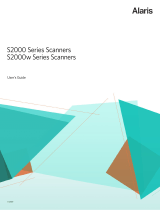• Follow Kodak recommended cleaning procedures. Do not use air, liquid or gas
spray cleaners. These cleaners displace dust, dirt and debris to other locations
within the scanner, which may cause the scanner to malfunction.
Environmental information
•The Kodak ScanMate i940 Scanner is designed to meet worldwide
environmental requirements.
• Guidelines are available for the disposal of consumable items that are replaced
during maintenance or service; follow local regulations or contact Kodak locally
for more information.
• For recycling or reuse information, contact your local authorities, or in the USA,
go to www.kodak.com/go/scannerrecycling.
• The product packaging is recyclable.
•The Kodak ScanMate i940 Scanner is Energy Star compliant and is shipped
from the factory with the default time set to 15 minutes.
EMC statements
United States: This equipment has been tested and found to comply with the
limits for a Class B digital device pursuant to Part 15 of the FCC rules. These
limits are designed to provide reasonable protection against harmful interference
in a residential installation. This equipment generates, uses, and can radiate radio
frequency energy and, if not installed and used in accordance with the instruction
manual, may cause harmful interference to radio communications. However, there
is no guarantee that interference will not occur in a particular installation. If this
equipment does cause harmful interference to radio or television reception, which
can be determined by turning the equipment off and on, the user is encouraged to
try to correct the interference by one or more of these measures:
• Reorient or relocate the receiving antenna.