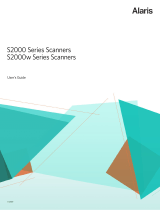SCANNER DISPLAY AND FRONT PANEL
Function window — displays 1-9. These numbers
correspond to 9 predefined scanning functions. This
window may also display error codes. See the User’s Guide
for more information.
Arrow button — allows you to select or scroll through
predefined functions 1 through 9.
Start button — launches the selected application that is
associated with the displayed number in the Function
window.
NOTE: The Start button, Scroll button and Function window
are used with the smart touch functionality.
Indicator light — illuminates or flashes indicating scanner
status.
• Steady green: ready to scan.
• Flashing green: scanner lamps are warming up,
preparing to scan.
• Flashing red: error indication such as, document jam,
in conjunction with the Function window displaying an
“E”.
POWER SWITCH AND CONNECTORS
Power switch — turns the scanner on and off.
Power port — connects the power cord to the scanner.
USB port — connects the scanner to the PC.
CLEANING AND MAINTENANCE
For detailed cleaning and replacement procedures, see
Chapter 5, Maintenance in the User’s Guide.
OPENING THE SCANNER COVER
1. Open the scanner cover by pressing the release lever.
2. Close the scanner cover when finished cleaning
internal components or replacing parts.
CLEANING OR REPLACING THE PRE-
SEPARATION PAD
You may need to replace the pre-separation pad if it is worn
or multi-feeding continues to occur after cleaning.
1. Squeeze the plastic clamps that hold the pre-separation
pad in place and lift it out of position.
2. Wipe the pre-separation pad from top to bottom or if the
pre-separation pad shows signs of wear, replace it.
3. Reinsert the pre-separation pad into position, aligning it
into the slots, and pushing it in until it snaps in place.
CLEANING THE ROLLERS
The rollers and calibration area should be cleaned routinely
for optimum performance. Some paper types and operating
environments require cleaning more often then specified in
the User’s Guide. Whenever paper feeding and image
quality are less than desirable, follow these steps.
1. With a roller cleaning pad, wipe the feed roller from side
to side. Rotate the rollers to clean the entire surface.
2. Wipe the NFR rollers from side to side. Rotate the NFR
rollers to clean the entire surface. For easier cleaning,
order Kodak ScanMate i1120 Scanner Cleaning
Swabs.
IMPORTANT: When cleaning this area, be careful not to
bend the white tabs; bending the tabs may
cause paper feeding problems.
3. Dry the rollers with a lint-free cloth.
1-4 Scanner failure
5 Internal test
6 Light check failure
7 Command failure
8 Document jam
9, 0 Internal test
15 Cover is open
Function window
Arrow button
Start button
Indicator light
Power switch
USB portPower port