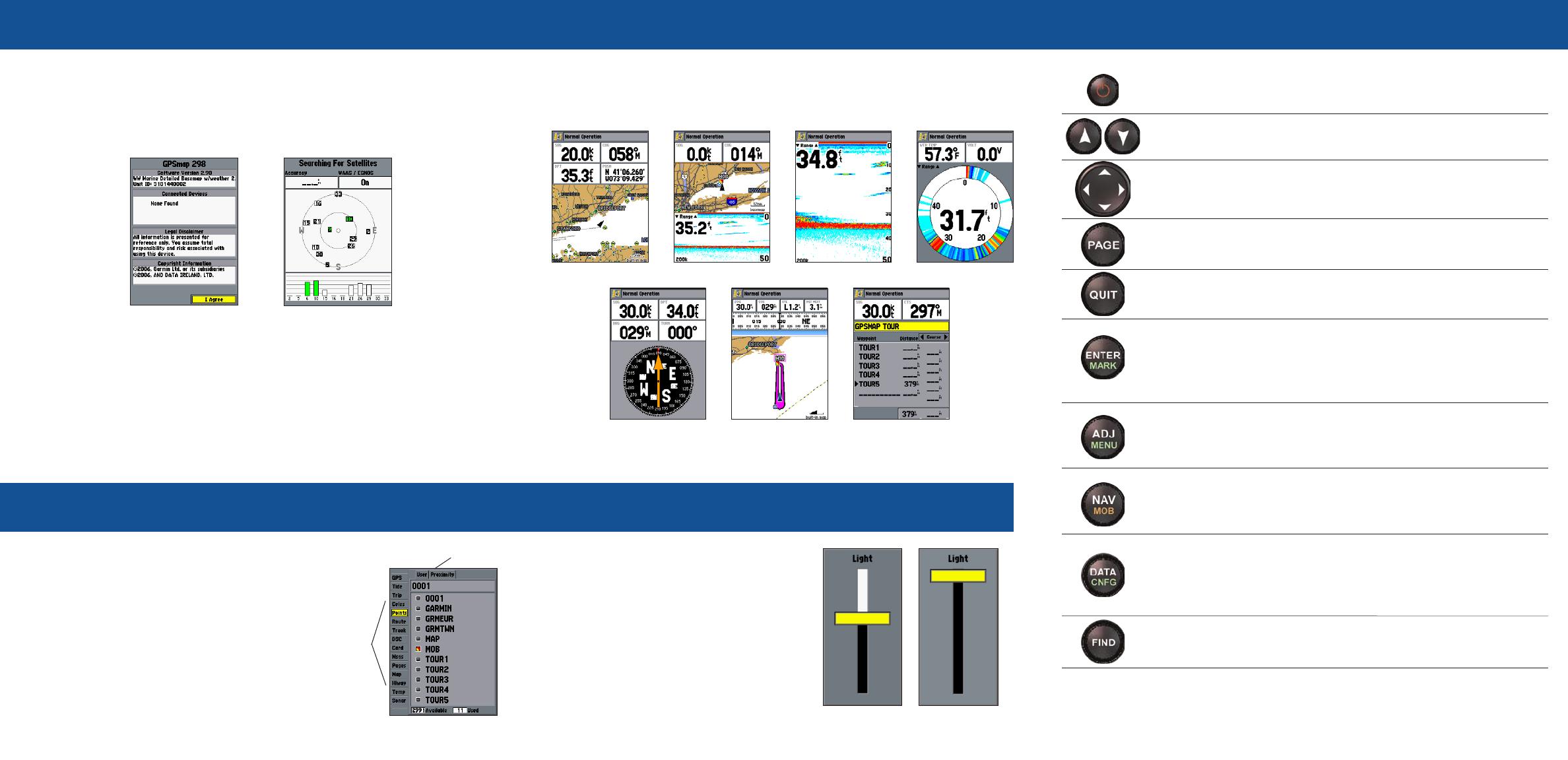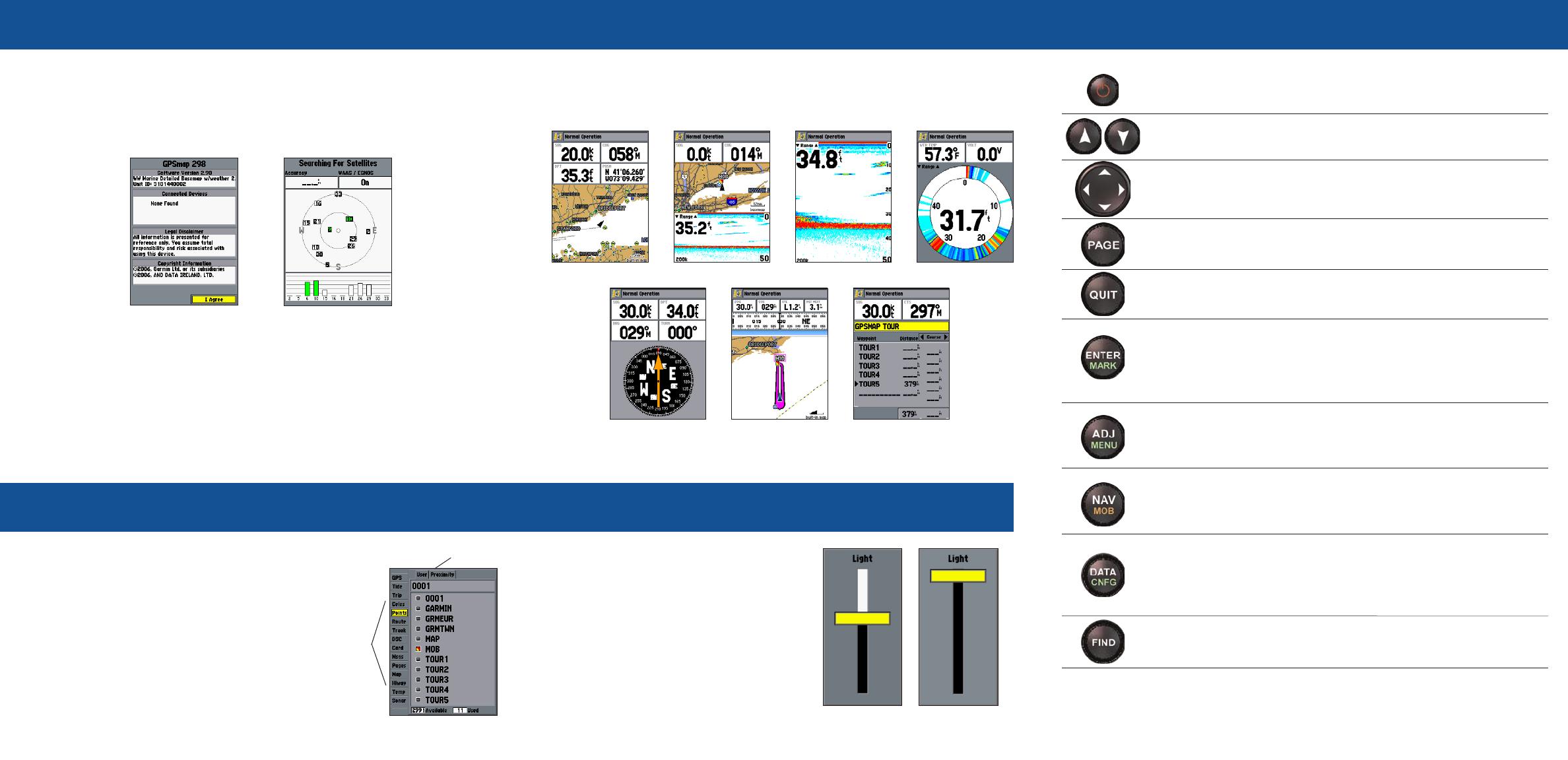
To turn on the GPSMAP 292/298:
1. Press and hold the POWER key until the power tone sounds, and then release the
POWER key. The title page, and then the Warning Page appears while the unit conducts
a self-test.
2. When the self-test is complete, press ENTER to agree and acknowledge the warning.
Warning Page Satelite Page
To turn off the GPSMAP 292/298:
1. Press and hold the POWER key.
2. When the screen is blank, release the POWER key.
Startup/Shutdown Sequence
To change a setting using the Main Menu:
1. From any page, press and hold the
ADJ/MENU key to open the Main Menu.
2. Use the ROCKER to select a tab, and then press
right or left on the ROCKER to select a sub tab.
3. Highlight the field you want to change, and press
ENTER.
4. Make any changes, and press ENTER.
5. Press QUIT to return to the main page.
Main Menu
ADJ—press to show available options and features for the current
function.
MENU—press and hold to open the Main Menu.
POWER/BACKLIGHT—press and hold for two seconds to turn the
unit on or off. Press and release to adjust the screen backlighting.
PAGE
—press to cycle through the main pages in sequence and return
the display from a sub page to a main page.
QUIT—press to return to a previous page, restore a data field’s
previous value, and exit out of menus.
ENTER—press to select highlighted fields, confirm menu options and
enter data.
MARK—press and hold for two seconds to capture your current location
and open the Review Waypoint Page.
NAV—press and release to access navigation options.
MOB (Man OverBoard)—press and hold to mark your current location
and instantly set a return course.
RANGE—press up to increase, or press down to decrease the range of
the Map Page, Highway Page, and other range-related functions.
ROCKER—press up, down, right, or left to move through lists,
highlight fields, select options and locations, enter data, or move
the map pointer.
FIND—press to initiate the Find options, so you can search for user
points, map items, and any optional data card information.
DATA
—press to toggle the display of a main page with/without function
windows and data fields.
CNFG—press and hold to open the Configuration window to customize
main pages.
Keypad Usage
190-00652-01 Rev B. © Copyright 2006 Garmin Ltd. or its subsidiaries Printed in Taiwan
The Map Split, Sonar, and Flasher Pages do not appear unless the unit is receiving sonar
information.
The GPSMAP 292/298 contains seven main pages.
To cycle through main pages:
Press PAGE.
Main Pages
Adjusting the Backlight
To adjust the backlight level:
1. Press and release the POWER key.
2. Press up or down on the ROCKER to adjust
the backlight level.
3. Press ENTER to accept.
Map Page
Flasher Page
Sonar Page
Map Split Page
Active Route Page
3D Highway Page
Compass Page
Main Menu
Tabs
Sub Tabs
Main Menu