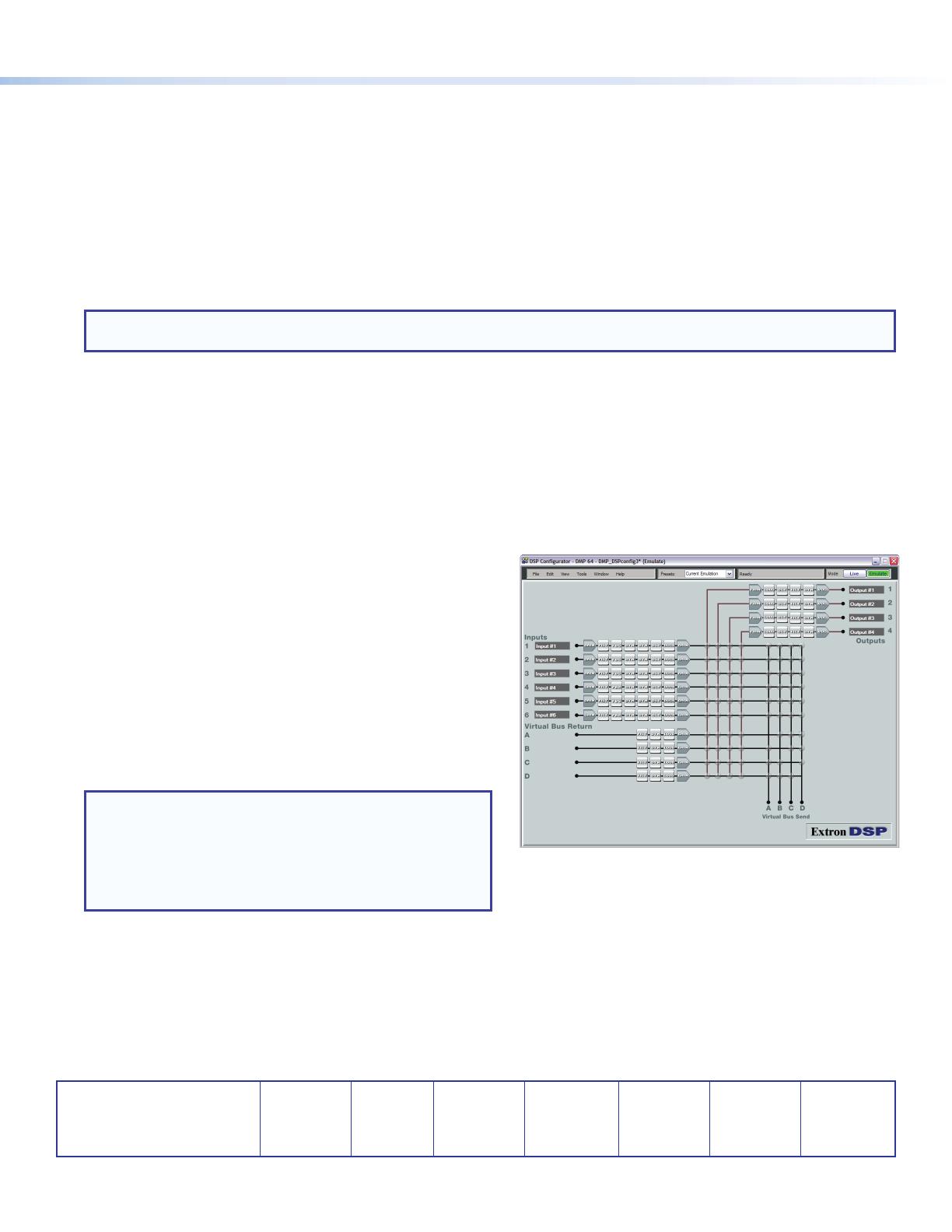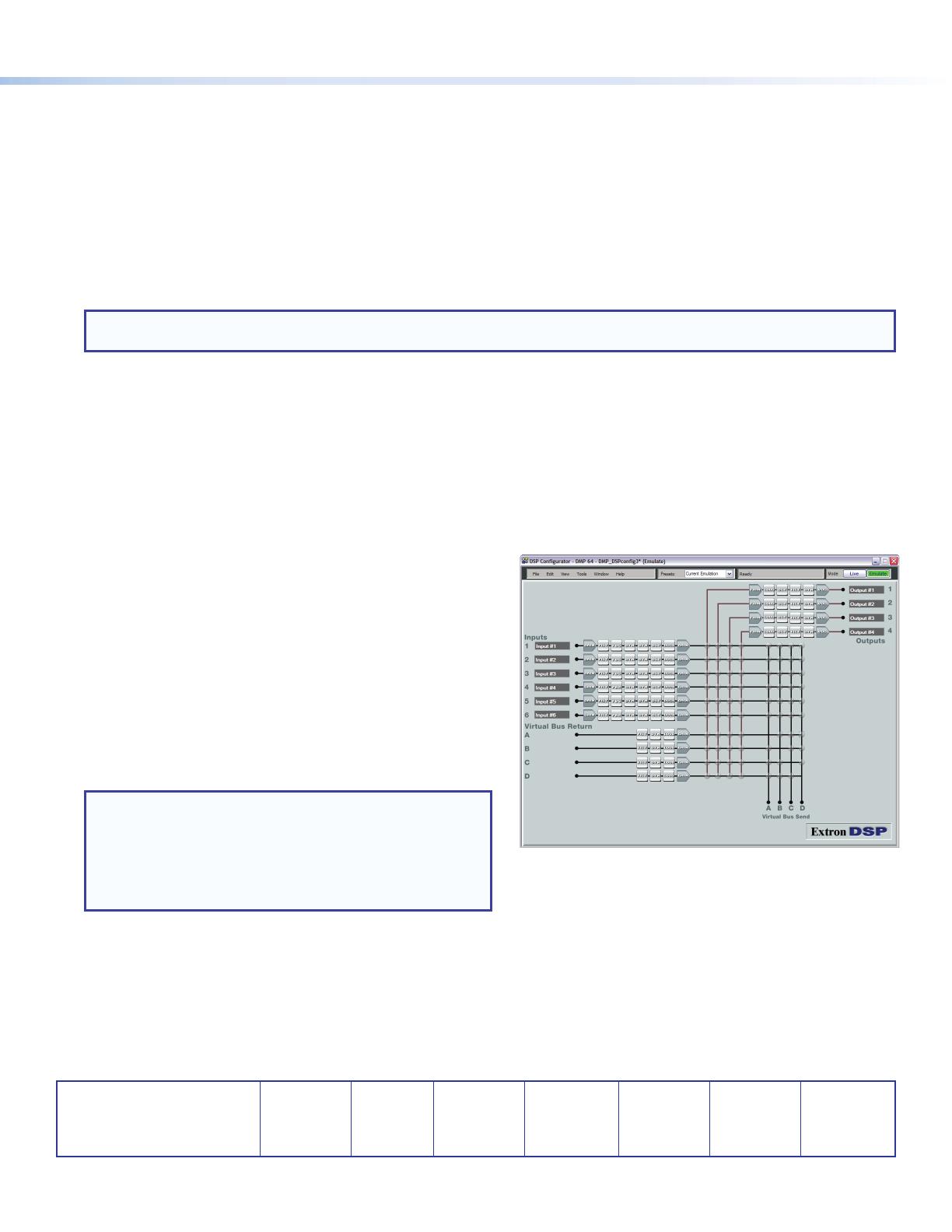
DMP 64 • Setup Guide (continued)
DSPConfigurator Software Installation
There are no hardware controls for the DMP64. All conguration and control is done using the DSPCongurator software. Install
DSP Congurator on a PC running Microsoft
®
Windows
®
2000 or later. For full details about computer requirements, see the
DMP64 User Guide on the Extron website (www.extron.com).
To Download the DSPConfigurator Software from the Extron website:
1. On the Extron home page, click the Download tab. The Download page opens.
2. Under Software in the left column, select DSP Congurator Software. The DSP Congurator Software page opens.
3. Click the Download Now button and follow the on‑screen instructions.
NOTE: On the first installation of DSP Configurator, the USB driver automatically loads. Follow the on‑screen instructions.
Once the USB driver has loaded, the DSP Configurator software continues to load.
By default, the program installs in the folder C:\Program Files\Extron\DSP_Congurator and an icon is placed on the
desktop.
68-1790-50
Rev. C
10 13
DMP64 Setup and Control Software Configuration
When the DMP64 is connected to power, an audio source, a power amplier, and speakers, it produces an audio output that can
easily be tailored to the listening environment. When a different conguration is required, change it using the setup and control
software, DSPCongurator.
To Configure the DMP64:
1. Ensure the control computer is connected to the Ethernet port
(recommended), RS‑232 port, or front panel USBCong port
of the DMP64 (see “Connect a Control System” on page1).
2. Start the DMPCongurator software. Select DMP 64 as the
device being connected to. The main DMP64 screen opens.
3. The program starts in Emulate mode.
a. To create a conguration ofine and upload (push) those
changes to the DMP64 at a later time, remain in emulate
mode.
b. To push a conguration to the device, or to make
immediate changes to the conguration or operation,
select Live mode.
NOTES:
• When live mode is selected, a connection dialog box
appears. Select the desired connection and follow the
on‑screen prompts.
• The connection can be changed from the Tools menu
by selecting Connect to Device, or by pressing F5.
For more information about live and emulate modes, see the DMP64 User Guide.
The main screen provides access to all the features of the DMP64. Full details about using the DSPCongurator software
can be found in the DMP64 User Guide on the Extron website at www.extron.com or in the help le for the program.
Extron Headquarters
+800.633.9876 Inside USA/Canada Only
Extron USA - West Extron USA - East
+1.714.491.1500 +1.919.850.1000
+1.714.491.1517 FAX +1.919.850.1001 FAX
Extron Europe
+800.3987.6673
Inside Europe Only
+31.33.453.4040
+31.33.453.4050 FAX
Extron Asia
+800.7339.8766
Inside Asia Only
+65.6383.4400
+65.6383.4664 FAX
Extron Japan
+81.3.3511.7655
+81.3.3511.7656 FAX
Extron China
+4000.EXTRON
+4000.398766
Inside China Only
+86.21.3760.1568
+86.21.3760.1566 FAX
Extron Middle East
+971.4.299.1800
+971.4.299.1880 FAX
Extron Korea
+82.2.3444.1571
+82.2.3444.1575 FAX
Extron India
1800.3070.3777
Inside India Only
+91.80.3055.3777
+91.80.3055.3737 FAX
© 2013 Extron Electronics All rights reserved. All trademarks mentioned are the property of their respective owners. www.extron.com