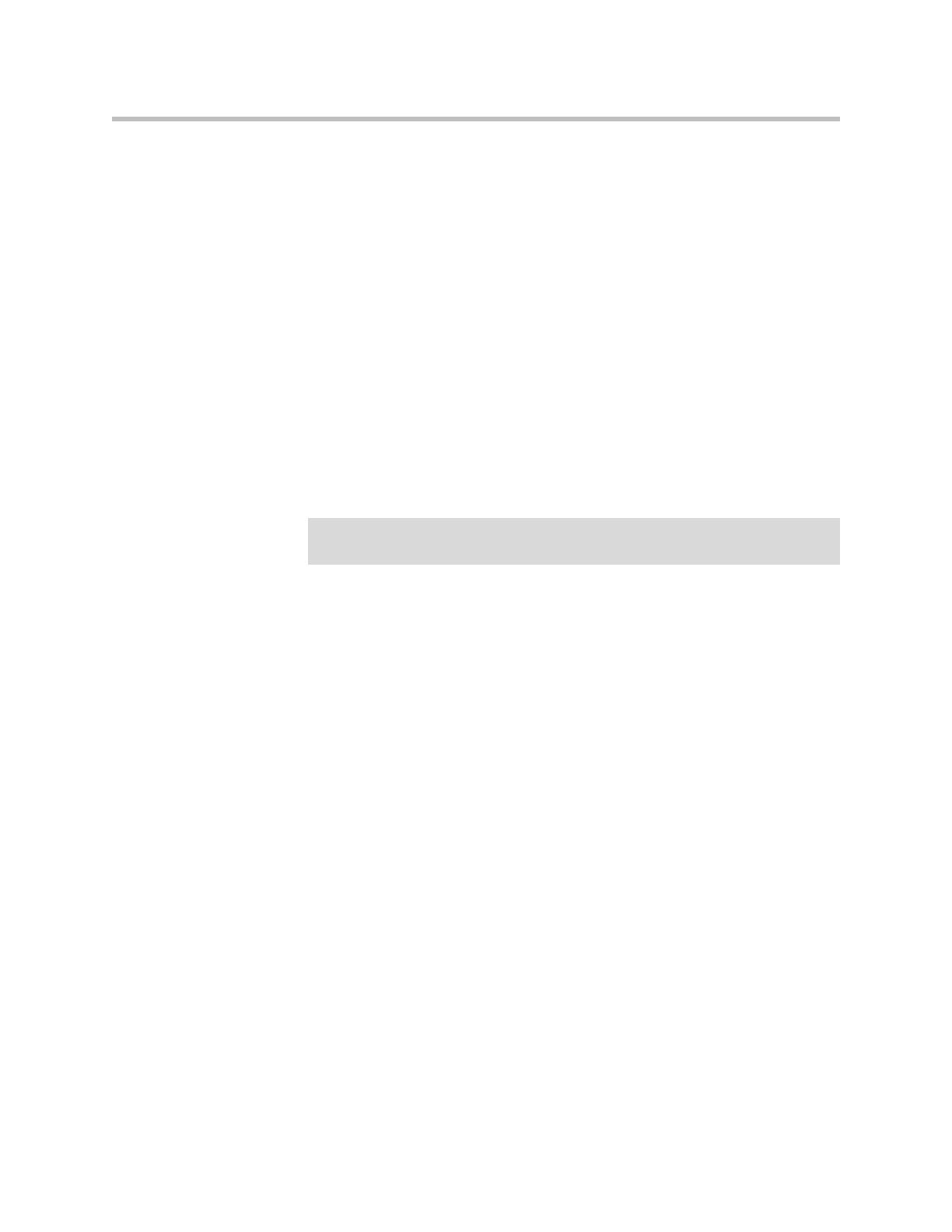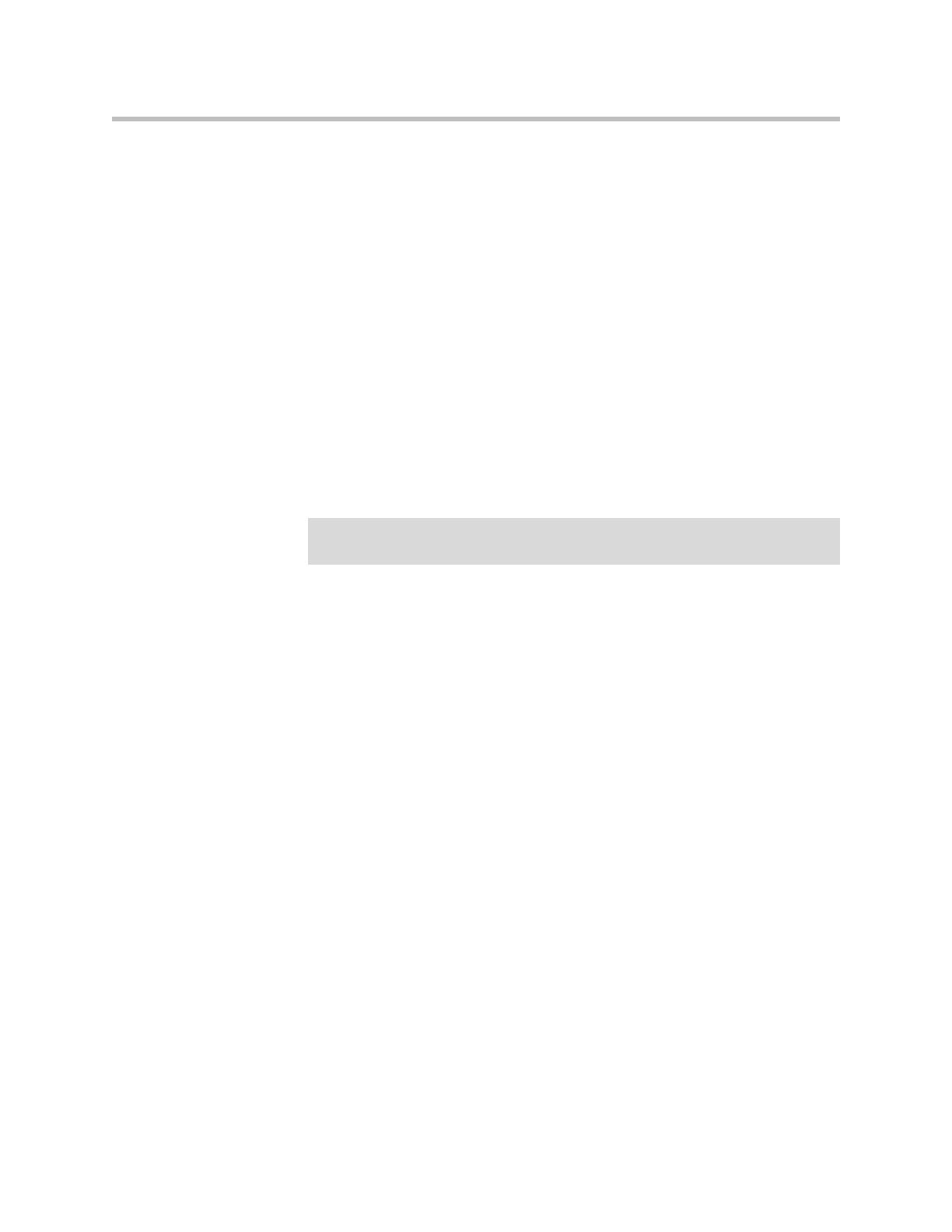
Developer’s Guide SoundPoint IP / SoundStation IP
1 - 2
The XHTML pages displayed on the Microbrowser can contain static or
dynamic information.
Static XHTML. These pages are created using XHTML editors and hosted by
the Web server. These pages are accessed from the Microbrowser (using HTTP
protocol) by entering the URL to access the page. These XHTML pages are
called static, because the information that is displayed is already coded into
the XHTML pages. These pages do not include information that keep changing
or contact other services for update.
Dynamic XHTML. These pages involves dynamic information updates of
XHTML pages by an application hosted on the Web server. The application
residing on the Web server will get information from an intranet or through
the Internet—data service providers like Yahoo, Exchange Server, Call Control
Servers and other enterprise servers.
Users can launch the Microbrowser on a SoundPoint IP or SoundStation IP
phone by pressing the Applications key, or if there isn’t one on the phone, it
can be accessed through the Menu key by selecting Features, and then
Applications.
The Microbrowser is supported on:
• SoundPoint IP 330/320 — screen resolution - 102*22 pixels (3” by 1”)
• SoundPoint IP 430 — screen resolution – 132*46 pixels (3.5”*1.5”)
• SoundPoint IP 501 — screen resolution – 160*80 pixels (4” by 2”)
• SoundPoint IP 550/560/601/650 — screen resolution – 320*160 pixels (4”
by 2”)
• SoundPoint IP 670 — screen resolution – 320*160 pixels (4” by 2”)
• SoundStation IP 4000/6000 — screen resolution – 240*68 pixels (2.4” by
0.8”)
• SoundStation IP 7000 — screen resolution – 255*60 pixels (3” by 1.5”)
What is XHTML
XHTML is the abbreviation of eXtensible HyperText Markup Language.
XHTML 1.0 is a transformation of HTML 4.01 into valid XML. The use of the
stricter XML syntax makes parsing of XHTML much easier for small clients,
but XHTML 1.0 was also the first step towards making HTML easily
extensible. Moving to XML allowed the methods used to create XML
extensions to apply to HTML as well. Step two occurred with XHTML 1.1,
Note
As of SIP 2.2, the Services key and menu entry were renamed Applications,
however the functionality remains the same.