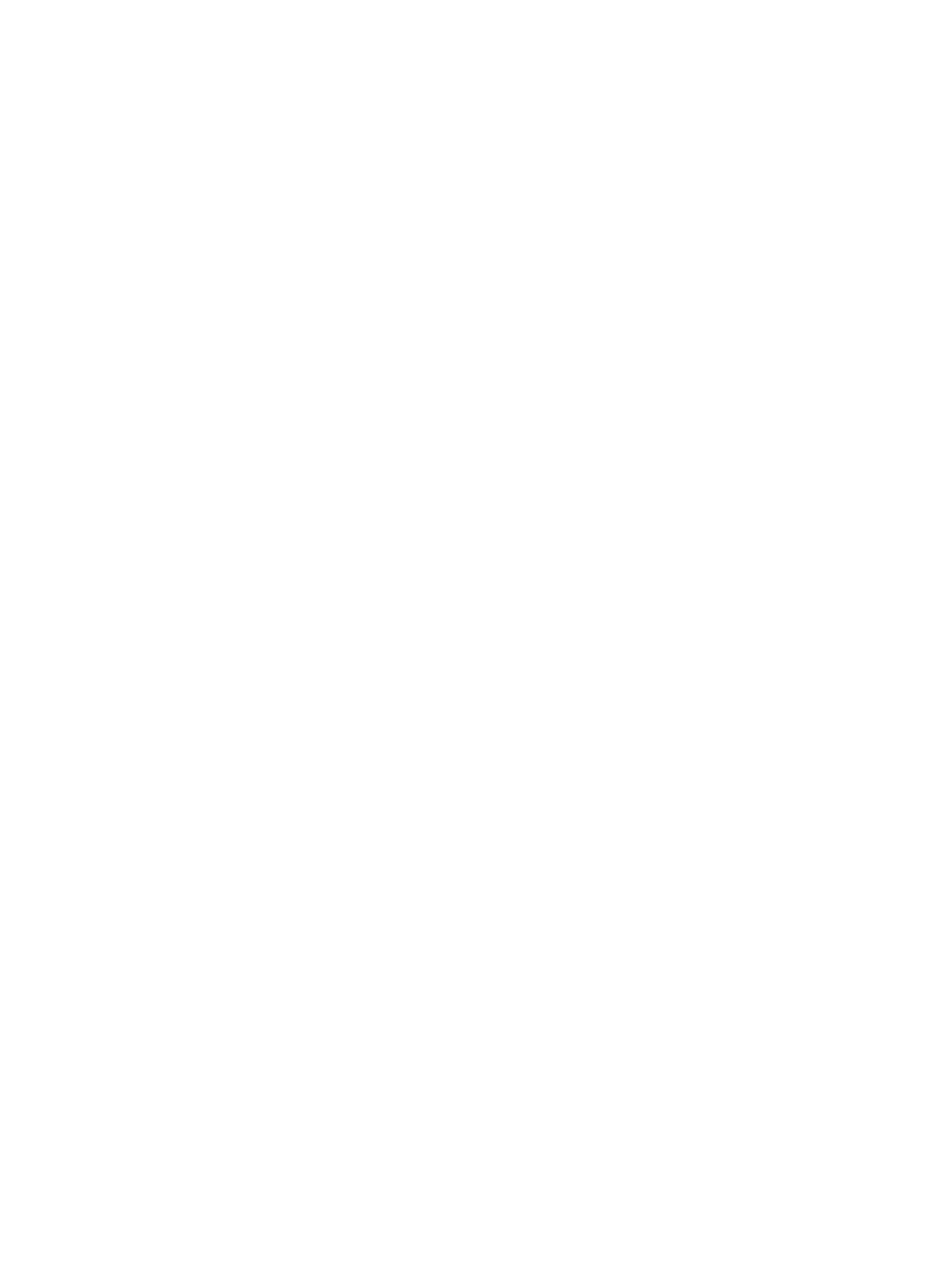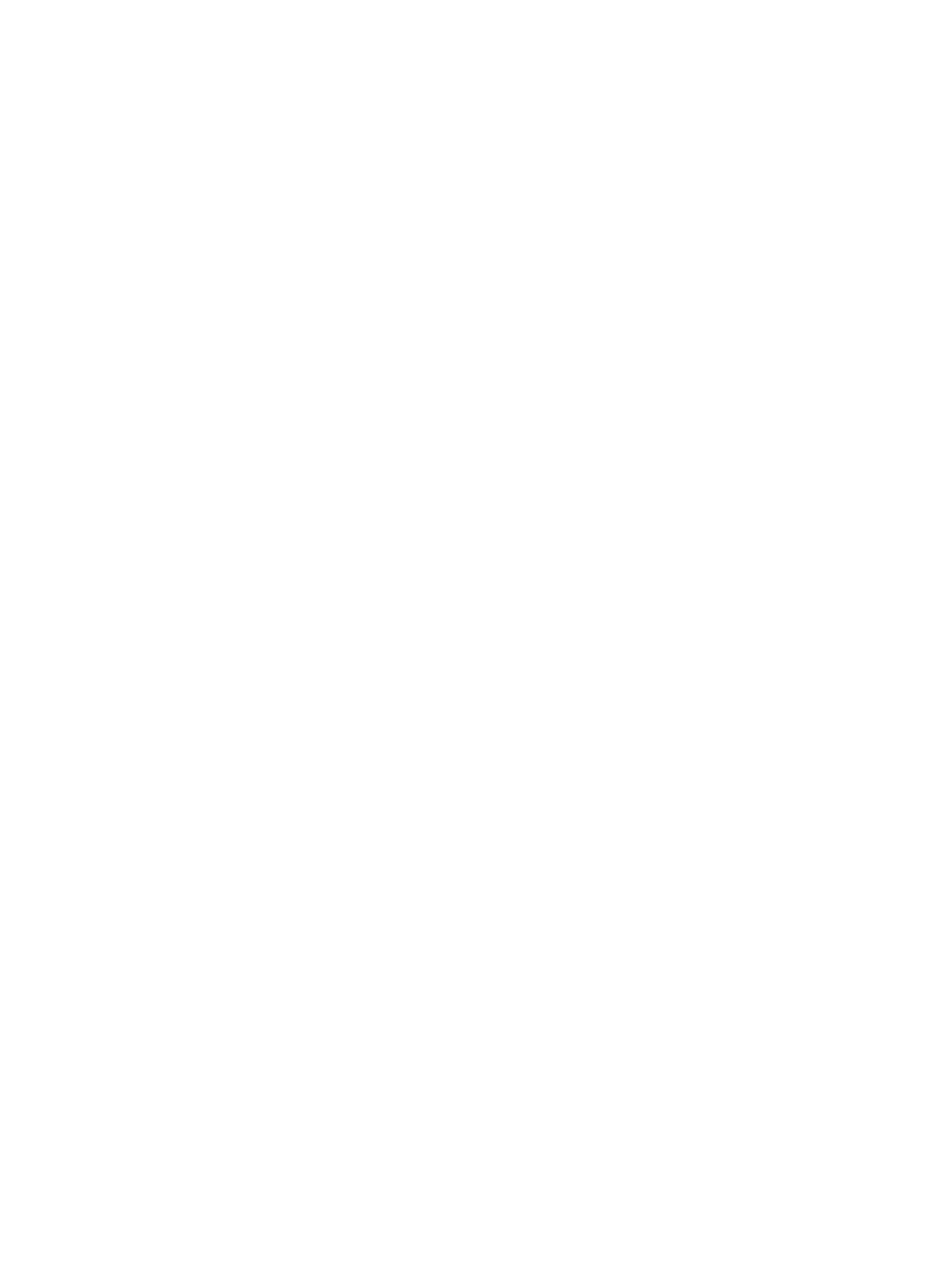
Clear jams from the ADF ................................................................................................. 166
Clear jams from the input-tray areas ............................................................................... 168
Clear jams from the print-cartridge area .......................................................................... 169
Clear jams from the output-bin areas .............................................................................. 170
Clear jams from the duplexer ........................................................................................... 172
Solve repeated jams ........................................................................................................ 173
Clear stapler jams ............................................................................................................................ 175
Solve print-quality problems ............................................................................................................. 178
Print-quality problems associated with media .................................................................. 178
Print-quality problems associated with the environment .................................................. 178
Print-quality problems associated with jams .................................................................... 178
Image defect examples .................................................................................................... 178
Light print (partial page) ................................................................................................... 180
Light print (entire page) .................................................................................................... 180
Specks ............................................................................................................................. 181
Dropouts .......................................................................................................................... 181
Lines ................................................................................................................................ 181
Gray background ............................................................................................................. 182
Toner smear .................................................................................................................... 182
Loose toner ...................................................................................................................... 183
Repeating defects ............................................................................................................ 183
Repeating image .............................................................................................................. 183
Misformed characters ...................................................................................................... 184
Page skew ....................................................................................................................... 184
Curl or wave ..................................................................................................................... 185
Wrinkles or creases ......................................................................................................... 185
Vertical white lines ........................................................................................................... 186
Tire tracks ........................................................................................................................ 186
White spots on black ........................................................................................................ 186
Scattered lines ................................................................................................................. 187
Blurred print ..................................................................................................................... 187
Random image repetition ................................................................................................. 188
Solve network printing problems ...................................................................................................... 189
Solve copy problems ........................................................................................................................ 190
Prevent copy problems .................................................................................................... 190
Image problems ............................................................................................................... 190
Media-handling problems ................................................................................................ 191
Performance problems .................................................................................................... 194
Solve fax problems ........................................................................................................................... 195
Solve sending problems .................................................................................................. 195
Solve receiving problems ................................................................................................. 196
Solve e-mail problems ...................................................................................................................... 198
Validate the SMTP gateway address ............................................................................... 198
Validate the LDAP gateway address ............................................................................... 198
Solve common Windows problems ................................................................................................. 199
Solve common Macintosh problems ................................................................................................ 200
Solve Linux problems ....................................................................................................................... 202
Solve PostScript problems ............................................................................................................... 203
General problems ............................................................................................................ 203
viii ENWW