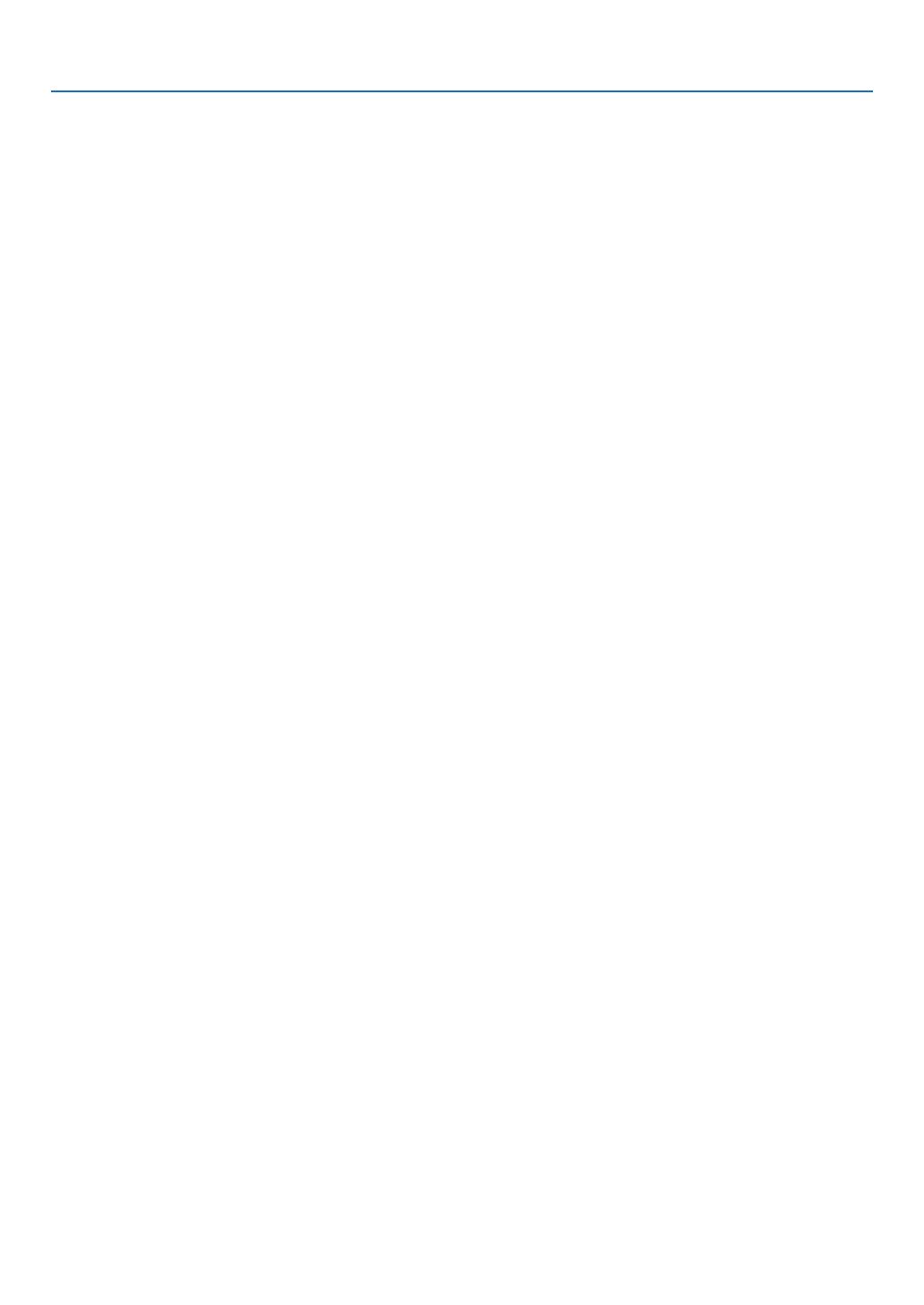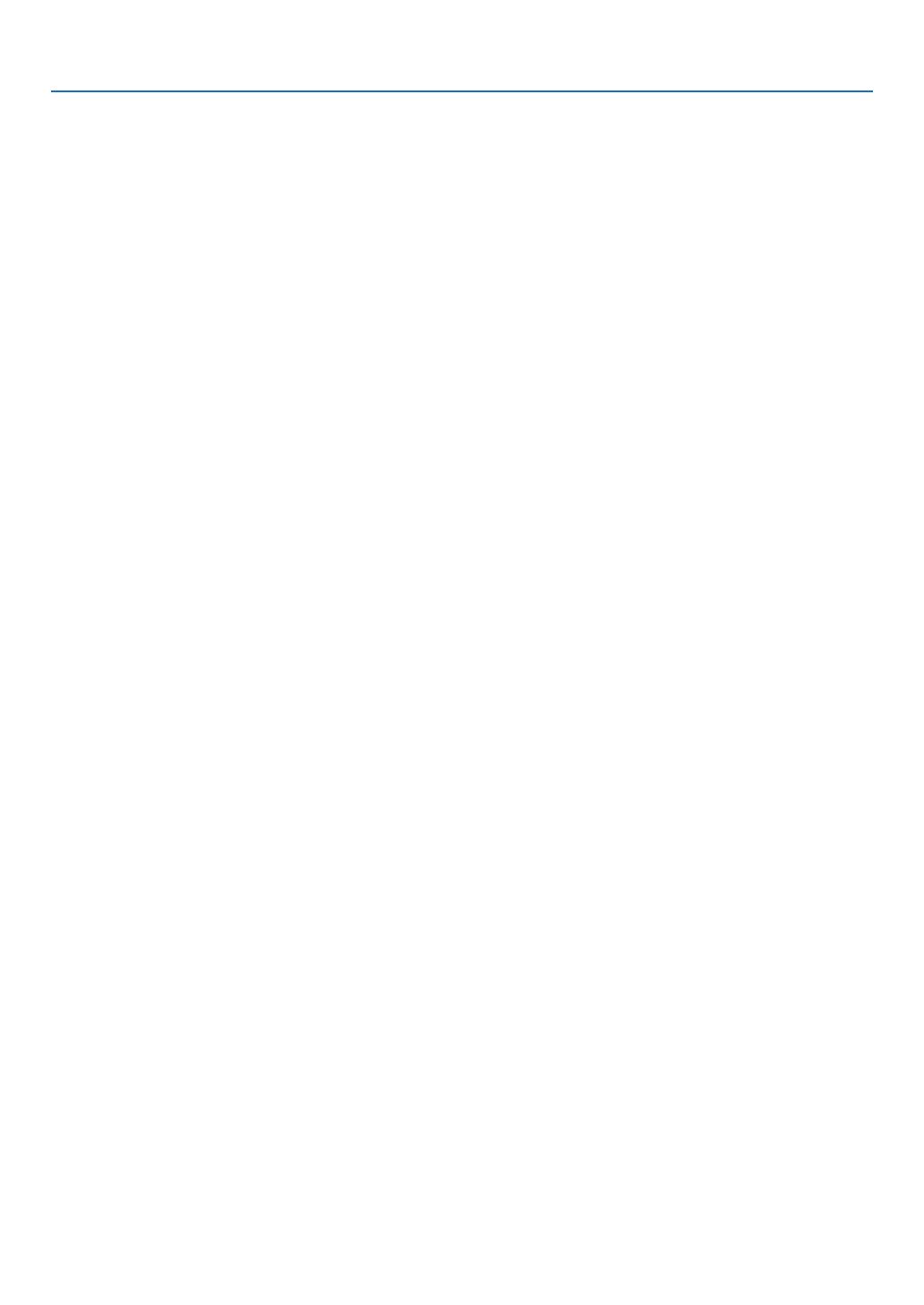
vii
Table of Contents
UsingEcoMode[ECOMODE] .............................................................................. 29
CheckingEnergy-SavingEffect[CARBONMETER] ............................................. 30
PreventingtheUnauthorizedUseoftheProjector[SECURITY] ................................. 31
UsingtheComputerCable(VGA)toOperatetheProjector(VirtualRemoteTool) ..... 34
OperatingYourComputer’sMouseFunctionsfromtheProjector’sRemoteControl
viatheUSBCable(RemoteMouseFunction) ....................................................... 40
ProjectingYourComputer’sScreenImagefromtheProjectorviatheUSBCable
(USBDisplay) ........................................................................................................ 41
ControllingtheProjectorbyUsinganHTTPBrowser ................................................. 43
ControllingtheProjectoroveraLAN(PCControlUtilityPro4/Pro5) ......................... 50
ProjectingYourComputer’sScreenImagefromtheProjectoroveraLAN(Image
ExpressUtilityLite) ................................................................................................ 54
StartingImageExpressUtilityLitefromaUSBMemoryorSDCard .................... 57
ProjectinganImagefromanAngle(GeometricCorrectionToolinImageExpress
UtilityLite) .............................................................................................................. 59
WhatyoucandowithGCT .................................................................................... 59
ProjectinganImagefromanAngle(GCT) ............................................................. 59
ConnectingYourMicrophone ....................................................................................... 61
4. Using the Viewer ............................................................................................. 62
❶WhatyoucandowiththeViewer ................................................................................. 62
❷ProjectingimagesstoredinaUSBmemorydevice .................................................... 64
ConvertingPowerPointlestoSlides(ViewerPPTConverter3.0) ............................. 70
5. Using On-Screen Menu ................................................................................ 73
1UsingtheMenus .......................................................................................................... 73
MenuElements ............................................................................................................ 74
ListofMenuItems ....................................................................................................... 75
MenuDescriptions&Functions[SOURCE] ................................................................ 78
COMPUTER .......................................................................................................... 78
HDMI1and2 .......................................................................................................... 78
VIDEO .................................................................................................................... 78
S-VIDEO ................................................................................................................ 78
VIEWER ................................................................................................................. 78
NETWORK ............................................................................................................. 78
USBDISPLAY ........................................................................................................ 78
MenuDescriptions&Functions[ADJUST] .................................................................. 79
[PICTURE] ............................................................................................................. 79
[IMAGEOPTIONS] ................................................................................................ 82
MenuDescriptions&Functions[SETUP] .................................................................... 86
[GENERAL] ............................................................................................................ 86
[MENU] .................................................................................................................. 88
[INSTALLATION] .................................................................................................... 90
[OPTIONS(1)] ........................................................................................................ 92
[OPTIONS(2)] ........................................................................................................ 94
SettinguptheProjectorforaWiredLANConnection[WIREDLAN] ..................... 96
SettinguptheProjectorforaWirelessLANConnection(withtheoptionalUSB
WirelessLANUnitequipped)[WIRLESSLAN] ...................................................... 97