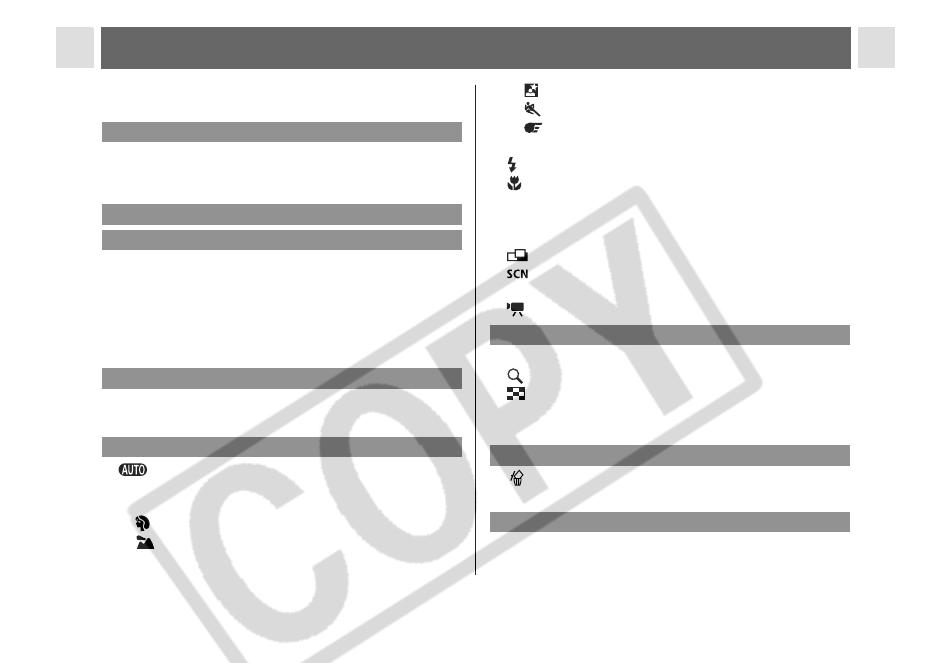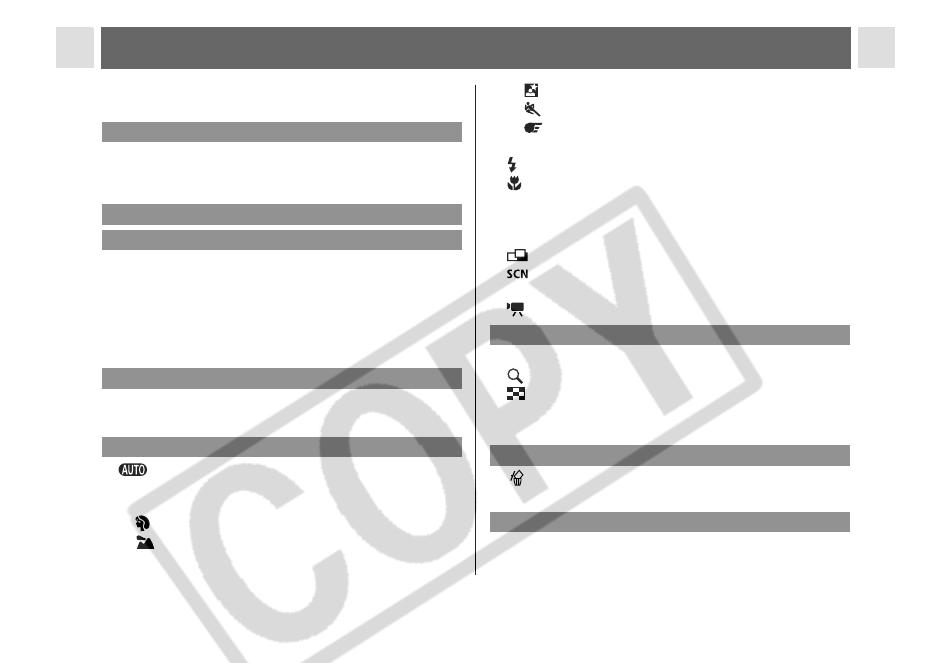
2
Table of Contents
Items marked with are lists or charts that
summarize camera functions or procedures.
Please Read..................................................... 4
Safety Precautions ........................................... 6
Preventing Malfunctions ................................. 11
Installing the Batteries .................................... 15
Installing a CF Card........................................ 18
Setting the Date/Time..................................... 21
Setting the Language ..................................... 22
Opening the LCD Monitor............................... 24
Using the LCD Monitor ................................... 26
Turning the Power On/Off .............................. 31
Switching between Shooting and Playback.... 32
Auto Mode.............................................. 34
Reviewing an Image Right after Shooting ...... 37
Using the Mode Dial (Image Zone) ................ 39
Portrait.................................................. 39
Landscape............................................ 39
Read This First ..................................................4
Components Guide .........................................12
Preparing the Camera .....................................15
Basic Functions...............................................31
Shooting – The Basics....................................34
Night Scene ......................................... 39
Fast Shutter ......................................... 39
Slow Shutter......................................... 39
Changing the Resolution and Compression... 41
Using the Flash ......................................... 43
Macro Mode .............................................. 45
Self-timer........................................................ 46
Digital Zoom ................................................... 47
Continuous Shooting...................................... 48
Shooting Panoramic Images (Stitch Assist) ....
49
Special Scene Mode ............................... 51
Postcard Print Mode....................................... 54
Movie Mode............................................. 56
Displaying Images Individually (Single Image Playback)..
58
Magnifying Images................................... 58
Viewing Images in Sets of Nine (Index Playback).....
59
Jumping Between Images.............................. 60
Viewing/Editing Movies .................................. 60
Erasing Images Individually ....................... 64
Erasing All Images ......................................... 64
Selecting Menus and Settings........................ 66
Playback – The Basics ................................... 58
Erasing............................................................. 64
Shooting – Advanced Functions ................... 66