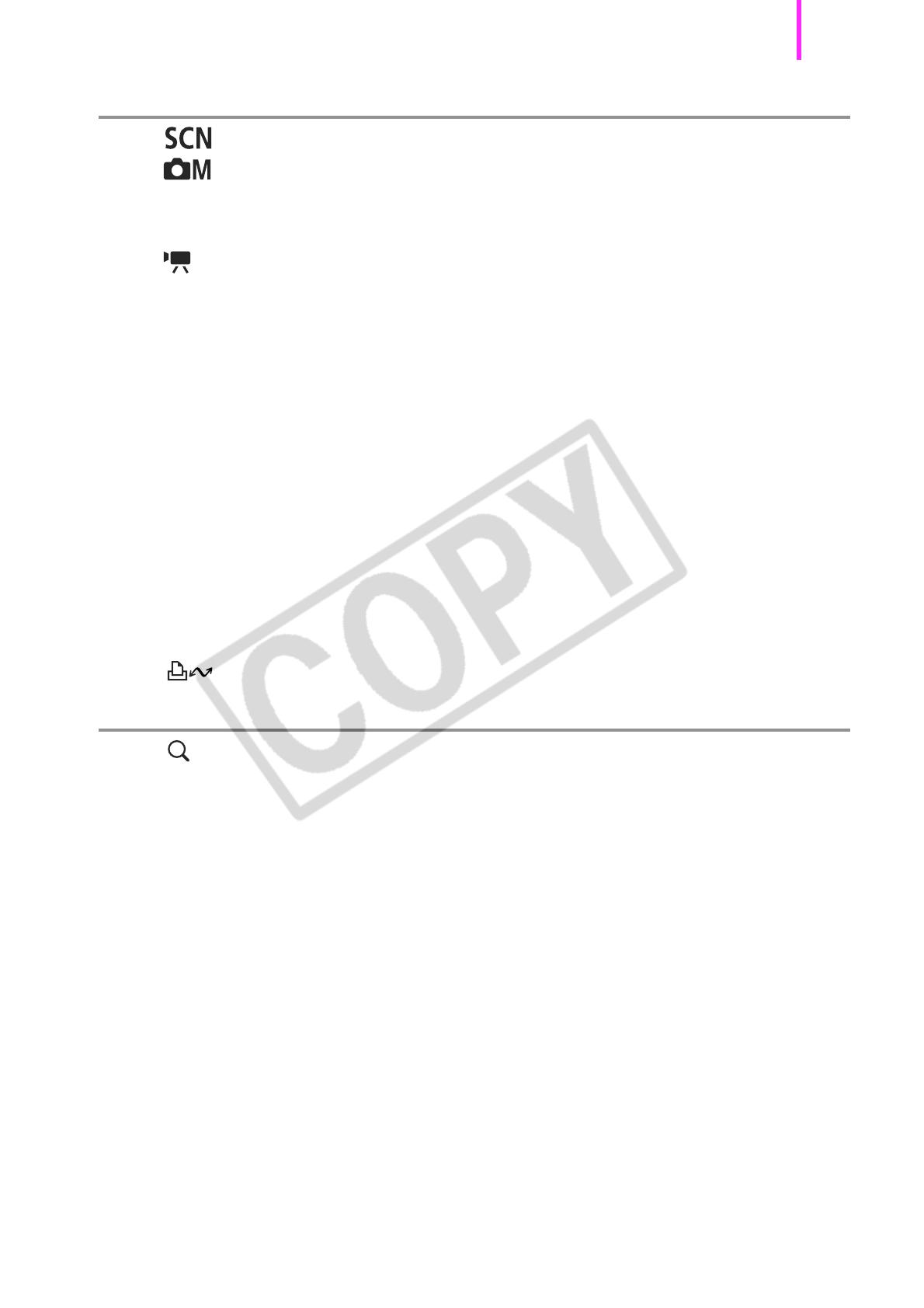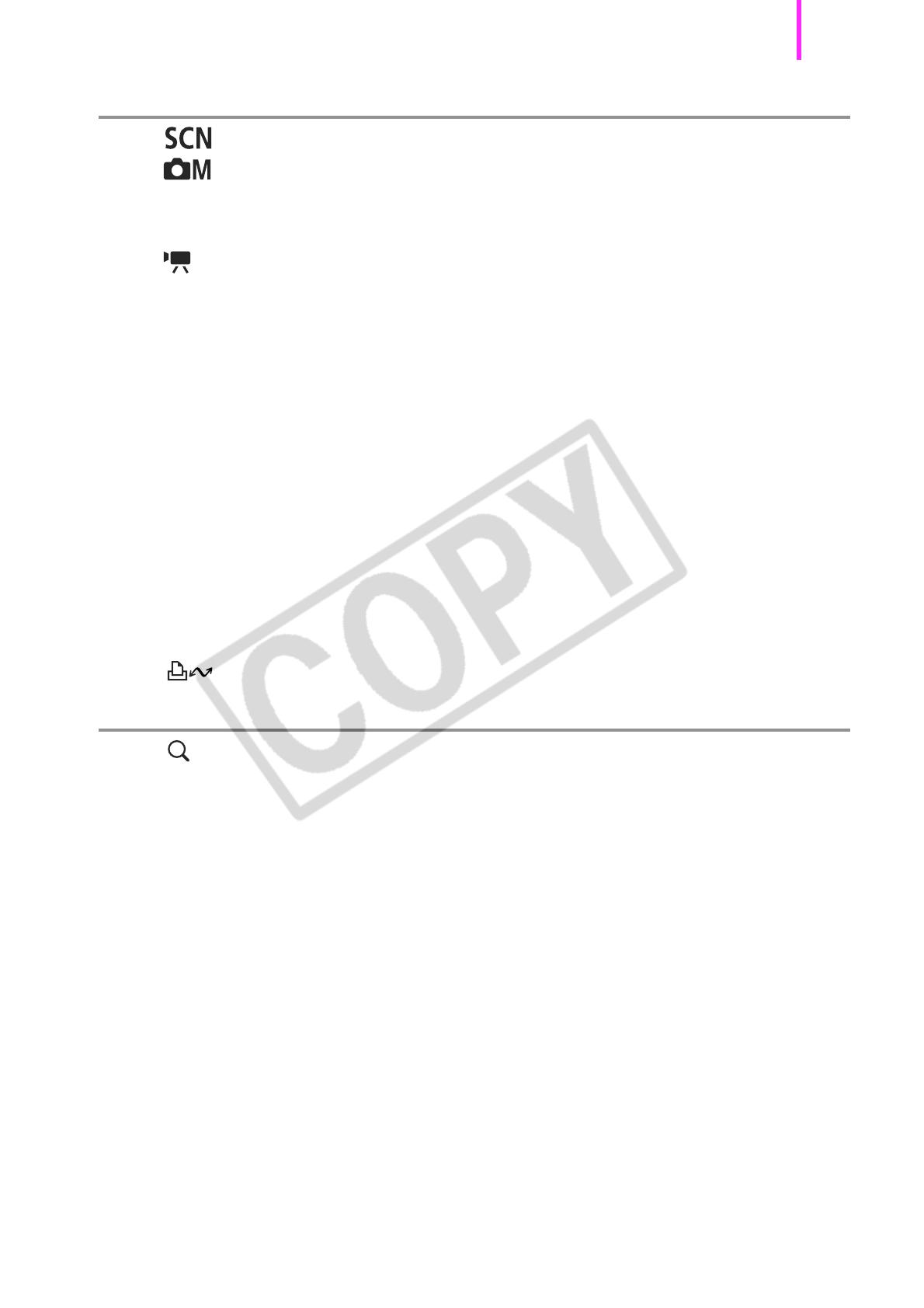
Table of Contents
3
Various Shooting Methods 66
Shooting Modes for Specific Scenes . . . . . . . . . . . . . 66
Shooting in Manual Mode . . . . . . . . . . . . . . . . . . . . . . 68
Continuous Shooting . . . . . . . . . . . . . . . . . . . . . . . . . . . . . . 69
Setting the Flash . . . . . . . . . . . . . . . . . . . . . . . . . . . . . . . . . 70
Movie Shooting . . . . . . . . . . . . . . . . . . . . . . . . . . . . . . . 72
Checking the Focus and People’s Expressions. . . . . . . . . . 75
Selecting an AF Frame Mode . . . . . . . . . . . . . . . . . . . . . . . 76
Selecting the Face to Focus On (Face Select and Track) . . 78
Shooting Hard-to-Focus Subjects (Focus Lock) . . . . . . . . . 80
Adjusting the ISO Speed . . . . . . . . . . . . . . . . . . . . . . . . . . . 81
Adjusting the Exposure Compensation . . . . . . . . . . . . . . . . 82
Switching between Metering Modes . . . . . . . . . . . . . . . . . . 83
Setting a Slow Shutter Speed (Long Shutter Mode) . . . . . . 84
Adjusting the Tone (White Balance) . . . . . . . . . . . . . . . . . . 86
Shooting in a My Colors Mode. . . . . . . . . . . . . . . . . . . . . . . 89
Setting the Display Overlays . . . . . . . . . . . . . . . . . . . . . . . . 91
Categorizing Images Automatically (Auto Category) . . . . . . 92
Registering Settings to the Print/Share Button. . . . . . 93
Playback/Erasing 96
Viewing Magnified Images. . . . . . . . . . . . . . . . . . . . . . . 96
Viewing Images in Sets of Nine (Index Playback) . . . . . . . . 97
Organizing Images by Category (My Category). . . . . . . . . . 98
Jumping to Images. . . . . . . . . . . . . . . . . . . . . . . . . . . . . . . . 99
Viewing Movies . . . . . . . . . . . . . . . . . . . . . . . . . . . . . . . . . 100
Rotating Images in the Display . . . . . . . . . . . . . . . . . . . . . 102
Playback with Transition Effects . . . . . . . . . . . . . . . . . . . . 103
Automated Playback (Slide Show). . . . . . . . . . . . . . . . . . . 104
Red-Eye Correction Function. . . . . . . . . . . . . . . . . . . . . . . 105
Resizing Images . . . . . . . . . . . . . . . . . . . . . . . . . . . . . . . . 110
Attaching Sound Memos to Images . . . . . . . . . . . . . . . . . . 112
Protecting Images . . . . . . . . . . . . . . . . . . . . . . . . . . . . . . . 113
Erasing All Images . . . . . . . . . . . . . . . . . . . . . . . . . . . . . . . 114