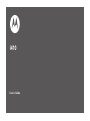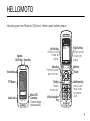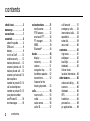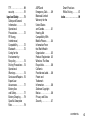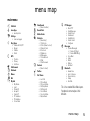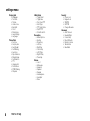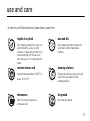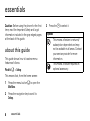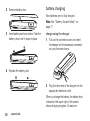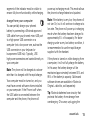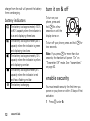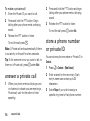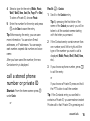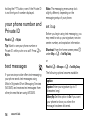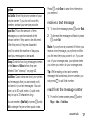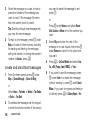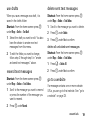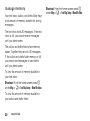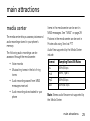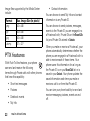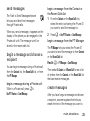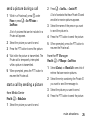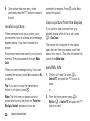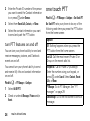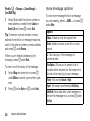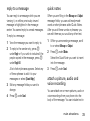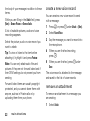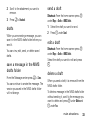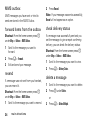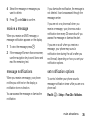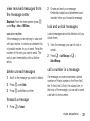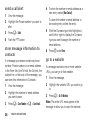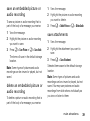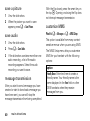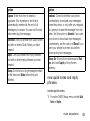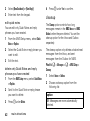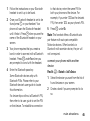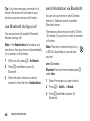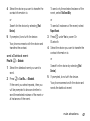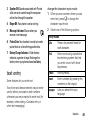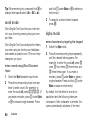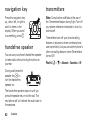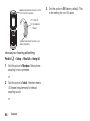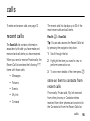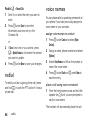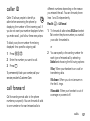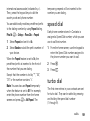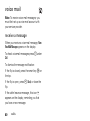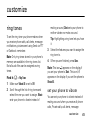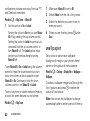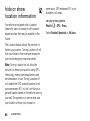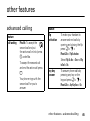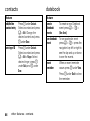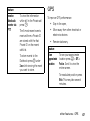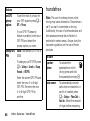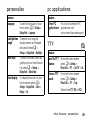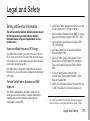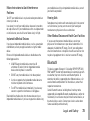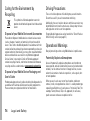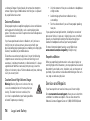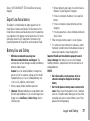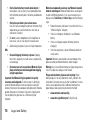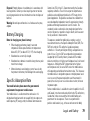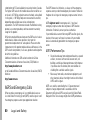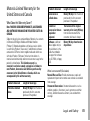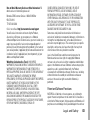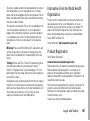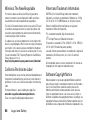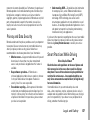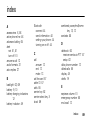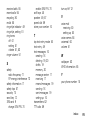User’s Guide
i410


DECLARATION OF CONFORMITY
Per FCC CFR 47 Part 2 Section 2.1077(a)
Responsible Party Name: Motorola, Inc.
Address: 8000 West Sunrise Boulevard
Plantation, FL 33322 USA
Phone Number: 1 (800) 453-0920
Hereby declares that the product:
Product Name: i410
Model Number: H76XAH6JR7BN
FCC-ID: IHDP56KR2
Conforms to the following regulations:
FCC Part 15, subpart B, section 15.107(a), 15.107(d) and section 15.109(a)
FCC Notice to Users
The following statement applies to all products that have
received FCC approval. Applicable products bear the FCC logo,
and/or an FCC ID in the format FCC-ID: IHDP56KR2 on the product
label.
Motorola has not approved any changes or modifications to this device by
the user. Any changes or modifications could void the user’s authority to
operate the equipment. See 47 CFR Sec. 15.21.
Class B Digital Device
As a personal computer peripheral, this device complies with part 15 of
the FCC Rules. Operation is subject to the following two conditions: (1)
This device may not cause harmful interference, and (2) this device must
accept any interference received, including interference that may cause
undesired operation. See 47 CFR Sec. 15.19(3).
Note:
This equipment has been tested and found to comply with the limits for
a Class B digital device, pursuant to part 15 of the FCC Rules. These limits are
designed to provide reasonable protection against harmful interference in a
residential installation. This equipment generates, uses and can radiate radio
frequency energy and, if not installed and used in accordance with the
instructions, may cause harmful interference to radio communications.
However, there is no guarantee that interference will not occur in a particular
installation.
If this equipment does cause harmful interference to radio or television
reception, which can be determined by turning the equipment off and on,
the user is encouraged to try to correct the interference by one or more of
the following measures:
•
Reorient or relocate the receiving antenna.
•
Increase the separation between the equipment and receiver.
•
Connect the equipment into an outlet on a circuit different from
that to which the receiver is connected.
•
Consult the dealer or an experienced radio/TV technician for
help.
Industry Canada Notice to Users
Operation is subject to the following two conditions: (1) This device may
not cause interference and (2) This device must accept any interference,
including interference that may cause undesired operation of the device.
See RSS-GEN 7.1.5.

Motorola, Inc.
Consumer Advocacy Office
600 North US Highway 45
Libertyville, IL 60048
www.hellomoto.com
Note:
Do not ship your phone to the above address. If you need to
return your phone for repairs, replacement, or warranty service,
please contact the Motorola Customer Support Center at:
1-800-453-0920 (United States)
1-877-483-2840 (TTY/TDD United States for hearing impaired)
Certain mobile phone features are dependent on the capabilities
and settings of your service provider’s network. Additionally,
certain features may not be activated by your service provider,
and/or the provider's network settings may limit the feature’s
functionality. Always contact your service provider about feature
availability and functionality. All features, functionality, and other
product specifications, as well as the information contained in this
user's guide are based upon the latest available information and
are believed to be accurate at the time of printing. Motorola
reserves the right to change or modify any information or
specifications without notice or obligation.
MOTOROLA and the Stylized M Logo are registered in the US
Patent & Trademark Office. All other product or service names are
the property of their respective owners. Java and all other
Java-based marks are trademarks or registered trademarks of Sun
Microsystems, Inc. in the U.S. and other countries.
© Motorola, Inc., 2009.
Manual Number: NNTN7813A

1
HELLOMOTO
Introducing your new Motorola i410 phone. Here’s a quick anatomy lesson.
Left Soft Key
Perform function
in lower left
display.
Right Soft Key
Perform function
in lower right
display.
End/Power Key
End calls, exit
menu system,
turns phone
on/off.
Web Key
Talk Key
Make &
answer calls.
4-Way Navigation
Key
Volume Keys
PTT Button
Micro USB
Connector
Connects charger
and accessories.
Audio Jack
Menu Key
From home screen,
open main menu.
OK Key
Speaker
On/Off Key
Smart Key
10:05pm 10/23
Ready

2
check it out
up, down, left or right
2
Customizable r key
to open the
Settings
screen
1
Press and hold the
Power Key
for a
few seconds, or until
the screen lights up,
to turn on your
phone.
3
4
Press the r key
to select.
Press the Navigation Key
to highlight a menu feature.
that can be used
@
10:05pm 10/23
Ready
10:05pm 10/23
Ready

3
contents
contents
check it out . . . . . . . . . . . . 2
menu map . . . . . . . . . . . . . 5
use and care . . . . . . . . . . . 7
essentials . . . . . . . . . . . . . 8
about this guide . . . . . . 8
SIM card . . . . . . . . . . . . 9
battery . . . . . . . . . . . . . . 9
turn it on & off . . . . . . 12
enable security . . . . . 12
make a phone call. . . 13
answer a phone call . 13
make a private call . . 13
answer a private call 14
store a phone
number or private ID. 14
call a stored phone
number or private ID. 15
your phone number
and Private ID . . . . . . 16
text messages . . . . . . 16
main attractions . . . . . . 21
media center . . . . . . . 21
PTX features . . . . . . . 22
one touch PTT. . . . . . 28
PT manager . . . . . . . . 29
MMS. . . . . . . . . . . . . . 29
Bluetooth
®
. . . . . . . . 44
basics . . . . . . . . . . . . . . . 48
display . . . . . . . . . . . . 48
text entry . . . . . . . . . . 49
volume . . . . . . . . . . . . 51
navigation key. . . . . . 52
handsfree speaker . . 52
transmitters . . . . . . . . 52
features for the
hearing impaired. . . . 53
calls. . . . . . . . . . . . . . . . . 55
recent calls . . . . . . . . 55
redial. . . . . . . . . . . . . . 56
voice names . . . . . . . 56
caller ID . . . . . . . . . . . 57
call forward . . . . . . . . 57
emergency calls . . . . 58
international calls . . . 58
speed dial . . . . . . . . . . 59
turbo dial . . . . . . . . . . . 59
voice mail . . . . . . . . . . 60
customize. . . . . . . . . . . . . 61
ring tones . . . . . . . . . . 61
wallpaper . . . . . . . . . . 62
backlight . . . . . . . . . . . 63
datebook . . . . . . . . . . . 63
hide or show
location information . 64
other features . . . . . . . . . 65
advanced calling . . . . 65
contacts . . . . . . . . . . . 66
datebook . . . . . . . . . . . 66
GPS . . . . . . . . . . . . . . . 67
handsfree . . . . . . . . . . 68
personalize . . . . . . . . . 69
pc applications. . . . . . 69

4
contents
TTY . . . . . . . . . . . . . . . . 69
security . . . . . . . . . . . . 70
Legal and Safety. . . . . . . 71
Safety and General
Information . . . . . . . . . 71
Operational
Precautions . . . . . . . . 72
RF Energy
Interference/
Compatibility. . . . . . . . 72
Bluetooth . . . . . . . . . . 73
Caring for the
Environment by
Recycling . . . . . . . . . . 74
Driving Precautions . 74
Operational
Warnings. . . . . . . . . . . 74
Service and Repairs . 76
Export Law
Assurances . . . . . . . . 77
Battery Use
and Safety. . . . . . . . . . 77
Battery Charging . . . . 79
Specific Absorption
Rate . . . . . . . . . . . . . . . 79
AGPS and
Emergency Calls . . . . 80
Motorola Limited
Warranty for the
United States
and Canada . . . . . . . . 81
Hearing Aid
Compatibility With
Mobile Phones . . . . . 84
Information From
the World Health
Organization . . . . . . . 85
Product Registration 85
Wireless: The New
Recyclable. . . . . . . . . 86
California
Perchlorate Label. . . 86
Patent and
Trademark
Information . . . . . . . . 86
Software Copyright
Notice. . . . . . . . . . . . . 86
Privacy and Data
Security . . . . . . . . . . . 87
Smart Practices
While Driving . . . . . . . 87
index. . . . . . . . . . . . . . . . . 89

5
menu map
menu map
main menu
p
Call Alert
L
Java Apps.
• Java System
u
Settings
• (see next page)
t
Ring To n e s
• Vibrate All: On/Off
• Ringer
• Vibrate
• Silent
c
GPS
• Position
• Privacy
• Interface
P
Call Forward
D
Datebook
l
Memo
1
Net
J
My Info
•My Name
• Line 1
• Private ID
• Group ID
• Carrier IP
• IP1 Address
• IP2 Address
• Circuit Data
0
VoiceRecord
• [New VoiceRec]
B
Recent Calls
j
Media Center
K
Shortcuts
•[New Entry]
• 1)Shortcuts
• 2)Cntcs[New Contact]
• 3)Recent Calls
• 4)Contacts
• 5)Datebook
• 6)Messages
•7)VoiceRecord
•8)Net
• 9)Call Forward
A
Contacts
• [New Contact]
o
Profiles
M
Call Timers
•Last Call
• Phone Reset
• Phone Lifetime
•Prvt/Grp Reset
• Prvt/Grp Life
• Circuit Reset
• Circuit Lifetime
•Kbytes Reset
N
PT Manager
•Quick PTT
• Send Message
• Send Picture
• Send Event
• Send My Info
• Send Contact
• Configure
E
Messages
• [Create Message]
• [Create Txt Msg]
• [Create MMS Msg]
•Voice Mail
• Inbox
•Drafts
• Outbox
•Net Alert
C
Bluetooth
• Hands Free
• Link to Devices
• Device History
•Setup
• Find Me
This is the standard Main Menu layout.
Your phone’s menu may be a little
different.

6
menu map
settings menu
Display/Info
• Wallpaper
•Text Size
• Theme
• Home Icons
• Backlight
•Clock
• Menu View
• Large Dialing
• Language
Phone Calls
• Set Line
•Any Key Ans
• Auto Redial
• Call Waiting
• Auto Ans
• Flip Activation
• Minute Beep
• Call Duration
• TTY
• Hearing Aid
• Notifications
• DTMF Dialing
• Prepend
2-Way Radio
• Tkgrp Silent
•Tkgrp Area
• One Touch PTT
• Alert Type
•PTT Quick Notes
•On/Off PTT
• Store Rcvd Info
Personalize
• Menu Options
•Up Key
•Down Key
•Left Key
• Right Key
• Center Key
• Left Sftkey
• Right Sftkey
•Power Up
Vol um e
• Line 1
• Messages
• Earpiece
• Speaker
•Keypad
• Java Earpiece
• Java Spkr
•Data
Security
• Phone Lock
• Keypad Lock
•SIM PIN
• GPS PIN
• Change Passwds
Advanced
• Alert Timeout
• Headset/Spkr
• Connectivity
• Reset Defaults
• Return to Home
• Transmitters
• Baud Rate

7
use and care
Use and Care
To care for your Motorola phone, please keep it away from:
liquids of any kind dust and dirt
Don’t expose your phone to water, rain,
extreme humidity, sweat, or other
moisture. If it does get wet, don’t try to
accelerate drying with the use of an
oven or dryer, as this may damage the
phone.
Don’t expose your phone to dust, dirt,
sand, food, or other inappropriate
materials.
extreme heat or cold cleaning solutions
Avoid temperatures below 0°C/32°F or
above 45°C/113°F
.
To clean your phone, use only a dry soft
cloth. Don’t use alcohol or other
cleaning solutions.
microwaves the ground
Don’t try to dry your phone in a
microwave oven.
Don’t drop your phone.

8
essentials
essentials
Caution:
Before using the phone for the first
time, read the Important Safety and Legal
information included in the gray edged pages
at the back of this guide.
about this guide
This guide shows how to locate a menu
feature as follows:
Find it:
/
>
Settings
This means that, from the home screen:
1
Press the menu button
/
to open the
Main Menu
.
2
Press the navigation key to scroll to
Settings
.
3
Press the
r
to select it.
symbols
This means a feature is network/
subscription dependent and may
not be available in all areas. Contact
your service provider for more
information.
This means a feature requires an
optional accessory.

9
essentials
SIM card
insert the SIM card
Turn off your phone and remove your battery
before you install or remove a SIM card.
Carefully slide the SIM card into your phone,
until it lies flat in the SIM card slot.
Warning:
To avoid loss or damage, do not
remove your SIM card from your phone
unless absolutely necessary.
battery
battery installation
1
Open the micro-USB and headphone
jack connector covers. Slide the battery
door down until it is released.

10
essentials
battery charging
New batteries are not fully charged.
Note:
See “Battery Use and Safety” on
page 77.
charge using the charger
1
Pull out the connector cover, and insert
the charger into the accessory connector
on your phone as shown.
2
Plug the other end of the charger into the
appropriate electrical outlet.
When you charge the battery, the battery level
indicator at the upper right of the screen
shows charging progress. At least one
2
Remove battery door.
3
Insert battery as shown below. Push the
battery down until it snaps in place.
4
Replace the battery door.

11
essentials
segment of the indicator must be visible to
ensure full phone functionality while charging.
charge from your computer
You can partially charge your phone’s
battery by connecting a Motorola-approved
USB cable from your phone’s micro-USB port
to a high power USB connector on a
computer (not a low-power one, such as the
USB connector on your keyboard or
bus-powered USB hub). Typically, USB
high-power connectors are located directly on
your computer.
Note:
The phone will be charged at a slower
rate than it is charged with the rapid charger.
Your computer must be turned on, and you
must have correct software drivers installed
on your computer. If the Phone is off when
the USB cable is connected between the
computer and the phone, the phone will
power up in charging mode. This mode allows
the phone to charge fastest and quickest.
Note:
If the battery is very low, the phone will
not turn On, but it will continue to charge at a
low rate. The phone will power up in charging
mode when the battery has been charged to
approximately 5% of its capacity. For faster
charging under a very low battery condition, it
is recommended to use the rapid charger
supplied with the handset.
If the phone is turned on while charging from
a computer, it will not fully charge the battery.
In this case, the battery charge will be
maintained approximately between 80% and
95% of the battery's capacity. Cables and
software drivers are available in Motorola
Original
TM
data kits, sold separately.
Tip:
Motorola batteries have circuitry that
protects the battery from damage from
overcharging. Of course, unplugging the

12
essentials
charger from the wall will prevent the battery
from overcharging.
battery indicators
turn it on & off
To tur n on your
phone, press and
hold
@
for a few
seconds or until the
display turns on.
To turn off your phone, press and hold
@
for
two seconds.
Note:
If you press
@
for more than four
seconds, the handset will power “On” on
“Transmitter Off” mode. See “transmitters”
on page 52.
enable security
You must enable security the first time you
power on you phone or within 10 days of first
activation.
1
Press
-
under
Ok
.
d
The battery is at approximately 100%
to 90% capacity when the indicator is
blue and displaying three bars.
e
The battery is at approximately 65%
capacity when the indicator is green
and displaying two bars.
f
The battery is at approximately 10%
capacity when the indicator is yellow
and displaying one bar.
g
The battery is at approximately 5%
capacity when the indicator is red
and has a flashing red bar.
h
The battery is charging.

13
essentials
2
You are prompted to enable security.
Press
-
under
Yes
. A series of screens
followed by the default home page
displays.
3
Press
@
to return to the home screen.
make a phone call
Enter a phone number and press
`
to make
a call or use a voice name. See “voice
names” on page 56.
Note:
For best call quality avoid covering the
antenna with your hand.
To hang up press
@
.
answer a phone call
When your phone rings and/or vibrates, you
have the following options to answer:
1
If you want to answer the call on the
handsfree speaker phone, press the
speaker key
s
with the flip closed. To
hang up press the smart key
(
.
2
If you want to answer the call using the
handset, just open the flip and press
`
.
To hang up press
@
or close the flip.
Note:
You must have the
Flip Activation
feature
On. See “advanced calling” on page 65.
make a private call
With Private calls service, you use your phone
as a long-range, digital 2-way radio using one-
to-one Private calls.
Your Private ID is the number at which you
receive one-to-one Private calls.
Note:
PTT means Push to Talk / Walkie-Talkie.

14
essentials
To make a private call
1
Enter the Private ID you want to call.
2
Press and hold the PTT button. Begin
talking after your phone emits a chirping
sound.
3
Release the PTT button to listen.
To end the call press
@
.
Note:
A Private call ends automatically if there
is no activity on the call for a few seconds.
Tip:
To let someone know you want to talk to
them on a Private call, press
-
under
Alert
.
answer a private call
1
When your phone emits a chirping sound
or vibrates to indicate you are receiving a
Private call, wait for the caller to finish
speaking.
2
Press and hold the PTT button and begin
talking after your phone emits a chirping
sound.
3
Release the PTT button to listen.
To end the call press
-
under
Exit
.
store a phone number
or private ID
You can store a phone number or Private ID in
Contacts
:
1
Press
/
>
Contacts
>
[New Contact]
.
2
Enter a name for the new entry
.
Each
entry’s name can contain up to 20
characters.
3
Select
Ringer
if you wish to assign a
specific ring tone to that phone number
.

15
essentials
4
Select a type for the entry (
Mobile
,
Private
,
Work1
,
Work2
,
Home
,
Email
,
Fax
,
Pager
,
IP
or
Other
)
.
To store a Private ID, choose
Private
.
5
Enter the number for the entry and press
-
under
Done
to save the entry
.
Tip:
Before saving the entry, you can save
more information. You can store E-mail
addresses, or IP addresses. You can assign
each number a speed dial number and voice
name.
After you have saved the number, the new
Contacts entry is displayed.
call a stored phone
number or private ID
Shortcut:
From the home screen press
-
under
Contcs
or
Find it:
/
>
Contacts
1
Scroll to the
Contacts
entry.
Tip:
By pressing the first letter of the
name of the
Contacts
you want, you will be
taken to all the contact names starting
with the letter you pressed.
2
If the Contacts entry contains more than
one number, scroll left or right until the
type of the number you want to call is
displayed (
Mobile
,
Private
,
Work1
,
Work2
,
Home
,
etc.).
3
If you choose a phone number, press
`
to call the entry.
or
If you choose a Private ID press and hold
the PTT button to call the number.
Tip:
If the Contacts entry you scrolled to
contains a Private ID, you can make an instant
Private call to that Private ID by pressing and

16
essentials
holding the PTT button, even if the Private ID
is not the type of number displayed.
your phone number and
Private ID
Find it:
/
>
My Info
Tip:
Want to see your phone number or
Private ID while you’re on a call? Press
/
>
My Info
.
text messages
If your service provider offers text messaging,
your phone sends text messages using
Mobile Originated Short Messaging Services
(MOSMS) and receives text messages from
other phones that are using MOSMS.
Note:
The messaging menus may look
slightly different, depending on the
messaging setup of your phone.
set it up
Before you begin using text messaging, you
may need to set up your signature, service
center number, and expiration information.
Shortcut:
From the home screen press
-
under
Msgs
>
/
>
Text Msg Setup
.
or
Find it:
/
>
Messages
>
/
>
Text Msg Setup
The following options become available:
option
Signature:
Enter your signature (up to 11
characters long).
Delivery Rpt:
Set this option to
On
if you want
your phone to show you when the
message has been delivered.
Page is loading ...
Page is loading ...
Page is loading ...
Page is loading ...
Page is loading ...
Page is loading ...
Page is loading ...
Page is loading ...
Page is loading ...
Page is loading ...
Page is loading ...
Page is loading ...
Page is loading ...
Page is loading ...
Page is loading ...
Page is loading ...
Page is loading ...
Page is loading ...
Page is loading ...
Page is loading ...
Page is loading ...
Page is loading ...
Page is loading ...
Page is loading ...
Page is loading ...
Page is loading ...
Page is loading ...
Page is loading ...
Page is loading ...
Page is loading ...
Page is loading ...
Page is loading ...
Page is loading ...
Page is loading ...
Page is loading ...
Page is loading ...
Page is loading ...
Page is loading ...
Page is loading ...
Page is loading ...
Page is loading ...
Page is loading ...
Page is loading ...
Page is loading ...
Page is loading ...
Page is loading ...
Page is loading ...
Page is loading ...
Page is loading ...
Page is loading ...
Page is loading ...
Page is loading ...
Page is loading ...
Page is loading ...
Page is loading ...
Page is loading ...
Page is loading ...
Page is loading ...
Page is loading ...
Page is loading ...
Page is loading ...
Page is loading ...
Page is loading ...
Page is loading ...
Page is loading ...
Page is loading ...
Page is loading ...
Page is loading ...
Page is loading ...
Page is loading ...
Page is loading ...
Page is loading ...
Page is loading ...
Page is loading ...
Page is loading ...
Page is loading ...
Page is loading ...
-
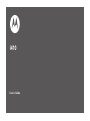 1
1
-
 2
2
-
 3
3
-
 4
4
-
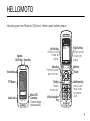 5
5
-
 6
6
-
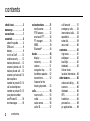 7
7
-
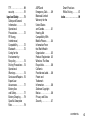 8
8
-
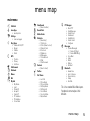 9
9
-
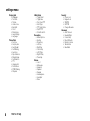 10
10
-
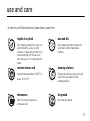 11
11
-
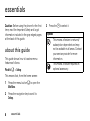 12
12
-
 13
13
-
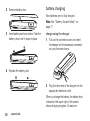 14
14
-
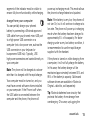 15
15
-
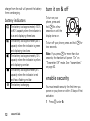 16
16
-
 17
17
-
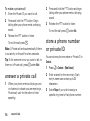 18
18
-
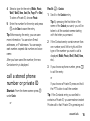 19
19
-
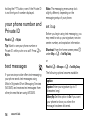 20
20
-
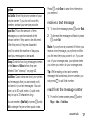 21
21
-
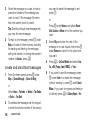 22
22
-
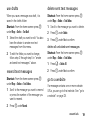 23
23
-
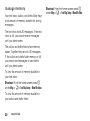 24
24
-
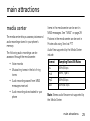 25
25
-
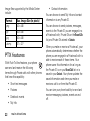 26
26
-
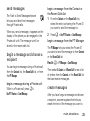 27
27
-
 28
28
-
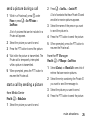 29
29
-
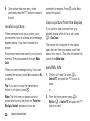 30
30
-
 31
31
-
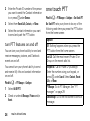 32
32
-
 33
33
-
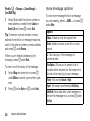 34
34
-
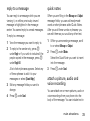 35
35
-
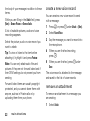 36
36
-
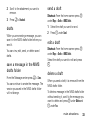 37
37
-
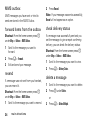 38
38
-
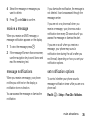 39
39
-
 40
40
-
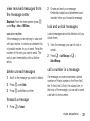 41
41
-
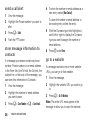 42
42
-
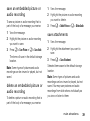 43
43
-
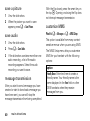 44
44
-
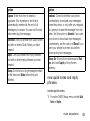 45
45
-
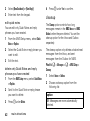 46
46
-
 47
47
-
 48
48
-
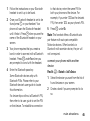 49
49
-
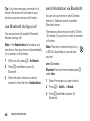 50
50
-
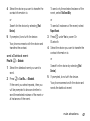 51
51
-
 52
52
-
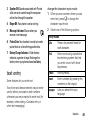 53
53
-
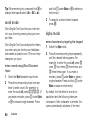 54
54
-
 55
55
-
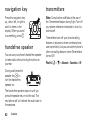 56
56
-
 57
57
-
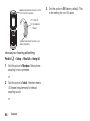 58
58
-
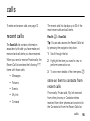 59
59
-
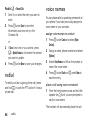 60
60
-
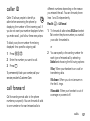 61
61
-
 62
62
-
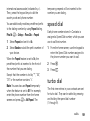 63
63
-
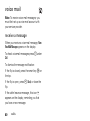 64
64
-
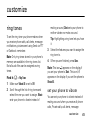 65
65
-
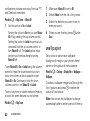 66
66
-
 67
67
-
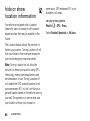 68
68
-
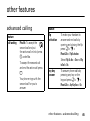 69
69
-
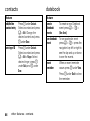 70
70
-
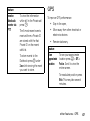 71
71
-
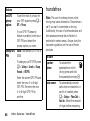 72
72
-
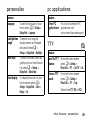 73
73
-
 74
74
-
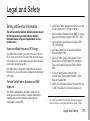 75
75
-
 76
76
-
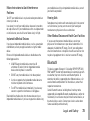 77
77
-
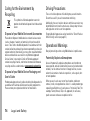 78
78
-
 79
79
-
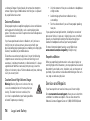 80
80
-
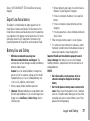 81
81
-
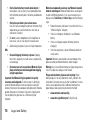 82
82
-
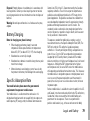 83
83
-
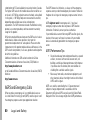 84
84
-
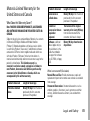 85
85
-
 86
86
-
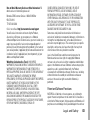 87
87
-
 88
88
-
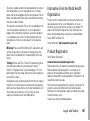 89
89
-
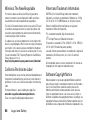 90
90
-
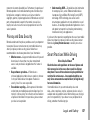 91
91
-
 92
92
-
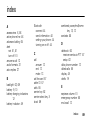 93
93
-
 94
94
-
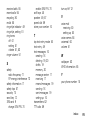 95
95
-
 96
96
-
 97
97
Ask a question and I''ll find the answer in the document
Finding information in a document is now easier with AI
Related papers
-
Motorola adventure V750 User manual
-
Motorola Adventure Verizon Wireless User guide
-
Motorola adventure V750 User manual
-
Motorola MOTV3MS User manual
-
Motorola i296 User manual
-
Motorola razr2 v8 gold luxury edition User manual
-
Motorola MOTORAZR2 V8 User manual
-
Motorola MOTOSLVR L9 User manual
-
Motorola W755 Verizon Wireless User manual
-
Motorola iDEN i335 User manual