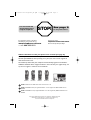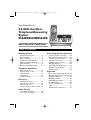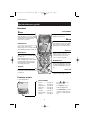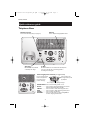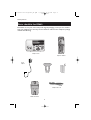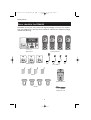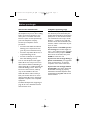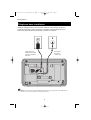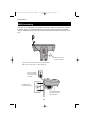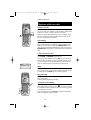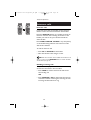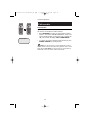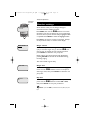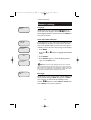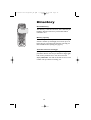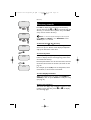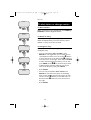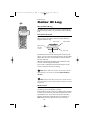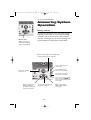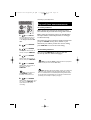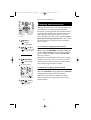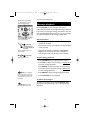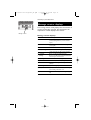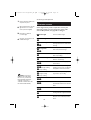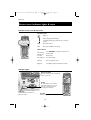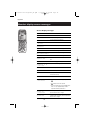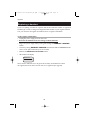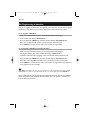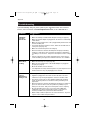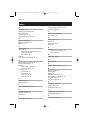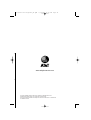User Manual (Part 2)
5.8 GHz Cordless
Telephone/Answering
System
E5640/E5643B/E5644B
with Caller ID & Call Waiting
91-000353-010-000_E5640_R4.qxd 7/1/2005 12:22 PM Page 1

Copyright © 2005 Advanced American Telephones. All Rights Reserved.
AT&T and the Globe Design are trademarks of AT&T Corp.,
licensed to Advanced American Telephones.
STOP!
See page 9
for easy instructions.
You must install and
charge battery before
using the telephone.
Please also read
Important Product Information
Enclosed in product package.
For customer service or product
information, visit our web site at
www.telephones.att.com
or call 1-800-222-3111.
Add new handsets to make your phone more versatile (see page 35)
Your telephone can accommodate up to four cordless handsets. You can add new
handsets (Model E560-2, sold separately) at any time, but each must be registered
with the base before use.
The handset provided with your telephone is automatically registered as Handset 1.
Additional handsets will be assigned numbers in the order they are registered (2, 3 or
4). You can register a maximum of four handsets.
Handset 1 Handset 2 Handset 3 Handset 4
NOTE:
The E5644B has four pre-registered handsets. You cannot register any additional handsets to the
E5644B.
NOTE:
The E5643B has three pre-registered handsets. You can register one additional handset to the
E5643B.
NOTE:
A maximum of two handsets at a time can be used on a call.
91-000353-010-000_E5640_R4.qxd 7/1/2005 12:22 PM Page 2

1
Table of contents
Getting Started
Quick reference guide ........................2
Parts checklist .......................................4
Before you begin ..................................7
Telephone base installation................8
Battery installation & charging ..........9
Wall mounting....................................10
Belt clip & optional headset.............11
Telephone Operation
Basic operation...................................12
Options while on calls ......................13
Intercom calls .....................................14
Call transfer ........................................15
Handset settings.................................16
Directory
About the directory..........................18
New directory entries......................19
Directory search................................20
To dial, change or delete entries ...21
Caller ID Log
How Caller ID works .......................22
To review your call log.....................23
Answering System Operation
Answering system operation ..........24
Day and time announcements ........25
Outgoing announcements................26
Announce Only mode ......................27
Changing feature options.................28
Message playback ...............................29
Recording and playing memos ........30
Message counter displays.................31
Remote access....................................32
Appendix
Screen icons, indicator lights & tones...33
Handset display screen messages...34
Adding new handsets..................................35
Replacing a handset......................................36
Re-Registering a handset ...........................37
Troubleshooting.................................38
Technical specifications ....................40
Index .....................................................41
Remote access wallet card ..............42
User Manual (Part 2)
5.8 GHz Cordless
Telephone/Answering
System
E5640/E5643B/E5644B
with Caller ID & Call Waiting
91-000353-010-000_E5640_R4.qxd 7/1/2005 12:22 PM Page 1

2
Getting Started
Off/Clear
During a call, press to hang up.
While using menus, press to cancel an
operation, back up to the previous
menu, or exit the menu display.
Quick reference guide
Mute/Delete
While on a call, press to mute microphone
(see page 13).
While reviewing the call log, press to
delete an individual entry or press and hold
to clear the Caller ID log (see page 23).
While pre-dialing, press to delete digits
from a string (see page 12).
^ CID
Press to scroll up in menus.
Press when phone is not in use to display
Caller ID information (see page 23). While
entering names or numbers, press to
move the cursor to the left.
Speaker
Press to activate handset speakerphone.
Press again to resume normal handset use
(see page 12).
V DIR
Press to scroll down in menus.
Press when phone is not in use to display
directory entries (see page 19). While
entering names, press to advance cursor.
Phone/Flash
Press to make or answer a call.
During a call, press to receive an incoming
call, if Call Waiting is activated (see page 13).
Intercom
Press to initiate an intercom conversation
or transfer a call (see pages 14-15).
Handset
Feature menu
>DIRECTORY
CALL LOG
Menu
Feature Menu
Directory ................See page 18
Call Log ..................See page 22
Ringer Volume ........See page 16
Ringer Tone ............See page 16
Key Tone ................See page 16
Language................See page 17
CLR Voice Mail ......See page 17
Dial Type ................See page 17
Press
^
or
V
to scroll
through menu items.
Press SELECT to select or
modify a highlighted item.
Press OFF/CLEAR to cancel an
operation, back up to the previ-
ous menu, or exit the menu dis-
play.
Select/Menu
Press to display menu, or to select
highlighted item from menu.
> shows highlighted item
Redial/Pause
Press to view redial memory (see page
12). While entering numbers, press and
hold to insert a dialing pause (see page
19).
91-000353-010-000_E5640_R4.qxd 7/1/2005 12:22 PM Page 2

3
Getting Started
Quick reference guide
Answering System Controls (see pages 24-32)
ANSWER ON/OFF..Press to turn answering system on or off.
DELETE ..................Press to delete a message during play back. Hold to
delete all old messages when set is idle.
TIME/SET................Press to review or set the answering system clock.
MENU......................Press to review or change answering system options.
CHANGE ................Press to change a menu option.
REC/MEMO ............Press to record a memo or, after pressing MENU, to
record an outgoing announcement.
Telephone Base
In Use
On when handset is in use. Flashes when another phone
is in use on the same line, or answering system is
answering an incoming call.
Charging
On when handset is positioned
so its battery can charge.
Volume
Press to adjust message playback volume.
Handset Locator
Press to make handset(s) beep (see page 12).
Press to play or stop playing messages.
Press to repeat message.
Hold to slow playback.
Press twice to hear
previous message.
Press to skip to next
message. Hold to speed
up playback.
91-000353-010-000_E5640_R4.qxd 7/1/2005 12:22 PM Page 3

4
Getting Started
Parts checklist for E5640
Remember to save your sales receipt and original packaging in case you ever need to
ship your telephone for warranty service. Check to make sure the telephone package
includes the following:
Telephone base
Telephone handset
Power
adapter
Belt clip
Battery
Telephone line cord
Wall mount bracket
91-000353-010-000_E5640_R4.qxd 7/1/2005 12:22 PM Page 4

5
Parts checklist for E5643B
Remember to save your sales receipt and original packaging in case you ever need to
ship your telephone for warranty service. Check to make sure the telephone package
includes the following:
Getting Started
Telephone base
Telephone handsets
Batteries
Telephone line cord
Wall mount bracket
Belt clips
Handset chargers
Power adapters
91-000353-010-000_E5640_R4.qxd 7/1/2005 12:22 PM Page 5

6
Parts checklist for E5644B
Remember to save your sales receipt and original packaging in case you ever need to
ship your telephone for warranty service. Check to make sure the telephone package
includes the following:
Getting Started
Batteries
Handset chargers
Power adapters
Telephone base
Telephone handsets
Telephone line cord
Wall mount bracket
Belt clips
91-000353-010-000_E5640_R4.qxd 7/1/2005 12:22 PM Page 6

7
Getting Started
Before you begin
About Caller Identification
Caller ID with Call Waiting features in
this telephone let you see who’s calling
before you answer the phone, even
when you’re on another call. These
features require services provided by
your local telephone company.
Contact your telephone service
provider if:
• You have both Caller ID and Call
Waiting, but as separate services
(you may need combined service)
• You have only Caller ID service, or
only Call Waiting service
• You don’t subscribe to any Caller
ID or Call Waiting services.
You can use this phone with regular
Caller ID service, and you can use its
other features without subscribing to
either Caller ID or combined Caller ID
with Call Waiting service. There may
be fees for these services, and they
may not be available in all areas.
Caller ID features will work only if
both you and the caller are in areas
offering Caller ID service, and if both
telephone companies use compatible
equipment.
See Caller ID Operation, beginning on
page 22, for more details about how
these features work.
Telephone operating range
This cordless telephone operates with
the maximum power allowed by the
Federal Communications Commission
(FCC). Even so, the handset and base
can communicate over only a certain
distance — which can vary with the
locations of the base and handset, the
weather, and the construction of your
home or office.
If you receive a call while you are
out of range, the handset might not
ring — or if it does ring, the call might
not connect when you press PHONE.
Move closer to the base, then press
PHONE to answer the call.
If you move out of range during a
phone conversation, you might hear
noise or interference. To improve
reception, move closer to the base.
If you move out of range without
pressing OFF, your phone will be left
off the hook. To hang up properly,
walk back toward the telephone base,
periodically pressing OFF until the call
is disconnected.
91-000353-010-000_E5640_R4.qxd 7/1/2005 12:22 PM Page 7

NOTE:
Use only the power cord supplied with this product. If you need a replacement, call 1-800-222-3111.
Be sure to use an electrical outlet not controlled by a wall switch.
8
Getting Started
Telephone base installation
Install the telephone base as shown below. Choose a base location away from
electronic equipment, such as computers, computer routers, television sets or
microwave ovens. Avoid excessive heat, cold, dust or moisture.
Plug the large power
adapter into an electrical
outlet not controlled by a
wall switch.
Plug telephone
line cord into
telephone jack.
91-000353-010-000_E5640_R4.qxd 7/1/2005 12:22 PM Page 8

9
Getting Started
Battery installation & charging
After battery installation, place the handsets in their base unit or charger and allow to
charge for 16 hours before use. You can keep the battery charged by returning the hand-
sets to their base unit or charger after each use. When the battery is fully depleted, a
recharge takes about 12 hours. Average talk time on a fully charged battery is about eight
hours depending on environmental conditions, standby time is approximately four days.
Plug the battery
pack connector
into handset.
Place the battery
pack and wires in
the compartment.
Place handset in base or charger
to charge for 16 hours before
first use.
Plug power adapter
into an electrical outlet
not controlled by a wall
switch.
Low battery indicator
Return handset to base or
charger to recharge when
this symbol flashes.
(Handset will beep when
battery is low.)
Caution: Use only supplied recharge-
able battery or AT&T replacement bat-
tery model 27910 (SKU 00102. Part
number 89-0099-00-00).
LOW BATTERY
Press tab to open
battery compartment.
Replace compartment cover.
NOTE:
Use only the power cord supplied with this product. If you need a replacement, call 1-800-222-3111.
Be sure to use an electrical outlet not controlled by a wall switch.
91-000353-010-000_E5640_R4.qxd 7/1/2005 12:22 PM Page 9

10
Getting Started
Wall mounting
The base can be installed on any standard wall-phone outlet as shown below. Choose
a location away from electronic equipment, such as personal computers, computer
routers, television sets or microwave ovens. Avoid excessive heat, cold, dust or mois-
ture.
Connect cords as shown on page 8, then press and slide down
firmly so base is held securely on outlet mounting pegs.
Plug power adapter
into an electrical out-
let not controlled by a
wall switch.
Plug telephone line
cord into telephone jack.
Clip wall-mount bracket
securely into notches on
underside of base.
Install the line cord as
shown in the diagram.
91-000353-010-000_E5640_R4.qxd 7/1/2005 12:22 PM Page 10

11
Getting Started
Belt clip & optional headset
Install belt clip as shown below if desired.
For hands-free telephone conversations, you can use any industry standard 2.5 mm
headset (purchased separately). For best results use an AT&T 2.5 mm headset.
Snap belt clip into notches on
side of handset. Rotate and pull
to remove.
Plug 2.5 mm headset
into jack on side of
handset (beneath
small rubber cap).
91-000353-010-000_E5640_R4.qxd 7/1/2005 12:22 PM Page 11

12
Telephone Operation
Basic operation
Making and answering calls
To answer an incoming call, press PHONE (or SPEAKER,
or any dial pad key). To make a call, press PHONE or
SPEAKER, then dial a number. Press OFF to hang up.
To preview numbers before dialing, enter numbers first,
then press PHONE or SPEAKER to dial. Press DELETE
or OFF/CLEAR at any time to make corrections as you
are entering numbers.
The screen displays the elapsed time as you talk (in
hours, minutes and seconds).
Hands-free speakerphone calls
To answer a call, press SPEAKER. To make a call, press
SPEAKER, then dial a number. During a call you can
press SPEAKER to toggle between hands-free speaker-
phone and normal handset use. Press OFF to hang up.
Last number redial
Before pressing PHONE, press REDIAL to display the
most recently called numbers (up to 32 digits). Use the
^V buttons to view up to five recently called num-
bers. The handset will beep twice at the beginning or end
of the list.
Press PHONE or SPEAKER to redial any displayed num-
ber. Press DELETE to delete the number from the redial
memory.
After pressing PHONE, press REDIAL to call the most
recently called number (up to 32 digits).
Handset locator
If you misplace the handset(s), press HANDSET LOCA-
TOR at the base. The handset(s) will beep for 60 sec-
onds to help you locate it. To stop the beeping, press
PHONE, SPEAKER, or any dial pad button at the hand-
set(s), or press HANDSET LOCATOR at the base.
Elapsed time
PHONE 00:00:12
SPEAKER 00:00:12
REDIAL
555-1234
91-000353-010-000_E5640_R4.qxd 7/1/2005 12:23 PM Page 12

13
Telephone Operation
Options while on calls
Volume control
Press the top ( + ) or the bottom ( - ) of the VOLUME but-
ton on the side of the handset to adjust listening volume. Each
button press raises or lowers volume by one level.
When you change the volume level, the new setting is saved.
The new volume level will be applied each time you use the
handset, speakerphone or headset.
Call waiting
If you subscribe to Call Waiting service with your local tele-
phone service provider, you will hear a beep if someone calls
while you are already on a call. Press
PHONE/FLASH to put
your current call on hold and take the new call. You can press
PHONE/FLASH at any time to switch back and forth between
calls.
3-way conference calls
While a call is in progress, a person at one other handset can
press
PHONE or SPEAKER to join the call.
A person at either handset can press
OFF, or place the hand-
set in the base or charger, to drop out of the conference call,
but the call will not be terminated until all handsets hang up.
Only two handsets can be connected to an outside call.
Mute
Press MUTE to silence the microphone. You will be able to
hear, but the person on the other end will not be able to hear
you until you press
MUTE again and resume speaking.
Ring silencing
Press OFF or MUTE while the phone is ringing to silence the
ringer temporarily.
The next phone call will ring normally.
Temporary tone dialing
If you have dial pulse (rotary) service, you can switch to touch
tone dialing during a call by pressing
*. This can be useful if
you need to send tone signals for access to answering systems
or long-distance services.
After you hang up or press
FLASH, the phone automatically
returns to dial pulse (rotary) service.
Volume
Flash
MUTE
MICROPHONE MUTED
PHONE 00:00:12
Mute
Tone
Off
91-000353-010-000_E5640_R4.qxd 7/1/2005 12:23 PM Page 13

14
Telephone Operation
Intercom calls
Intercom calls
If you have more than one handset, use the intercom
feature to have conversations between the handsets.
Press the INTERCOM button on a handset to initiate an
intercom call. Then after entering the number of the
handset you wish to call, your handset will call the
other handset.
Press PHONE, INTERCOM, SPEAKER or any dial pad key
on the handset being called to enter intercom mode
with the first handset.
To end the intercom call:
• Press OFF or INTERCOM at the handset.
• Place the handset in the charger or base.
NOTE:
The intercom feature cannot be utilized while a handset is in the
directory or call log. Pressing
INTERCOM
while on an outside call will initi-
ate Call Transfer (see page 15).
Handling incoming calls
The phone will beep if you receive an outside call during
an intercom conversation. You can either:
• Press PHONE to end the intercom call and answer
the incoming call.
OR
• Press INTERCOM or OFF to disconnect the intercom
connection without answering the incoming call. The
incoming call will continue to ring.
91-000353-010-000_E5640_R4.qxd 7/1/2005 12:23 PM Page 14

15
Telephone Operation
Call transfer
Call transfer
If you have more than one handset, you can transfer an exter-
nal call from one handset to another handset.
• Press
INTERCOM to transfer an external call to another
handset. You will see “ENTER HANDSET #”. After enter-
ing the handset number to which you want to transfer the
call, your handset will display CALL FORWARDED.
• To answer the call, the selected system handset can press
PHONE, SPEAKER or any dial pad keys.
NOTE:
If the transferred call is not answered within 30 seconds, the
external call will be returned to the handset that originated the transfer, and its
display will show CALL BACK. If the returned call is not answered within an
additional 30 seconds, the external call will end automatically.
ENTER NUMBER#
91-000353-010-000_E5640_R4.qxd 7/1/2005 12:23 PM Page 15

Handset settings
At the feature menu you can change settings to
customize how the telephone works.
Press MENU, then use the ^V buttons to scroll to
the feature you want to change. As you scroll through
the menu, the top menu item is always highlighted with
a > symbol. Press SELECT to select the highlighted item.
Press OFF at any time to cancel an operation, back up
to the previous menu, or exit the menu display.
Ringer volume
At this menu you can set a ring volume level
(1-6), or turn the ringer off ( 0 ). Use the ^V but-
tons to hear an example of each volume level, then
press SELECT to select the one you prefer.
Ringer volume can also be temporarily adjusted by
pressing VOLUME on the side of the handset during
incoming ringing.
The next call will ring normally.
Ringer tone
This feature allows you to choose one of 10 ringing
tones. Use the ^V buttons to hear an example of
each ringer tone, then press SELECT to select the one
you prefer.
Key tone
The handset is factory programmed to beep at each key
press. Use the ^V buttons to select ON or OFF,
then press SELECT to save your preference.
NOTE:
If you select
OFF
, you will not hear a beep when you press
keys.
Highlighted
menu item
> DIRECTORY
CALL LOG
RINGER VOLUME
RINGER TONE
1
KEY TONE
ON
16
Telephone Operation
91-000353-010-000_E5640_R4.qxd 7/1/2005 12:23 PM Page 16

17
Telephone Operation
Handset settings
Language
At this menu you can select the language used in all
menus and screen displays. Use the ^V buttons to
select English, Spanish or French, then press SELECT to
save your preference.
Clear Voice Mail Indication
If you subscribe to voice mail services provided by your
local telephone company, you will receive a text mes-
sage on the handset when you have new voice mail. To
manually remove the voice mail message on the display:
• Press MENU.
• Press the ^ or V button to highlight CLR VOICE
MAIL.
• Press SELECT.
• Press SELECT again to remove the displayed mes-
sage, or press OFF to exit.
NOTE:
This only turns off the displayed message, it does not delete
your voice mail message(s). This feature allows you to correct a voice mail
indication that is out of synch with your local telephone company. If there actu-
ally is a new voice mail message, your local telephone company will continue
to send the message which turns the display message back on.
Dial Type
At this menu you can choose Tone or Pulse dialing. The
factory default setting is
TONE. Change this to PULSE
only if you do not have touch-tone dialing service.
Use the
^V buttons to select TONE or PULSE, then
press SELECT to save your preference.
LANGUAGE
ENGLISH
DIAL TYPE
TONE
>DIRECTORY
CALL LOG
>CLR VOICE MAIL
DIAL TYPE
TURN INDICATOR
OFF?
>CLR VOICE MAIL
DIAL TYPE
91-000353-010-000_E5640_R4.qxd 7/1/2005 12:23 PM Page 17

18
Directory
Shared directory
The directory is stored in the base, and is shared by all
handsets. Changes made at any one handset will be
reflected in all.
Memory capacity
The directory can store up to 50 entries. Each entry can
contain a number up to 32 digits, and a name up to 16
letters long. A convenient search feature can help you
find and dial numbers quickly (see page 21).
Timeouts and error messages
If you pause for too long while making an entry, the
procedure will time out and you will have to begin again.
If all memory locations are in use, the screen will
display LIST FULL. You will not be able to store a new
number until you delete an existing one.
Pat Williams
555-1234
91-000353-010-000_E5640_R4.qxd 7/1/2005 12:23 PM Page 18
Page is loading ...
Page is loading ...
Page is loading ...
Page is loading ...
Page is loading ...
Page is loading ...
Page is loading ...
Page is loading ...
Page is loading ...
Page is loading ...
Page is loading ...
Page is loading ...
Page is loading ...
Page is loading ...
Page is loading ...
Page is loading ...
Page is loading ...
Page is loading ...
Page is loading ...
Page is loading ...
Page is loading ...
Page is loading ...
Page is loading ...
Page is loading ...
Page is loading ...
-
 1
1
-
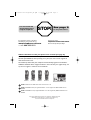 2
2
-
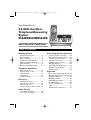 3
3
-
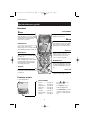 4
4
-
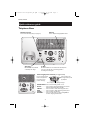 5
5
-
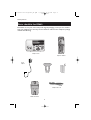 6
6
-
 7
7
-
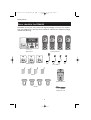 8
8
-
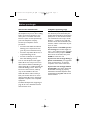 9
9
-
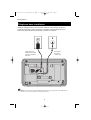 10
10
-
 11
11
-
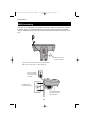 12
12
-
 13
13
-
 14
14
-
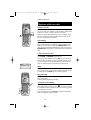 15
15
-
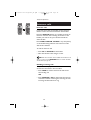 16
16
-
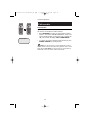 17
17
-
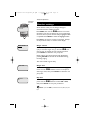 18
18
-
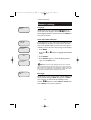 19
19
-
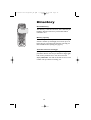 20
20
-
 21
21
-
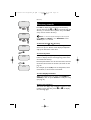 22
22
-
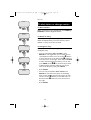 23
23
-
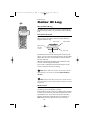 24
24
-
 25
25
-
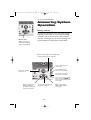 26
26
-
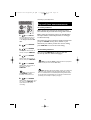 27
27
-
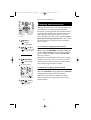 28
28
-
 29
29
-
 30
30
-
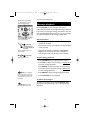 31
31
-
 32
32
-
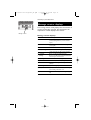 33
33
-
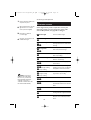 34
34
-
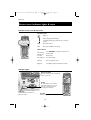 35
35
-
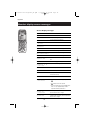 36
36
-
 37
37
-
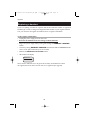 38
38
-
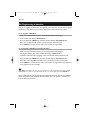 39
39
-
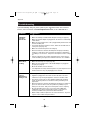 40
40
-
 41
41
-
 42
42
-
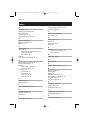 43
43
-
 44
44
-
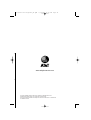 45
45
AT&T 5643 User manual
- Category
- Telephones
- Type
- User manual
Ask a question and I''ll find the answer in the document
Finding information in a document is now easier with AI