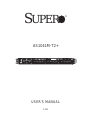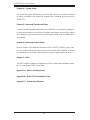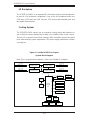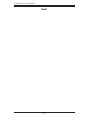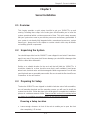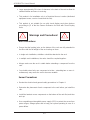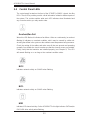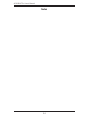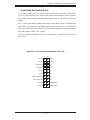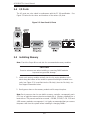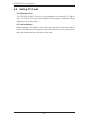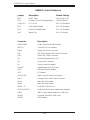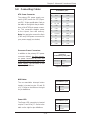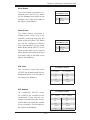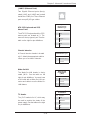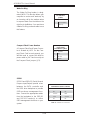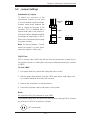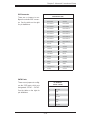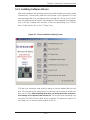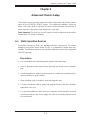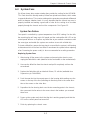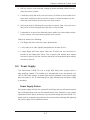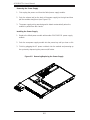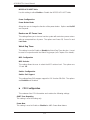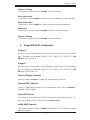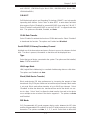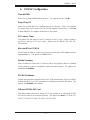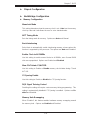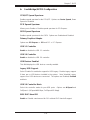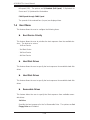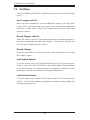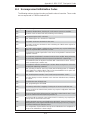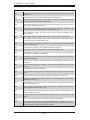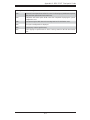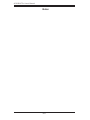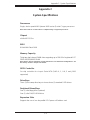Supermicro A+ Server 1041M-T2 (Beige) User manual
- Category
- Server barebones
- Type
- User manual
This manual is also suitable for

USER’S MANUAL
1.0a
SUPER
®
AS1041M-T2+

Manual Revision 1.0a
Release Date: January 13, 2009
The information in this User’s Manual has been carefully reviewed and is believed to be accurate.
The vendor assumes no responsibility for any inaccuracies that may be contained in this document,
makes no commitment to update or to keep current the information in this manual, or to notify any
person or organization of the updates. Please Note: For the most up-to-date version of this
manual, please see our web site at www.supermicro.com.
Super Micro Computer, Inc. ("Supermicro") reserves the right to make changes to the product
described in this manual at any time and without notice. This product, including software, if any,
and documentation may not, in whole or in part, be copied, photocopied, reproduced, translated or
reduced to any medium or machine without prior written consent.
IN NO EVENT WILL SUPERMICRO BE LIABLE FOR DIRECT, INDIRECT, SPECIAL, INCIDENTAL,
SPECULATIVE OR CONSEQUENTIAL DAMAGES ARISING FROM THE USE OR INABILITY TO
USE THIS PRODUCT OR DOCUMENTATION, EVEN IF ADVISED OF THE POSSIBILITY OF
SUCH DAMAGES. IN PARTICULAR, SUPERMICRO SHALL NOT HAVE LIABILITY FOR ANY
HARDWARE, SOFTWARE, OR DATA STORED OR USED WITH THE PRODUCT, INCLUDING THE
COSTS OF REPAIRING, REPLACING, INTEGRATING, INSTALLING OR RECOVERING SUCH
HARDWARE, SOFTWARE, OR DATA.
Any disputes arising between manufacturer and customer shall be governed by the laws of Santa
Clara County in the State of California, USA. The State of California, County of Santa Clara shall
be the exclusive venue for the resolution of any such disputes. Super Micro's total liability for
all claims will not exceed the price paid for the hardware product.
FCC Statement: This equipment has been tested and found to comply with the limits for a Class
A digital device pursuant to Part 15 of the FCC Rules. These limits are designed to provide
reasonable protection against harmful interference when the equipment is operated in a commercial
environment. This equipment generates, uses, and can radiate radio frequency energy and, if not
installed and used in accordance with the manufacturer’s instruction manual, may cause harmful
interference with radio communications. Operation of this equipment in a residential area is likely
to cause harmful interference, in which case you will be required to correct the interference at your
own expense.
California Best Management Practices Regulations for Perchlorate Materials: This Perchlorate
warning applies only to products containing CR (Manganese Dioxide) Lithium coin cells. “Perchlorate
Material-special handling may apply. See www.dtsc.ca.gov/hazardouswaste/perchlorate”
WARNING: Handling of lead solder materials used in this
product may expose you to lead, a chemical known to
the State of California to cause birth defects and other
reproductive harm.
Unless you request and receive written permission from Super Micro Computer, Inc., you may not
copy any part of this document.
Information in this document is subject to change without notice. Other products and companies
referred to herein are trademarks or registered trademarks of their respective companies or mark
holders.
Copyright © 2009 by Super Micro Computer, Inc.
All rights reserved.
Printed in the United States of America

iii
Preface
Preface
About This Manual
This manual is written for professional system integrators and PC technicians. It
provides information for the installation and use of the 1041M-T2+. Installation and
maintenance should be performed by experienced technicians only.
The 1041M-T2+ is a 1U server based on the SC818TQ+-1000LP rackmount chas-
sis and the Super H8QMi-2+, a quad processor serverboard that supports AMD
Opteron 8000 series Socket F type processors and up to 128 GB of registered
ECC DDR2-667/533/400 SDRAM.
Manual Organization
Chapter 1: Introduction
The fi rst chapter provides a checklist of the main components included with the
server system and describes the main features of the H8QMi-2+ serverboard and
the SC818TQ+-1000LP chassis, which comprise the 1041M-T2+.
Chapter 2: Server Installation
This chapter describes the steps necessary to install the 1041M-T2+ into a rack and
check out the server confi guration prior to powering up the system. If your server
was ordered without processor and memory components, this chapter will refer you
to the appropriate sections of the manual for their installation.
Chapter 3: System Interface
Refer here for details on the system interface, which includes the functions and
information provided by the control panel on the chassis as well as other LEDs
located throughout the system.

iv
Chapter 4: System Safety
You should thoroughly familiarize yourself with this chapter for a general overview
of safety precautions that should be followed when installing and servicing the
1041M-T2+.
Chapter 5: Advanced Serverboard Setup
Chapter 5 provides detailed information on the H8QMi-2+ serverboard, including the
locations and functions of connections, headers and jumpers. Refer to this chapter
when adding or removing processors or main memory and when reconfi guring the
serverboard.
Chapter 6: Advanced Chassis Setup
Refer to Chapter 6 for detailed information on the SC818TQ+-1000LP server chas-
sis. You should follow the procedures given in this chapter when installing, removing
or installing drives and when replacing system power supply modules and fans.
Chapter 7: BIOS
The BIOS chapter includes an introduction to BIOS and provides detailed informa-
tion on running the CMOS Setup Utility.
Appendix A: BIOS Error Beep Codes
Appendix B: BIOS POST Checkpoint Codes
Appendix C: System Specifi cations
AS1041M-T2+ User's Manual

v
Preface
Notes

vi
AS1041M-T2+ User's Manual
Table of Contents
Chapter 1 Introduction
1-1 Overview .........................................................................................................1-1
1-2 Serverboard Features .....................................................................................1-2
Processors ......................................................................................................1-2
Memory ...........................................................................................................1-2
Serial ATA ........................................................................................................1-2
PCI Expansion Slots .......................................................................................1-2
Onboard Controllers/Ports .............................................................................. 1-2
ATI Graphics Controller ...................................................................................1-3
Other Features ................................................................................................1-3
1-3 Server Chassis Features ................................................................................ 1-3
System Power ................................................................................................. 1-3
SATA Drives .................................................................................................... 1-3
PCI Expansion Slots .......................................................................................1-3
Front Control Panel .........................................................................................1-3
I/O Backplane ..................................................................................................1-4
Cooling System ...............................................................................................1-4
1-4 Contacting Supermicro ....................................................................................1-5
Chapter 2 Server Installation
2-1 Overview ............................................................................................................. 2-1
2-2 Unpacking the System .................................................................................... 2-1
2-3 Preparing for Setup ......................................................................................... 2-1
Choosing a Setup Location ............................................................................. 2-1
Rack Precautions ............................................................................................ 2-2
Server Precautions .......................................................................................... 2-2
Rack Mounting Considerations .......................................................................2-3
Ambient Operating Temperature ................................................................2-3
Reduced Airfl ow .........................................................................................2-3
Mechanical Loading ...................................................................................2-3
Circuit Overloading ..................................................................................... 2-3
Reliable Ground ..............................................................................................
2-4 Installing the System into a Rack ................................................................... 2-4
Identifying the Sections of the Rack Rails ......................................................2-4
Installing the Inner Rails .................................................................................2-4
Installing the Outer Rails ................................................................................. 2-5
Locking Tabs .............................................................................................. 2-5

vii
Table of Contents
Installing the Server into the Rack .................................................................. 2-6
Installing the Server into a Telco Rack ...........................................................2-6
2-5 Checking the Serverboard Setup ....................................................................2-7
2-6 Checking the Drive Bay Setup ........................................................................2-9
Chapter 3 System Interface
3-1 Overview .........................................................................................................3-1
3-2 Control Panel Buttons ..................................................................................... 3-1
Reset ...............................................................................................................3-1
Power ..............................................................................................................3-1
3-3 Control Panel LEDs ........................................................................................3-2
Overheat/Fan Fail ...........................................................................................3-2
NIC2 ................................................................................................................3-2
NIC1 ................................................................................................................3-2
HDD ................................................................................................................. 3-2
Power ..............................................................................................................3-3
3-4 Drive Carrier LEDs ..........................................................................................3-3
SATA Drives .................................................................................................... 3-3
Chapter 4 System Safety
4-1 Electrical Safety Precautions .......................................................................... 4-1
4-2 General Safety Precautions ............................................................................ 4-2
4-3 ESD Precautions .............................................................................................4-3
4-4 Operating Precautions .................................................................................... 4-4
Chapter 5 Advanced Serverboard Setup
5-1 Handling the Serverboard ............................................................................... 5-1
Precautions .....................................................................................................5-1
Unpacking .......................................................................................................5-1
5-2 Processor and Heatsink Installation................................................................5-2
Installing the CPU Backplates ....................................................................... 5-2
Installing the Processors .................................................................................5-2
Installing the Heatsink ..................................................................................... 5-3
5-3 Connecting Cables ..........................................................................................5-4
Connecting Data Cables ................................................................................. 5-4
Connecting Power Cables .............................................................................. 5-4
Connecting the Control Panel ......................................................................... 5-5
5-4 I/O Ports ..........................................................................................................5-6
5-5 Installing Memory ............................................................................................ 5-6
5-6 Adding PCI Cards ...........................................................................................5-8
5-7 Serverboard Details ........................................................................................ 5-9

viii
AS1041M-T2+ User's Manual
H8QMi-2+ Quick Reference .......................................................................... 5-10
5-8 Connecting Cables .........................................................................................5-11
5-9 Jumper Settings ............................................................................................5-17
5-10 Onboard Indicators ........................................................................................5-19
5-11 Floppy, IDE and SATA Drive Connections ....................................................5-20
5-12 Enabling SATA RAID ..................................................................................... 5-22
Serial ATA (SATA)..........................................................................................5-22
Installing the OS/SATA Driver ....................................................................... 5-22
Building a Driver Diskette ............................................................................. 5-22
Enabling SATA RAID in the BIOS .................................................................5-22
Using the nVidia RAID Utility ........................................................................ 5-23
Installing the OS and Drivers ........................................................................ 5-23
5-13 Installing Software Drivers ............................................................................ 5-25
Chapter 6 Advanced Chassis Setup
6-1 Static-Sensitive Devices ..................................................................................6-1
Precautions .....................................................................................................6-1
6-2 Control Panel ..................................................................................................6-2
6-3 System Fans ...................................................................................................6-3
System Fan Failure .........................................................................................6-3
Air Shroud ....................................................................................................... 6-4
6-4 Drive Bay Installation/Removal .......................................................................6-4
Accessing the Drive Bays ............................................................................... 6-4
SATA Drive Installation ....................................................................................6-5
SATA Backplane ..............................................................................................6-6
6-5 Power Supply .................................................................................................. 6-7
Power Supply Failure ......................................................................................6-7
Chapter 7 BIOS
7-1 Introduction ...................................................................................................... 7-1
7-2 Main Menu ...................................................................................................... 7-2
7-3 Advanced Settings Menu ................................................................................ 7-2
7-4 Boot Menu .....................................................................................................7-16
7-5 Security Menu ...............................................................................................7-17
7-6 Exit Menu ......................................................................................................7-18
Appendix A BIOS Error Beep Codes
Appendix B BIOS POST Checkpoint Codes
Appendix C System Specifi cations

Chapter 1
Introduction
1-1 Overview
The 1041M-T2+ is a 1U server comprised of two main subsystems: the SC818TQ+-
1000LP server chassis and the H8QMi-2+ quad processor serverboard. Please refer
to our web site for information on operating systems and processors that have been
certifi ed for use with the 1041M-T2+ (www.supermicro.com/aplus).
In addition to the serverboard and chassis, various hardware components have
been included with the 1041M-T2+, as listed below:
Six (6) 4-cm fans (FAN-0086)
•
One (1) air shroud (MCP-310-81801-0B)•
One (1) front control panel cable (CBL-0222L)•
One (1) riser card (CSE-RR1U-E16)•
SATA Accessories •
One (1) SATA backplane (BPN-SAS-818TQ)
Three (3) SATA drive carriers (CSE-PT39-B0)
Three (3) SATA data cables (CBL-0206L)
One (1) SGPIO cable (CBL-0157L)
One (1) slim DVD-CD Combo drive [DVM-PNSC-824(B)]
•
One (1) rackmount kit (CSE-PT51L)•
One (1) CD containing drivers and utilities•
Optional
One (1) slim fl oppy drive [FPD-TEAC-S(B)]
•
Chapter 1: Introduction
1-1

AS1041M-T2+ User's Manual
1-2
1-2 Serverboard Features
At the heart of the 1041M-T2+ lies the H8QMi-2+, a quad processor serverboard
based on nVidia's MCP55 Pro chipset. Below are the main features of the H8QMi-
2+ (see Figure 1-1 for a block diagram of the chipset).
Processors
The H8QMi-2+ supports four AMD Opteron 8000 series Socket F type processors.
Please refer to the serverboard description pages on our web site for a complete
listing of supported processors.
Memory
The H8QMi-2+ has thiry-two 240-pin DIMM sockets that can support up to 128 GB
of registered ECC DDR2-667/533/400 SDRAM. Both interleaved (which requires
modules of the same size and speed to be installed in pairs) and non-interleaved
memory confi gurations are supported. Please refer to the Installing Memory section
in Chapter 5 for details.
Serial ATA
An on-chip SATA controller is integrated into the H8QMi-2+ to provide a six-port, 3
Gb/sec Serial ATA subsystem, which is RAID 0, 1, 0+ 1, 5 and JBOD supported.
The SATA drives are hot-swappable units.
Note: The operating system you use must have RAID support to enable the hot-
swap capability and RAID function of the Serial ATA drives.
PCI Expansion Slots
The H8QMi-2+ has one (1) PCI-Express x16 slot and an SIMLC slot for an IPMI
card.
Onboard Controllers/Ports
One fl oppy drive controller and an ATA/133 controller are provided to support fl oppy
and IDE hard drives or ATAPI devices. The color-coded I/O ports include one COM
port, a VGA (monitor) port, two USB 2.0 ports, PS/2 mouse and keyboard ports and
two gigabit Ethernet ports.

Chapter 1: Introduction
1-3
ATI Graphics Controller
The H8QMi-2+ features an integrated ATI video controller based on the 16 MB
ES1000 graphics chip. The ES1000 was designed specifi cally for servers, featuring
low power consumption, high reliability and superior longevity.
Other Features
Other onboard features that promote system health include onboard voltage moni-
tors, a chassis intrusion header, auto-switching voltage regulators, chassis and CPU
overheat sensors, virus protection and BIOS rescue.
1-3 Server Chassis Features
The 1041M-T2+ is a high-end, scaleable server platform built upon the SC818TQ+-
10000 1U server chassis. The following is a general outline of the main features of
the SC818TQ+-1000LP chassis.
System Power
The SC818TQ+-1000LP features a single, cold-swappable 1000W power supply.
Power must be removed from the system before servicing or replacing the power
supply.
SATA Drives
The SC818TQ+-1000LP chassis was designed to support three SATA hard drives,
which are hot-swappable units. Note: The operating system you use must have
RAID support to enable the hot-swap capability of the SATA drives.
PCI Expansion Slots
One low-profi le size PCI-E add-on card may be used with the CSE-RR1U-E16 riser
card (included). See section 5-6 for details.
Front Control Panel
The SC818TQ+-1000LP's control panel provides you with system monitoring and
control. LEDs indicate system power, HDD activity, network activity (2) and overheat/
fan failure. A main power button and system reset button is also included.

AS1041M-T2+ User's Manual
1-4
Figure 1-1. nVidia MCP55 Pro Chipset:
System Block Diagram
Note: This is a general block diagram. Please see Chapter 5 for details.
nVidia
MCP55
Pro
AMD Socket F Type
Processor (CPU2)
DDR2-667/533/400
DDR2-667/533/400
SATA Ports (6)
IDE (ATA133)
USB Ports (4)
S I/O BIOS
Floppy
Kybd/
Mouse
Serial Ports
(2)
AMD Socket F Type
Processor (CPU1)
LPC
ATI
ES 1000
AMD Socket F Type
Processor (CPU3)
AMD Socket F Type
Processor (CPU4)
16 x 16 HT link (1 GHz)
NEC uPD720404
Slot #5: PCI-E x16
PCI-E x16
SIMLC
SATA
UDMA133
USB 2.0
DIMMs 1A ~ 4B
DIMMs 1A ~ 4B
DIMMs 1A ~ 4B
DIMMs 1A ~ 4B
SAS Ports (8)
PCI-E x8
PCI 32
LAN Ports (2)
PCI-E x4
DDR2-667/533/400
DDR2-667/533/400
16 x 16 HT link (1 GHz)
I/O Backplane
The SC818TQ+-1000LP is an extended ATX form factor chassis that is designed to
be used in a 1U rackmount confi guration. Ports on the I/O backplane include one
COM port, a VGA port, two USB 2.0 ports, PS/2 mouse and keyboard ports and
two gigabit Ethernet ports.
Cooling System
The SC818TQ+-1000 chassis has an innovative cooling design that features six
sets of 40-mm counter-rotating fans located in the middle section of the chassis.
There is a "Fan Speed Control Mode" setting in BIOS that allows chassis fan speed
to be determined by system temperature. The power supply module also includes
a cooling fan.

Chapter 1: Introduction
1-5
1-4 Contacting Supermicro
Headquarters
Address: Super Micro Computer, Inc.
980 Rock Ave.
San Jose, CA 95131 U.S.A.
Tel: +1 (408) 503-8000
Fax: +1 (408) 503-8008
Email: [email protected] (General Information)
[email protected] (Technical Support)
Web Site: www.supermicro.com
Europe
Address: Super Micro Computer B.V.
Het Sterrenbeeld 28, 5215 ML
's-Hertogenbosch, The Netherlands
Tel: +31 (0) 73-6400390
Fax: +31 (0) 73-6416525
Email: [email protected] (General Information)
[email protected] (Technical Support)
[email protected] (Customer Support)
Asia-Pacifi c
Address: Super Micro Computer, Inc.
4F, No. 232-1, Liancheng Rd.
Chung-Ho 235, Taipei County
Taiwan, R.O.C.
Tel: +886-(2) 8226-3990
Fax: +886-(2) 8226-3991
Web Site: www.supermicro.com.tw
Technical Support:
Email: [email protected]
Tel: 886-2-8228-1366, ext.132 or 139

AS1041M-T2+ User's Manual
1-6
Notes

Chapter 2: Server Installation
2-1
Chapter 2
Server Installation
2-1 Overview
This chapter provides a quick setup checklist to get your 1041M-T2+ up and
running. Following these steps in the order given should enable you to have the
system operational within a minimum amount of time. This quick setup assumes
that your system has come to you with the processors and memory preinstalled. If
your system is not already fully integrated with a serverboard, processors, system
memory etc., please turn to the chapter or section noted in each step for details
on installing specifi c components.
2-2 Unpacking the System
You should inspect the box the 1041M-T2+ was shipped in and note if it was dam-
aged in any way. If the server itself shows damage you should fi le a damage claim
with the carrier who delivered it.
Decide on a suitable location for the rack unit that will hold the 1041M-T2+. It
should be situated in a clean, dust-free area that is well ventilated. Avoid areas
where heat, electrical noise and electromagnetic fi elds are generated. You will also
need it placed near a grounded power outlet. Be sure to read the Rack and Server
Precautions in the next section.
2-3 Preparing for Setup
The box the 1041M-T2+ was shipped in should include two sets of rail assemblies,
two rail mounting brackets and the mounting screws you will need to install the
system into the rack. Follow the steps in the order given to complete the installation
process in a minimum amount of time. Please read this section in its entirety before
you begin the installation procedure outlined in the sections that follow.
Choosing a Setup Location
Leave enough clearance in front of the rack to enable you to open the front •
door completely (~25 inches).

2-2
AS1041M-T2+ User's Manual
Leave approximately 30 inches of clearance in the back of the rack to allow for •
suffi cient airfl ow and ease in servicing.
This product is for installation only in a Restricted Access Location (dedicated
•
equipment rooms, service closets and the like).
This product is not suitable for use with visual display work place devices
•
acccording to §2 of the the German Ordinance for Work with Visual Display
Units.
!
!
Warnings and Precautions!
Rack Precautions
Ensure that the leveling jacks on the bottom of the rack are fully extended to •
the fl oor with the full weight of the rack resting on them.
In single rack installation, stabilizers should be attached to the rack.
•
In multiple rack installations, the racks should be coupled together.•
Always make sure the rack is stable before extending a component from the •
rack.
You should extend only one component at a time - extending two or more si-
•
multaneously may cause the rack to become unstable.
Server Precautions
Review the electrical and general safety precautions in Chapter 4.•
Determine the placement of each component in the rack • before you install the
rails.
Install the heaviest server components on the bottom of the rack fi rst, and then
•
work up.
Use a regulating uninterruptible power supply (UPS) to protect the server from •
power surges, voltage spikes and to keep your system operating in case of a
power failure.

Chapter 2: Server Installation
2-3
Allow the hot plug SATA drives and power supply modules to cool before touch-•
ing them.
Always keep the rack's front door and all panels and components on the servers
•
closed when not servicing to maintain proper cooling.
Rack Mounting Considerations
Ambient Operating Temperature
If installed in a closed or multi-unit rack assembly, the ambient operating tempera-
ture of the rack environment may be greater than the ambient temperature of the
room. Therefore, consideration should be given to installing the equipment in an
environment compatible with the manufacturer’s maximum rated ambient tempera-
ture (Tmra).
Reduced Airfl ow
Equipment should be mounted into a rack so that the amount of airfl ow required
for safe operation is not compromised.
Mechanical Loading
Equipment should be mounted into a rack so that a hazardous condition does not
arise due to uneven mechanical loading.
Circuit Overloading
Consideration should be given to the connection of the equipment to the power
supply circuitry and the effect that any possible overloading of circuits might have
on overcurrent protection and power supply wiring. Appropriate consideration of
equipment nameplate ratings should be used when addressing this concern.
Reliable Ground
A reliable ground must be maintained at all times. To ensure this, the rack itself
should be grounded. Particular attention should be given to power supply connec-
tions other than the direct connections to the branch circuit (i.e. the use of power
strips, etc.).

2-4
AS1041M-T2+ User's Manual
2-4 Installing the System into a Rack
This section provides information on installing the 1041M-T2+ into a rack unit with
the rack rails provided. If the system has already been mounted into a rack, you
can skip ahead to Sections 2-5 and 2-6.
There are a variety of rack units on the market, which may mean the assembly
procedure will differ slightly. You should also refer to the installation instructions that
came with the rack unit you are using.
Identifying the Sections of the Rack Rails
You should have received two rack rail assemblies in the rack mounting kit. Each
assembly consists of two sections: an inner fi xed chassis rail that secures directly
to the server chassis and an outer fi xed rack rail that secures directly to the rack
itself (see Figure 2-1). Two pairs of short brackets to be used on the front side of
the outer rails are also included.
Installing the Inner Rails
Figure 2-1. Identifying the Sections of the Rack Rails
(right side rail shown)

Chapter 2: Server Installation
2-5
Installing the Outer Rails
Begin by measuring the distance from the front rail to the rear rail of the rack. Attach
a short bracket to the front side of the right outer rail and a long bracket to the rear
side of the right outer rail. Adjust both the short and long brackets to the proper
distance so that the rail can fi t snugly into the rack. Secure the short bracket to the
front side of the outer rail with two M4 screws and the long bracket to the rear side
of the outer rail with three M4 screws. Repeat these steps for the left outer rail.
Locking Tabs
Both chassis rails have a locking tab, which serves two functions. The fi rst is to
lock the server into place when installed and pushed fully into the rack, which is
its normal position. Secondly, these tabs also lock the server in place when fully
Figure 2-2. Installing the Rack Rails

2-6
AS1041M-T2+ User's Manual
Figure 2-3. Installing the Server into a Rack
Installing the Server into the Rack
You should now have rails attached to both the chassis and the rack unit. The next
step is to install the server into the rack. Do this by lining up the rear of the chas-
sis rails with the front of the rack rails. Slide the chassis rails into the rack rails,
keeping the pressure even on both sides (you may have to depress the locking
tabs when inserting). See Figure 2-3.
When the server has been pushed completely into the rack, you should hear the
locking tabs "click". Finish by inserting and tightening the thumbscrews that hold
the front of the server to the rack.
Installing the Server into a Telco Rack
To install the server into a Telco type rack, use two L-shaped brackets on either
side of the chassis (four total). First, determine how far the server will extend out
the front of the rack. Larger chassis should be positioned to balance the weight
between front and back. If a bezel is included on your server, remove it. Then at-
tach the two front brackets to each side of the chassis, then the two rear brackets
positioned with just enough space to accommodate the width of the rack. Finish by
sliding the chassis into the rack and tightening the brackets to the rack.
Page is loading ...
Page is loading ...
Page is loading ...
Page is loading ...
Page is loading ...
Page is loading ...
Page is loading ...
Page is loading ...
Page is loading ...
Page is loading ...
Page is loading ...
Page is loading ...
Page is loading ...
Page is loading ...
Page is loading ...
Page is loading ...
Page is loading ...
Page is loading ...
Page is loading ...
Page is loading ...
Page is loading ...
Page is loading ...
Page is loading ...
Page is loading ...
Page is loading ...
Page is loading ...
Page is loading ...
Page is loading ...
Page is loading ...
Page is loading ...
Page is loading ...
Page is loading ...
Page is loading ...
Page is loading ...
Page is loading ...
Page is loading ...
Page is loading ...
Page is loading ...
Page is loading ...
Page is loading ...
Page is loading ...
Page is loading ...
Page is loading ...
Page is loading ...
Page is loading ...
Page is loading ...
Page is loading ...
Page is loading ...
Page is loading ...
Page is loading ...
Page is loading ...
Page is loading ...
Page is loading ...
Page is loading ...
Page is loading ...
Page is loading ...
Page is loading ...
Page is loading ...
Page is loading ...
Page is loading ...
Page is loading ...
Page is loading ...
Page is loading ...
Page is loading ...
Page is loading ...
Page is loading ...
Page is loading ...
Page is loading ...
Page is loading ...
Page is loading ...
Page is loading ...
Page is loading ...
Page is loading ...
Page is loading ...
Page is loading ...
Page is loading ...
Page is loading ...
Page is loading ...
-
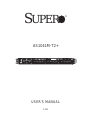 1
1
-
 2
2
-
 3
3
-
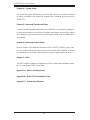 4
4
-
 5
5
-
 6
6
-
 7
7
-
 8
8
-
 9
9
-
 10
10
-
 11
11
-
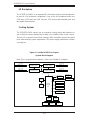 12
12
-
 13
13
-
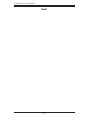 14
14
-
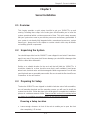 15
15
-
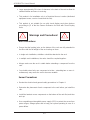 16
16
-
 17
17
-
 18
18
-
 19
19
-
 20
20
-
 21
21
-
 22
22
-
 23
23
-
 24
24
-
 25
25
-
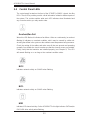 26
26
-
 27
27
-
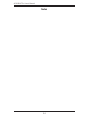 28
28
-
 29
29
-
 30
30
-
 31
31
-
 32
32
-
 33
33
-
 34
34
-
 35
35
-
 36
36
-
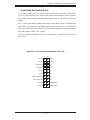 37
37
-
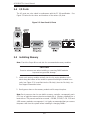 38
38
-
 39
39
-
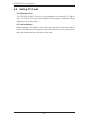 40
40
-
 41
41
-
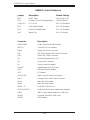 42
42
-
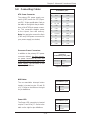 43
43
-
 44
44
-
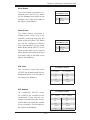 45
45
-
 46
46
-
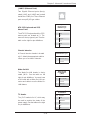 47
47
-
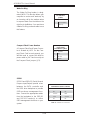 48
48
-
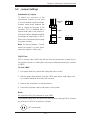 49
49
-
 50
50
-
 51
51
-
 52
52
-
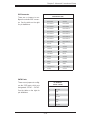 53
53
-
 54
54
-
 55
55
-
 56
56
-
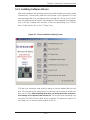 57
57
-
 58
58
-
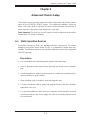 59
59
-
 60
60
-
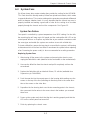 61
61
-
 62
62
-
 63
63
-
 64
64
-
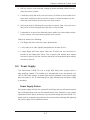 65
65
-
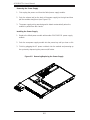 66
66
-
 67
67
-
 68
68
-
 69
69
-
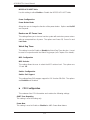 70
70
-
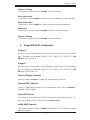 71
71
-
 72
72
-
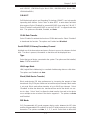 73
73
-
 74
74
-
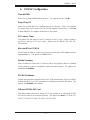 75
75
-
 76
76
-
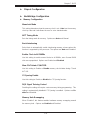 77
77
-
 78
78
-
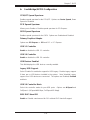 79
79
-
 80
80
-
 81
81
-
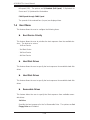 82
82
-
 83
83
-
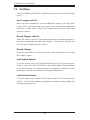 84
84
-
 85
85
-
 86
86
-
 87
87
-
 88
88
-
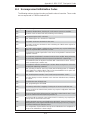 89
89
-
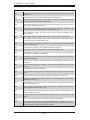 90
90
-
 91
91
-
 92
92
-
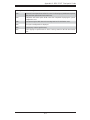 93
93
-
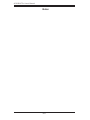 94
94
-
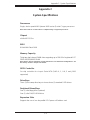 95
95
-
 96
96
-
 97
97
-
 98
98
Supermicro A+ Server 1041M-T2 (Beige) User manual
- Category
- Server barebones
- Type
- User manual
- This manual is also suitable for
Ask a question and I''ll find the answer in the document
Finding information in a document is now easier with AI
Related papers
-
Supermicro A+ Server 1041M-T2+B, Black User manual
-
Supermicro H8DAI-2 User manual
-
Supermicro SBA-7121M-T1 Bios Setup Manual
-
Supermicro H8QM3-2+ User manual
-
SUPER MICRO Computer MBD-H8QMI-2-O User manual
-
SUPER MICRO Computer AS1041M-82 User manual
-
Supermicro MBD-H8DMU+-B User manual
-
Supermicro H8DMU+ User manual
-
Supermicro SYS-8015C-TB User manual
-
Supermicro 8014T-T User manual