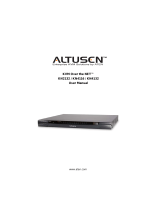Page is loading ...

KVM On the NET
TM
CN-6000
User Manual
www.aten.com
cn6k.book Page i Tuesday, February 12, 2008 11:29 AM

CN-6000 User Manual
ii
FCC Information
This is an FCC Class A product. In a domestic environment this product may
cause radio interference in which case the user may be required to take
adequate measures.
This equipment has been tested and found to comply with the limits for a Class
A digital device, pursuant to Part 15 of the FCC Rules. These limits are
designed to provide reasonable protection against harmful interference when
the equipment is operated in a commercial environment. This equipment
generates, uses and can radiate radio frequency energy and, if not installed and
used in accordance with the instruction manual, may cause harmful
interference to radio communications. Operation of this equipment in a
residential area is likely to cause harmful interference in which case the user
will be required to correct the interference at his own expense.
RoHS
This product is RoHS compliant.
VCCI-A
The following contains information that relates to Japan.
SJ/T 11364-2006
The following contains information that relates to China.
cn6k.book Page ii Tuesday, February 12, 2008 11:29 AM

CN-6000 User Manual
iii
User Information
Online Registration
Be sure to register your product at our online support center:
Telephone Support
For telephone support, call this number:
User Notice
All information, documentation, and specifications contained in this manual
are subject to change without prior notification by the manufacturer. The
manufacturer makes no representations or warranties, either expressed or
implied, with respect to the contents hereof and specifically disclaims any
warranties as to merchantability or fitness for any particular purpose. Any of
the manufacturer's software described in this manual is sold or licensed as is.
Should the programs prove defective following their purchase, the buyer (and
not the manufacturer, its distributor, or its dealer), assumes the entire cost of all
necessary servicing, repair and any incidental or consequential damages
resulting from any defect in the software.
The manufacturer of this system is not responsible for any radio and/or TV
interference caused by unauthorized modifications to this device. It is the
responsibility of the user to correct such interference.
The manufacturer is not responsible for any damage incurred in the operation
of this system if the correct operational voltage setting was not selected prior
to operation. PLEASE VERIFY THAT THE VOLTAGE SETTING IS
CORRECT BEFORE USE.
International http://support.aten.com
North America ATEN TECH http://www.aten-usa.com/product_registration
ATEN NJ http://support.aten.com
International 886-2-8692-6959
North America ATEN TECH 1-888-999-ATEN
ATEN NJ 1-732-356-1703
cn6k.book Page iii Tuesday, February 12, 2008 11:29 AM

CN-6000 User Manual
iv
Package Contents
The CN-6000 package consists of:
1 CN-6000 KVM on the NET™
1 Custom KVM Cable Set
1 Rack Mount Kit
1Power Cord
1 User Manual*
1 Quick Start Guide
Check to make sure that all the components are present and that nothing got
damaged in shipping. If you encounter a problem, contact your dealer.
Read this manual thoroughly and follow the installation and operation
procedures carefully to prevent any damage to the unit, and/or any of the
devices connected to it.
* Features may have been added to the CN-6000 since this manual was printed.
Please visit our website to download the most up-to-date version of the
manual.
© Copyright 2007 ATEN® International Co., Ltd.
Manual Part No. PAPE-0227-300G
Printing Date: 02/2008
A
TEN and the ATEN logo are registered trademarks of ATEN International Co., Ltd. All rights reserved.
All other brand names and trademarks are the registered property of their respective owners.
cn6k.book Page iv Tuesday, February 12, 2008 11:29 AM

CN-6000 User Manual
v
Contents
User Information . . . . . . . . . . . . . . . . . . . . . . . . . . . . . . . . . . . . . . . . . . . . .iii
Online Registration . . . . . . . . . . . . . . . . . . . . . . . . . . . . . . . . . . . . . . . .iii
Telephone Support . . . . . . . . . . . . . . . . . . . . . . . . . . . . . . . . . . . . . . . .iii
User Notice . . . . . . . . . . . . . . . . . . . . . . . . . . . . . . . . . . . . . . . . . . . . . .iii
Package Contents. . . . . . . . . . . . . . . . . . . . . . . . . . . . . . . . . . . . . . . . . . . iv
About this Manual . . . . . . . . . . . . . . . . . . . . . . . . . . . . . . . . . . . . . . . . . . .viii
Conventions . . . . . . . . . . . . . . . . . . . . . . . . . . . . . . . . . . . . . . . . . . . . . . . ix
Product Information. . . . . . . . . . . . . . . . . . . . . . . . . . . . . . . . . . . . . . . . . . ix
1. Introduction
Overview. . . . . . . . . . . . . . . . . . . . . . . . . . . . . . . . . . . . . . . . . . . . . . . . . . .1
Features . . . . . . . . . . . . . . . . . . . . . . . . . . . . . . . . . . . . . . . . . . . . . . . . . . .3
System Requirements. . . . . . . . . . . . . . . . . . . . . . . . . . . . . . . . . . . . . . . . .4
Components . . . . . . . . . . . . . . . . . . . . . . . . . . . . . . . . . . . . . . . . . . . . . . . .5
Front View. . . . . . . . . . . . . . . . . . . . . . . . . . . . . . . . . . . . . . . . . . . . . . .5
Rear View . . . . . . . . . . . . . . . . . . . . . . . . . . . . . . . . . . . . . . . . . . . . . . .6
2. Hardware Setup
Rack Mounting . . . . . . . . . . . . . . . . . . . . . . . . . . . . . . . . . . . . . . . . . . . . . .7
Installation. . . . . . . . . . . . . . . . . . . . . . . . . . . . . . . . . . . . . . . . . . . . . . . . . .9
3. Getting Started
Logging In . . . . . . . . . . . . . . . . . . . . . . . . . . . . . . . . . . . . . . . . . . . . . . . . .11
Screen Elements. . . . . . . . . . . . . . . . . . . . . . . . . . . . . . . . . . . . . . . . . . . .14
4. Administration
Introduction . . . . . . . . . . . . . . . . . . . . . . . . . . . . . . . . . . . . . . . . . . . . . . . .15
General . . . . . . . . . . . . . . . . . . . . . . . . . . . . . . . . . . . . . . . . . . . . . . . . . . .16
Network. . . . . . . . . . . . . . . . . . . . . . . . . . . . . . . . . . . . . . . . . . . . . . . . . . .17
Access Port. . . . . . . . . . . . . . . . . . . . . . . . . . . . . . . . . . . . . . . . . . . . .17
IP Address. . . . . . . . . . . . . . . . . . . . . . . . . . . . . . . . . . . . . . . . . . . . . .18
DNS Server . . . . . . . . . . . . . . . . . . . . . . . . . . . . . . . . . . . . . . . . . . . . .18
Log Server. . . . . . . . . . . . . . . . . . . . . . . . . . . . . . . . . . . . . . . . . . . . . .18
Security. . . . . . . . . . . . . . . . . . . . . . . . . . . . . . . . . . . . . . . . . . . . . . . . . . .19
Filtering . . . . . . . . . . . . . . . . . . . . . . . . . . . . . . . . . . . . . . . . . . . . . . . .20
Radius. . . . . . . . . . . . . . . . . . . . . . . . . . . . . . . . . . . . . . . . . . . . . . . . . . . .22
User Manager . . . . . . . . . . . . . . . . . . . . . . . . . . . . . . . . . . . . . . . . . . . . . .24
Customization . . . . . . . . . . . . . . . . . . . . . . . . . . . . . . . . . . . . . . . . . . . . . .26
Firmware. . . . . . . . . . . . . . . . . . . . . . . . . . . . . . . . . . . . . . . . . . . . . . . . . .27
5. The Windows Client
Starting Up . . . . . . . . . . . . . . . . . . . . . . . . . . . . . . . . . . . . . . . . . . . . . . . .29
Operation . . . . . . . . . . . . . . . . . . . . . . . . . . . . . . . . . . . . . . . . . . . . . . . . .31
OSD Control Panel . . . . . . . . . . . . . . . . . . . . . . . . . . . . . . . . . . . . . . .31
cn6k.book Page v Tuesday, February 12, 2008 11:29 AM

CN-6000 User Manual
vi
Keystrokes . . . . . . . . . . . . . . . . . . . . . . . . . . . . . . . . . . . . . . . . . . . . . 32
Mouse Synchronization. . . . . . . . . . . . . . . . . . . . . . . . . . . . . . . . . . . . 32
Hotkeys. . . . . . . . . . . . . . . . . . . . . . . . . . . . . . . . . . . . . . . . . . . . . . . .34
Configuring the Hotkeys . . . . . . . . . . . . . . . . . . . . . . . . . . . . . . . . . . . 35
Video Adjustment . . . . . . . . . . . . . . . . . . . . . . . . . . . . . . . . . . . . . . . . 36
The Message Board . . . . . . . . . . . . . . . . . . . . . . . . . . . . . . . . . . . . . . . . . 38
The Button Bar . . . . . . . . . . . . . . . . . . . . . . . . . . . . . . . . . . . . . . . . . . 39
Message Display Panel. . . . . . . . . . . . . . . . . . . . . . . . . . . . . . . . . . . . 39
Compose Panel. . . . . . . . . . . . . . . . . . . . . . . . . . . . . . . . . . . . . . . . . . 39
User List Panel . . . . . . . . . . . . . . . . . . . . . . . . . . . . . . . . . . . . . . . . . .40
6. The Java Client
Introduction. . . . . . . . . . . . . . . . . . . . . . . . . . . . . . . . . . . . . . . . . . . . . . . . 41
Operation . . . . . . . . . . . . . . . . . . . . . . . . . . . . . . . . . . . . . . . . . . . . . . . . .42
The Toolbar. . . . . . . . . . . . . . . . . . . . . . . . . . . . . . . . . . . . . . . . . . . . .43
7. The Log File
The Log File Screen . . . . . . . . . . . . . . . . . . . . . . . . . . . . . . . . . . . . . . . . . 49
8. AP Operation
The Administrator Utility . . . . . . . . . . . . . . . . . . . . . . . . . . . . . . . . . . . . . . 51
Installation. . . . . . . . . . . . . . . . . . . . . . . . . . . . . . . . . . . . . . . . . . . . . .51
Starting Up . . . . . . . . . . . . . . . . . . . . . . . . . . . . . . . . . . . . . . . . . . . . . 52
Logging In . . . . . . . . . . . . . . . . . . . . . . . . . . . . . . . . . . . . . . . . . . . . . . 53
The Settings Notebook . . . . . . . . . . . . . . . . . . . . . . . . . . . . . . . . . . . . 55
Uploading Changes. . . . . . . . . . . . . . . . . . . . . . . . . . . . . . . . . . . . 56
General:. . . . . . . . . . . . . . . . . . . . . . . . . . . . . . . . . . . . . . . . . . . . . 57
Network: . . . . . . . . . . . . . . . . . . . . . . . . . . . . . . . . . . . . . . . . . . . .58
Security . . . . . . . . . . . . . . . . . . . . . . . . . . . . . . . . . . . . . . . . . . . . . 60
Filtering . . . . . . . . . . . . . . . . . . . . . . . . . . . . . . . . . . . . . . . . . . . . . 61
User Management. . . . . . . . . . . . . . . . . . . . . . . . . . . . . . . . . . . . .63
Customization . . . . . . . . . . . . . . . . . . . . . . . . . . . . . . . . . . . . . . . .65
Upgrading the Firmware . . . . . . . . . . . . . . . . . . . . . . . . . . . . . . . . . . . 66
The Windows Client . . . . . . . . . . . . . . . . . . . . . . . . . . . . . . . . . . . . . . . . . 68
Installation. . . . . . . . . . . . . . . . . . . . . . . . . . . . . . . . . . . . . . . . . . . . . .68
Starting Up . . . . . . . . . . . . . . . . . . . . . . . . . . . . . . . . . . . . . . . . . . . . . 69
The Connection Screen . . . . . . . . . . . . . . . . . . . . . . . . . . . . . . . . . . . 69
The File Menu. . . . . . . . . . . . . . . . . . . . . . . . . . . . . . . . . . . . . . . . . . . 71
The Tools Menu . . . . . . . . . . . . . . . . . . . . . . . . . . . . . . . . . . . . . . . . . 72
Keyboard. . . . . . . . . . . . . . . . . . . . . . . . . . . . . . . . . . . . . . . . . . . . 72
Config . . . . . . . . . . . . . . . . . . . . . . . . . . . . . . . . . . . . . . . . . . . . . .73
Connecting . . . . . . . . . . . . . . . . . . . . . . . . . . . . . . . . . . . . . . . . . . . . . 74
Operation . . . . . . . . . . . . . . . . . . . . . . . . . . . . . . . . . . . . . . . . . . . . . . 75
The Java Client. . . . . . . . . . . . . . . . . . . . . . . . . . . . . . . . . . . . . . . . . . . . . 76
Starting Up . . . . . . . . . . . . . . . . . . . . . . . . . . . . . . . . . . . . . . . . . . . . . 76
Operation . . . . . . . . . . . . . . . . . . . . . . . . . . . . . . . . . . . . . . . . . . . . . . 78
cn6k.book Page vi Tuesday, February 12, 2008 11:29 AM

CN-6000 User Manual
vii
The Log Server . . . . . . . . . . . . . . . . . . . . . . . . . . . . . . . . . . . . . . . . . . . . .79
Installation. . . . . . . . . . . . . . . . . . . . . . . . . . . . . . . . . . . . . . . . . . . . . .79
Starting Up . . . . . . . . . . . . . . . . . . . . . . . . . . . . . . . . . . . . . . . . . . . . .80
The Menu Bar . . . . . . . . . . . . . . . . . . . . . . . . . . . . . . . . . . . . . . . . . . .81
Configure. . . . . . . . . . . . . . . . . . . . . . . . . . . . . . . . . . . . . . . . . . . .81
Events . . . . . . . . . . . . . . . . . . . . . . . . . . . . . . . . . . . . . . . . . . . . . .82
Options . . . . . . . . . . . . . . . . . . . . . . . . . . . . . . . . . . . . . . . . . . . . .84
The CN-6000 List Panel . . . . . . . . . . . . . . . . . . . . . . . . . . . . . . . . . . .85
The Event List Window . . . . . . . . . . . . . . . . . . . . . . . . . . . . . . . . . . . .87
9. Appendix
Safety Instructions. . . . . . . . . . . . . . . . . . . . . . . . . . . . . . . . . . . . . . . . . . .89
General . . . . . . . . . . . . . . . . . . . . . . . . . . . . . . . . . . . . . . . . . . . . . . . .89
Rack Mounting . . . . . . . . . . . . . . . . . . . . . . . . . . . . . . . . . . . . . . . . . .91
Technical Support. . . . . . . . . . . . . . . . . . . . . . . . . . . . . . . . . . . . . . . . . . .92
International. . . . . . . . . . . . . . . . . . . . . . . . . . . . . . . . . . . . . . . . . . . . .92
North America . . . . . . . . . . . . . . . . . . . . . . . . . . . . . . . . . . . . . . . . . . .92
Specifications . . . . . . . . . . . . . . . . . . . . . . . . . . . . . . . . . . . . . . . . . . . . . .93
IP Address Determination. . . . . . . . . . . . . . . . . . . . . . . . . . . . . . . . . . . . .94
Administrator Login Failure. . . . . . . . . . . . . . . . . . . . . . . . . . . . . . . . . . . .97
Troubleshooting . . . . . . . . . . . . . . . . . . . . . . . . . . . . . . . . . . . . . . . . . . . .98
General Operation. . . . . . . . . . . . . . . . . . . . . . . . . . . . . . . . . . . . . . . .98
The Windows Client . . . . . . . . . . . . . . . . . . . . . . . . . . . . . . . . . . . . . .98
Sun Systems. . . . . . . . . . . . . . . . . . . . . . . . . . . . . . . . . . . . . . . . . . . .99
The Java Client . . . . . . . . . . . . . . . . . . . . . . . . . . . . . . . . . . . . . . . . .100
The Log Server . . . . . . . . . . . . . . . . . . . . . . . . . . . . . . . . . . . . . . . . .100
Trusted Certificates. . . . . . . . . . . . . . . . . . . . . . . . . . . . . . . . . . . . . . . . .101
Overview . . . . . . . . . . . . . . . . . . . . . . . . . . . . . . . . . . . . . . . . . . . . . .101
Installing the Certificate. . . . . . . . . . . . . . . . . . . . . . . . . . . . . . . . . . .102
Certificate Trusted. . . . . . . . . . . . . . . . . . . . . . . . . . . . . . . . . . . . . . .103
cn6k.book Page vii Tuesday, February 12, 2008 11:29 AM

CN-6000 User Manual
viii
About this Manual
This User Manual is provided to help you get the most from your c/c system.
It covers all aspects of installation, configuration and operation. An overview
of the information found in the manual is provided below.
Chapter 1, Introduction, introduces you to the CN-6000 System. Its
purpose, features and benefits are presented, and its front and back panel
components are described.
Chapter 2, Hardware Setup, provides step-by-step instructions for setting
up your installation, and explains some basic operation procedures.
Chapter 3, Getting Started, describes how to log into the CN-6000 with a
browser, and explains the functions of the icons and buttons that appear on the
opening page.
Chapter 4, Administration, explains the administrative procedures that are
employed to configure the CN-6000’s working environment, as well as how to
operate the CN-6000 from the local console.
Chapter 5, The Windows Client, explains how to connect to the CN-6000
with the Windows Client software, and describes how to use the OSD to access
and control the computers connected to the switch.
Chapter 6, The Java Client, describes how to connect to the CN-6000
with the Java Client software, and explains how to use the OSD to access and
control the computers connected to the switch.
Chapter 7, The Log File, shows how to use the log file utility to view the
events that take place on the CN-6000.
Chapter 8, AP Operation, describes how to operate the CN-6000 using
Windows and Java Client application programs, rather than with the browser
method.
An Appendix, at the end of the manual provides technical and
troubleshooting information.
cn6k.book Page viii Tuesday, February 12, 2008 11:29 AM

CN-6000 User Manual
ix
Conventions
This manual uses the following conventions:
Product Information
For information about all ATEN products and how they can help you connect
without limits, visit ATEN on the Web or contact an ATEN Authorized
Reseller. Visit ATEN on the Web for a list of locations and telephone numbers:
Monospaced Indicates text that you should key in.
[ ] Indicates keys you should press. For example, [Enter] means to
press the Enter key. If keys need to be chorded, they appear
together in the same bracket with a plus sign between them:
[Ctrl+Alt].
1. Numbered lists represent procedures with sequential steps.
♦ Bullet lists provide information, but do not involve sequential steps.
→ Indicates selecting the option (on a menu or dialog box, for
example), that comes next. For example, Start
→ Run means to
open the Start menu, and then select Run.
Indicates critical information.
International http://www.aten.com
North America ATEN TECH http://www.aten-usa.com
ATEN NJ http://www.aten.com
cn6k.book Page ix Tuesday, February 12, 2008 11:29 AM

CN-6000 User Manual
x
This Page Intentionally Left Blank
cn6k.book Page x Tuesday, February 12, 2008 11:29 AM

1
Chapter 1
Introduction
Overview
The CN-6000 is a control unit that allows operators to monitor and access their
computers from remote locations using a standard Internet browser or
Windows-based application programs. The CN-6000 connects to the Internet,
an Intranet, LAN, or WAN using industry standard Category 5 cable, then uses
a KVM cable to connect to a local KVM switch or server.
Because the CN-6000 uses TCP/IP for its communications protocol, the server
or KVM switch it is connected to can be accessed from any computer on the
Net - whether that computer is located down the hall, down the street, or half-
way around the world.
Operators at remote locations connect to the CN-6000 via its IP address. Once
a connection has been established and authorization granted, the remote
computer can exchange keyboard, video and mouse signals with the server (or
servers on a KVM switch installation), just as if they were physically present
and working on the equipment directly.
With its advanced security features, the CN-6000 is the fastest, most reliable,
most cost effective way to remotely access and manage widely distributed
multiple computer installations.
KVM Switch
cn6k.book Page 1 Tuesday, February 12, 2008 11:29 AM

CN-6000 User Manual
2
The Administrator and Client software included with the CN-6000 make it
easy to install, maintain, and operate. System administrators can handle a
multitude of tasks with ease - from installing and running GUI applications, to
BIOS level troubleshooting, routine monitoring, concurrent maintenance,
system administration, rebooting and even pre-booting functions.
The Administrator Utility is available in a both a browser-based version and a
Windows-based application version. It is used to configure the system; limit
access from remote computers; manage users; and maintain the system with
firmware and software module updates.
Both a Windows GUI Client and a Java Client are also available in browser-
based and Windows application versions. They are provided for IP connection
and login from anywhere on the net. Inclusion of a Java-based client ensures
that the CN-6000 is platform independent, and is able to work with all
operating systems.
The client software allows access to, and control of, the connected servers.
Once an operator successfully connects and logs in, his screen displays what is
running on the remote unit attached to the CN-6000 (a KVM OSD display, a
server's desktop, or a running program, for example) and he can control it from
his console just as if he were there.
The Log Server records all the events that take place on selected CN-6000 units
for the administrator to analyze.
Your CN-6000 investment is protected by a Firmware Upgrade Utility. You
can stay current with the latest functionality improvements by downloading
firmware update files from our website as they become available, and then
using the utility to quickly and conveniently perform the upgrade.
cn6k.book Page 2 Tuesday, February 12, 2008 11:29 AM

1. Introduction
3
Features
Remote access of KVM switches or servers via LAN, WAN, or the
Internet; control your installation from down the hall, down the street, or
half-way around the world
Supports 10Base-T, 100Base-T, TCP/IP, HTTP
Advanced security features include password protection and advanced
encryption technologies
High video resolution: up to 1280 x 1024 @ 75Hz; 1600 x 1200 @ 60Hz
Windows GUI and Java-based client software; Java client works with all
operating systems
Upgradeable firmware via RJ45 Ethernet connection
Three level password access: Administrator; User; Viewer
Message board feature allows logged in users to communicate with each
other, and allows a user to take exclusive control of the KVM functions
Supports creation of up to 64 user accounts
Up to 32 concurrent logins are supported
cn6k.book Page 3 Tuesday, February 12, 2008 11:29 AM

CN-6000 User Manual
4
System Requirements
For best results we recommend that the computers used to access the CN-
6000 control unit have at least a P III 1 GHz processor, and that the screen
resolution is set to 1024 x 768.
Browsers must support 128 bit data encryption.
For best results we recommend that the internet connection speed be at
least 128 kbps.
For the browser-based Windows Client, you must have DirectX 7.0 or
higher installed.
For the browser-based Java Client, you must have Sun's Java 2 (1.4 or
higher).
For the browser-based Log Server, you must have the Microsoft Jet
OLEDB 4.0 or higher driver installed.
Only non-interlaced video signals at the following resolutions and refresh
rates are supported:
Only cable sets specifically designed to work with the CN-6000 may be
used. A 1.8 m cable set is provided with this package. Cable sets are also
available in other lengths, as shown in the table below.
If you wish to purchase additional cable sets, contact your dealer.
Resolution Refresh Rates
640 x 480 60, 70, 75, 85, 90, 100, 120
720 x 400 70, 75
800 x 600 56, 60, 70, 75, 85, 90, 100, 120
1024 x 768 60, 70, 75, 85, 90, 100
1152 x 864 60, 70, 75, 85
1280 x 1024 60, 70, 75
1600 x 1200 60
Length (m) Part Number
1.2
1.8
3.0
6.0
2L-5201P
2L-5202P
2L-5203P
2L-5206P
cn6k.book Page 4 Tuesday, February 12, 2008 11:29 AM

1. Introduction
5
Components
Front View
No. Component Description
1. Reset / Firmware
Upgrade Switch
Pressing and holding this switch in while powering ON the
CN-6000 returns it to the factory default firmware level.
After the CN-6000 has been powered ON, pressing and
holding this switch in for more that two seconds performs a
system reset.
Note: This switch is recessed and must be pushed with a
thin object - such as the end of a paper clip, or a ballpoint
pen.
2. Data Speed LED The LED lights GREEN to indicate 10 Mbps data
transmission speed.
The LED lights ORANGE to indicate 100 Mbps data
transmission speed.
3. Link LED Flashes GREEN to indicate that a Client program is
accessing the device.
4. Power LED Lights ORANGE when the CN-6000 is powered up and
ready to operate.
1
2
3
4
cn6k.book Page 5 Tuesday, February 12, 2008 11:29 AM

CN-6000 User Manual
6
Rear View
No. Component Description
1. KVM Port The KVM cable (supplied with this package) that links the
CN-6000 to your KVM switch or server plugs in here.
2. Local Console
Section
The CN-6000 can be accessed via a local console as well
as over the Net. The cables for the local console
(keyboard, monitor, and mouse) plug in here. Each port is
color coded and marked with an appropriate icon to
indicate itself.
3. RJ-45 Port The cable that connects the CN-6000 to the Internet server
plugs in here.
4. RS-232 Port The RS-232 port is made available for use with a Power
over the NET™ remote power management module.
Contact your dealer for details.
5. Power Jack The power adapter cable plugs in here.
1
3
2
4
5
cn6k.book Page 6 Tuesday, February 12, 2008 11:29 AM

7
Chapter 2
Hardware Setup
Rack Mounting
For convenience and flexibility, the CN-6000 can be mounted on a system
rack. To rack mount the unit do the following:
1. Using the screws provided with this package, screw the mounting bracket
into the top or bottom of the unit as shown in the diagram below.
1. Important safety information regarding the placement of this
device is provided on page 89. Please review it before
proceeding.
2. Make sure that power to all the devices you will be connecting
up have been turned off. You must unplug the power cords of
any computers that have the Keyboard Power On function.
Phillips hex head
M3 x 8
cn6k.book Page 7 Tuesday, February 12, 2008 11:29 AM

CN-6000 User Manual
8
2. Screw the bracket into any convenient location on the rack.
Note: These screws are not provided. We recommend that you use M5 x
12 Phillips Type I cross, recessed type screws.
cn6k.book Page 8 Tuesday, February 12, 2008 11:29 AM

2. Hardware Setup
9
Installation
To install the CN-6000, refer to the diagram below (the diagram numbers
correspond to the numbered steps), and do the following:
1. Plug the local administrator's keyboard, mouse, and monitor into the unit's
Console Ports.
2. Use the KVM cable provided with this package to connect the CN-6000’s
KVM Port, to the Keyboard, Video and Mouse ports of the server or KVM
switch that you are installing.
3. Plug the LAN or WAN cable into the CN-6000's RJ-45 socket.
4. Plug the power adapter cable into the CN-6000's power jack, then plug the
power adapter into an AC power source.
5. Power up your server or KVM installation.
1
4
3
KVM Switch
2
5
cn6k.book Page 9 Tuesday, February 12, 2008 11:29 AM

CN-6000 User Manual
10
This Page Intentionally Left Blank
cn6k.book Page 10 Tuesday, February 12, 2008 11:29 AM
/