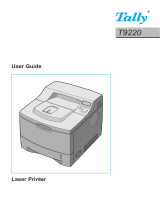Page is loading ...


i
This manual is provided for information purposes only. All information included herein
is subject to change without notice. Samsung Electronics is not responsible for any
changes, direct or indirect, arising from or related to the use of this manual.
© 2004 Samsung Electronics Co., Ltd. All rights reserved.
• ML-2250, ML-2251N, ML-2252W and Samsung logo are trademarks of Samsung
Electronics Co., Ltd.
• PCL and PCL 6 are trademarks of Hewlett-Packard company.
• IBM and IBM PC are trademarks of International Business Machines Corporation.
• Microsoft, Windows, Windows 9x, Windows Me, Windows 2000, Windows NT and
Windows XP are registered trademarks of Microsoft Corporation.
• PostScript 3 is a trademark of Adobe System, Inc.
• All other brand or product names are trademarks of their respective companies or
organisations.

ii
Contact SAMSUNG WORLD
WIDE
If you have any comments or questions regarding Samsung products, contact
the SAMSUNG customer care center.
Country Customer Care Center Web Site
CANADA 1-800-SAMSUNG (7267864) www.samsung.com/ca
MEXICO 01-800-SAMSUNG
(7267864)
www.samsung.com/mx
U.S.A 1-800-SAMSUNG (7267864) www.samsung.com
ARGENTINE 0800-333-3733 www.samsung.com/ar
BRAZIL 0800-124-421 www.samsung.com/br
CHILE 800-726-7864 (SAMSUNG) www.samsung.com/cl
COSTA RICA 0-800-507-7267 www.samsung.com/latin
ECUADOR 1-800-10-7267 www.samsung.com/latin
EL SALVADOR 800-6225 www.samsung.com/latin
GUATEMALA 1-800-299-0013 www.samsung.com/latin
JAMAICA 1-800-234-7267 www.samsung.com/latin
PANAMA 800-7267 www.samsung.com/latin
PUERTO RICO 1-800-682-3180 www.samsung.com/latin
REP.
DOMINICA
1-800-751-2676 www.samsung.com/latin
TRINIDAD &
TOBAGO
1-800-7267-864 www.samsung.com/latin
VENEZUELA 1-800-100-5303 www.samsung.com/latin
BELGIUM 02 201 2418 www.samsung.com/be
CZECH
REPUBLIC
844 000 844 www.samsung.com/cz
DENMARK 38 322 887 www.samsung.com/dk
FINLAND 09 693 79 554 www.samsung.com/fi
FRANCE 08 25 08 65 65
(€ 0,15/min)
www.samsung.com/fr
GERMANY 01805 - 121213
(€ 0,12/min)
www.samsung.de

iii
HUNGARY 06 40 985 985 www.samsung.com/hu
ITALIA 199 153 153 www.samsung.com/it
LUXEMBURG 02 261 03 710 www.samsung.lu
NETHERLANDS 0900 20 200 88
(€ 0,10/min)
www.samsung.com/nl
NORWAY 231 627 22 www.samsung.com/no
POLAND 0 801 801 881 www.samsung.com/pl
PORTUGAL 80 8 200 128 www.samsung.com/pt
SLOVAKIA 0850 123 989 www.samsung.com/sk
SPAIN 902 10 11 30 www.samsung.com/es
SWEDEN 08 585 367 87 www.samsung.com/se
U.K 0870 242 0303 www.samsung.com/uk
RUSSIA 8-800-200-0400 www.samsung.ru
UKRAINE 8-800-502-0000 www.samsung.com/ur
AUSTRALIA 1300 362 603 www.samsung.com/au
CHINA 800-810-5858
010- 6475 1880
www.samsung.com.cn
HONG KONG 2862 6001 www.samsung.com/hk
INDIA 3030 8282
1600 1100 11
www.samsung.com/in
INDONESIA 0800-112-8888 www.samsung.com/id
JAPAN 0120-327-527 www.samsung.com/jp
MALAYSIA 1800-88-9999 www.samsung.com/my
PHILIPPINES 1800-10-SAMSUNG
(7267864)
www.samsung.com/ph
SINGAPORE 1800-SAMSUNG (7267864) www.samsung.com/sg
THAILAND 1800-29-3232
02-689-3232
www.samsung.com/th
TAIWAN 0800-329-999 www.samsung.com/tw
VIETNAM 1 800 588 889 www.samsung.com/vn
SOUTH AFRICA 0860 7267864 (SAMSUNG) www.samsung.com/za
U.A.E 800SAMSUNG (7267864) www.samsung.com/mea
Country Customer Care Center Web Site

iv
CONTENTS
Chapter 1:
INTRODUCTION
Special Features .................................................. 1.2
Printer Components ............................................. 1.5
Front View ..................................................... 1.5
Rear View ...................................................... 1.6
Understanding the Control Panel ............................ 1.7
On Line/Error and Toner Save LEDs ................... 1.7
Cancel button ................................................. 1.8
Chapter 2:
SETTING UP YOUR PRINTER
Unpacking .......................................................... 2.2
Selecting a Location ........................................ 2.3
Installing the Toner Cartridge ................................ 2.4
Loading Paper ..................................................... 2.7
Changing the Paper Size in the Paper Tray ......... 2.9
Connecting a Printer Cable ................................... 2.11
For Local Printing ........................................... 2.11
For Network Printing ...................................... 2.13
Turning the Printer On ......................................... 2.15
Printing a Demo Page .......................................... 2.16
Installing Printer Software ................................... 2.17
Printer Driver Features ................................... 2.18
Installing Printer Software in Windows .............. 2.19
Changing the Display Language ....................... 2.21
Reinstalling Printer Software ........................... 2.22
Removing Printer Software .............................. 2.23
Viewing the User’s Guide ..................................... 2.24

v
Chapter 3:
USING PRINT MATERIALS
Choosing Paper and Other Materials ....................... 3.2
Sizes and Capacities ....................................... 3.3
Guidelines for Paper and Special Materials .......... 3.4
Selecting the Output Location ................................ 3.5
Printing to the Top Output Tray (Face down) ...... 3.5
Printing to the Rear Output Tray (Face up) ......... 3.6
Loading Paper ..................................................... 3.7
Using Tray1 or the Optional Tray2 ..................... 3.8
Using the Multi-Purpose Tray ............................ 3.8
Using the Manual Feed Mode ........................... 3.12
Printing on Envelopes .......................................... 3.14
Printing on Labels ............................................... 3.17
Printing on Transparencies ................................... 3.19
Printing on Card Stock or
Custom-sized Materials ....................................... 3.21
Printing on Preprinted Paper ................................. 3.23
Chapter 4:
PRINTING TASKS
Printing a Document ............................................ 4.2
Cancelling a Print Job ...................................... 4.5
Using a Favorite Setting .................................. 4.6
Using Help ..................................................... 4.6
Setting Paper Properties ....................................... 4.7
Using the Toner Save Mode ................................... 4.9
Printing Multiple Pages on One
Sheet of Paper (N-Up Printing) ............................. 4.11
Printing a Reduced or Enlarged Document .............. 4.12
Fitting Your Document to a Selected Paper Size ...... 4.13
Printing Posters .................................................. 4.14
Using Watermarks .............................................. 4.15
Using an Existing Watermark ........................... 4.15
Creating a Watermark .................................... 4.16
Editing a Watermark ...................................... 4.17
Deleting a Watermark .................................... 4.17
Using Overlays ................................................... 4.18
What is an Overlay? ....................................... 4.18
Creating a New Page Overlay .......................... 4.18
Using a Page Overlay ..................................... 4.20
Deleting a Page Overlay ................................. 4.21

vi
Setting Graphic Properties ................................... 4.22
Using Output Options .......................................... 4.25
Using the Status Monitor ..................................... 4.26
Installing Status Monitor ................................. 4.26
Reinstalling Status Monitor .............................. 4.27
Removing Status Monitor ................................ 4.27
Opening the Troubleshooting Guide .................. 4.27
Changing the Status Monitor Program Setting .... 4.28
Setting Up a Locally Shared Printer ....................... 4.29
In Windows 9x/Me ......................................... 4.29
In Windows NT 4.0/2000/XP ........................... 4.30
Chapter 5:
MAINTAINING YOUR PRINTER
Maintaining the Toner Cartridge ............................. 5.2
Redistributing Toner ........................................ 5.3
Replacing the Toner Cartridge .......................... 5.5
Cleaning the Printer ............................................. 5.5
Cleaning the Outside ....................................... 5.5
Cleaning the Inside ......................................... 5.5
Printing Configuration Pages ................................. 5.8
Consumables and Replacement Parts ..................... 5.9
Chapter 6:
SOLVING PROBLEMS
Troubleshooting Checklist ..................................... 6.2
Solving General Printing Problems .......................... 6.3
Clearing Paper Jams ............................................. 6.7
In the Paper Feed Area .................................... 6.7
Around the Toner Cartridge ............................. 6.11
In the Paper Exit Area .................................... 6.12
Tips for Avoiding Paper Jams When Printing
on the A5-sized Paper .................................... 6.13
Tips for Avoiding Paper Jams ........................... 6.14
Solving Print Quality Problems .............................. 6.15
Troubleshooting Error Messages ........................... 6.20
Common Windows Problems ................................ 6.21
Troubleshooting PS Errors .................................... 6.22
Common Linux Problems ..................................... 6.23

vii
Appendix A:
USING WINDOWS POSTSCRIPT DRIVER
Installing PS Drivers ............................................ A.2
Installing PS Drivers ........................................ A.2
Reinstalling PS Drivers .................................... A.3
Removing PS Drivers ....................................... A.3
Using PS Printer Driver Features ............................ A.4
Accessing Printer Properties ............................. A.4
Appendix B:
USING YOUR PRINTER IN LINUX
Installing the Printer Driver ................................... B.2
System Requirements ..................................... B.2
Installing the Printer Driver .............................. B.2
Changing the Printer Connection Method ............ B.6
Uninstalling the Printer Driver ........................... B.7
Using the Configuration Tool ................................. B.8
Changing LLPR Properties .................................... B.10
Appendix C:
PRINTING FROM DOS APPLICATIONS
About the Remote Control Panel ............................ C.2
Installing the Remote Control Panel ....................... C.2
Reinstalling Remote Control Panel ..................... C.3
Removing Remote Control Panel ....................... C.3
Selecting Print Settings ........................................ C.4
Starting the Remote Control Panel .................... C.4
Using the Remote Control Panel Tabs ................ C.5
Appendix D:
INSTALLING PRINTER OPTIONS
Precautions When Installing Printer Options ............ D.2
Installing Memory and PostScript DIMMs ................. D.3
Removing the Memory or PS DIMM ................... D.6
Installing a Network Card ..................................... D.7
Installing an Optional Paper Tray ......................... D.11

viii
Appendix E:
SPECIFICATIONS
Printer Specifications ............................................ E.2
Paper Specifications ............................................. E.3
Overview ....................................................... E.3
Supported Sizes of Paper ................................. E.4
Guidelines for Using Paper ............................... E.5
Paper Specifications ........................................ E.6
Paper Output Capacity ..................................... E.6
Printer and Paper Storage Environment ............. E.7
Envelopes ...................................................... E.8
Labels .......................................................... E.10
Transparencies .............................................. E.10

ix
Important Precautions and Safety Information
When using this machine, these basic safety precautions should always be followed
to reduce risk of fire, electric shock, and injury to people:
1
Read and understand all instructions.
2
Use common sense whenever operating electrical appliances.
3
Follow all warnings and instructions marked on the machine and in the literature
accompanying the machine.
4
If an operating instruction appears to conflict with safety information, heed the
safety information. You may have misunderstood the operating instruction. If
you cannot resolve the conflict, contact your sales or service representative for
assistance.
5
Unplug the machine from the AC wall socket before cleaning. Do not use liquid or
aerosol cleaners. Use only a damp cloth for cleaning.
6
Do not place the machine on an unstable cart, stand or table. It may fall, causing
serious damage.
7
Your machine should never be placed on, near or over a radiator, heater, air
conditioner or ventilation duct.
8
Do not allow anything to rest on the power cable. Do not locate your machine
where the cords will be abused by persons walking on them.
9
Do not overload wall outlets and extension cords. This can diminish
performance, and may result in the risk of fire or electric shock.
10
Do not allow pets to chew on the AC power or PC interface cords.
11
Never push objects of any kind into the machine through case or cabinet
openings. They may touch dangerous voltage points, creating a risk of fire or
shock. Never spill liquid of any kind onto or into the machine.
12
To reduce the risk of electric shock, do not disassemble the machine. Take it to a
qualified service technician when repair work is required. Opening or removing
covers may expose you to dangerous voltages or other risks. Incorrect
reassembly could cause electric shock when the unit is subsequently used.

x
13
Unplug the machine from the PC and AC wall outlet, and refer servicing to
qualified service personnel under the following conditions:
• When any part of the power cord, plug, or connecting cable is damaged or
frayed.
• If liquid has been spilled into the machine.
• If the machine has been exposed to rain or water.
• If the machine does not operate properly after instructions have been followed.
• If the machine has been dropped, or the cabinet appears damaged.
• If the machine exhibits a sudden and distinct change in performance.
14
Adjust only those controls covered by the operating instructions. Improper
adjustment of other controls may result in damage, and may require extensive
work by a qualified service technician to restore the machine to normal
operation.
15
Avoid using this machine during a lightning storm. There may be a remote risk of
electric shock from lightning. If possible, unplug the AC power for the duration of
the lightning storm.
16
If you continuously print multiple pages, the surface of the output tray may
become hot. Be careful not to touch the surface, and keep children away from
the surface.
17
SAVE THESE INSTRUCTIONS.

xi
Environmental and Safety Consideration
Laser Safety Statement
The printer is certified in the U.S. to conform to the requirements of DHHS 21 CFR,
chapter 1 Subchapter J for Class I(1) laser products, and elsewhere, is certified as a
Class I laser product conforming to the requirements of IEC 825.
Class I laser products are not considered to be hazardous. The laser system and
printer are designed so there is never any human access to laser radiation above a
Class I level during normal operation, user maintenance, or prescribed service
condition.
WARNING
Never operate or service the printer with the protective cover removed from Laser/
Scanner assembly. The reflected beam, although invisible, can damage your eyes.
When using this product, these basic safety precautions should always be followed to
reduce risk of fire, electric shock, and injury to persons:

xii
Ozone Safety
During normal operation, this machine produces ozone. The
ozone produced does not present a hazard to the operator.
However, it is advisable that the machine be operated in a well
ventilated area.
If you need additional information about ozone, please contact
your nearest Samsung dealer.
Power Saver
This printer contains advanced energy conservation technology that reduces power
consumption when it is not in active use.
When the printer does not receive data for an extended period of time, power
consumption is automatically lowered.
Recycling
Please recycle or dispose of the packaging material for this
product in an environmentally responsible manner.
Radio Frequency Emissions
FCC regulations
This device has been tested and found to comply with the limits for a Class B digital
device, pursuant to Part 15 of the FCC rules. These limits are designed to provide
reasonable protection against harmful interference in a residential installation. This
equipment generates, uses, and can radiate radio frequency energy and, if not
installed and used in accordance with the instructions, may cause harmful
interference to radio communications. However, there is no guarantee that
interference will not occur in a particular installation. If this equipment does cause
harmful interference to radio or television reception, which can be determined by
turning the equipment off and on, the user is encouraged to try to correct the
interference by one or more of the following measures:
1. Reposition the receiving antenna.
2. Increase the separation between the equipment and receiver.
3. Connect the equipment into an outlet on a circuit different from that to which the
receiver is connected.
4. Consult the dealer or an experienced radio/TV technician for help.
CAUTION:
Changes or modifications not expressly approved by the manufacturer
responsible for compliance could void the user’s authority to operate the equipment.

xiii
Canadian Radio Interference Regulations
This digital apparatus does not exceed the Class B limits for radio noise emissions
from digital apparatus as set out in the interference-causing equipment standard
entitled “Digital Apparatus”, ICES-003 of the Industry and Science Canada.
Cet appareil numérique respecte les limites de bruits radioélectriques applicables aux
appareils numériques de Classe B prescrites dans la norme sur le matériel brouilleur:
“Appareils Numériques”, ICES-003 édictée par l’Industrie et Sciences Canada.
United States of America
Federal Communications Commission (FCC)
Intentional emitter per FCC Part 15
Low power, Radio LAN type devices (radio frequency (RF) wireless communication
devices), operating in the 2.4 GHz Band, may be present (embedded) in your printer
system. This section is only applicable if these devices are present. Refer to the
system label to verify the presence of wireless devices.
Wireless devices that may be in your system are only qualified for use in the United
States of America if an FCC ID number is on the system label.
The FCC has set a general guideline of 20 cm (8 inches) separation between the
device and the body, for use of a wireless device near the body (this does not include
extremities). This device should be used more than 20 cm (8 inches) from the body
when wireless devices are on. The power output of the wireless device (or devices),
which may be embedded in your printer, is well below the RF exposure limits as set
by the FCC.
This transmitter must not be collocated or operated in conjunction with any other
antenna or transmitter.
Operation of this device is subject to the following two conditions:(1) This device may
not cause harmful interference, and(2) this device must accept any interference
received, including interference that may cause undesired operation of the device.
Wireless devices are not user serviceable. Do not modify them in any
way. Modification to a wireless device will void the authorization to use
it. Contact manufacturer for service.
FCC Statement for Wireless LAN use:
“While installing and operating this transmitter and antenna combination
the radio frequency exposure limit of 1mW/cm2 may be exceeded at
distances close to the antenna installed. Therefore, the user must
maintain a minimum distance of 20cm from the antenna at all times.
This device can not be collocated with another transmitter and
transmitting antenna.”

xiv
Declaration of Conformity (European Countries)
Approvals and Certifications
The CE marking applied to this product symbolises Samsung
Electronics Co., Ltd. Declaration of Conformity with the following
applicable 93/68/EEC Directives of the European Union as of the
dates indicated:
January 1, 1995: Council Directive 73/23/EEC Approximation of the laws of the
member states related to low voltage equipment.
January 1, 1996: Council Directive 89/336/EEC (92/31/EEC), approximation of the
laws of the Member States related to electromagnetic compatibility.
March 9, 1999: Council Directive 1999/5/EC on radio equipment and
telecommunications terminal equipment and the mutual recognition of their
conformity.
A full declaration, defining the relevant Directives and referenced standards can be
obtained from your Samsung Electronics Co., Ltd. representative.
EC Certification
Certification to 1999/5/EC Radio Equipment & Telecommunications
Terminal Equipment Directive (FAX)
This Samsung product has been self-certified by Samsung for pan-European single
terminal connection to the analogue public switched telephone network (PSTN) in
accordance with Directive 1999/5/EC. The product has been designed to work with
the national PSTNs and compatible PBXs of European countries.
In the event of problems, you should contact the Euro QA Lab of Samsung Electronics
Co., Ltd. in the first instance.
The product has been tested against TBR21 and/or TBR 38. To assist in the use and
application of terminal equipment which complies with this standard, the European
Telecommunication Standards Institute (ETSI) has issued an advisory document (EG
201 121) which contains notes and additional requirements to ensure network
compatibility of TBR21 terminals. The product has been designed against, and is fully
compliant with, all of the relevant advisory notes contained in this document.
European Radio Approval Information
(for products fitted with EU-approved radio devices)
This Product is a printer; low power, Radio LAN type devices (radio frequency (RF)
wireless communication devices), operating in the 2.4 GHz band, may be present
(embedded) in your printer system which is intended for home or office use. This
section is only applicable if these devices are present. Refer to the system label to
verify the presence of wireless devices.

xv
Wireless devices that may be in your system are only qualified for use in the
European Union or associated areas if a CE mark with a Notified Body
Registration Number and the Alert Symbol is on the system label.
The power output of the wireless device or devices that may be embedded in your
printer is well below the RF exposure limits as set by the European Commission
through the R&TTE directive.
European States qualified under wireless approvals:
EU Austria, Belgium, Denmark, Finland, France (with frequency
restrictions), Germany, Greece, Ireland, Italy, Luxembourg,
The Netherlands, Portugal, Spain, Sweden, and the United Kingdom
Accept EU Iceland, Liechtenstein, Norway, and Switzerland
European States with restrictions on use:
EU In France, the frequency range is restricted to 2446.5-2483.5 MHz
for devices above 10 mW transmitting power such as wireless
Accept EU No limitations at this time.
Regulatory Compliance Statements
Wireless Guidance
Low power, Radio LAN type devices (radio frequency (RF) wireless communication
devices), operating in the 2.4 GHz Band, may be present (embedded) in your printer
system. The following section is a general overview of considerations while operating
a wireless device.
Additional limitations, cautions, and concerns for specific countries are listed in the
specific country sections (or country group sections). The wireless devices in your
system are only qualified for use in the countries identified by the Radio Approval
Marks on the system rating label. If the country you will be using the wireless device
in, is not listed, please contact your local Radio Approval agency for requirements.
Wireless devices are closely regulated and use may not be allowed.
The power output of the wireless device or devices that may be embedded in your
printer is well below the RF exposure limits as known at this time. Because the
wireless devices (which may be embedded your printer) emit less energy than is
allowed in radio frequency safety standards and recommendations, the manufacturer
believes these devices are safe for use. Regardless of the power levels, care should
be taken to minimize human contact during normal operation.
As a general guideline, a separation of 20 cm (8 inches) between the wireless device
and the body, for use of a wireless device near the body (this does not include
extremities) is typical. This device should be used more than 20 cm (8 inches) from
the body when wireless devices are on and transmitting.

xvi
This transmitter must not be collocated or operated in conjunction with any other
antenna or transmitter.
Some circumstances require restrictions in wireless devices. Examples of common
restrictions are listed below:
Radio frequency wireless communication can interfere with equipment
on commercial aircraft. Current aviation regulations require wireless
devices to be turned off while traveling in an airplane. 802.11B (also
known as wireless Ethernet) and Bluetooth communication devices are
examples of devices that provide wireless communication.
In environments where the risk of interference to other devices or
services is harmful or perceived as harmful, the option to use a wireless
device may be restricted or eliminated. Airports, Hospitals, and Oxygen
or flammable gas-laden atmospheres are limited examples where use of
wireless devices may be restricted or eliminated. When in environments
where you are uncertain of the sanction to use wireless devices, ask the
applicable authority for authorization prior to use or turning on the
wireless device.
Every country has different restrictions on the use of wireless devices.
Since your system is equipped with a wireless device, when traveling
between countries with your system, check with the local Radio Approval
authorities prior to any move or trip for any restrictions on the use of a
wireless device in the destination country.
If your system came equipped with an internal embedded wireless
device, do not operate the wireless device unless all covers and shields
are in place and the system is fully assembled.
Wireless devices are not user serviceable. Do not modify them in any
way. Modification to a wireless device will void the authorization to use
it. Please contact manufacturer for service.
Only use drivers approved for the country in which the device will be
used. See the manufacturer System Restoration Kit, or contact
manufacturer Technical Support for additional information.

xvii

xviii
M
EMO
/