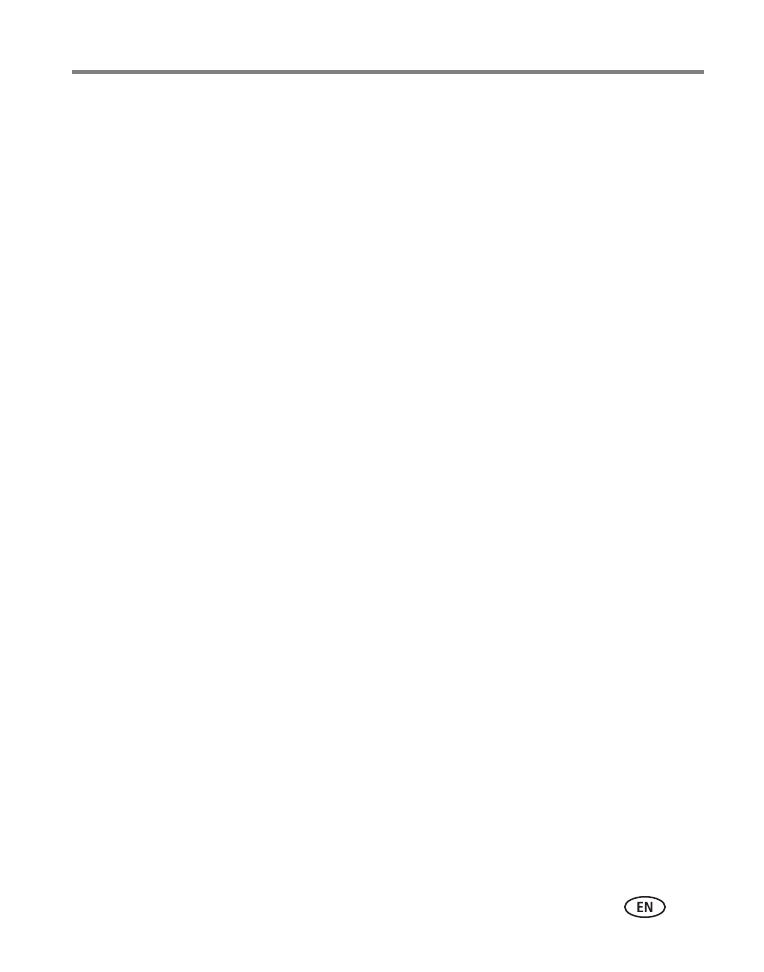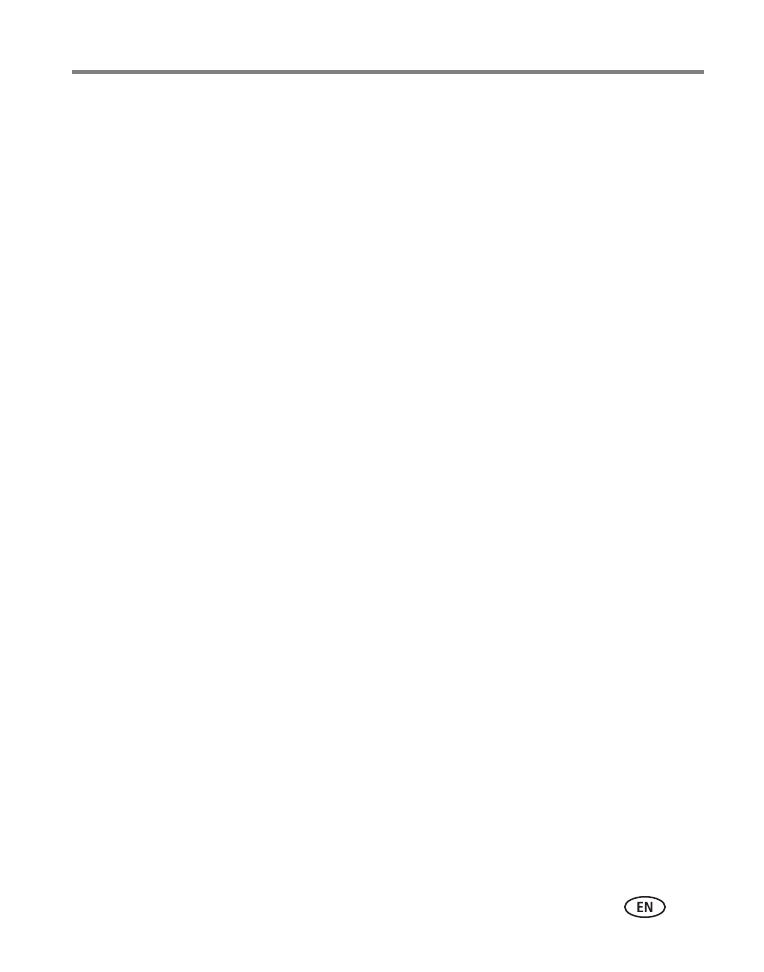
www.kodak.com/go/support v
Table of contents 1
1 Setting up your camera .........................................................................1
Charging the battery (approximately 2 hours) ................................................1
Charging using USB (approximately 4 hours) .................................................2
Inserting an SD or SDHC Card........................................................................3
Connecting the strap.....................................................................................4
2 Using your camera ................................................................................5
Turning on the camera ..................................................................................5
Setting the date/time.....................................................................................5
Recording videos, taking pictures ..................................................................6
Playing videos...............................................................................................7
Transferring, editing, sharing online...............................................................8
Deleting videos/pictures ................................................................................9
Viewing on a TV..........................................................................................10
Accessing the settings menu........................................................................11
Adjusting the focus range............................................................................12
Using the optional remote control ...............................................................13
Using an external stereo microphone...........................................................14
3 Getting help ........................................................................................15
Troubleshooting..........................................................................................15
Getting help on the Web.............................................................................17
4 Appendix .............................................................................................18
Specifications..............................................................................................18
Safety .........................................................................................................19
Care and maintenance ................................................................................20
Limited warranty .........................................................................................21
Regulatory compliance ................................................................................23