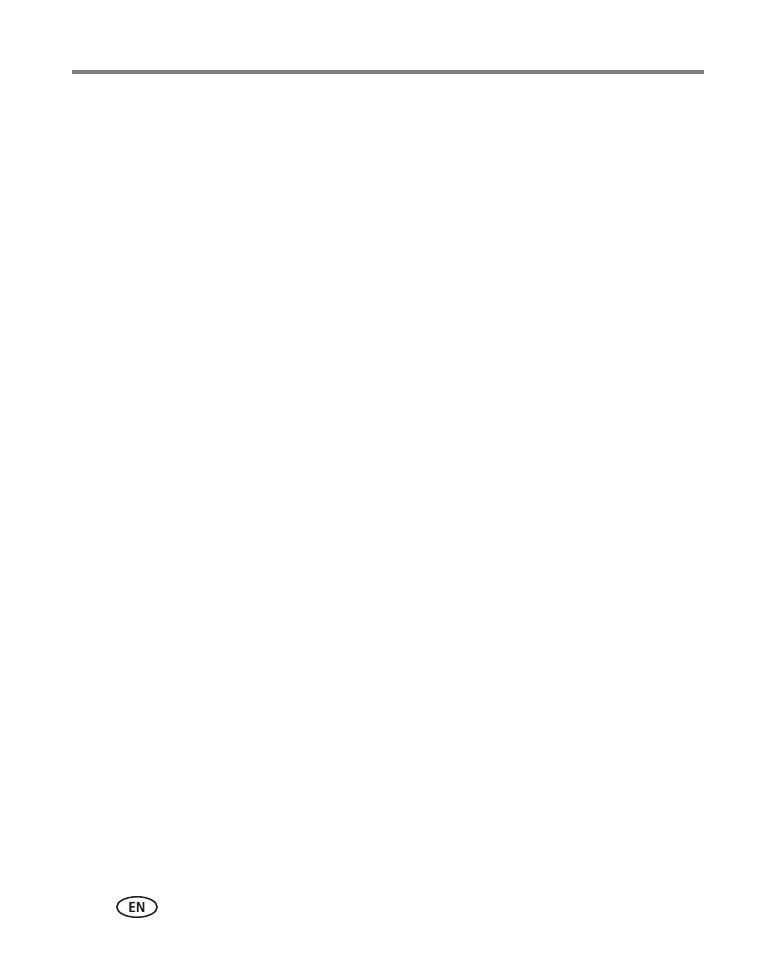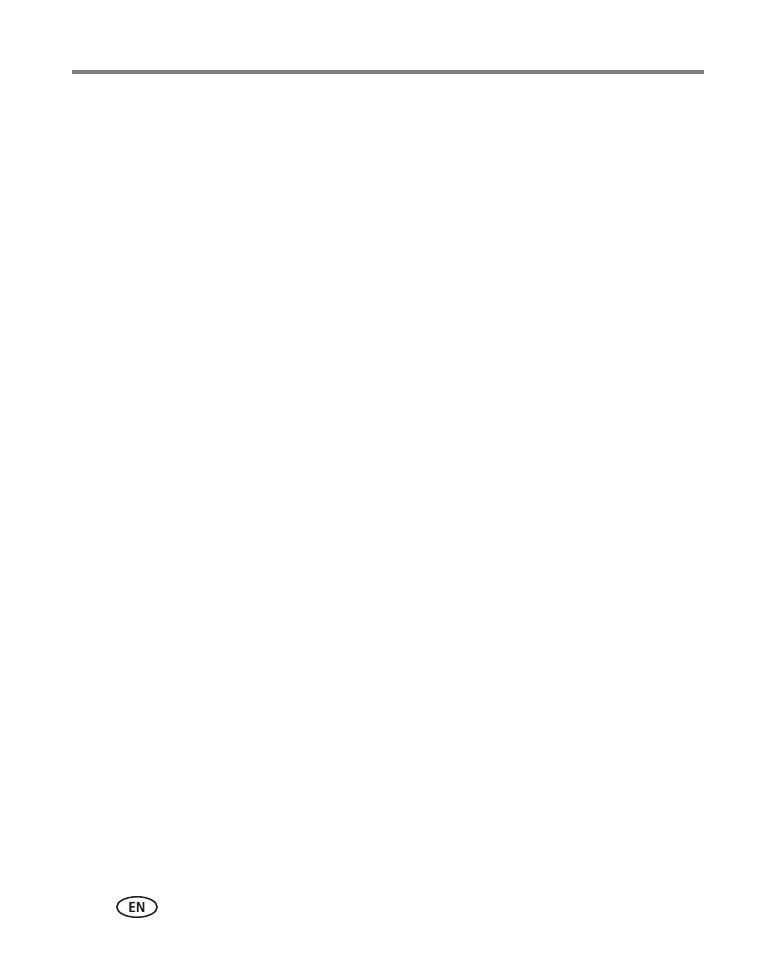
iv www.kodak.com/go/support
Table of contents 1
1 Setting up your camera .........................................................................1
Charging the battery (approximately 2 hours) ................................................1
Charging using external charger or USB.........................................................2
Inserting an SD or SDHC Card........................................................................3
Connecting a strap........................................................................................4
2 Using your camera ................................................................................5
Turning on the camera ..................................................................................5
Setting the date/time.....................................................................................5
Recording videos, taking pictures ..................................................................6
Playing videos...............................................................................................7
Transferring, editing, sharing online...............................................................8
Deleting videos/pictures ................................................................................ 9
Viewing on a TV..........................................................................................10
Accessing the settings menu........................................................................11
Using the camera under water.....................................................................12
Using the optional remote control ...............................................................13
3 Getting help ........................................................................................14
Troubleshooting..........................................................................................14
Getting help on the Web.............................................................................16
4 Appendix .............................................................................................17
Specifications..............................................................................................17
Safety .........................................................................................................18
Care and maintenance ................................................................................20
Limited warranty .........................................................................................20
Regulatory compliance ................................................................................22