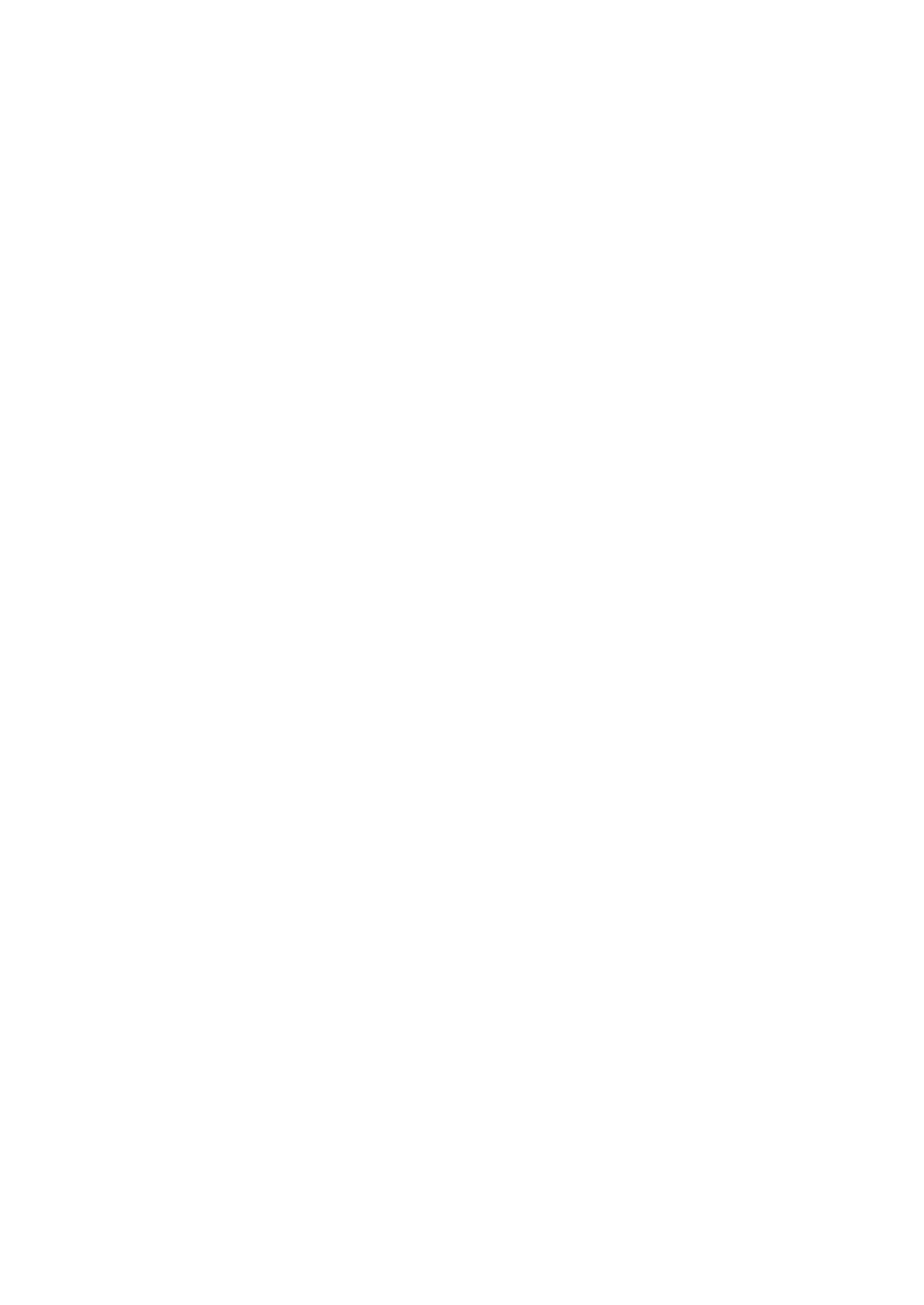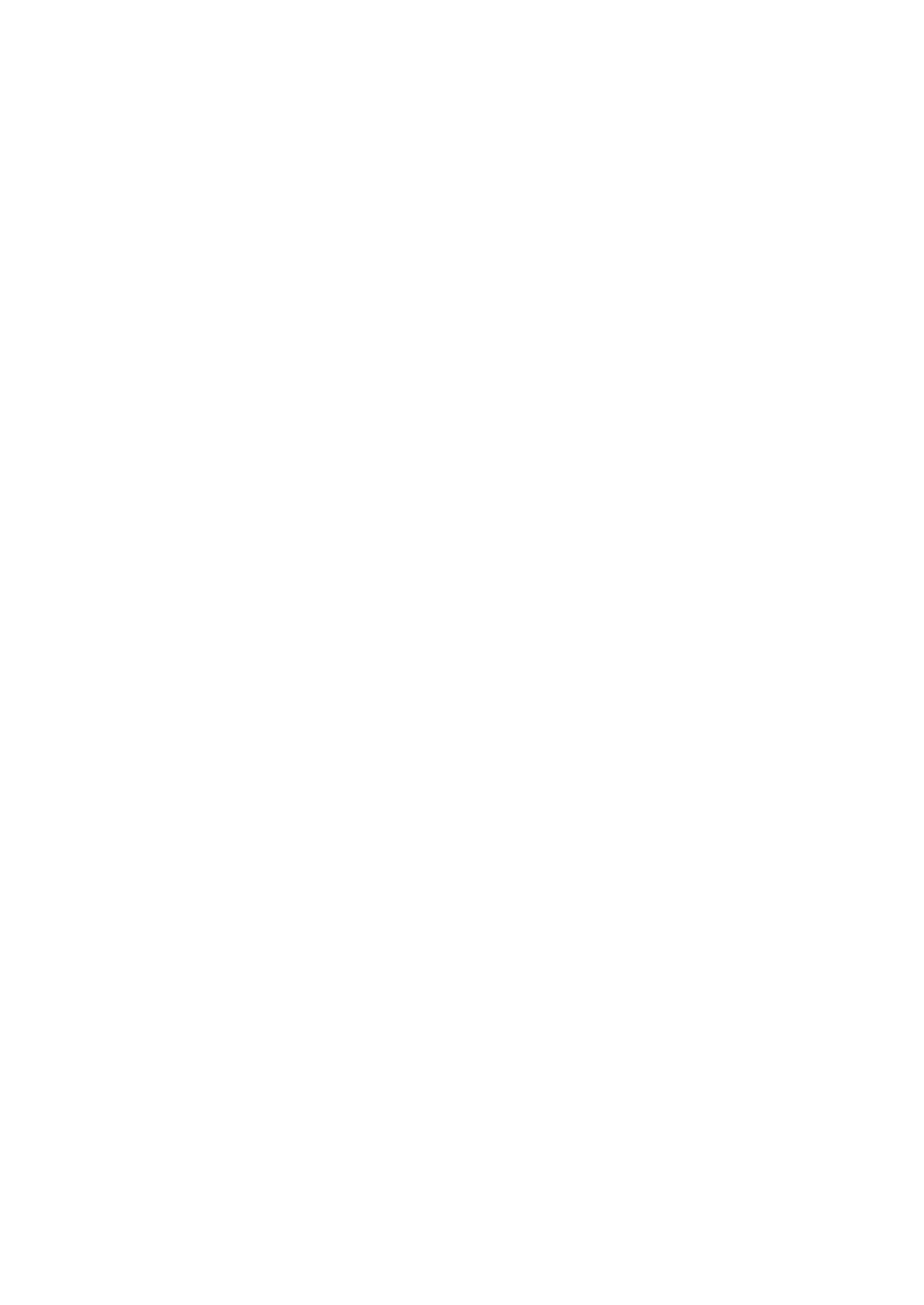
4
Percent (
0
, %2) ..........................................................................................................................56
Manual tax ......................................................................................................................................56
RA ...................................................................................................................................................57
PO ..................................................................................................................................................57
Cash in drawer ...............................................................................................................................57
Commission rate (Commission 1, Commission 2) ..........................................................................57
Media Key Programming .........................................................................................................................58
Cash key (Cash) .............................................................................................................................58
Check key (Check) .........................................................................................................................59
Charge key (Charge, Charge2) ......................................................................................................59
Currency conversion (CONV1, CONV2) ........................................................................................60
Function Text Programming .....................................................................................................................61
Personnel Programming ..........................................................................................................................63
Clerk ...............................................................................................................................................63
Manager .........................................................................................................................................64
Mode Pass Code ............................................................................................................................64
Training Clerk .................................................................................................................................64
Terminal Programming.............................................................................................................................65
Date/Time Setting ....................................................................................................................................65
Date/time ........................................................................................................................................65
Optional Feature Selection ......................................................................................................................66
Basic System ..................................................................................................................................67
Function Prohibit .............................................................................................................................68
Function Authority ...........................................................................................................................69
Function Selection ..........................................................................................................................70
Print Selection ................................................................................................................................71
UPC Function .................................................................................................................................72
Report Programming ...............................................................................................................................73
Zero skip .........................................................................................................................................74
Print select ......................................................................................................................................75
Z Counter ........................................................................................................................................76
Z1 General report ...........................................................................................................................76
Journal data ....................................................................................................................................76
Message Programming............................................................................................................................77
Receipt logo ....................................................................................................................................77
Device Conguration Programming .........................................................................................................78
Keyboard ........................................................................................................................................78
Display ............................................................................................................................................79
Printer .............................................................................................................................................79
EFT .................................................................................................................................................79
Tax Programming.....................................................................................................................................80
Tax system ......................................................................................................................................81
Tax 1 through 4 ...............................................................................................................................82
Doughnut exempt ...........................................................................................................................84
Automatic Sequencing Key Programming ...............................................................................................85
Key Sequence ................................................................................................................................85
Reading of Stored Programs ...................................................................................................................86
Program reading sequence ............................................................................................................86
Sample printouts .............................................................................................................................87
EFT Test Function ....................................................................................................................................93
SD CARD Mode.......................................................................................................................................94
Inserting and removing an SD memory card ..................................................................................94
SD card formatting ..........................................................................................................................94