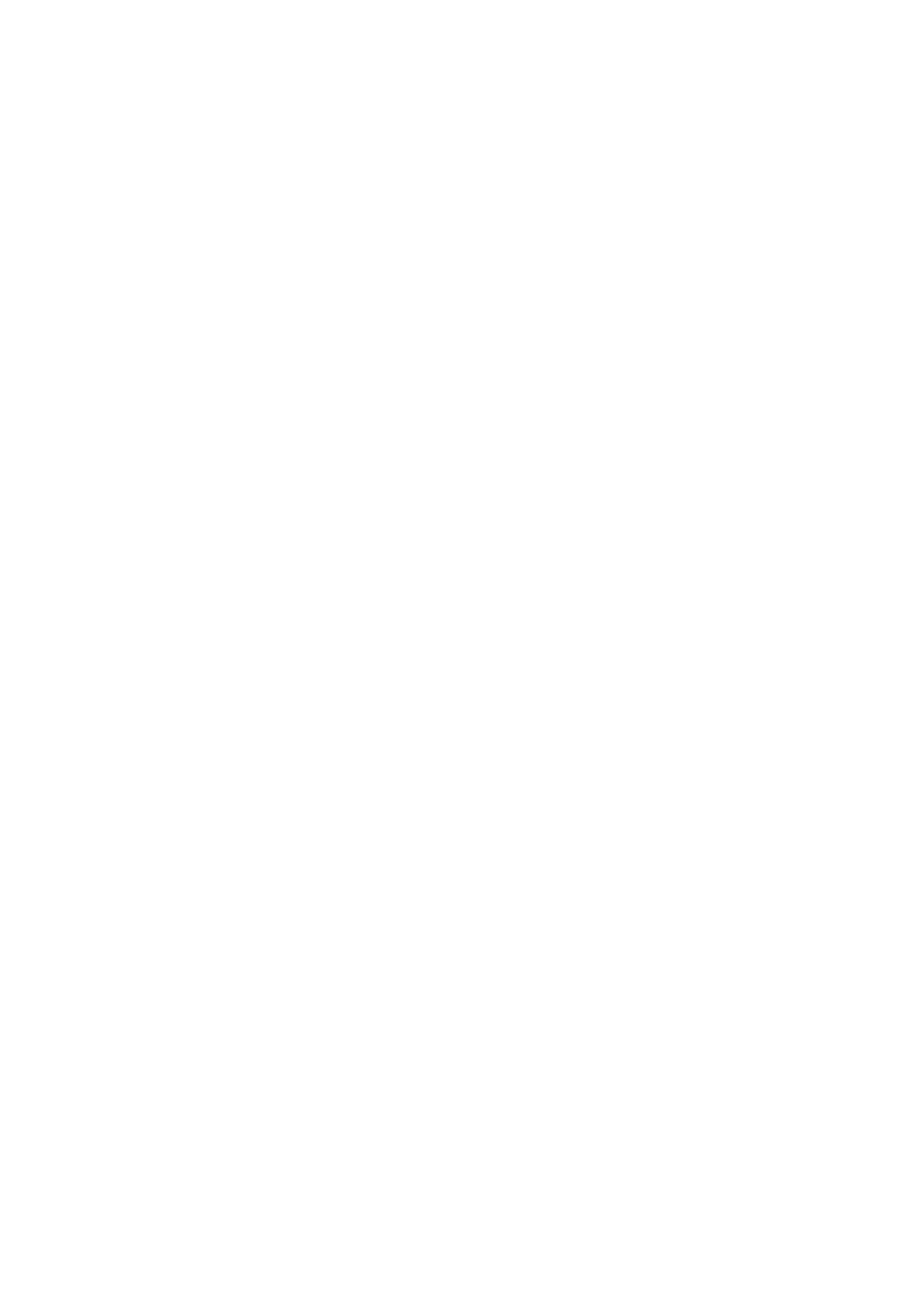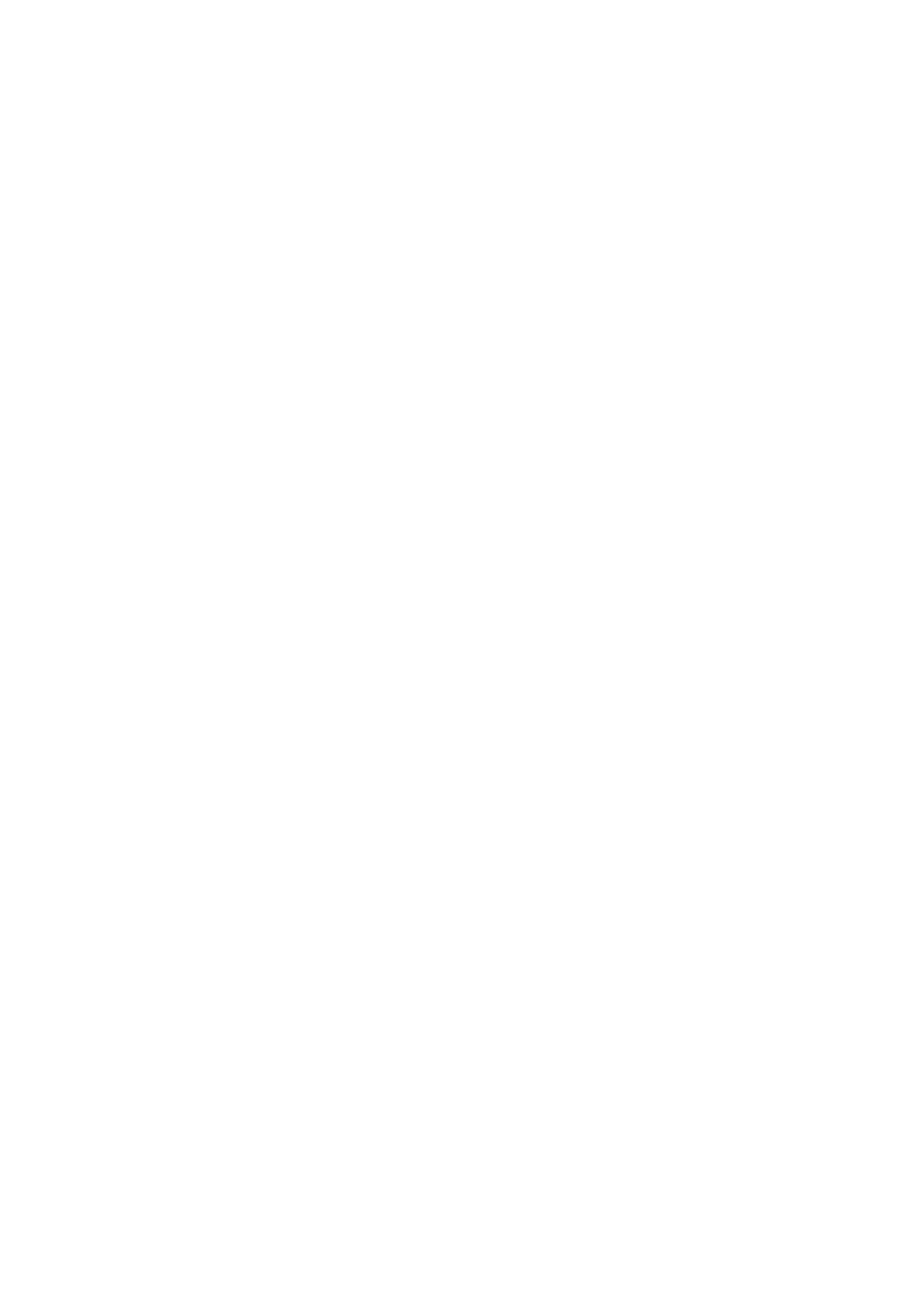
5
Percent calculations (premium or discount) ..................................................................................32
Discount entries
.............................................................................................................................33
Refund entries
................................................................................................................................33
Printing of non-add code numbers
.................................................................................................34
Payment Treatment
.................................................................................................................................34
Currency exchange
........................................................................................................................34
Received-on-account entries
..........................................................................................................35
Paid-out entries
..............................................................................................................................35
No-sale (exchange)
........................................................................................................................36
Cashing a check
.............................................................................................................................36
Electronic Journal View
...........................................................................................................................36
TRAINING Mode......................................................................................................................................37
Overlapped Clerk Entry
...........................................................................................................................38
5 Correction...............................................................................................................................................39
Correction of the Last Entry (Direct Void)
................................................................................................39
Correction of the Next-to-Last or Earlier Entries (Indirect Void)...............................................................40
Subtotal Void............................................................................................................................................41
Correction after Finalizing a Transaction
.................................................................................................41
6 Special Printing Function .....................................................................................................................42
Copy Receipt Printing
..............................................................................................................................42
Guest Check Receipt (Bill Print)
..............................................................................................................43
7 Manager Mode........................................................................................................................................44
Entering the Manager Mode
....................................................................................................................44
Override Entries
.......................................................................................................................................44
8 Reading (X) and Resetting (Z) of Sales Totals ....................................................................................45
How to take a X1/Z1 or X2/Z2 report
..............................................................................................45
Flash report
....................................................................................................................................45
Daily Sales Totals
....................................................................................................................................48
General report
................................................................................................................................48
Department report
..........................................................................................................................51
Individual group total report on departments
..................................................................................52
Full group total report on departments
...........................................................................................52
Transaction report ..........................................................................................................................53
Total in drawer report .....................................................................................................................53
PLU/EAN report by designated range ............................................................................................54
PLU/EAN report by associated department
....................................................................................55
PLU/EAN zero sales report (full)
....................................................................................................55
PLU/EAN zero sales report (by dept.)
............................................................................................55
Individual clerk report
....................................................................................................................56
All clerk report
................................................................................................................................56
Hourly report
...................................................................................................................................57
Periodic Report Sample
...........................................................................................................................58
General information
........................................................................................................................58
Daily net report
...............................................................................................................................59
Compulsory Cash/Check Declaration
......................................................................................................60
Display sample
...............................................................................................................................61
Report sample
................................................................................................................................61
9 Non-accessed EAN Deletion.................................................................................................................62
Non-accessed EAN report
..............................................................................................................62
10 Prior to Programming ............................................................................................................................63
Programming Keyboard Layout
...............................................................................................................63
How to Program Alphanumeric Characters
.............................................................................................65
Mobile phone method
.....................................................................................................................65