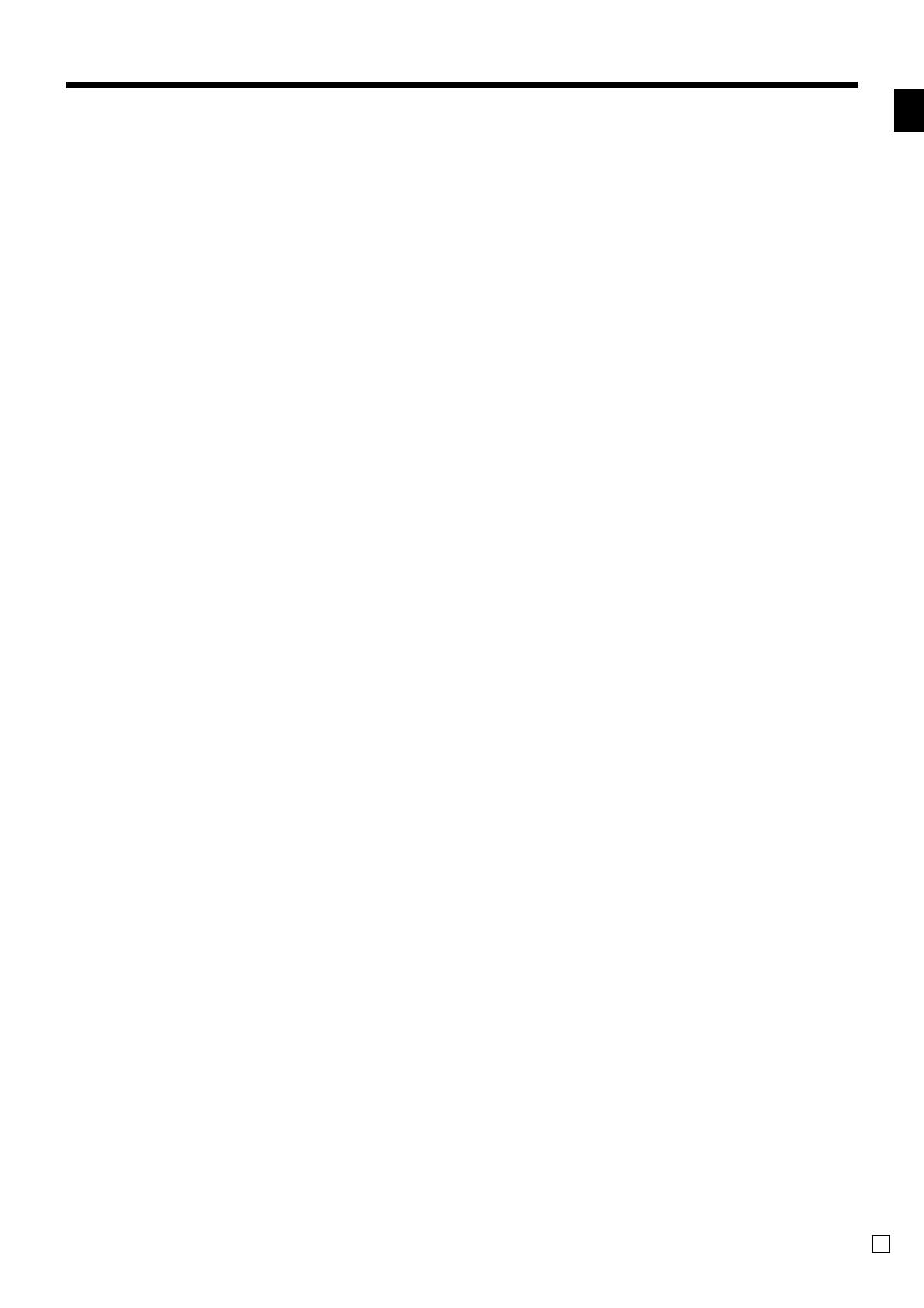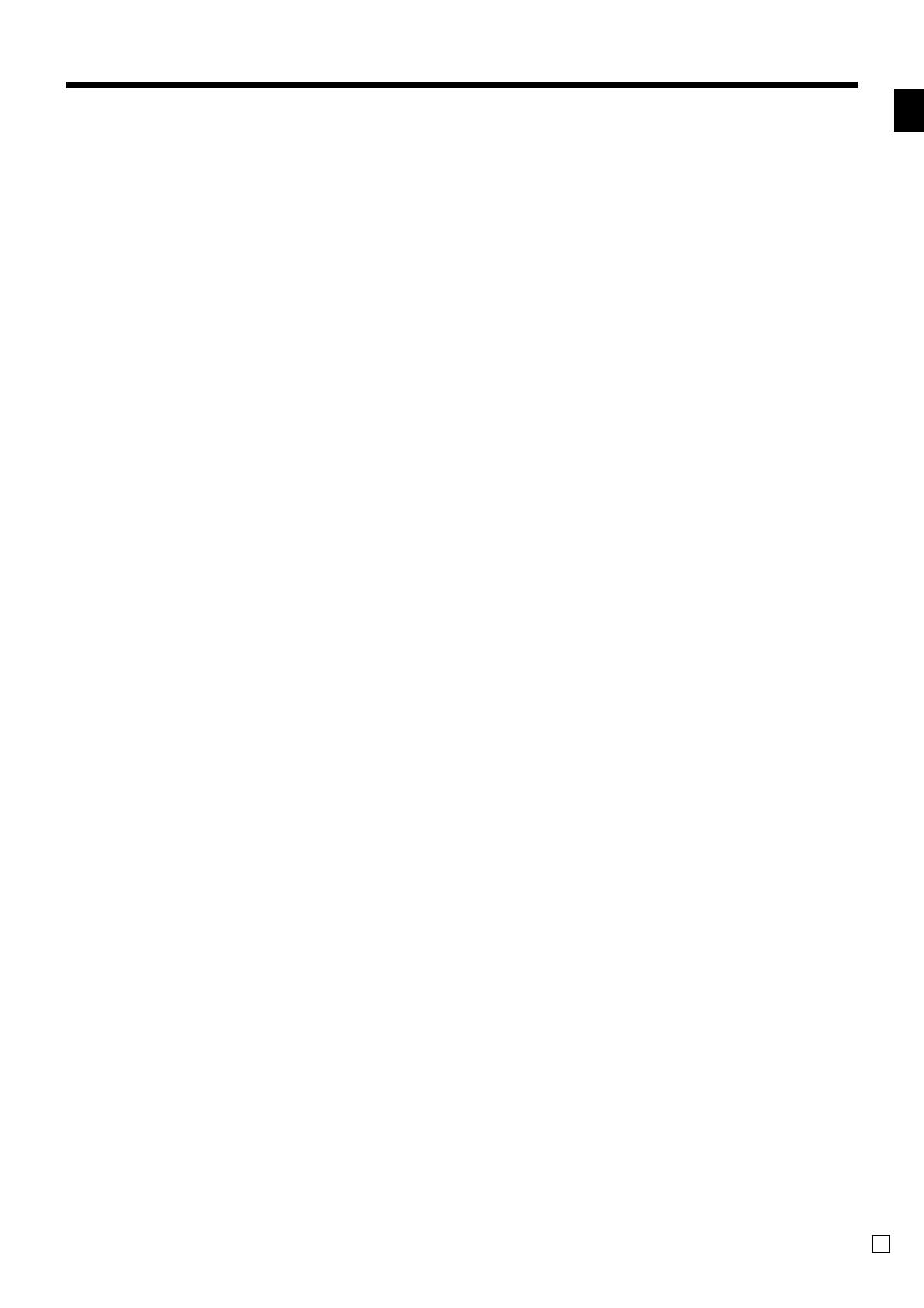
Introduction & Contents
TE-3000S User's Manual
7
E
Registering credit and check payments ......................................................................................... 41
Check......................................................................................................................................................41
Credit ......................................................................................................................................................41
Mixed tender (cash, credit and check) ...................................................................................................41
Registering both the Euro and local currency ................................................................................ 42
Registering returned goods in the REG mode ............................................................................... 44
Registering returned goods in the RF mode .................................................................................. 44
Normal refund transaction .........................................................................................................................44
Reduction of amounts paid on refund .......................................................................................................45
Registering money received on account ........................................................................................ 45
Registering money paid out ........................................................................................................... 45
Registering loan amounts .............................................................................................................. 46
Registering pick up amounts.......................................................................................................... 46
Changing media in drawer ............................................................................................................. 46
Making corrections in a registration ............................................................................................... 47
To correct an item you input but not yet registered ...................................................................................47
To correct an item you input and registered ..............................................................................................48
To cancel all items in a transaction............................................................................................................49
No sale registration ........................................................................................................................ 49
Printing the daily sales reset report................................................................................................ 50
Advanced Operations .............................................................................................................. 52
Stock check .................................................................................................................................... 52
Clerk interrupt function ................................................................................................................... 52
Single item cash sales.................................................................................................................... 53
Addition .......................................................................................................................................... 54
Addition (plus)............................................................................................................................................54
Premium (%+)............................................................................................................................................55
Tray total ......................................................................................................................................... 56
Tray total premium/discount.......................................................................................................................56
Multiple item totalling function ...................................................................................................................56
Coupon transactions ...................................................................................................................... 57
Coupon registration using <COUPON> (coupon key) ..............................................................................57
Coupon registration using <COUPON2> (coupon 2 key) .........................................................................57
Registering the second unit price................................................................................................... 58
Preset tender amount..................................................................................................................... 59
Bottle link operation........................................................................................................................ 60
Bottle returns .............................................................................................................................................60
Bottle return key .....................................................................................................................................60
Arrangement key registrations ....................................................................................................... 61
Set menu ........................................................................................................................................ 61
Currency exchange function........................................................................................................... 62
Registering foreign currency......................................................................................................................62
Full amount tender in foreign currency...................................................................................................62
Partial tender in a foreign currency ........................................................................................................63
Food stamp function....................................................................................................................... 64
Food stamp registration .............................................................................................................................64
No change due .......................................................................................................................................64
Mixed food stamp/cash change..............................................................................................................65
Food stamp registration (Illinois rule) ........................................................................................................67
No change due .......................................................................................................................................67
Mixed food stamp/cash change..............................................................................................................69
Electronic benefits transfer ........................................................................................................................71
About mixed EBT card tenders ..............................................................................................................71
No change due .......................................................................................................................................71