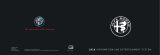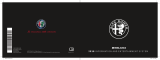Page is loading ...

COMAND
Operating Instructions
Order no. 6515 7384 13 Part no. 166 584 62 04 Edition D-2016
É1665846204`ËÍ
1665846204
COMAND Operating Instructions

Publication details
Internet
Further information about Mercedes-Benz vehi-
cles and about Daimler AG can be found on the
following websites:
http://www.mbusa.com (USA only)
http://www.mercedes-benz.ca (Canada only)
Editorial office
You are welcome to forward any queries or sug-
gestions you may have regarding this Operator's
Manual to the technical documentation team at
the following address:
Daimler AG, HPC: CAC, Customer Service,
70546 Stuttgart, Germany
©
Daimler AG: Not to be reprinted, translated or
otherwise reproduced, in whole or in part, with-
out written permission from Daimler AG.
Vehicle manufacturer
Daimler AG
Mercedesstraße 137
70327 Stuttgart
Germany
Symbols
In this Operator's Manual you will find the fol-
lowing symbols:
G
WARNING
Warning notes make you aware of dangers
which could pose a threat to your health or
life, or to the health and life of others.
H
Environmental note
Environmental notes provide you with infor-
mation on environmentally aware actions or
disposal.
!
Notes on material damage alert you to dan-
gers that could lead to damage to your vehi-
cle.
i
Practical tips or further information that
could be helpful to you.
X
This symbol indicates an instruction
that must be followed.
X
Several of these symbols in succession
indicate an instruction with several
steps.
(Y
page)
This symbol tells you where you can find
more information about a topic.
Dis‐
play
This text indicates a message on the
multifunction display.
Parts of the software in the vehicle are protected
by copyright
©
2005 The FreeType Project
http://www.freetype.org. All rights reserved.
As at 09.03.2015

Welcome to the world of Mercedes-Benz
First of all, familiarize yourself with your multi-
media system. Read these operating instruc-
tions, particularly the safety and warning notes,
before you drive off.
This will help you to obtain the maximum pleas-
ure from your multimedia system and avoid
endangering yourself and others.
The equipment level and functions of your mul-
timedia system may differ depending on:
R
Model
R
Order
R
Country specification
R
Availability
Mercedes-Benz therefore reserves the right to
introduce changes in the following areas:
R
design
R
equipment
R
technical features
The equipment in your vehicle may therefore
differ from that shown in the descriptions and
illustrations.
Consult an authorized Mercedes-Benz Center if
you have further questions.
The Operator's Manual and all supplements are
integral parts of the vehicle. You should always
keep it in the vehicle and pass it on to the new
owner if you sell the vehicle.
The technical documentation team at
Daimler AG wishes you safe and pleasant motor-
ing.
Mercedes-Benz USA, LLC
Mercedes-Benz Canada, Inc.
A Daimler Company
1665846204
É1665846204`ËÍ

Index ....................................................... 3
Introduction ......................................... 13
Overview and operation ..................... 17
System settings .................................. 33
Vehicle functions ................................ 44
Navigation ........................................... 52
Telephone ............................................ 93
Online and Internet functions .......... 126
Radio .................................................. 140
Media ................................................. 149
Sound ................................................. 172
SIRIUS Weather ................................ 178
Rear Seat Entertainment System .... 186
2
Contents

1, 2, 3 ...
360° camera
Displaying images ............................ 47
Opening the camera cover for
cleaning (COMAND) .........................48
Settings ........................................... 48
A
Access data of the mobile phone
network provider
Deleting ......................................... 129
Editing ........................................... 129
Making entries ............................... 128
Selecting ........................................ 127
Activating media mode
General notes ................................ 149
Adding bookmarks ............................ 136
Address book
Adding a new contact .................... 107
Adding information to a contact .... 108
Automatically importing contacts
from the phone .............................. 111
Browsing ........................................ 107
Calling up ....................................... 107
Changing the category of an entry .. 109
Changing the display and sorting
criteria for contacts ....................... 110
Deleting contacts ........................... 111
Deleting imported contacts ........... 112
Displaying contact details .............. 108
Editing a contact ............................ 109
Importing contacts ........................ 111
Introduction ................................... 106
Making a call ................................. 109
Receiving vCards ........................... 112
Saving a contact ............................ 111
Searching for a contact ................. 107
Sending e-mails ............................. 109
Sending text messages .................. 109
Starting route guidance ................. 108
Storing a phone number as a
speed dial number ......................... 110
Voice tags ...................................... 110
Address entry menu ............................ 56
Adjusting the volume
COMAND ......................................... 26
Traffic announcements .................... 26
Alternative Route ................................ 76
Ambient lighting
Setting (COMAND) ........................... 44
Armrest
Adjusting (COMAND) ....................... 46
Audio CD/DVD and MP3 mode
Switching to (Rear Seat Entertain-
ment System) ................................ 194
Audio CD/MP3 mode
Switching to ................................... 149
Audio CDs
Saving ............................................ 156
Automatic time
Switching on/off .............................. 34
AUX jacks
CD/DVD drive ............................... 188
Avoiding an area .................................. 87
B
Back button ......................................... 20
Bang & Olufsen sound system
Balance/Fader ............................... 176
Calling up the sound menu ............ 175
Equalizer ........................................ 175
Features ........................................ 175
Sound profile ................................. 176
VIP selection .................................. 176
Bluetooth
®
Activating audio mode ................... 163
Activating/deactivating ................... 40
Basic display (audio mode) ............ 162
Connecting another mobile
phone .............................................. 97
Connecting audio devices .............. 159
De-authorizing (de-registering) a
device ............................................ 162
Device list ...................................... 160
Displaying connection details .......... 98
Entering the passcode ..................... 96
External authorization (audio
device) ........................................... 161
Increasing the volume using
COMAND ....................................... 164
Interface .......................................... 93
Reconnecting an audio device ....... 161
Searching for a mobile phone .......... 95
Index
3

Selecting a playback option ........... 163
Starting playback if the Blue-
tooth
®
audio device has been
stopped ......................................... 163
Telephony ........................................ 94
Telephony notes .............................. 93
Buttons and controller ........................ 20
C
Call lists
Displaying details ........................... 113
Opening and selecting an entry ..... 113
Saving an entry in the address
book .............................................. 114
Camera
360° camera (COMAND) ................. 47
Rear view camera ............................ 48
Car pool lanes ...................................... 56
Category list (music search) ............ 157
CD
Fast forward/fast rewind ............... 155
Inserting ........................................ 152
Inserting/loading (DVD changer) ... 152
Inserting/loading (Rear Seat
Entertainment System) .................. 194
Notes on discs ............................... 152
Removing/ejecting (Rear Seat
Entertainment System) .................. 194
Selecting a track ............................ 155
Sound settings (balance, bass,
fader, treble) .................................. 172
CD mode
Playback options ........................... 154
Character entry
Phone book ...................................... 28
Characters
Entering (navigation) ........................ 29
Clear button ......................................... 20
Climate control
Ionization (COMAND) ....................... 45
COMAND
Active multicontour seat .................. 46
Basic functions ................................ 26
Components .................................... 17
Control panel ................................... 19
Controller ......................................... 20
Display ............................................. 18
Functions ......................................... 17
Multicontour seat ............................ 46
Seat functions .................................. 46
Switching on/off .............................. 26
COMAND display
Cleaning instructions ....................... 18
Setting ............................................. 33
Contacts
Deleting ......................................... 111
Importing ....................................... 111
Controller ............................................. 20
Cordless headphones
Changing batteries ........................ 191
Indicator lamp ................................ 189
Rear Seat Entertainment System ... 189
Selecting the screen ...................... 190
D
Date format, setting ............................ 35
Day design, setting ............................. 33
Delayed switch-off
Interior lighting ................................ 45
Delayed switch-off time
Setting (COMAND) ........................... 45
Destination
Saving to SD memory card .............. 82
Storing in the address book ............. 81
Destination (navigation)
Entering a destination using the
map ................................................. 64
Entering a point of interest .............. 61
Entering using geo-coordinates ....... 67
Entering using Mercedes-Benz
Apps ................................................ 67
Keyword search ............................... 59
Saving .............................................. 81
Selecting an address book con-
tact as a destination ........................ 61
Selecting from the list of last des-
tinations ........................................... 60
Destination/route download
Deleting a destination from the
server ............................................ 133
Displaying destinations in the
vehicle ........................................... 132
Displaying the vehicle identifica-
tion number (VIN) .......................... 133
4
Index

Importing destinations ................... 133
Placing a call at the destination .....133
Procedure and general informa-
tion ................................................ 132
Sending destinations to the
server ............................................ 132
Using a destination for route guid-
ance ............................................... 133
Using destinations ......................... 133
Dialing a number (telephone) ............. 99
Display
Selecting the design ........................ 33
Switching on/off .............................. 34
Displaying energy consumption
and generated electrical energy
(COMAND) ............................................ 45
Driving Dynamics
Displaying ........................................ 50
DVD
Inserting/loading (DVD changer) ... 152
Inserting/loading (Rear Seat
Entertainment System) .................. 194
Notes on discs ............................... 152
Removing/ejecting (DVD
changer) ........................................ 153
Removing/ejecting (Rear Seat
Entertainment System) .................. 194
DVD video
Rear Seat Entertainment System ... 196
DYNAMIC SELECT
Configuration via the DYNAMIC
SELECT controller ............................ 49
Configuring individual drive pro-
gram ................................................ 49
Configuring using the DYNAMIC
SELECT button ................................. 49
Displaying engine data ..................... 49
Setting options ................................ 49
E
E-mail
Answering ...................................... 120
Calling up the settings menu ......... 116
Changing the name of the e-mail
account .......................................... 117
Configuring an e-mail account ....... 117
Configuring the e-mails displayed .. 116
Deactivating the e-mail function .... 117
Deleting ......................................... 121
Displaying details ........................... 118
Downloading e-mails manually ...... 117
Editing text templates .................... 120
Forwarding ..................................... 120
Inbox .............................................. 118
Reading .......................................... 117
Settings ......................................... 116
Storing the sender as a new entry
in the address book ....................... 121
Using a phone number in the text .. 121
Using text templates ...................... 120
Writing ........................................... 119
Entering the address (example) ......... 57
Entering the city .................................. 57
F
Factory setting (reset function) ......... 43
Favorites
Adding ............................................. 31
Deleting ........................................... 31
Displaying and calling up ................. 30
Moving ............................................. 31
Overview .......................................... 30
Renaming ......................................... 31
Favorites (Internet) ........................... 138
Favorites button .................................. 41
Fuel consumption (COMAND) ............ 45
G
Google™ Local Search
Calling up Local Search ................. 130
Entering a search position and
search term ................................... 131
Importing a destination/route ....... 131
Popular Searches ........................... 131
Search history ............................... 132
Using as the destination ................ 131
GPS reception ...................................... 52
Gracenote
®
Media Database ............ 156
H
Handwriting recognition
Switching text reader function
on/off .............................................. 24
Index
5

Touchpad ......................................... 23
Harman kardon
®
Logic 7
®
sur-
round sound system
Balance/Fader ...............................174
Calling up the sound menu ............ 173
Equalizer ........................................ 174
Features ........................................ 173
Surround sound .............................174
Heading up (navigation) ..................... 83
Home address
Entering and saving ......................... 58
I
Incident (traffic report) ....................... 78
Intermediate destinations
Accepting for the route .................... 66
Creating ...........................................64
Editing .............................................. 66
Entering ........................................... 64
Searching for a gas station when
the fuel level is low .......................... 66
Internet
Conditions for access .................... 126
Creating favorites .......................... 138
Entering the URL ............................ 135
Favorites manager ......................... 138
Favorites menu .............................. 138
Menu functions .............................. 136
Options menu ................................ 136
Selecting/setting access data ....... 127
Setting up an Internet connection .. 127
K
Keyword search (navigation)
Entering keywords ........................... 59
Online search ................................... 60
Selecting search options ................. 60
Selecting search results ................... 59
L
Lane recommendations
Explanation ...................................... 72
Presentation .................................... 72
Lights
Activating/deactivating the exte-
rior lighting delayed switch-off ......... 45
Setting the ambient lighting
(COMAND) ....................................... 44
List of access data
New provider ................................. 128
List of mobile phone network pro-
viders
With the selected provider ............. 128
Locator lighting
Setting (COMAND) ........................... 45
Lumbar support
Adjusting (COMAND) ....................... 46
M
Making a call
Using speed dial ............................ 100
Using the call lists ............................ 99
Using the phone book ...................... 99
Map
Selecting map content ..................... 83
Map (navigation)
Adjusting the scale .......................... 83
Building images ................................ 86
Displaying the next intersection ...... 85
Heading ........................................... 83
Map settings .................................... 83
Moving ............................................. 53
North orientation ............................. 83
Notes ............................................... 83
Rotating the 3D map ........................ 86
Selecting POI symbols on the
map ................................................. 84
Selecting text information on the
map ................................................. 84
Showing the map version ................. 85
Switching highway information
on/off .............................................. 85
Traffic Sign Assist ............................ 85
Updating .......................................... 88
Map functions ...................................... 83
Massage
Selecting a program ......................... 47
Media Interface
Mode ............................................. 164
Playback options ........................... 166
Search ........................................... 165
Selecting a music file ..................... 165
Switching to Media Interface ......... 164
6
Index

Video function ............................... 166
Media search
By folder ........................................ 158
Category list .................................. 157
Current tracklist ............................ 157
General notes ................................ 157
Keyword search .............................158
Music genres ................................. 158
Selecting by cover ......................... 158
Starting the media search .............. 157
Menu overview
CD audio and MP3 mode ...............152
Mercedes-Benz Apps ......................... 134
Microphone, switching on/off ......... 100
MirrorLink
®
Connecting a mobile phone ........... 122
Settings ......................................... 123
Mobile phone
Authorizing ....................................... 96
Connecting (Bluetooth
®
inter-
face) ................................................ 94
Connecting another mobile
phone .............................................. 97
Connecting via Mirror Link
®
.......... 122
De-authorizing ................................. 98
Displaying Bluetooth
®
connection
details .............................................. 98
Enabling for Internet access .......... 127
MP3
Copyright ....................................... 152
Fast forward/fast rewind ...............155
Notes ............................................. 150
Safety notes .................................. 150
Stop and playback function ........... 155
N
Navigation
Adjusting the volume of the navi-
gation announcements .................... 26
Alternative route .............................. 76
Avoiding an area .............................. 86
Basic settings .................................. 54
Blocking a route section affected
by a traffic jam ................................. 77
Calling up the compass display ........ 90
Calling up the menu ......................... 89
Entering a destination ...................... 56
Entering a destination using the
map ................................................. 64
Entering a point of interest .............. 61
Entering characters (character
bar) .................................................. 29
GPS reception .................................. 52
Important safety notes .................... 52
Info on navigation ............................ 90
Lane recommendation ..................... 72
Off-road/Off-map (off-road desti-
nation) ............................................. 77
Online map display .......................... 89
Reading out traffic reports ............... 80
Repeating announcements .............. 74
Selecting a destination from the
list of last destinations ..................... 60
Setting route options (avoiding:
highways, toll roads, tunnels, fer-
ries) ................................................. 54
Setting the route type (short
route, fast route, dynamic route or
economic route) ............................... 54
Showing/hiding the menu ............... 53
Starting route calculation ................ 58
Switching announcements on/
off .................................................... 75
Switching to ..................................... 53
Navigation announcements
Switching off .................................... 27
North orientation (navigation) ........... 83
O
Off-road ................................................ 77
Online and Internet functions
Calling up the device list ................ 129
Destination/routes download ........ 132
Enabling a mobile phone for Inter-
net access ..................................... 127
Ending the connection ................... 130
Establishing a connection .............. 129
Further Mercedes-Benz Apps ......... 134
Manually setting the access data
of the mobile phone network pro-
vider .............................................. 128
Mercedes-Benz Mobile Website ..... 134
Resetting settings .......................... 135
Index
7

Selecting the access data of the
mobile phone network provider ..... 127
Setting up an Internet connection .. 127
Web browser .................................. 135
P
Pause function
Video DVD ..................................... 170
Personal POIs and routes
Alert when approaching (personal
POI) .................................................. 68
Editing .............................................. 69
Importing via Mercedes-Benz
Apps ................................................ 69
Recording the route ......................... 70
Saving .............................................. 68
Selecting .......................................... 69
Settings for personal POIs ............... 67
Phone book
Adding a new contact .................... 104
Adding information to a contact .... 105
Automatically importing contacts
from the mobile phone .................. 105
Calling up ....................................... 103
Deleting a contact ......................... 106
Displaying the details of an entry ... 104
Entering characters ......................... 28
Saving a contact ............................ 106
Searching for a contact ................. 103
Symbol overview ............................ 103
Phone call
Dialing .............................................. 99
Picture viewer
Changing view ............................... 171
Displaying pictures ........................ 171
Exiting the picture viewer .............. 171
POI (navigation)
Category .......................................... 63
Defining the position for the POI
search .............................................. 62
Entering ........................................... 61
Selecting .......................................... 63
Previous destinations (navigation) .... 82
Q
Quick access for audio and tele-
phone
Changing the audio source .............. 26
Changing the station/music
track ................................................ 25
Sending DTMF tones ........................ 26
R
Radio
Activating/deactivating the sta-
tion presets display ....................... 141
Deleting a station .......................... 142
Displaying information ................... 143
Displaying station information ....... 143
Displaying the artist and track ....... 143
Overview ........................................ 140
Setting the waveband .................... 141
Sound settings (balance, bass,
treble) ............................................ 143
Storing stations ............................. 142
Switching on .................................. 140
Tagging music tracks (download-
ing/purchasing tracks from the
iTunes Store
®
) ............................... 143
Radio station
Storing ........................................... 142
Read-aloud function
Automatic ........................................ 80
Read-aloud function for e-mails ....... 118
Reading out
Traffic reports on the route .............. 80
Real-time traffic reports ..................... 78
Rear Seat Entertainment System
Active COMAND source ................. 200
Adjusting sound settings ............... 192
Adjusting the brightness ................ 192
Adjusting the color ........................ 192
Adjusting the contrast ................... 192
AUX mode ...................................... 202
CD/DVD audio and MP3 mode ...... 193
Changing the batteries .................. 190
Changing the picture format .......... 192
Control menu ................................. 197
Cordless headphones .................... 189
DVD video mode ............................ 196
8
Index

Multiple users ................................ 192
Operating with the headphones ..... 191
Picture settings .............................. 192
System settings ............................. 193
Using the main loudspeaker ..........191
Rear view camera
Displaying the image ........................ 48
Opening the camera cover for
cleaning (COMAND) ......................... 48
Switching on/off (COMAND) ........... 48
Rear-compartment screens .............. 187
Receiving vCards ............................... 112
Redialing (telephone) .......................... 99
Remote control
Button lighting ............................... 188
Changing batteries ........................ 190
Rear Seat Entertainment System ... 187
Reserve fuel level
Switching the function on/off in
COMAND ......................................... 55
Resetting (factory settings) ...............43
Route (navigation)
Selecting an alternative route .......... 76
Setting route options (avoiding:
highways, toll roads, tunnels, fer-
ries) ................................................. 54
Setting the route type (short
route, fast route, dynamic route or
economic route) ............................... 54
Starting calculation .......................... 58
Route guidance
Continue .......................................... 75
Freeway information ........................ 73
General notes .................................. 71
Lane recommendations ................... 72
Off-road ........................................... 77
Traffic reports .................................. 78
S
Safety notes
Audio CD and MP3 mode ............... 150
Using the telephone ......................... 93
Satellite radio
Displaying information ................... 148
Overview ........................................ 145
Presets menu view ......................... 146
Registering .................................... 144
Switching to ................................... 144
SatRadio
Channel list updates ...................... 148
Memory functions .......................... 146
Music and sports alerts ................. 147
Notes ............................................. 143
Selecting a category ...................... 145
Selecting a channel ....................... 145
Tagging music tracks ..................... 147
Screen
Selecting for the remote control .... 187
SD memory card
Ejecting .......................................... 154
Inserting ........................................ 154
Inserting/removing ........................ 153
Seat cushion
Adjusting (COMAND) ....................... 46
Seats
Active multicontour seat
(COMAND) ....................................... 46
Adjusting the lumbar support
(COMAND) ....................................... 46
Balance (seat heating) ..................... 47
Massage function (COMAND) .......... 46
Massage programs (COMAND) ........ 46
Resetting settings ............................ 47
Seat functions (COMAND) ............... 46
Selecting for adjustment
(COMAND) ....................................... 46
Setting the driving dynamics
(COMAND) ....................................... 46
Selecting stations
Radio ............................................. 141
Sending DTMF tones ......................... 101
Setting access data
Online and Internet ........................ 127
Setting the audio format
Rear Seat Entertainment System ... 199
Setting the language
COMAND ......................................... 40
Rear Seat Entertainment System ... 199
Setting the night design ..................... 33
Setting the text reader speed ............ 36
Setting the volume
Telephone calls ................................ 26
Settings
Sound settings ............................... 172
Index
9

Short message
see Text messages (SMS)
SIRIUS weather display
5-day forecast ................................ 178
Daily forecast ................................. 178
Detail information .......................... 179
Information chart ........................... 178
Selecting a location for the
weather forecast ............................179
Switching on/off ........................... 178
Weather map ................................. 181
SIRIUS weather map
Storm Guide .................................. 185
Storm Watch Box ........................... 185
Sound
Switching on/off .............................. 27
Sound settings
Balance/fader ............................... 172
Calling up the sound menu ............ 172
Equalizer ........................................ 172
Speed dial
Deleting ......................................... 115
Setting up ...................................... 115
State/province
Selecting .......................................... 57
Station presets (radio)
Deleting marked stations ...............142
Stop function
Video DVD ..................................... 170
Storing stations
Radio ............................................. 142
Switching between summer time
and standard time ............................... 34
Switching on media mode
Using the Media button ................. 149
Via the device list .......................... 150
Via the main function bar ............... 149
Via the number keypad .................. 150
System settings
Bluetooth
®
....................................... 40
Date ................................................. 34
Importing/exporting data ................ 41
Language ......................................... 40
Text reader speed ............................ 36
Time ................................................. 34
Time zone ........................................ 34
Voice Control System ...................... 36
T
Telephone
Accepting a call (COMAND) ............. 99
Adding a call .................................. 100
Adjusting the volume for calls .......... 26
Apple CarPlay
®
.............................. 124
Authorizing a mobile phone (con-
necting) ............................................ 96
Call lists ......................................... 113
Call waiting .................................... 102
Calls with several participants ....... 101
Conference calls ............................ 101
Connecting a mobile phone (gen-
eral information) .............................. 94
De-authorizing (disconnecting) a
mobile phone ................................... 98
Deleting a speed dial preset .......... 115
Deleting messages ........................ 121
Dictation function for text mes-
sages and e-mails .......................... 121
Displaying Bluetooth
®
connection
details .............................................. 98
Downloading messages manually .. 117
E-mail ............................................. 115
E-mail requirements ....................... 115
E-mail settings ............................... 116
Ending an active call ...................... 102
Entering a number ........................... 99
Entering phone numbers .................. 99
Establishing the connection from
the mobile phone ............................. 97
Function restrictions ........................ 94
Functions available during a call .... 100
General notes .................................. 93
Incoming call during an existing
call ................................................. 102
Making a call .................................... 99
Message conditions ....................... 115
Message settings ........................... 116
Operating options ............................ 93
Phone book .................................... 103
Reading messages ......................... 117
Reception and transmission vol-
ume ................................................. 98
Reconnecting a mobile phone
automatically ................................... 97
Redialing .......................................... 99
10
Index

Rejecting a call (COMAND) .............. 99
Safety notes .....................................93
Sending DTMF tones ...................... 101
Setting up a speed dial .................. 115
Switching between calls (call wait-
ing) ................................................ 101
Switching between mobile
phones ............................................. 97
Switching the microphone on/off..100
Telephone menu overview ...............94
Text message conditions ............... 115
Text message settings ...................116
Text messages (SMS) .................... 115
Toggling ......................................... 101
Using the telephone ......................... 99
Voice recognition ........................... 102
Writing e-mails ............................... 119
Writing text messages ................... 119
Telephone number
Entering ...........................................99
Text messages (SMS)
Calling the sender .......................... 121
Calling up the settings menu ......... 116
Configuring the text messages
displayed ....................................... 116
Deleting ......................................... 121
Displaying details ........................... 118
Downloading manually ................... 117
Editing text templates .................... 120
Inbox .............................................. 118
Reading .......................................... 117
Reading aloud ................................ 118
Settings ......................................... 116
Storing the sender as a new
address book entry ........................ 121
Using a phone number in the text .. 121
Using text templates ...................... 120
Writing ........................................... 119
Time
Setting the format ............................ 35
Setting the time manually ................ 35
Setting the time zone ....................... 34
Setting the time/date format .......... 35
Switching automatic time on/off ..... 34
Touchpad
Calling up quick access for audio
and telephone .................................. 22
Changing the audio source ..............
26
C
hanging the input language for
handwriting recognition ................... 25
Changing the station/music
track ................................................ 25
Character suggestions ..................... 24
Deleting characters ......................... 24
Entering a space .............................. 24
Entering characters ......................... 24
Gesture control ................................ 21
Handwriting recognition ................... 23
Operating the touchpad ................... 21
Overview .......................................... 21
Quick access for audio and tele-
phone .............................................. 25
Switching ......................................... 21
Switching input line ......................... 24
Track information .............................. 196
Traffic jam function ............................. 77
Traffic reports
Calling up a list ................................ 78
Real-time traffic report .................... 79
U
Updating the digital map .................... 88
USB audio mode
Selecting a track ............................ 155
USB devices
Connecting to the Media Inter-
face ............................................... 154
V
Vehicle settings
Calling up ......................................... 44
Video
see Video DVD
Video DVD
Control option ................................ 167
DVD functions ............................... 169
DVD menu ..................................... 169
DVD's control menu ...................... 169
Function restrictions ...................... 167
Menu options ................................. 168
Notes on discs ............................... 166
Operation ....................................... 166
Overview ........................................ 168
Pause function ............................... 170
Index
11

Picture settings .............................. 168
Playing conditions .......................... 167
Safety notes ..................................166
Selecting a scene/chapter ............ 170
Stop function ................................. 170
Switching to ................................... 167
Video menu ................................... 169
Voice Control System
Settings ...........................................36
Volume, adjusting
Navigation messages ....................... 26
W
Weather map (SIRIUS)
Activating/deactivating display
levels ............................................. 182
Calling up ....................................... 181
Legend ........................................... 184
Moving ........................................... 181
Showing/hiding the menu ............. 182
Time stamp .................................... 184
Weather memory (SIRIUS)
Selecting an area ........................... 181
Storing an area .............................. 181
Web browser
Entering a web address ................. 135
WiFi
Activating (Canada) .......................... 37
Activating (USA) ............................... 37
Connecting a device via WPS PBC
(CANADA) ........................................ 39
Connecting a device via WPS PBC
(USA) ............................................... 38
Connecting a device via WPS PIN
(CANADA) ........................................ 38
Connecting a device via WPS PIN
(USA) ............................................... 38
Connecting the device ..................... 37
Overview .......................................... 36
Selecting a hotspot .......................... 38
12
Index

Operating safety
Important safety notes
G
WARNING
If you operate information systems and com-
munication equipment integrated in the vehi-
cle while driving, you will be distracted from
traffic conditions. You could also lose control
of the vehicle. There is a risk of an accident.
Only operate the equipment when the traffic
situation permits. If you are not sure that this
is possible, park the vehicle paying attention
to traffic conditions and operate the equip-
ment when the vehicle is stationary.
You must comply with the legal requirements for
the country in which you are currently driving
when operating the multimedia system.
The multimedia system calculates the route to
the destination without taking account of the
following, for example:
R
traffic lights
R
stop and yield signs
R
merging lanes
R
parking or stopping in a no parking/no stop-
ping zone
R
other road and traffic rules and regulations
R
narrow bridges
The multimedia system can give incorrect navi-
gation commands if the actual street/traffic sit-
uation does not correspond with the digital
map's data. Digital maps do not cover all areas
nor all routes in an area. For example, a route
may have been diverted or the direction of a one-
way street may have changed.
For this reason, you must always observe road
and traffic rules and regulations during your
journey. Road and traffic rules and regulations
always have priority over the system's driving
recommendations.
Navigation announcements are intended to
direct you while driving without diverting your
attention from the road and driving.
Please always use this feature instead of con-
sulting the map display for directions. Looking
at the icons or map display can distract you from
traffic conditions and driving, and increase the
risk of an accident.
Bear in mind that at a speed of only 30 mph
(approximately 50 km/h) your vehicle covers a
distance of 44 feet (approximately 14 m) per
second.
This equipment complies with FCC radiation
exposure limits set forth for uncontrolled equip-
ment and meets the FCC radio
frequency (RF)
Exposure Guidelines in Supplement C to OET65.
This equipment has very low levels of RF energy
that is deemed to comply without maximum
permissive exposure evaluation (MPE). But it is
desirable that it should be installed and oper-
ated with at least 8inches (20 cm) and more
between the radiator and a person's body
(excluding extremities: hands, wrists, feet and
legs.)
G
WARNING
Modifications to electronic components, their
software as well as wiring can impair their
function and/or the function of other net-
worked components. In particular, systems
relevant to safety could also be affected. As a
result, these may no longer function as inten-
ded and/or jeopardize the operating safety of
the vehicle. There is an increased risk of an
accident and injury.
Never tamper with the wiring as well as elec-
tronic components or their software. You
should have all work to electrical and elec-
tronic equipment carried out at a qualified
specialist workshop.
If you make any changes to the vehicle elec-
tronics, the general operating permit is ren-
dered invalid.
Declarations of conformity
Vehicle components which receive
and/or transmit radio waves
USA only: The wireless devices of this vehicle
comply with Part 15 of the FCC Rules. Operation
is subject to the following two conditions:
1) These devices may not cause interference,
and
2) These devices must accept any interference,
including interference that may cause undesired
operation of the device.
Introduction
13
Z

Changes or modifications not expressly
approved by the party responsible for compli-
ance could void the user's authority to operate
the equipment.
Canada only: The wireless devices of this vehi-
cle comply with Industry Canada license-
exempt RSS standard(s). Operation is subject to
the following two conditions:
1) These devices may not cause interference,
and
2) These devices must accept any interference,
including interference that may cause undesired
operation of the device.
Correct use
G
WARNING
Modifications to electronic components, their
software as well as wiring can impair their
function and/or the function of other net-
worked components. In particular, systems
relevant to safety could also be affected. As a
result, these may no longer function as inten-
ded and/or jeopardize the operating safety of
the vehicle. There is an increased risk of an
accident and injury.
Never tamper with the wiring as well as elec-
tronic components or their software. You
should have all work to electrical and elec-
tronic equipment carried out at a qualified
specialist workshop.
You need to observe the following information
when using the multimedia system:
R
the safety notes in this manual
R
traffic rules and regulations
R
laws and safety standards pertaining to motor
vehicles
Using roof carriers may impair the correct func-
tioning of a roof antenna (phone, satellite radio,
GPS).
Attaching metalized retrofit film to the wind-
shield may affect radio reception. This can have
a negative impact on all other antennas (e.g.
emergency call antenna) in the vehicle interior.
Protection against theft: this device is equip-
ped with technical provisions to protect it
against theft. Further information on protection
against
thef
t can be obtained from an author-
ized Mercedes-Benz Center.
Qualified specialist workshop
Read the information on qualified specialist
workshops in the vehicle Operator's Manual.
Function restrictions
For safety reasons, some functions are restric-
ted or unavailable while the vehicle is in motion.
You will notice this, for example, because either
you will not be able to select certain menu items
or a message will appear to this effect.
Data stored in the vehicle
Data recording
A wide range of electronic components in your
vehicle contain data memories.
These data memories temporarily or perma-
nently store technical information about:
R
the vehicle's operating state
R
events
R
malfunctions
In general, this technical information docu-
ments the state of a component, a module, a
system or the surroundings.
These include, for example:
R
operating conditions of system components,
e.g. fluid levels
R
the vehicle's status messages and those of its
individual components, e.g. number of wheel
revolutions/speed, deceleration in move-
ment, lateral acceleration, accelerator pedal
position
R
malfunctions and defects in important system
components, e.g. lights, brakes
R
vehicle reactions and operating conditions in
special driving situations, e.g. air bag deploy-
ment, intervention of stability control sys-
tems
R
ambient conditions, e.g. outside temperature
14
Introduction

This data is of an exclusively technical nature
and can be used to:
R
assist in detecting and rectifying malfunc-
tions and defects
R
analyze vehicle functions, e.g. after an acci-
dent
R
optimize vehicle function
The data cannot be used to trace the vehicle's
movements.
When your vehicle is serviced, technical infor-
mation can be read from the event data memory
and malfunction data memory.
Services include, for example:
R
repair services
R
service processes
R
warranty events
R
quality assurance
The vehicle is read out by employees of the ser-
vice network (including the manufacturer) using
special diagnostic testers. You can obtain more
information there, if required.
After a malfunction has been rectified, the infor-
mation is deleted from the malfunction memory
or is continually overwritten.
When operating the vehicle, situations are con-
ceivable in which this technical data, in connec-
tion with other information (if necessary, after
consultation with an authorized expert), could
be traced to a person.
Examples include:
R
accident reports
R
damage to the vehicle
R
witness statements
Further additional functions that have been con-
tractually agreed upon with the customer allow
certain vehicle data to be conveyed by the vehi-
cle as well. The additional functions include, for
example, vehicle location in case of an emer-
gency.
COMAND/mbrace
If the vehicle is equipped with COMAND or
mbrace, additional data about the vehicle’s
operation, the use of the vehicle in certain sit-
uations, and the location of the vehicle may be
compiled through COMAND or the mbrace sys-
tem.
For additional information please refer to the
COMAND User Manual and/or the mbrace
Terms and Conditions.
Event data recorders
This vehicle is equipped with an event data
recorder (EDR). The main purpose of an EDR is
to record data that will assist in understanding
how a vehicle’s systems performed in certain
crash or near crash-like situations, such as dur-
ing air bag deployment or when hitting a road
obstacle. The EDR is designed to record data
related to vehicle dynamics and safety systems
for a short period of time, typically 30 seconds
or less.
The EDR in this vehicle is designed to record
such data as:
R
how various systems in your vehicle are oper-
ating
R
whether or not the driver and passenger seat
belts are fastened
R
how far (if at all) the driver is depressing the
accelerator and/or brake pedal and
R
how fast the vehicle is traveling
This data can help provide a better understand-
ing of the circumstances in which crashes and
injuries occur. NOTE: EDR data is recorded by
your vehicle only if a non-trivial crash situation
occurs; no data is recorded by the EDR under
normal driving conditions and no personal data
(e.g., name, gender, age, and crash location) are
recorded. However, other parties, such as law
enforcement, can combine the EDR data with
the type of personal identification data routinely
acquired during a crash investigation.
To read data recorded by an EDR, special equip-
ment is required, and access to the vehicle or
the EDR is needed. In addition to the vehicle
manufacturer, other parties that have the spe-
cial equipment, such as law enforcement, can
read the information by accessing the vehicle or
the EDR.
EDR data may be used in civil and criminal mat-
ters as a tool in accident reconstruction, acci-
dent claims, and vehicle safety. Since the Crash
Data Retrieval CDR tool that is used to extract
data from the EDR is commercially available,
Mercedes-Benz USA, LLC ("MBUSA") expressly
disclaims any and all liability arising from the
extraction of this information by unauthorized
Mercedes-Benz personnel.
Introduction
15
Z

MBUSA will not share EDR data with others
without the consent of the vehicle owners or, if
the vehicle is leased, without the consent of the
lessee. Exceptions to this representation
include responses to subpoenas by law enforce-
ment; by federal, state or local government; in
connection with or arising out of litigation involv-
ing MBUSA or its subsidiaries and affiliates; or,
as required by law.
Warning: The EDR is a component of the Sup-
plemental Restraint System ("SRS") Module.
Tampering with, altering, modifying or removing
the EDR component may result in a malfunction
of the SRS Module and other systems.
State laws or regulations regarding EDRs that
conflict with federal regulation are pre-empted.
This means that in the event of such conflict, the
federal regulation governs. As of February 2013,
13 states have enacted laws relating to EDRs.
Information on copyright
Information on licenses for free and Open
Source software used in your vehicle and in the
electronic components can be found on this
website: http://www.mercedes-benz.com/
opensource.
Your multimedia system equipment
These operating instructions describe all the
standard and optional equipment of your multi-
media system, as available at the time of going
to press. Country-specific differences are pos-
sible. Bear in mind that your vehicle may not
feature all functions described here. This also
applies to safety-relevant systems and func-
tions.
Read the information on qualified specialist
workshops in the vehicle Operator's Manual.
16
Introduction

Overview
Components
:
Display (Y page 18)
;
Control panel (Y page 19)
=
Controller and buttons (Y page 20)
The multimedia system consists of:
R
the display
R
the control panel with a single drive or DVD changer
R
the controller and buttons
R
the touchpad
R
two connection options for USB devices or via Media Interface in the center console
An iPod
®
is connected via USB cable.
Functions
R
HD FM radio and HD AM radio/satellite
radio
R
Media
-
Media support: audio CD, MP3 CD, DVD
video, two connection options for USB or
via Media Interface, SD card, Bluetooth
®
audio
An iPod
®
, for example, can be connected
directly to the USB via the integrated Media
Interface.
-
Media search
R
Sound system
You can select from two sound systems:
-
harman/kardon
®
Logic7
®
surround sound
system
-
Bang & Olufsen BeoSound AMG sound sys-
tem
R
Navigation system
-
Navigation via the hard drive
-
Destination entry, for example using key-
word search
-
Realistic 3D map with textured city models
-
Personal POIs and routes using SD memory
card
-
Navigation functions, e.g. compass display
-
Dynamic route guidance with traffic reports
via SIRIUS satellite radio
Overview
17
Overview and operation

R
Communication
-
Messaging functions (text messages, e-
mail)
-
Address book
-
Internet browser
-
Mercedes-Benz Apps with Google™ Local
Search, destination and route download,
Facebook, Google Street View™, stock pri-
ces, news and much more
-
Mercedes-Benz Mobile Website
-
WiFi interface for the connection of a
smartphone to the multimedia system
-
WiFi hotspot functionality to connect a tab-
let PC or laptop in order to enable access to
the Internet using the customer's mobile
phone
R
SIRIUS Weather
-
Weather data as an information chart (cur-
rent forecast, 5-day preview, detailed infor-
mation)
-
Weather data on the weather map, e.g. rain
radar data, storm characteristics and the
track of tropical cyclones (hurricanes, tor-
nadoes)
R
Vehicle functions
-
Vehicle settings, e.g. fuel consumption
-
Ionization
-
360° camera
-
Rear view camera
-
Seat functions
-
DYNAMIC SELECT (individual drive pro-
gram)
-
Driving dynamics display in the multimedia
system for vehicles with the Off-Road Engi-
neering package (see the vehicle Opera-
tor's Manual)
R
Favorites button
Fast access to favorites functions using the
favorites button on the controller
Display
General notes
!
Do not use the space in front of the display
for storage. Objects placed here could dam-
age the display or impair its function. Avoid
any direct contact with the display surface.
Pressure on the display surface may result in
impairments to the display, which could be
irreversible.
Wearing polarized sunglasses may impair your
ability to read the display.
The display has an automatic temperature-con-
trolled switch-off feature. The brightness is
automatically reduced if the temperature is too
high. The display may then temporarily switch
off completely.
Overview
In the status bar at the top you will see the time
and other displays, depending on the settings.
Below it you will see the main display field.
The climate control status display is briefly dis-
played when you operate the climate control
system.
The example shows media playback in SD mem-
ory card mode.
Cleaning instructions
!
Do not touch the display. The display has a
very sensitive high-gloss surface; there is a
risk of scratching. If you have to clean the
screen, however, use a mild cleaning agent
and a soft, lint-free cloth.
The display must be switched off and have
cooled down before you start cleaning. Clean
the display screen, when necessary, with a com-
mercially available microfiber cloth and cleaning
agent for TFT and LCD displays. Do not apply
pressure to the display surface when cleaning it,
as this could cause irreversible damage to the
display. Then, dry the surface with a dry micro-
fiber cloth.
Avoid using alcoholic thinners, gasoline or abra-
sive cleaning agents. These could damage the
display surface.
18
Overview
Overview and operation
/