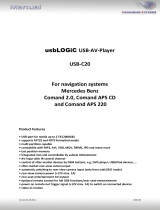Page is loading ...

COMAND Online
Supplement
Nur für internen Gebrauch / For internal use only

Symbols
$Warning
%Environmental note
!Possible vehicle damage
+Tip
XInstruction
YY Continuation symbol
(Y page) Page reference
Display Displays in the multifunction dis-
play/COMAND

Welcome to the world of Mercedes-Benz
Before you drive off, familiarise yourself with
your COMAND control panel and read this
manual. This will help you to obtain the max-
imum pleasure from your COMAND control
panel and to avoid endangering yourself and
others.
Depending on the model and equipment level,
the functions and equipment of your
COMAND control panel may deviate from
some descriptions and illustrations.
Mercedes-Benz is constantly updating its sys-
tems to the state of the art and therefore
reserves the right to introduce changes in
design, equipment and technical features at
any time.
You cannot, therefore, base any claims on the
data, illustrations or descriptions in this man-
ual.
Please consult a Mercedes-Benz Service
Centre if you have any questions.
This manual is an integral part of the vehicle.
You should always keep it in the vehicle and
pass it on to the new owner if you sell the
vehicle.
The technical documentation team at
Daimler AG wishes you safe and pleasant
motoring.
1725840781Z102 É1725840781Z102YËÍ


Index ....................................................... 4
Introduction ......................................... 11
At a glance ........................................... 13
System settings .................................. 41
Navigation system .............................. 49
Telephone .......................................... 111
COMAND Online and Internet .......... 149
Audio .................................................. 185
Video .................................................. 225
Rear Seat Entertainment System .... 243
Contents 3

A
Access data of the mobile phone
network provider
Deleting ......................................... 157
Editing ........................................... 157
Making entries ............................... 155
Selecting ........................................ 152
Active partition (USB devices only)
Selecting ........................................ 202
Address book
Browsing ........................................ 140
Calling up ....................................... 140
Changing an entry .......................... 142
Connecting a call ........................... 143
Creating an entry ........................... 141
Deleting an entry ........................... 141
Details about an entry ................... 142
Importing contacts ........................ 145
Searching for an entry ................... 141
Starting route guidance ................. 143
Voice tag ....................................... 144
Address book entry
Adopting as a home address ............ 92
Showing the details ....................... 142
Address entry menu ............................ 53
Alternative route ................................. 82
Area
Avoiding ......................................... 103
Audio AUX jack .................................. 223
Audio CD/DVD or MP3 mode
Switching on .................................. 196
Audio DVD
Pause function ............................... 251
Stop function ................................. 198
Audio format
Setting (audio DVD mode) ............. 202
Automatic disconnection
Setting the length of time .............. 157
Autostore ........................................... 190
AUX jacks
CD/DVD drive ................................. 37
B
Back button ......................................... 17
Bird's-eye view .................................... 98
Bluetooth®
Activating/deactivating ................... 46
External authorisation .................... 116
General information ......................... 46
Interface ........................................ 114
Settings ........................................... 46
Telephony ...................................... 114
Bluetooth® audio basic display ........ 216
Bluetooth® audio device
Reconnecting ................................. 214
Bluetooth® audio devices
Connecting .................................... 212
Bluetooth® audio mode
Switching on .................................. 215
Bluetooth® device list ....................... 213
Bluetooth® interface telephony
Conditions ..................................... 114
Bluetooth® telephones list ............... 115
Buttons on the COMAND control-
ler .......................................................... 17
C
Call
Accepting ...................................... 123
Connecting .................................... 124
Rejecting ....................................... 123
Call list
Opening and selecting an entry ..... 134
Saving an entry in the address
book .............................................. 134
Call lists ............................................. 133
Displaying details ........................... 134
Storing an entry which has not yet
been stored ................................... 134
Category list (music search) ............ 205
CD
Copy protection ............................. 205
Disc ............................................... 205
General information ....................... 205
Multisession .................................. 203
Playback options ........................... 203
Selecting a medium ....................... 198
Selecting a track ............................ 199
CD/audio DVD or MP3 mode
Switching on (Rear Seat Entertain-
ment System) ................................ 249
4Index

CD/DVD
Ejecting (DVD drive) ....................... 194
Ejecting (DVD single drive) ............ 193
Ejecting (Rear Seat Entertainment
System) ......................................... 249
Inserting (DVD changer) ................ 193
Inserting (DVD single drive) ........... 193
Inserting (Rear Seat Entertain-
ment System) ................................ 248
Changing direction
Announcement phase ...................... 76
Change of direction phase ............... 76
Preparation phase ............................ 75
Character entry ................................... 25
Characters
Entering ........................................... 28
COMAND
Basic functions ................................ 29
Components .................................... 14
Switching on/off .............................. 29
COMAND controller ............................. 17
COMAND control panel ....................... 15
COMAND display ................................. 19
Cleaning instructions ....................... 21
Setting ............................................. 42
Switching on/off .............................. 30
COMAND Online
Importing POIs ............................... 168
Settings ......................................... 183
COMAND Online and Internet
Ending the connection ........... 158, 159
Establishing the connection ........... 158
Manually setting the access data
of the mobile phone network pro-
vider .............................................. 153
Selecting the access data of the
mobile phone network provider ..... 152
COMAND operating system ................ 14
Compass function ............................. 106
Connecting a USB device ................. 196
Convenience telephony .................... 119
Copy protection (CD/DVD) ............... 205
Country
Selecting .......................................... 54
Crosshair position
Saving .............................................. 97
D
Data carrier
Audio DVD ..................................... 203
MUSIC REGISTER ........................... 208
Date format
Setting ............................................. 43
Delete button ....................................... 18
Deleting
Call lists ......................................... 136
Destination
Adopting from the list of previous
destinations ..................................... 94
Assigning a destination to an
address book entry .......................... 94
Destination entry
Special destination .......................... 66
Using geo-coordinates ..................... 62
Destination information ..................... 83
Destination input ................................. 53
Address ........................................... 53
Destination memory ........................ 59
Intermediate stop ............................ 62
Last destination ............................... 60
Map ................................................. 61
destination memory ............................ 92
Destination memory
Deleting an entry ............................. 95
My address ...................................... 92
Storing a destination ........................ 93
Digital map
Updating ........................................ 107
Digital TV channels
Programme preview ....................... 231
Disc
CD/DVD ........................................ 205
MP3 ............................................... 203
Displaying the track and album ....... 202
Distance
see Route overview
DTMF tones
Sending ......................................... 127
DVD
Copy protection ............................. 205
Disc ............................................... 205
Selecting a track ............................ 199
DVD menu .......................................... 236
DVD playback conditions ................. 233
Index 5

Dynamic route guidance ..................... 88
E
Emergency call (999 or 112) ............ 113
Entering characters
In navigation mode .......................... 25
In the address and the phone
book ................................................ 27
Using the number pad ..................... 26
Entering the town ................................ 54
Entry
Deleting ........................................... 26
Saving .............................................. 29
Selecting ........................................ 131
Example: entering an address ............ 53
Example display
Audio CD mode .............................. 197
MUSIC REGISTER ........................... 208
Example of operation .......................... 24
F
Fast forward
CD/DVD mode .............................. 200
Favourites (Internet) ......................... 180
Favourites button ................................ 47
Favourites buttons .............................. 18
First list entry
Accepting ......................................... 26
Frequency entry
Manual ........................................... 189
Function restrictions
Using the telephone ....................... 113
Video DVD mode ........................... 233
G
Google™ POI search
All search queries .......................... 166
Free text search ............................. 163
Importing a POI .............................. 165
Selecting the search position ........ 164
Top search queries ........................ 166
Using a POI as the destination ....... 165
Gracenote Media Database .............. 201
H
Hands-free microphone
Switching on/off ........................... 125
Harman/kardon® Logic 7® Sur-
round Sound system ........................... 32
Home address ...................................... 92
Entering and saving ......................... 57
Selecting from the destination
memory ........................................... 59
I
Indicator lamp
Remote control ................................ 38
Individualisation
Activating/deactivating ................... 46
Intermediate stop
Deleting ........................................... 63
Entering ........................................... 62
Internet
Calling up the carousel view .......... 174
Entering the URL ............................ 174
Favourites manager ....................... 181
Favourites menu ............................ 182
Menu functions .............................. 178
Opening favourites ......................... 179
Internet access
Conditions ..................................... 150
Internet access data
Selecting/setting ........................... 151
iPod®
Alphabetic track selection ............. 222
Connecting to Media Interface ...... 218
Selecting a category/playlist ......... 221
iTunes® ............................................... 222
L
Lane recommendations ...................... 77
Explanation ...................................... 79
Presentation .................................... 79
LINGUATRONIC
Settings ........................................... 44
List as selection list
Calling up ......................................... 27
List of access data
New provider ................................. 154
6Index

List of mobile phone network pro-
viders
Calling up ....................................... 151
Empty ............................................ 152
With the selected provider ............. 153
Load/eject button ............................. 193
Logic 7®
see harman/kardon® Logic 7®
surround sound system
M
Map
Arrival time/distance to destina-
tion ................................................ 100
Calling up ......................................... 61
City model ..................................... 102
Map settings .................................... 97
Moving ....................................... 61, 97
RDS-TMC displays ............................ 88
Showing geo-coordinates .............. 100
Showing road names ..................... 100
Showing the map data version ....... 106
Topographic map ........................... 101
Map information .................................. 99
Map orientation ................................... 98
Map scale
Setting ............................................. 96
Media Interface
Basic menu .................................... 219
Connection options ....................... 218
iPod® ............................................. 218
Mode ............................................. 218
Notes for the MP3 player ............... 222
Selecting music files ...................... 220
Switching on .................................. 219
USB mass storage device .............. 218
Media list ........................................... 198
Menu
Exiting .............................................. 33
Hiding/showing (TV mode) ............ 228
Showing ................................... 51, 234
Special destinations ......................... 66
System settings ............................... 21
Menu item
Selecting .......................................... 23
Menu overview
COMAND ......................................... 20
Mercedes-Benz Contact .................... 147
Mobile phone
Authorisation ................................. 115
Authorising .................................... 115
Connecting (Bluetooth® interface) . 114
Connecting (convenience teleph-
ony) ............................................... 119
De-authorisation ............................ 118
External authorisation .................... 116
Motorway information ...................... 101
MP3
Bit/sampling rates ......................... 204
Copyright ....................................... 204
Disc ............................................... 203
File systems ................................... 203
Formats ......................................... 204
Selecting a medium ....................... 198
Multifunction display
Lane recommendations ................... 80
Multifunction steering wheel ............. 22
Selecting a TV channel .................. 229
Using the telephone ....................... 131
Multisession CDs ............................... 203
Music Register
Copying music data ....................... 209
MUSIC REGISTER
Deleting all music files ................... 210
Memory space info ........................ 210
Playback options ........................... 211
Switching on .................................. 208
Music search ..................................... 205
My address .......................................... 92
N
Navigation announcements
Switching off .................................... 81
Navigation menu
Showing/hiding ..................... 227, 234
Navigation mode
Switching on .................................... 51
North up orientation ........................... 98
O
Off-map ................................................ 87
Off-road ................................................ 87
Options menu (COMAND Online) ..... 159
Index 7

Orientation in direction of travel ....... 98
P
Passcode
Entering ......................................... 116
Pause function ................................... 197
Personal special destination
Selecting as the destination ............. 74
Personal special destinations
Displaying on the map ..................... 71
Managing categories ........................ 72
Saving .............................................. 73
Settings ........................................... 71
Visual information ............................ 72
Phone book
Adding a number to an address
book entry ..................................... 133
Calling up ....................................... 128
Creating a new entry ..................... 132
Deleting an entry ........................... 132
Symbol overview ............................ 130
Phone book entry
Searching ...................................... 130
PIN
Entering ......................................... 119
Playback options .............. 203, 211, 222
Previous destinations ......................... 95
R
Radio mode
Radio Data System ........................ 191
Radio mode and DAB radio mode
Switching on .................................. 186
Radio station
Storing ........................................... 190
RDS
Switching off .................................... 30
Switching on/off ........................... 191
RDS (Radio Data System) ................. 191
Interrupting an announcement ...... 192
RDS-TMC
Example message ............................ 91
Selecting messages ......................... 89
Read-aloud function
Automatic ........................................ 91
Read-aloud speed
Setting ............................................. 44
Rear-compartment screens ................ 35
Rear Seat Entertainment System
Adjusting the sound settings ......... 246
Audio CD/DVD and MP3 mode ..... 248
AUX mode ...................................... 264
Changing the batteries .................. 244
Changing the picture format .......... 247
Setting the brightness ................... 246
Setting the colour .......................... 246
Setting the contrast ....................... 246
Several users ................................. 246
System settings ............................. 247
TV mode ........................................ 253
Using headphones ......................... 245
Using the main loudspeaker .......... 245
Video DVD mode ........................... 257
Wireless headphones ....................... 38
Recording the route
Turning off from the route on the
map ................................................. 86
Redials ................................................ 124
Remote control
Rear Seat Entertainment System ..... 36
Reset .................................................... 48
Rewinding
CD/DVD mode .............................. 200
Route
Calculating ....................................... 56
Estimated time of arrival .................. 83
Recording ........................................ 85
Route overview ................................ 84
Route calculation
Starting ............................................ 56
Route display ....................................... 84
Route guidance .................................... 75
Cancel ............................................. 80
Continue .................................... 80, 81
Destination reached ......................... 81
Lane recommendations ................... 77
Off-road ........................................... 87
Route options
Setting ............................................. 52
Route overview .................................... 84
Route type
Setting ............................................. 52
8Index

S
Safety notes
Audio CD/DVD and MP3
mode ..................................... 192, 248
Using the telephone ....................... 112
Video DVD mode ........................... 232
Screen
Selecting for remote operation ........ 36
SD memory card
Ejecting .......................................... 196
Inserting ........................................ 196
Selecting options (COMAND
Online)
POIs download ............................... 162
POI search ..................................... 159
Restoring the settings .................... 163
Weather display ............................. 160
SMS
Notes and requirements ................ 137
Sound
Switching on/off .............................. 30
Sound settings ..................................... 31
Special destination
Category .......................................... 68
Defining the position for the spe-
cial destination search ..................... 67
Entering ........................................... 66
Entering using the map .................... 70
Special destination icon
Setting ............................................. 98
Special destination list ....................... 68
With character bar ........................... 70
Speed dial list
Storing a phone book entry in the
speed dial list ................................ 136
Speed Limit Assist ............................ 103
see Speed Limit Assist
Station list ......................................... 188
Station pre-sets ................................. 189
Stations
Saving ............................................ 190
Tuning in ........................................ 188
Station search ................................... 189
Storage options
Selecting .......................................... 94
Summer and standard time
Switching ......................................... 43
Surround sound ................................... 32
System language
Setting ............................................. 47
T
Telephone
Accepting or rejecting a waiting
call ................................................. 126
Ending an active call ...................... 126
Entering phone numbers ................ 124
Incoming call ................................. 123
Making a call ................................. 126
Making a call via speed dial ........... 125
Outgoing call ................................. 123
Sending DTMF tones ...................... 127
Single call ...................................... 125
Switching hands-free microphone
on/off ............................................ 125
Toggling ......................................... 126
Telephone basic menu
Bluetooth® interface ...................... 118
Convenience telephony ................. 120
Telephone mode
Redialling ....................................... 124
Telephone number
Entering ......................................... 123
Teletext .............................................. 232
Text message (SMS)
Call sender .................................... 139
Inbox .............................................. 138
Reading .......................................... 138
Reading aloud ................................ 138
Storing sender in address book ..... 139
Text messages
Deleting ......................................... 140
Time
Setting ............................................. 43
Time format
Setting ............................................. 43
Time zone
Setting ............................................. 43
Tone settings
Balance and fader ............................ 31
Treble and bass ............................... 31
Track
Selecting ........................................ 250
Track information .............................. 252
Index 9

Traffic announcements on ............... 191
Traffic-dependent route guidance
see Dynamic route guidance
Traffic jam function ............................. 82
Traffic jam icon
Showing on route ............................. 89
Traffic jam message
Reading out on route ....................... 91
Traffic jams
Showing in the map ......................... 88
Traffic Programme
Switching traffic announcements
on/off ............................................ 191
Traffic reports
Reading out on route ....................... 91
Showing in the map ......................... 88
Showing on route ............................. 89
Transferring a call (convenience
telephone) .......................................... 128
Treble and bass
Adjusting ......................................... 31
TV
Picture settings .............................. 226
TV basic settings
Channel fix ..................................... 231
Setting the reception region .......... 232
TV channel
Setting ........................................... 228
Storing ........................................... 230
TV mode
Notes on the channel list ............... 228
Reception quality ........................... 227
Switching on .................................. 227
U
Using the telephone .......................... 123
V
vCards
Receiving ....................................... 146
Video DVD
Fast forward/rewind ...................... 235
Operation ....................................... 232
Pause function ............................... 235
Picture settings .............................. 226
Selecting ........................................ 236
Selecting a film/title ...................... 236
Selecting a scene/chapter ............ 235
Stop function ................................. 235
Video DVD mode
Automatic picture shutoff .............. 226
Switching on .................................. 233
Volume
Adjusting ......................................... 30
Navigation announcements ............. 30
Phone calls ...................................... 31
Traffic announcements .................... 30
W
Waveband
Switching (radio) ............................ 187
Waypoints
Accepting waypoints for the route ... 65
Editing .............................................. 65
Entering ........................................... 63
Weather display (COMAND Online)
Calling up the weather map ........... 172
Information chart ........................... 169
Selecting the location .................... 170
Switching off .................................. 170
Switching on .................................. 169
Weather map (COMAND Online)
Legend ........................................... 173
Showing/hiding the menu ............. 172
Switching the weather informa-
tion display on/off ......................... 173
Website
Add to favourites ........................... 179
10 Index

Operating safety
General notes
GRisk of accident
Your attention must always be focused on the
traffic conditions.
Only use COMAND or the telephone when the
road and traffic conditions permit.
Bear in mind that, at a speed of only
50 km/h, your vehicle covers a distance of
nearly 14 m per second. The navigation sys-
tem will not provide you with information
about stop signs, give-way signs, traffic regu-
lations or road safety features. It is up to you
to pay attention to these while driving the
vehicle. Only enter a new destination when
the vehicle is stationary.
COMAND has a radio included as part of the
audio functions.
This radio receiver is suitable for operation by
all persons in accordance with the valid EC
directive.
The device conforms to currently applicable
European or harmonised national standards.
Therefore, adherence to the relevant specifi-
cations for electromagnetic compatibility is
guaranteed for this device.
As a result, interference caused by your
equipment with other electrical/electronic
equipment and interference with your equip-
ment caused by other electrical/electronic
equipment can be largely prevented.
The equipment is approved by the vehicle
manufacturer in accordance with European
Automotive EMC Directive 95/54/EC. There-
fore, operation according to its intended pur-
pose is approved for your vehicle. The equip-
ment does not require certification.
It complies with device-specific EMC require-
ments according to the following European
standards:
REN 55013
REN 55020
Correct use
Observe the following information when using
COMAND:
Rthe safety notes in this manual
Rnational road traffic regulations
iImproper work on electronic components
or other systems (such as radio, DVD
changer) and their software may result in
malfunction or failure. Even systems that
have not been modified could be affected
because the electronic systems are con-
nected. Electronic malfunctions can seri-
ously jeopardise the operational safety of
your vehicle.
iOnly have work or changes to electronic
components carried out at a qualified spe-
cialist workshop which has the necessary
specialist knowledge and tools to carry out
the work required. Daimler recommends
that you use a Mercedes-Benz Service
Centre for this purpose. In particular, work
relevant to safety or on safety-related sys-
tems must be carried out at a qualified spe-
cialist workshop.
iProtection against theft: this device is
equipped with technical provisions to pro-
tect it against theft. Further information on
protection against theft can be obtained
from a Mercedes-Benz Service Centre.
Information on copyright
Macrovision™
This product incorporates copyright protec-
tion technology that is protected by U.S. pat-
ents and other intellectual property rights.
Use of this copyright protection technology
must be authorised by Rovi Corporation, and
is intended for home and other limited view-
ing uses only unless otherwise authorised by
Rovi Corporation. Reverse engineering or dis-
assembly is prohibited.
Introduction 11
Z

libJPEG
This software is based in part on the work of
the Independent JPEG Group.
Free Type
Portions of this software are copyright © 2005
The FreeType Project http://
www.freetype.org.
All rights reserved.
NetFront™
This product contains NetFront Browser soft-
ware of ACCESS Co., Ltd. Copyright ©
1996-2010 ACCESS Co., Ltd. All rights
reserved.
The NetFront Browser software is based in
part on the work of the Independent JPEG
Group.
Camellia
Copyright © 2006, 2007 NTT (Nippon Tele-
graph and Telephone Corporation).
All rights reserved.
The conditions and disclaimers in connection
with use of Camellia are available at http://
info.isl.ntt.co.jp/crypt/eng/index.html.
Flash® Lite™
This product contains Flash® Lite™ technol-
ogy by Adobe Systems Incorporated. This
product contains Adobe® Flash® player soft-
ware under license from Adobe Systems
Incorporated, Copyright © 1995-2010 Adobe
Macromedia Software LLC. All rights
reserved. Adobe and Flash are registered
trademarks of Adobe Systems Incorporated
in the United States and/or other countries.
Vehicle equipment
These operating instructions describe all the
standard and optional equipment for your
vehicle, as available at the time of going to
press. Country-specific deviations are possi-
ble. Please note that your vehicle may not be
equipped with all features described. This
also applies to safety-relevant systems and
functions. Therefore, the equipment on your
vehicle may differ from that in the descrip-
tions and illustrations. The original purchase
contract documentation for your vehicle con-
tains a list of all of the systems in your vehicle.
Contact a Mercedes-Benz Service Centre if
you have any questions about equipment or
operation.
Function restrictions
For safety reasons, some COMAND functions
are restricted or unavailable while the vehicle
is in motion. You will notice this, for example,
because either you will not be able to select
certain menu items or COMAND will display
a message to this effect.
12 Introduction

COMAND operating system ............... 14
Multifunction steering wheel ............. 22
Operating COMAND ............................ 22
Basic functions of COMAND ............... 29
Climate control status display ........... 33
Rear Seat Entertainment System ...... 34
Reversing camera ............................... 39
13
At a glance

COMAND operating system
Overview
ML example
Function Page
:COMAND display 19
;COMAND control panel
with a single DVD drive or
DVD changer 15
=COMAND controller 17
Back button (left) 17
Delete button (right) 18
Favourites button (left) 18
Favourites button (right) 18
Components of COMAND
COMAND consists of:
Rthe COMAND display
Rthe COMAND control panel with a single
DVD drive or DVD changer
Rthe COMAND controller
Rthe back and delete buttons
Rup to two favourites buttons (ML), depend-
ing on the vehicle equipment
You can use COMAND to operate the follow-
ing main functions:
Rthe system settings
Rthe navigation system
Rthe telephone with text message function
and the address book
RCOMAND Online and Internet
Rthe audio function in the following modes:
radio and DAB radio mode, disc (audio CD/
DVD and MP3 mode), memory card (MP3
mode), MUSIC REGISTER, USB storage
device, Media Interface and Bluetooth®
audio
Rthe video function in TV, video DVD and
video AUX modes
You can call up the main functions:
Rusing the corresponding function buttons
Rusing the main function bar in the COMAND
display
14 COMAND operating system
At a glance

COMAND control panel
Function Page
:Switches to radio mode 186
Switches wavebands 187
Switches to DAB radio
mode 186
;Switches to navigation
mode 51
Shows the menu system 51
=Press h repeatedly
• Switches to audio CD,
audio DVD and MP3 mode
or DVD video mode 196
• Switches to memory card
mode 196
• Switches to MUSIC REG-
ISTER 208
• Switches to USB storage
device mode 196
• Switches to Media Inter-
face or audio AUX mode 219
• Switches to Bluetooth®
audio mode 215
Function Page
?Calls up the telephone
basic menu:
• Bluetooth® interface tel-
ephony 118
• Convenience telephony 120
SAP telephony; see the sep-
arate operating instruc-
tions.
ALoad/eject button
8 Single DVD drive 193
V DVD changer 193
BSelects a station using the
station list (FM and DAB
radio mode) 188
Selects a station using the
station search function 189
Rewind 200
Selects the previous track 199
CDisc slot
• To load CDs/DVDs 193
• To eject CDs/DVDs 194
• To update the digital map 107
COMAND operating system 15
At a glance

Function Page
DSelects a station using the
station list (FM and DAB
radio mode) 188
Selects a station using the
station search function 189
Fast forward 200
Selects the next track 199
EDelete button
• Deletes characters 26
• Deletes an entry 26
FNumber keypad
• Selects stations via the
station presets 189
• Stores stations manually 190
• Mobile phone authorisa-
tion 115
• PIN entry (convenience
telephony) 119
• Telephone number entry 123
• Sends DTMF tones 127
• Character entry 25
• Selects a location for the
weather forecast from the
memory 170
z Displays the current
track being played 202
g Selects stations by
entering the frequency
manually 189
g Selects a track 199
Function Page
GSwitches COMAND on/off 29
Adjusts the volume 30
HSD memory card slot 196
ICalls up the system menu 24
JPIN confirmation (conveni-
ence telephony) 119
Accepts a call 123
Dials a number 124
Redials a number 124
Accepts a waiting call 126
KMute 30
Switches the hands-free
microphone on/off 125
Cancels the text message
read-aloud function 138
Switches off the traffic and
navigation announcements 138
LRejects a call 123
Ends an active call 126
Rejects a waiting call 126
16 COMAND operating system
At a glance

COMAND controller
ML example
:COMAND controller
You can use the COMAND controller to select
the menu items in the COMAND display.
You can call up menus or lists, scroll through
menus or lists and exit menus or lists.
Operating the COMAND controller (example)
The COMAND controller can be:
Rpressed briefly or pressed and held W
Rturned clockwise or anti-clockwise cVd
Rslid left or right XVY
Rslid forwards or back ZVÆ
Rslid diagonally aVb
In the instructions, operating sequences are
described as follows:
XPress the $ button.
Radio mode is activated.
XSelect Radio by sliding VÆ and turning
cVd the COMAND controller and press
W to confirm.
XConfirm Station list by pressing W.
The station list appears.
Buttons on the COMAND controller
Overview
ML example
:Back button
;Delete button
=Favourites button (if available)
?Favourites button
iDepending on the vehicle equipment,
there are up to two favourites buttons avail-
able for the ML.
Back button
You can exit a menu or call up the basic dis-
play of the current operating mode using this
button.
XTo exit the menu: press back button :
briefly.
COMAND changes to the next higher menu
level in the current operating mode.
COMAND operating system 17
At a glance

iYou can also exit a menu by sliding the
COMAND controller XVY or ZVÆ.
XTo call up the basic display: press and
hold back button :.
COMAND changes to the basic display of
the current operating mode.
Delete button
You can delete individual characters or an
entire entry during character entry using this
button.
XTo delete individual characters: briefly
press delete button ;.
XTo delete an entire entry: press and hold
delete button ;.
Favourites buttons
Depending on the vehicle equipment, there
are up to two favourites buttons available for
the ML.
You can assign predefined functions in
favourites buttons = and ? and call them
up by pressing the button (Y page 47).
18 COMAND operating system
At a glance
/